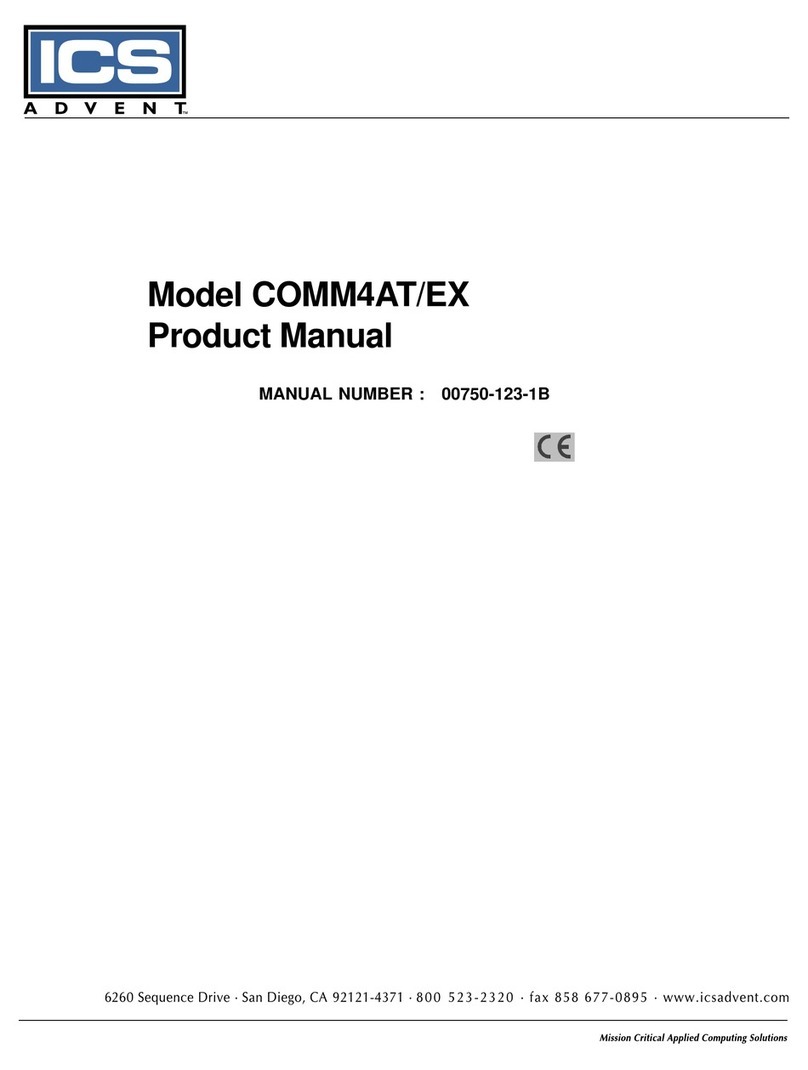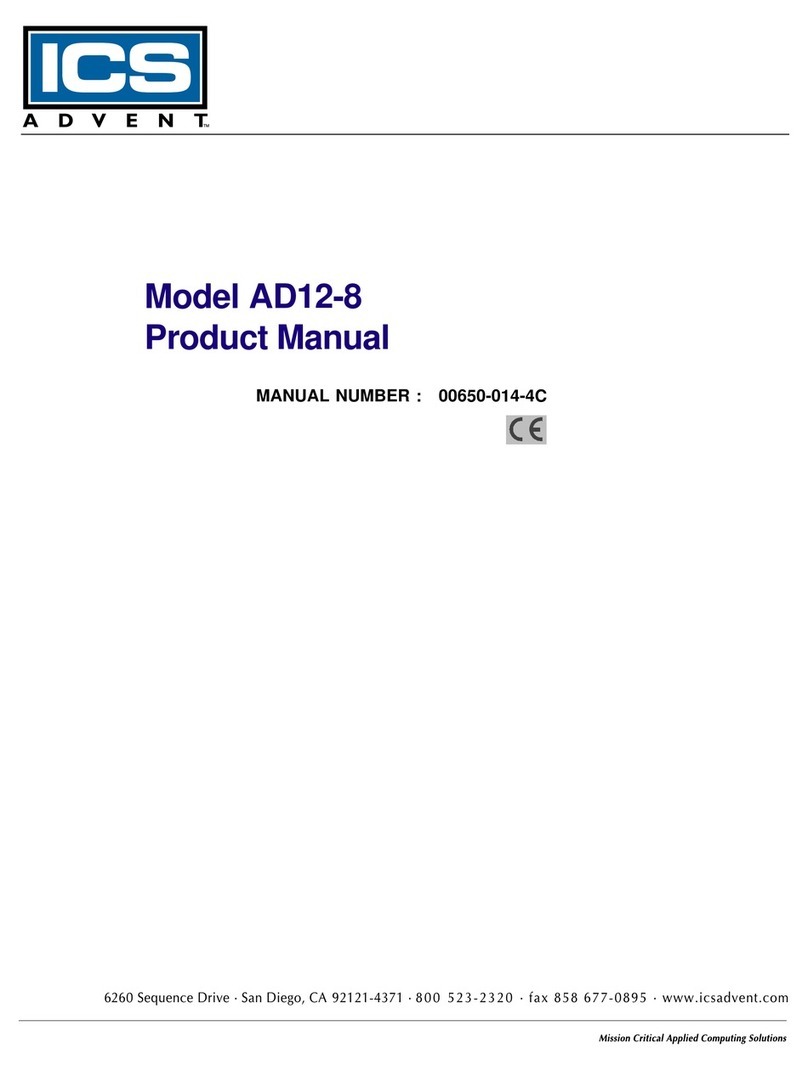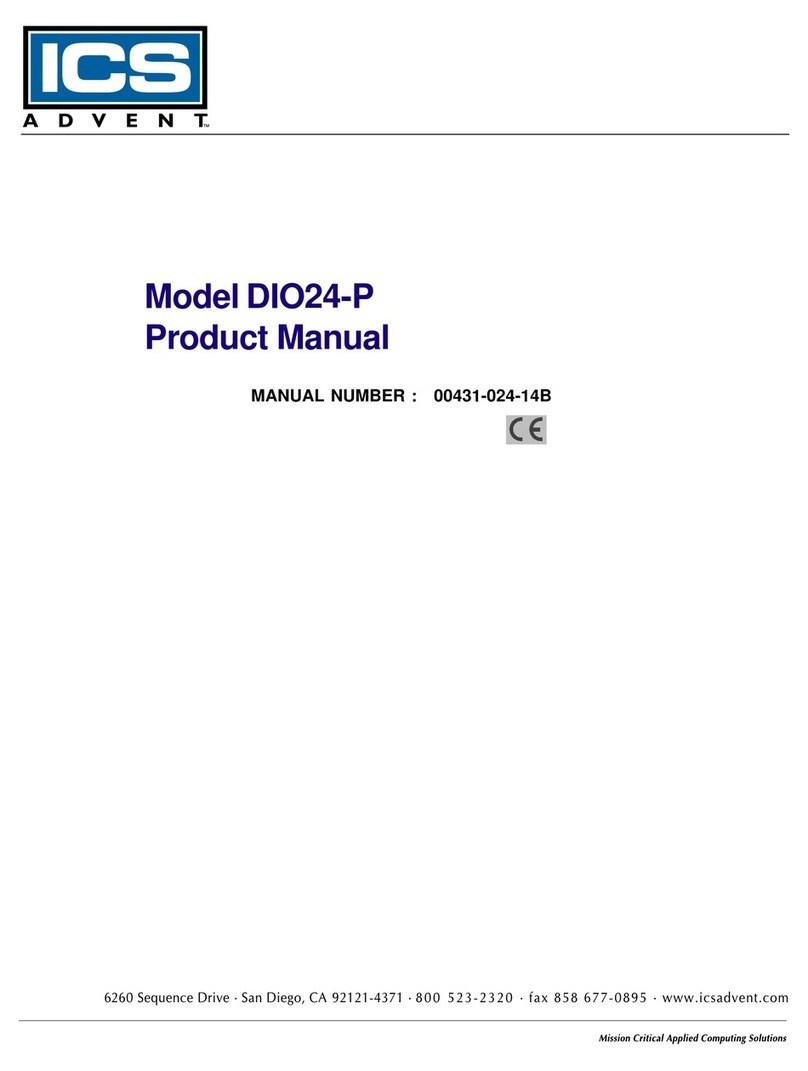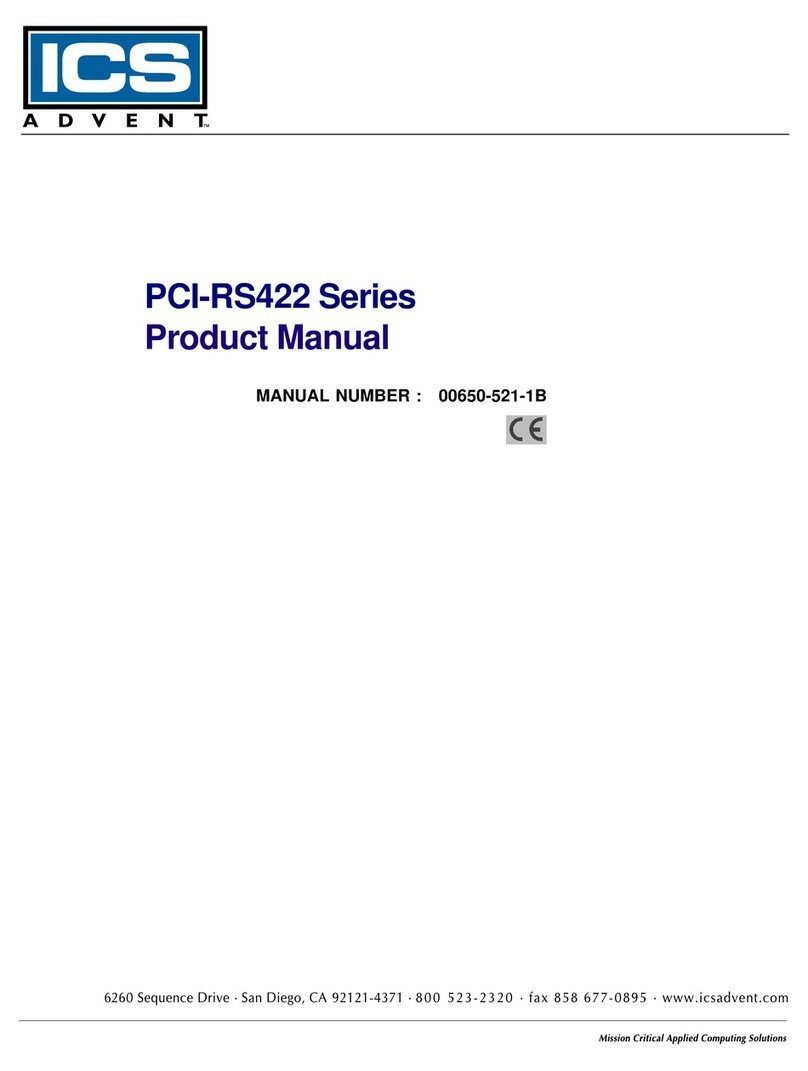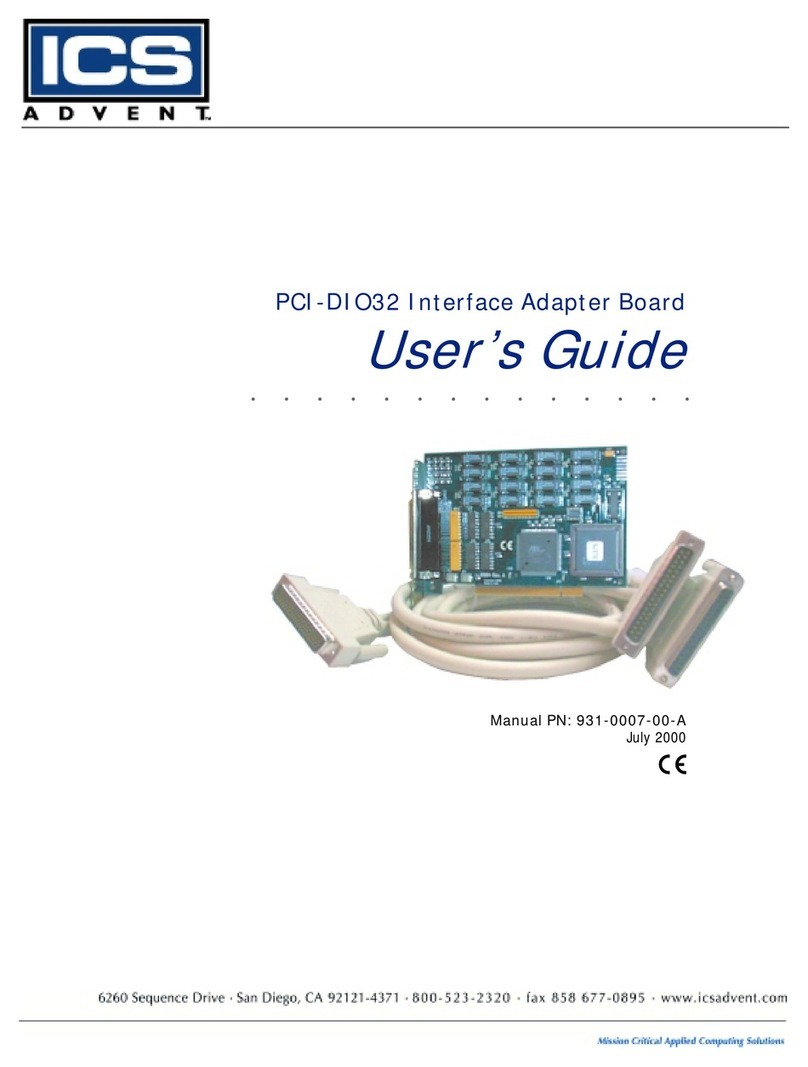Page - ix
Table of Contents
FOREWORD.............................................................................................. iii
Guarantee................................................................................................. iv
Limited Warranty ..................................................................................... iv
Return Procedure..................................................................................... v
Limitation of Liability................................................................................ v
Advisories ................................................................................................ vi
Chapter 1: Installation .................................................................................................. 1
Backing Up The Disk ............................................................................................................................ 1
HardDiskInstallation............................................................................................................................ 1
InstallingThe Card ................................................................................................................................4
WindowsNT 4.0Installation Instructionsfor thePCI-COM485/8 .................................................... 4
Interrupts........................................................................................................................................ 5
Input/OutputConnections............................................................................................................... 6
Chapter 2: Functional Description.............................................................................. 8
RS-485BalancedMode Operation ................................................................................................. 8
CommPort Compatibility ............................................................................................................... 8
CommunicationMode .................................................................................................................... 8
BaudRateRanges ......................................................................................................................... 9
Auto-RTSTransceiver Control ........................................................................................................ 9
Chapter 3: Option Selection ......................................................................................10
Terminations .................................................................................................................................10
Data Cable Wiring .........................................................................................................................10
BaudRateRanges ........................................................................................................................11
Chapter 4: Address Selection.................................................................................... 12
Chapter 5: Programming ...........................................................................................13
Sample Programs ................................................................................................................................13
RS-485Programming .......................................................................................................13
Initialization ......................................................................................................................13
Reception .....................................................................................................................................15
Transmission ................................................................................................................................16
Chapter 6: Specification ............................................................................................17
CommunicationsInterface.............................................................................................................17
Environmental ...............................................................................................................................17