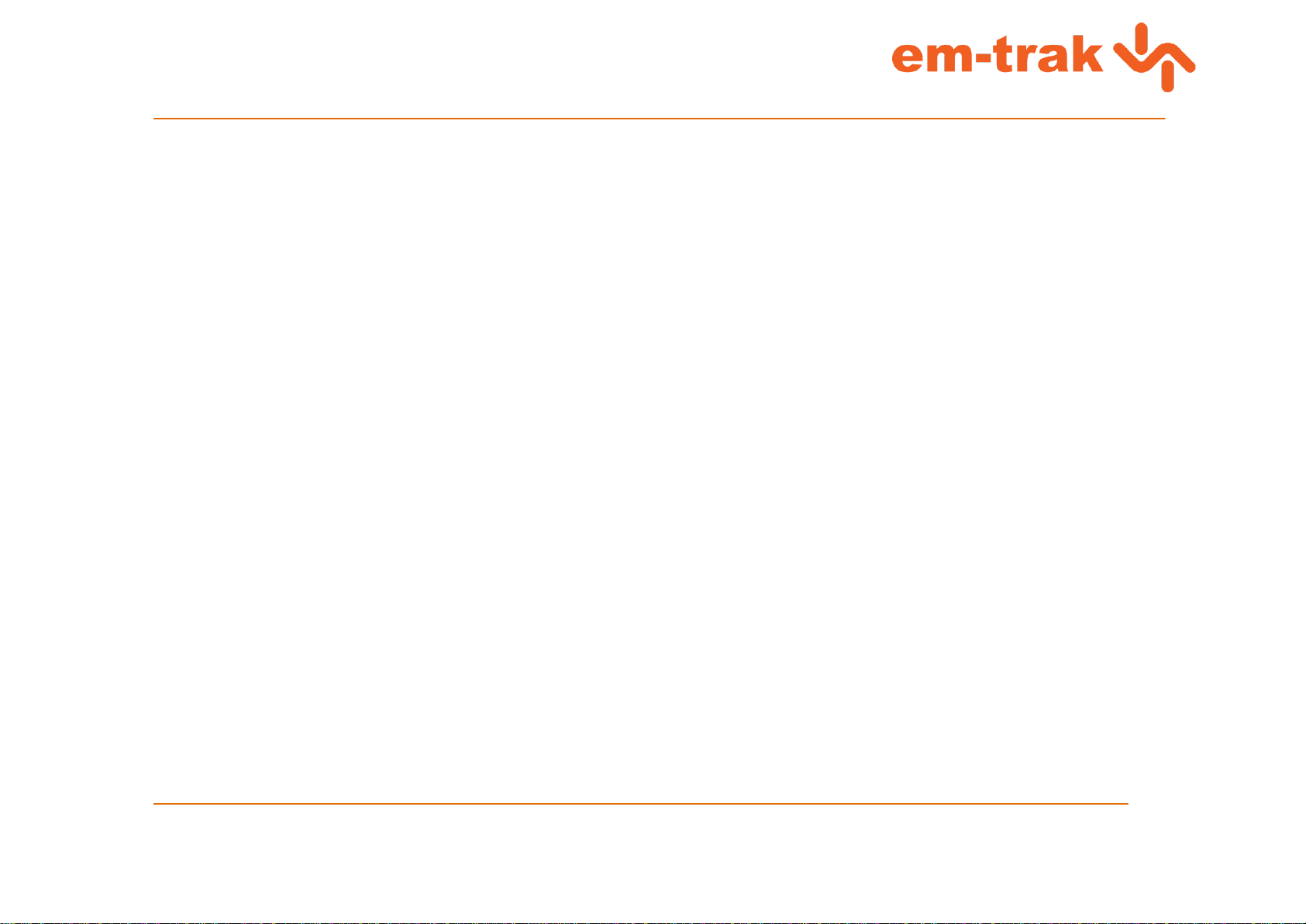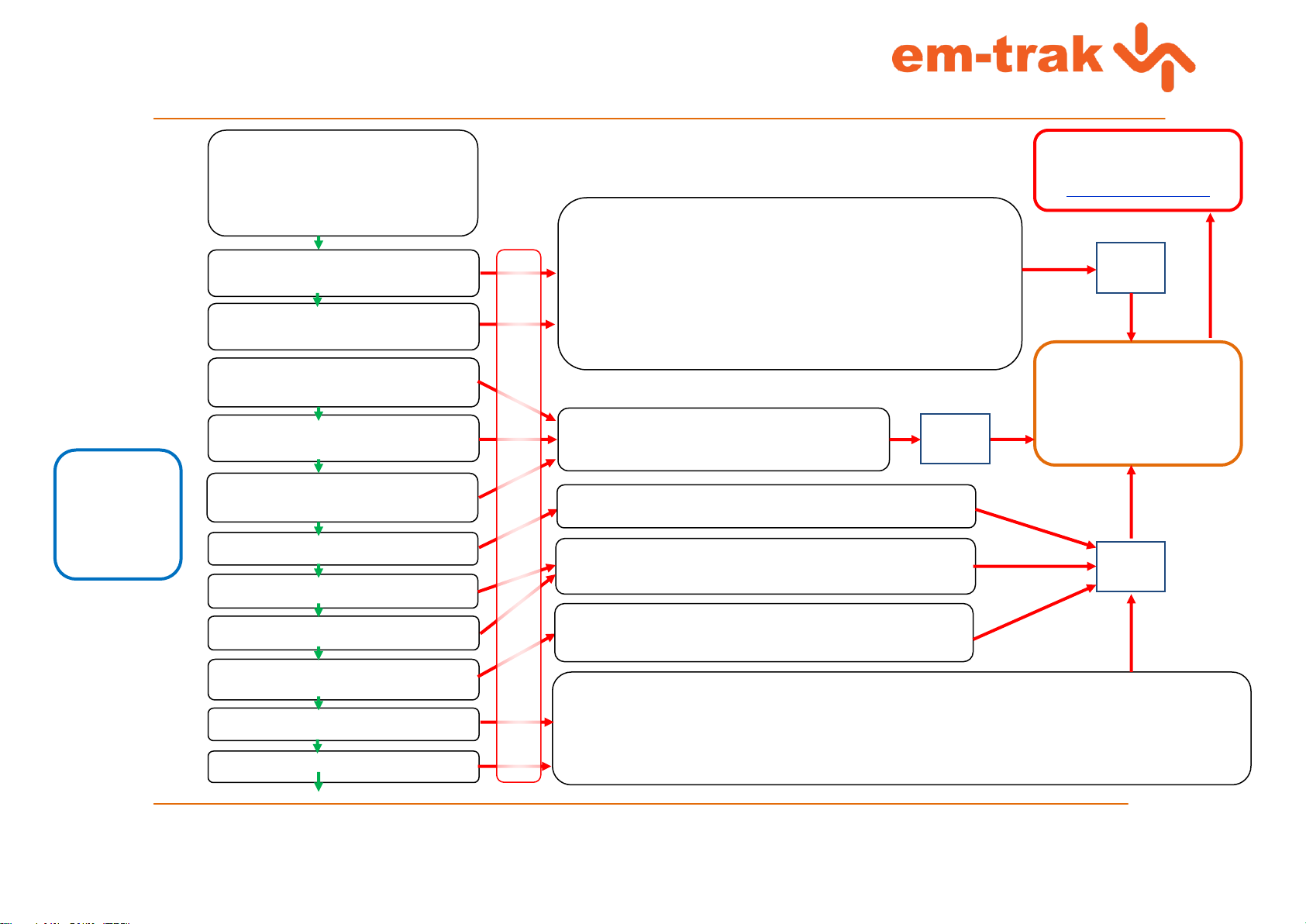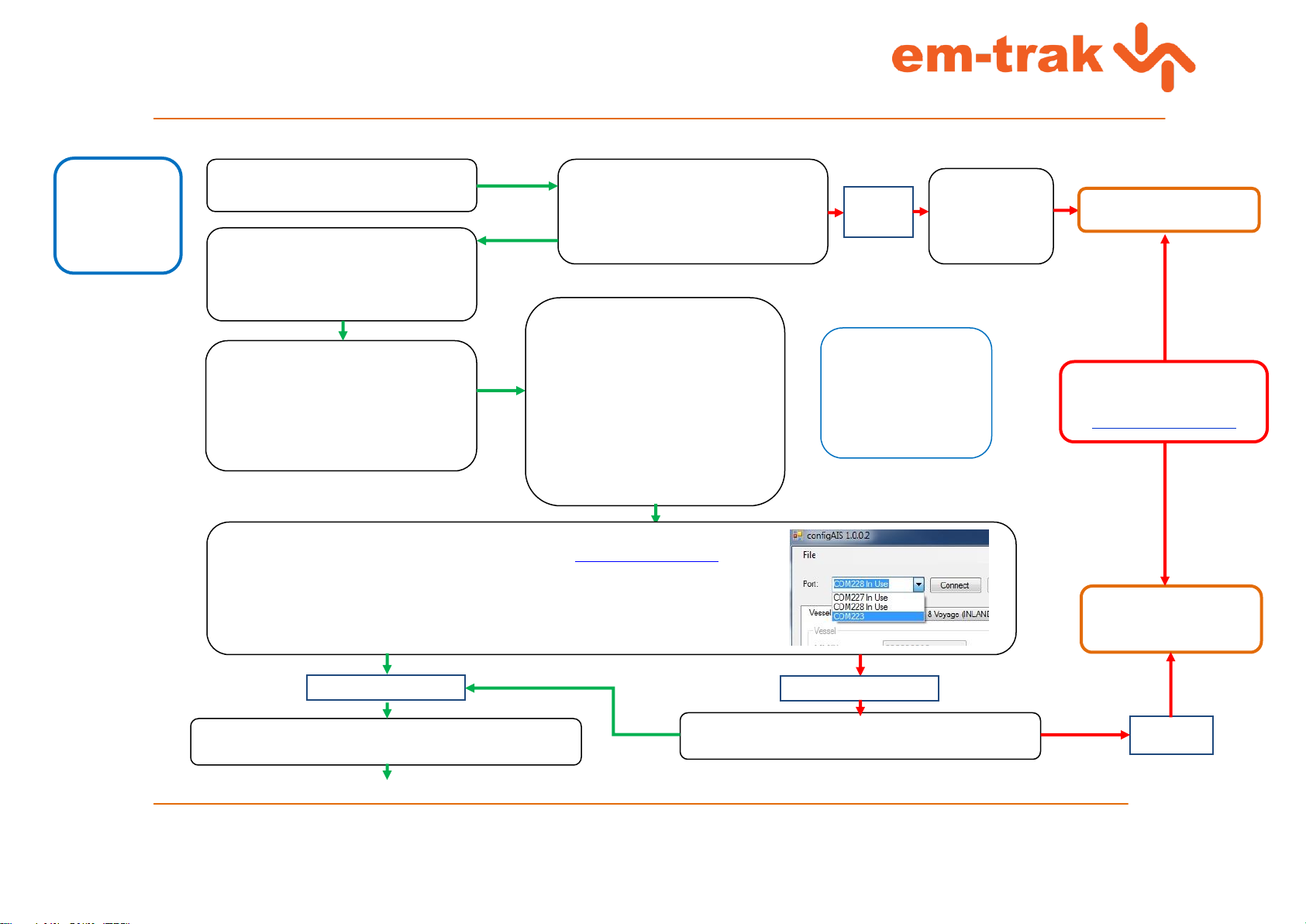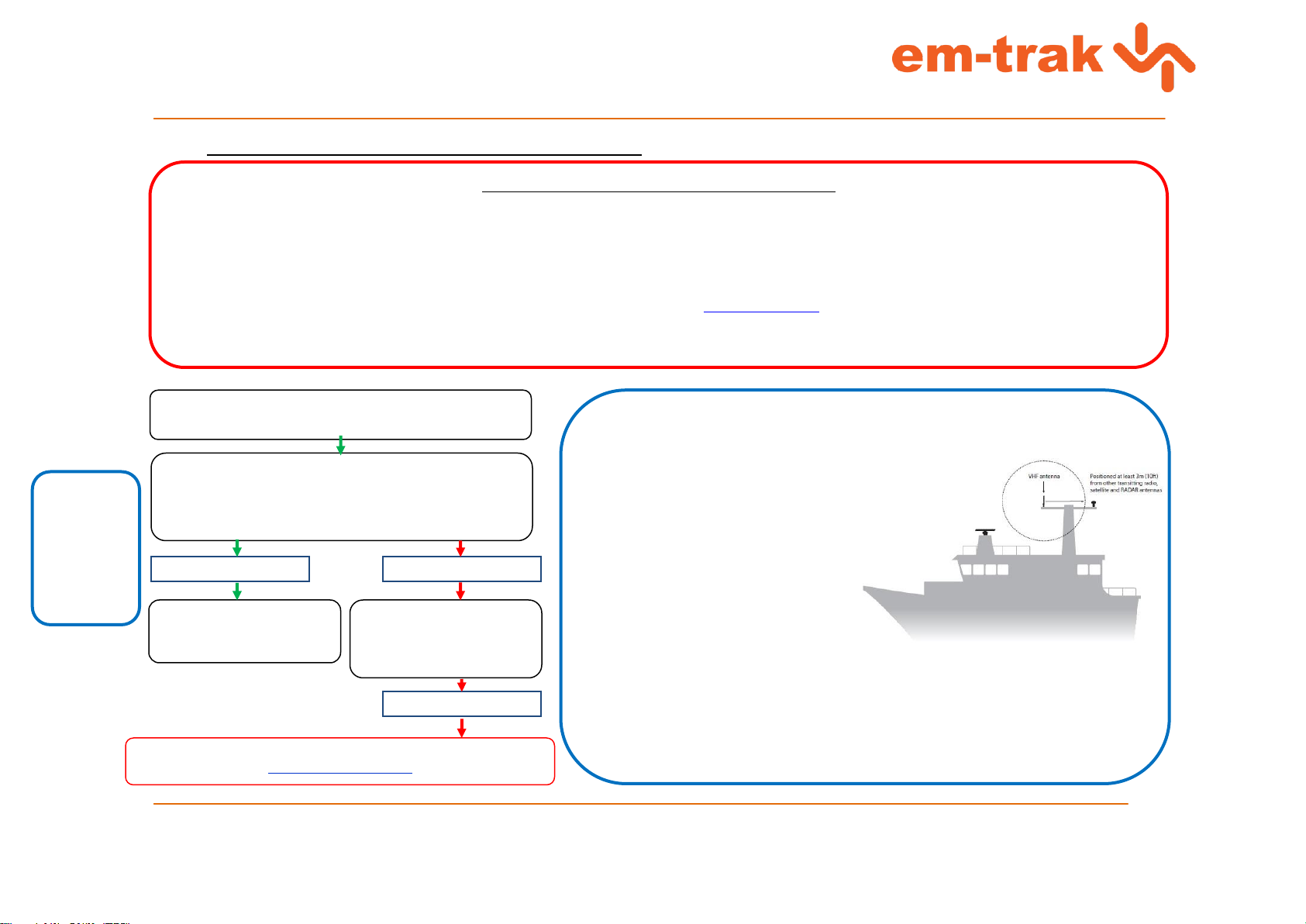Document Title: em-trak A100 Class A AIS Fault Finding Guide
Author: Colin Horne
Number: 1.0
Issue: 1.0
04/01/2016 Company Confidential Page 5 of 9
2014 em-trak Marine Electronics Ltd
Press “Back” from Set Power
Press “Back” from Installation
Select “Maintenance” in Main Menu
Select “Diagnostics”
Select ADC and VSWR.
Check following values are as shown
Ch0: Tx Fwrd over 100 (typically around
140)
Ch1: Tx Rev under 50 (typically around 20)
Ch2: RSSI Rx1 about 50 (can typically vary
between low 40s and mid 60s)
Ch5: ADC channel 5- Below 70
Reverse Power –Typically around 15
Ch3: RSSI Rx2 about 50 (can typically vary
between low 40s and mid 60s)
Ch4: RSSI Rx3 about 50 (can typically vary
between low 40s and mid 60s)
Ch6: 6v8 Supply –About 06.8
Ch7: 13v8 Supply –About 13.8
VSWR Last Transmission: Values around
1.25:1 / 1.15:1)
Forward Power –Typically around 220
NB:
Presented values
are based on
assumption that
unit is set up as
described in
section 1 of this
document
Check installation and ensure unit is not installed in strong direct
sunlight and air can circulate freely around the enclosure.
1 –Check connected Antenna System (Section 4)
2 –Check unit is in “High Power Mode” by navigating to “Installation” and
then “Set Power” (enter password)
- Highlight Low Power (1W) and press select. 1W should appear at
top of MKD
- Now, highlight High Power (12.5W) and press select. The 1W
symbol should disappear.
Return to ADC and VSWR menu and check values
Check all internal connections
Check Impedance: ≈4Ω
Check Software is up to date
(Remember to connect unit to
attenuator)
Check connected Antenna System (Section 4)
Return to ADC and VSWR menu and check values
Check power connections and supply to unit
Return to ADC and VSWR menu and check values
Check connected Antenna System (Section 4)
Return to ADC and VSWR menu and check values
1 –Check connected Antenna System (Section 4)
2 –Check unit is in “High Power Mode” by navigating to “Installation” and then “Set Power” (enter password)
- Highlight Low Power (1W) and press select. 1W should appear at top of MKD
- Now, highlight High Power (12.5W) and press select. The 1W symbol should disappear.
Return to ADC and VSWR menu and check values
Displayed value outside of typical range
Unit will require further
inspection. Submit an RMA
request at
www.support.em-trak.com