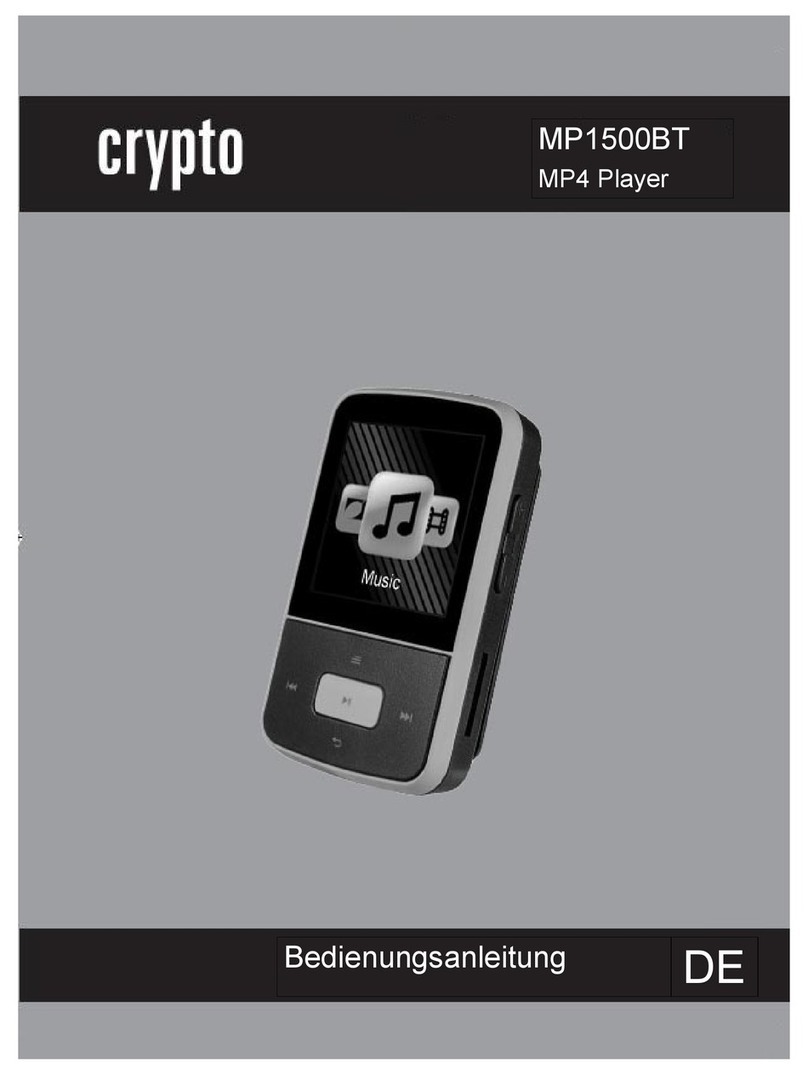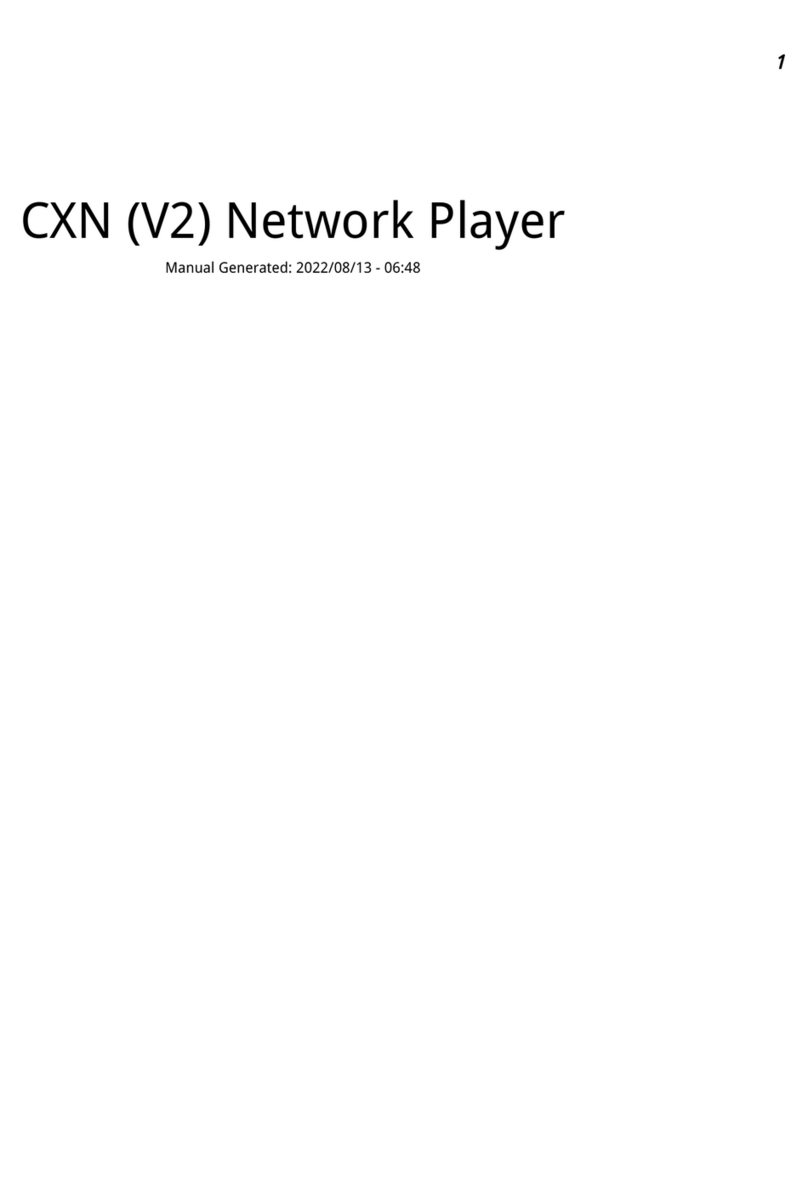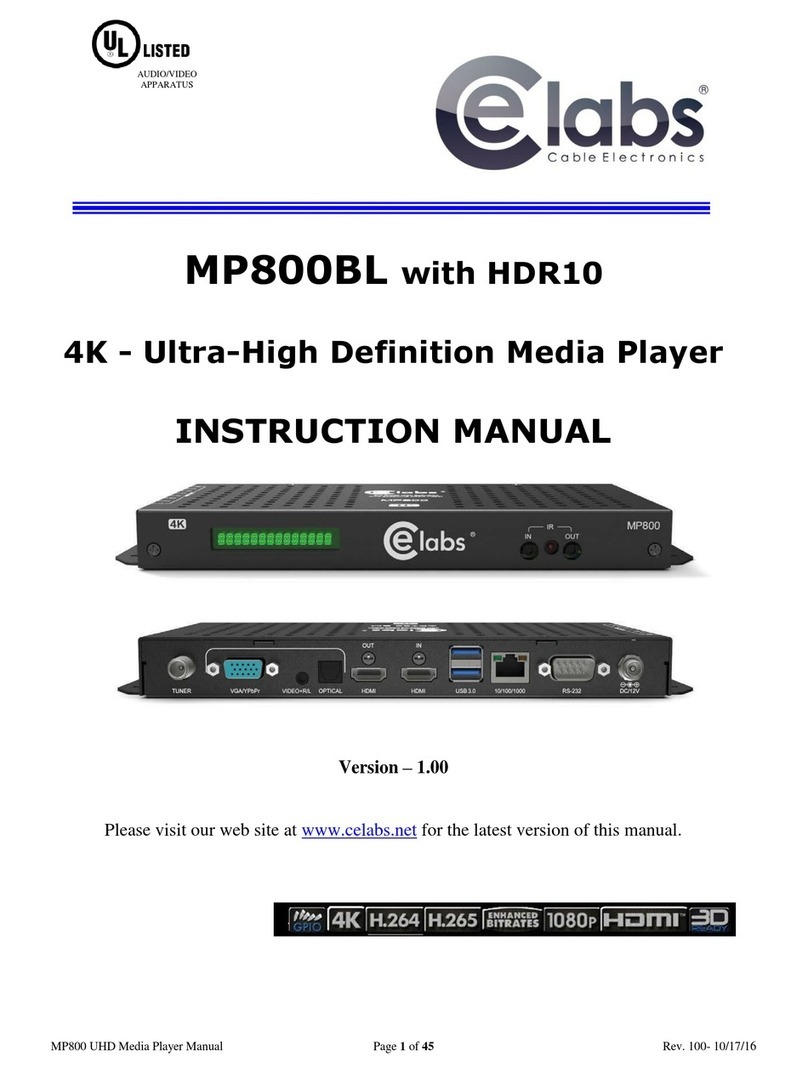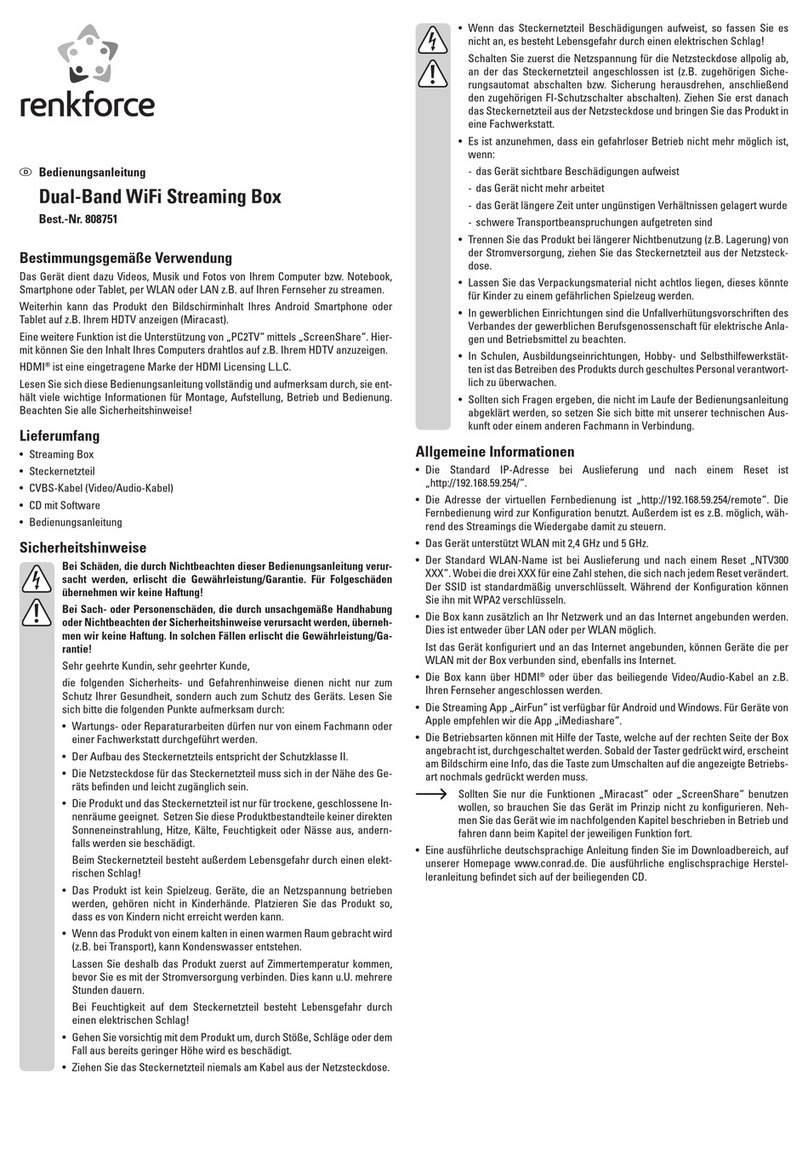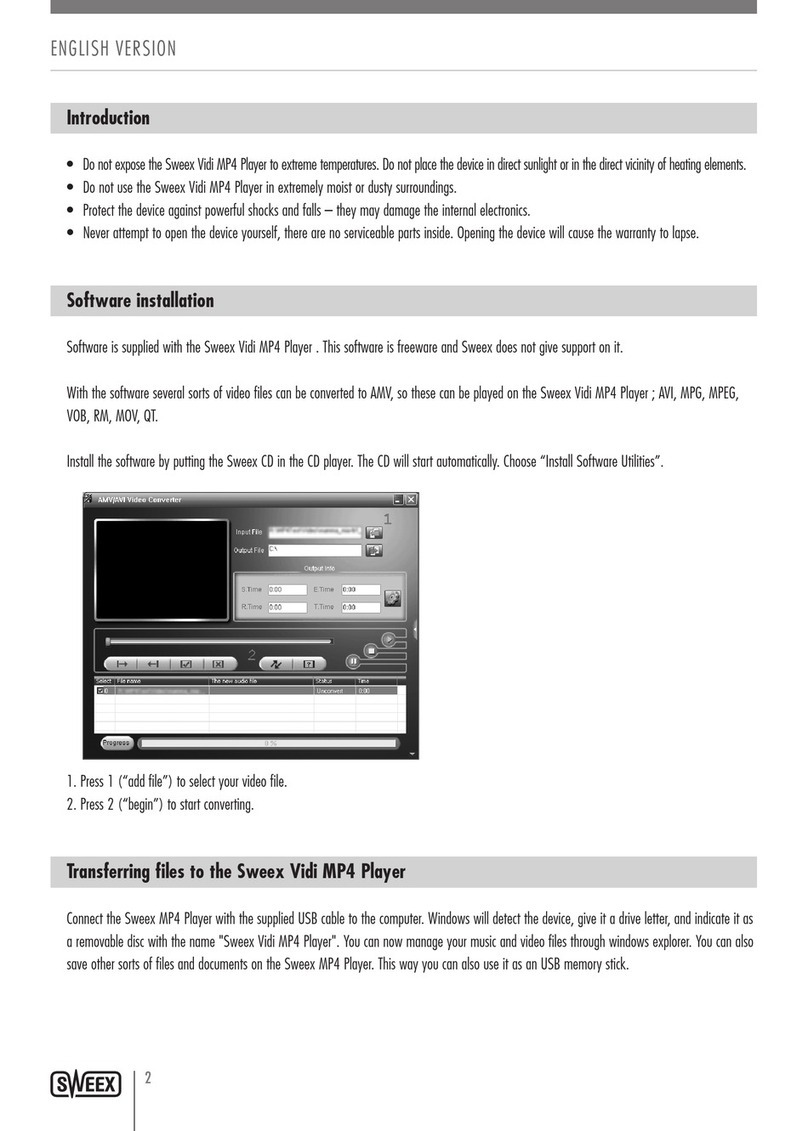Embedded Amati.linea User manual

Amati.linea streaming High Definition audio player
Amati.linea streaming High Definition audio player
Product Manual
Document Issue
Technical Support:
support@
Amati.linea streaming High Definition audio player
Document Issue
3.0
October, 2014
Technical Support:
support@
openrb.com

Copyright
Copyright © 2014 Embedded Systems SIA. All Rights Reserved.
Notice
Embedded Systems SIA., reserves the right to modify the information contained herein as
necessary. Embedded Systems SIA assumes no responsibility for any errors which may appear in
this document.
Trademarks
Amati.linea is a trademark of Embedded Systems SIA.All other names and trademarks are the
property of their respective owners and are hereby acknowledged.
Introduction
Amati.linea plays all your network music in HD quality staying design wise, powerfull and
affordable. Not only the listening experience is made beautiful with Amati.linea, but the
domestic visual experience as well.
Amati.linea wants people to distribute their ‘audio-money’ for real quality and sound experience
not investing it into the office computer functionality! Amati.linea takes care of the flawless
stream, the perfect timing needed to get so deep into your digital recordings, you'll completely
rediscover everything you've ever heard in digital.
Amati.linea allows to share your media library throughout all devices in your home. UPnP,
DLNA, Airplay, FTP support, 24/96 and lossless formats support, 55W/ch. amp, KNXnet/IP on-
board are just few of features charactirizing SP.
Technical support
Any faulty devices should be returned to Embedded Systems.
If there are any further technical questions concerning the product please contact our support,
67648888.
Firmware updates will periodically be available on www.openrb.com.

Contents
1.
STREAMING PLAYER WITH BUILT-IN AMPLIFIER SPECIFICATION ............................................4
2.
CONNECTIONS – STREAMING PLAYER WITH AMPLIFIER ..............................................................6
3.
STREAMING PLAYER WITHOUT AMPLIFIER SPECIFICATION ......................................................7
4.
CONNECTIONS – STREAMING PLAYER WITHOUT AMPLIFIER .....................................................9
5.
QUICK STARTUP GUIDE ............................................................................................................................10
6.
AMATI.LINEA WEB-BASED CONFIGURATION....................................................................................12
6.1.
A
UDIO
P
LAYER
–
BUILT
-
IN AUDIO CONTROLLER
,
PLAYER
.........................................................................13
6.1.1.
Update database ..................................................................................................................................13
6.1.2.
Clear local database............................................................................................................................14
6.1.3.
Play random ........................................................................................................................................14
6.1.4.
Repeat ..................................................................................................................................................14
6.1.5.
Sorting .................................................................................................................................................14
6.1.6.
File system ...........................................................................................................................................15
6.1.7.
Search ..................................................................................................................................................17
6.1.8.
Volume control ....................................................................................................................................17
6.1.9.
Bottom and top control bar..................................................................................................................18
6.1.10.
Favourites .......................................................................................................................................18
6.1.11.
Current playlist ...............................................................................................................................19
6.1.12.
Playlists...........................................................................................................................................20
6.1.13.
Internet radio ..................................................................................................................................20
6.1.14.
Master-Slave configuration (multiroom) ........................................................................................22
6.2.
Q
UICK SETUP
.............................................................................................................................................23
6.2.1.
Quick setup ..........................................................................................................................................23
6.2.2.
Audio settings ......................................................................................................................................23
6.2.3.
Services................................................................................................................................................24
6.2.4.
Tools ....................................................................................................................................................25
6.3.
S
YSTEM
C
ONFIG
–
NETWORK AND
KNX
RELATED CONFIGURATION
.........................................................26
6.3.1.
System configuration ...........................................................................................................................26
6.3.2.
Network configuration.........................................................................................................................28
6.3.3.
FTP servers, DLNA configuration.......................................................................................................29
6.3.4.
SAMBA servers ....................................................................................................................................30
6.3.5.
KNX specific settings ...........................................................................................................................31
6.3.6.
Mapping to KNX group addresses.......................................................................................................32
6.3.7.
NTP client ............................................................................................................................................35
6.3.8.
Local FTP server .................................................................................................................................35
6.3.9.
System monitoring ...............................................................................................................................35
6.3.10.
Remote diagnostics .........................................................................................................................36
6.3.11.
System, network status ....................................................................................................................37
7.
STREAM MUSIC FROM APPLE DEVICES OVER AIRPLAY PROTOCOL .......................................39
8.
MPAD APPLICATION USAGE NOTES (IPAD) ........................................................................................40
8.1.
S
ETTINGS
..................................................................................................................................................40
8.2.
C
ONNECTION
.............................................................................................................................................41
8.3.
P
LAYLISTS
.................................................................................................................................................42
8.4.
S
ORT BY
A
RTIST
/
A
LBUM
/
G
ENRE
...........................................................................................................43
9.
MPOD APPLICATION USAGE NOTES (IPOD, IPHONE) ......................................................................44

1.
Streaming Player with built
Application
Music integration into BMS,
Multi
music/player library from touch devices
Standards and norms compliance
EMC:
PCT
Technical data:
Power supply:
Power consummation:
Connectivity:
Media storage
Connections:
Power amplifier
Operating elements
Audio
Streaming Player with built
-
in amplifier specification
Multi
-room, Control of whole
music/player library from touch devices
Standards and norms compliance
EN61000-6-1
EN61000-6-3
Certificate
7-36V DC
1.2W Idle mode
10BaseT/100BaseTX 1
USB2.0 2
0-10V input
1, for external volume control
(0-5V, 1-
10V, 0
Stereo output pair 1
Binary inputs 4, for
standard push
connection
Subwoofer output
1, analog for interconnectio
with active subwoofer
32GB microSD Built-in
KNX bus
KNXnet/IP over Ethernet
Power supply
Clamp, 1.5mm2, up
Serial
Clamp, 1.5mm2
I/O
Clamp, 1.5mm2
Stereo output / SUB Screw
Continues output power 2 x 55W
THD+N 0.07%
SNR 102dB
LED 1 –
CPU load
1 -
Activity
Audio formats
MP3, WAV, AAC, WMA,
FLAC, lossless FLAC 96/24,
24/192
Protocols supported DLNA,
UPnP, AirPlay, FTP,
HTTP, KNXnet/IP
in amplifier specification
1, for external volume control
10V, 0
-10V)
standard push
-button
1, analog for interconnectio
n
with active subwoofer
KNXnet/IP over Ethernet
Clamp, 1.5mm2, up
-to 8A
Clamp, 1.5mm2
Clamp, 1.5mm2
CPU load
Activity
MP3, WAV, AAC, WMA,
FLAC, lossless FLAC 96/24,
UPnP, AirPlay, FTP,
HTTP, KNXnet/IP

Sampling frequencies 32, 44, 48, 88, 96, 192 kHz
Resolutions 16, 20, 24 bit
Enclosure: Material: Polyamide
Color: Gray
Dimensions: 70(W)x90(H)x51(L) mm
Usage temperature: -5C ... +45C
Storage temperature: -25C ... +55C
Weight: 300g
Warranty: 2 years

2. Connections – Streaming player WITH amplifier
Bottom side
Ch1–stereo loudspeaker output (left)
Ch2 – stereo loudspeaker output (right)
SUB– analog subwoofer output (1 is -, 2 is +)
24V – power input 24V for the player
BUTTONS – digital inputs for push-buttons. Configuration is located in Quick Setup
Cont. –control IO ports
IN – binary/analog input, to connect e.g. potentiometer for volume control
OT – binary output, to control e.g. external relay/contactor
GND – ground for Buttons
A.IN – Analog input for manual volume control (0-5V, 1-10V, 0-10V)
+5V – Voltage output for volume control via potentiometer 5 kOhm
Upper side
ETH – LAN interface to interconnect with local Ethernet network
USB – 2 x USB interfaces for connection of external flash (music playback) or external WiFi
adapter
IR-control – 3.5 mm input for external IR emitter
Reset – Reset button. If pressing >10sec once, the device will be set to default IP 192.168.0.10
with mask 255.255.255.0. If pressing >10sec another time, the device will be completely reset – IP
settings set to DHCP, DLNA and Internet radio library as well as all user settings.

3. Streaming Player without amplifier specification
Application
Music integration into BMS, Multi-room, Control of whole music/player library from touch
devices
Standards and norms compliance
EMC: EN61000-6-1
EN61000-6-3
PCT Certificate
Technical data:
Power supply: 7-36V DC
Power consummation: 1.2W
Idle mode
Connectivity: 10BaseT/100BaseTX 1
USB2.0 1
0-10V input 1
Line-out pairs 2
Triggers 4
Media storage 32GB microSD Built-in
Connections: KNX bus: KNXnet/IP over Ethernet
Power supply: Clamp, 1.5mm2, up-to 8A
IO/Triggers: Clamp, 1.5mm2
Line-out 1 – RCA, 1 – Screw
Operating elements LED 1 – CPU load
1 - Activity
Audio Audio formats MP3, WAV, AAC, WMA,
FLAC, lossless FLAC 96/24,
24/192
Protocols supported DLNA, UPnP, AirPlay, FTP,
HTTP, KNXnet/IP, Modbus
TCP/RTU
Digital to analog converter SNR 112dB
Dynamic range 112dB
THD+N 0.002%
Sampling frequency 8kHz to 384kHz
Resolution 16, 24, 32 bit audio data
Features Programmable audio DSP;
Selectable Digital-Filter
Latency and Performance (4

types); Selectable
Oversampling Rates (x1, x2,
x4, x8)
Enclosure: Material: Polyamide
Color: Gray
Dimensions: 52(W)x90(H)x51(L) mm
Usage temperature: -5C ... +45C
Storage temperature: -25C ... +55C
Weight: 150g
Warranty: 2 years

4. Connections – Streaming player WITHOUT amplifier
Upper side
GND – ground
Right – analog line in (right)
Left – analog line in (left)
Ethernet – Ethernet port
USB – 2 x USB interfaces for connection of external flash (music playback) or external WiFi
adapter
Bottom side
Audio outputs– LAN interface to interconnect with local Ethernet network
AI/DO – analog input or digital output
RS485 – RS485 serial port
GND – ground of power supply, -
+24V – power supply, +

5. Quick startup guide
The device may be used for installations in dry locations.
1. Connect your speakers(4-8 Ohms) to the Streaming Player’s loudspeakers outputs
2. Connect Ethernet cable to LAN port (make sure the cable is interconnected with your
local network)
3. Plug USB drive with music files in MP3, WAV, AAC, WMA, FLAC.
4. Connect power supply to Streaming Player (power supply’s red pole to +24V, black –
GND.
5. To check if the wiring is done well, you can run any music file on your iPhone/iPOD and
Share it to play on remote Airplay device (amatilinea).
6. Streaming Player is setup as DHCP-client. It uses Zero-config utility is called "Bonjour"
by Apple which enables automatic discovery of computers, devices, and services on IP
networks. iPod, iPhone have this utility pre-installed. For iPad use utility called
Discovery (the server will be discovered in the service ROAP). On Windows 7 computer
you can see the Player as Network share with name amatilinea, right click on it,
Properties and you will see its IP address. Or you can simply check your DHCP server’s
lease list to find assigned IP to Streaming Player. More see here:
http://openrb.com/discover-ip-of-logic-machine-or-streaming-player/
7. Enter Streaming Player’s home page by typing IP address in your web browser.
8. DLNA/UPnP/Airplay services are enabled by default in the Streaming Player’s Quick
setup
9. Add additional music sources if any in the Streaming Player’s Quick setup
Services
FTP mountpoints
10. Depending on count of music files the device will update its local database in Audio
Player menu and you can start playing songs there
11. Connect by remote user interface (also called digital media controllers) from
iPOD/iPhone/iPAD (MPoD/MPaD or any UPnP controller apps available as freeware at
App Store like Kinsky), Android-based phones (Droid MPD, Mupeace), PC (Ario,
Kinsky). Choose the server (amatilinea or by IP) and start making your playlists,
controlling the music etc. Update player’s database with Update Database command
from your remote controller. It might take some time to do initial database update.

12. Map music control functions to KNX in System config
Network
KNX Audio control
menu. Default login and password to access Network config is admin / admin
13. Please note that you have to use external KNX IP Router (e.g. Logic Machine 3) to
access the KNX TP, as Streaming Player supports only KNXnet/IP (TP is not used due to
sound quality distortions).

6. Amati.linea WEB-based configuration
To discover IP address of the player, it has built-in zeroconf utility by default, so using the
following applications you can find out the IP:
•Windows PC – ServiceBrowser
•Linux PC – Avahi
•Android – ZeroConf Browser
•iOS – Discovery
For more info please see here: http://openrb.com/discover-ip-of-logic-machine-or-streaming-
player/
Using IP assigned to Streaming Player, connect using web browser.
Login admin
Password
admin
•Audio player – built-in music player/controller
•Quick setup – audio settings
•System config – network and KNX related configuration

6.1. Audio Player – built-in audio controller, player
In Audio Player menu you can control your player, create playlists, favorites.
6.1.1. Update database
First thing to do after you enter the interface of audio player is to update local database which
will create local library file with pointers to the music sources you have defined (DLNA servers,
FTP servers, USB flash drives, internal memory). Is may take some while if the library of songs
is big. Click on the Settings button to access the Update database command.
Once you attach a new USB storage device, you will notice that Settings button starts blinking. It
means, it is automatically updating database

You will be automatically asked to reload the Player screen after this is done
6.1.2. Clear local database
By clicking on Settings command, you will access the following window which will allow to
clean local database.
6.1.3. Play random
Click on the Random command in Settings to play random tracks from Current playlist.
6.1.4. Repeat
Click on the Repeat command in Settings to play the same track all the time.
6.1.5. Sorting
By clicking on the arrow in the left bottom corner of the interface you can access different music
source folders and there is sorting possible by the following types:

Albums – sort music library by albums
Artists – sort music library by artists
Genres – sort music library by genres
Playlists – Saved playlists and favourites
File system – built-in and attached USB storage archive
Internet radio – internet radio archive
Home – return to home screen
6.1.6. File system

File system folder contains music sources added and available on the network – DLNA, FTP
servers, USB, local memory disk.
You can enter specific folder by double clicking on it.
By double click on the song, it starts to play. By one time click on the entry it offer specific
functions to do with folder/song – Play, Add to current playlist, Refresh

6.1.7. Search
Click on the Search button and type the search phrase to find appropriate songs in
specific list which is visible on the screen.
6.1.8. Volume control
With Volume Up, Volume Down buttons you can control the volume of the player.

6.1.9. Bottom and top control bar
On the bottom bar you will find controls to pause/play the song, play next and play previous
song in the current playlist
On the top side you will find the progress bar in which you can forward the current song, you
can also see the time elapsed and song length.
6.1.10. Favourites
On the top side in control menu you can find Favourites button.
While song plays, you can click on Favourites button, to add it to Playlist Favourites. If the
song is already favourited, the button is green.
To see favourited songs go to Playlists
favourites

6.1.11. Current playlist
In Current playlist the following control button appear on top side of the screen (from left to
right):
Save playlist – save current playlist

Show artist info – show or not the artist image with description
Delete playlist – clean current playlist
In Current playlist you can see all songs which you have added by double-click or via Add
button
6.1.12. Playlists
In Playlists you will find both your selected Favourites songs as well as saved Playlists.
6.1.13. Internet radio
There are more than 4000 radio stations built-in in the Streaming Player, grouped by genres. As
with regular songs you can add them to playlists.
Table of contents