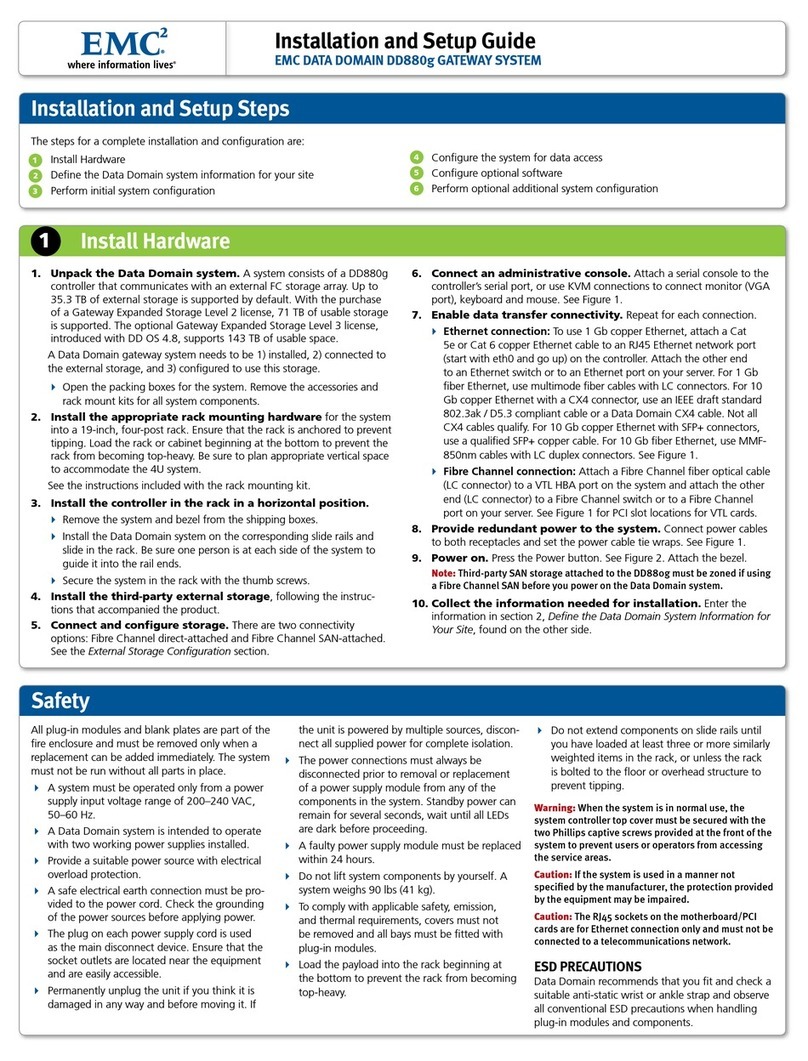EMC VNX VG2/VG8 Gateway Configuration Setup Guide 7
Contents
EMC CONFIDENTIAL
Express Install for File OE Release 7.1 or higher.............................................. 217
Using the kickstart installation option (File OE release 7.0 or lower)........... 228
If the software installation fails........................................................................... 229
For a VNX boot array..................................................................................... 229
For a Symmetrix boot array .......................................................................... 229
Appendix F Manually Zone Switches and Configure System LUNs
Zone the FC/FCoE switches by WWN ............................................................ 232
Collecting blade WWNs ................................................................................ 232
Collecting backend WWNs ........................................................................... 233
Zoning the FC/FCoE switch......................................................................... 234
Create control LUNs on VNX array ................................................................... 237
Create storage group...................................................................................... 238
Create RAID group for control LUNs ......................................................... 239
Create control LUNs....................................................................................... 240
Add control LUNs to storage group............................................................ 242
Create hot spare disk...................................................................................... 245
Verify blade port registration........................................................................ 246
Add gateway hostname to storage group................................................... 249
Return to File OE installation ....................................................................... 250
Appendix G Cable Connections from Fibre Channel Switch to Storage Array
Connecting a CLARiiON CX300 or CX500 array............................................. 252
Connecting a CLARiiON CX700 array .............................................................. 254
Connecting a CLARiiON CX3-10 array ............................................................ 256
Connecting a CLARiiON CX3-20 or CX3-40 array ......................................... 258
Connecting a CLARiiON CX3-80 array ............................................................ 260
Connecting a CLARiiON CX4-960 array........................................................... 262
Connecting a CLARiiON CX4-480 array........................................................... 264
Connecting a CLARiiON CX4-240 array........................................................... 266
Connecting a CLARiiON CX4-120 array........................................................... 268
Appendix H Setup Worksheets
Site preparation worksheet ................................................................................. 272
FC/FCoE cabling worksheet............................................................................... 273
VNX boot array worksheet.................................................................................. 276
Control Station 0 networking worksheet .......................................................... 277
Control Station 1 networking worksheet .......................................................... 278
Private LAN worksheet ....................................................................................... 280
Primary private LAN ..................................................................................... 280
Backup private LAN ...................................................................................... 281
IPMI private LAN........................................................................................... 281
Phase 2 completion hand-off worksheet ........................................................... 282
Setup Celerra wizard worksheets ...................................................................... 283
Begin Celerra setup worksheet..................................................................... 283
Set up Data Mover worksheet ...................................................................... 284
Set up DM network services worksheet...................................................... 285
Create DM network interface worksheet.................................................... 293
Create a file system worksheet ..................................................................... 294
Create a CIFS Share worksheet..................................................................... 295
iSCSI wizard worksheets ..................................................................................... 296
Create an iSCSI Target worksheet ................................................................ 296
Create an iSCSI LUN worksheet .................................................................. 296