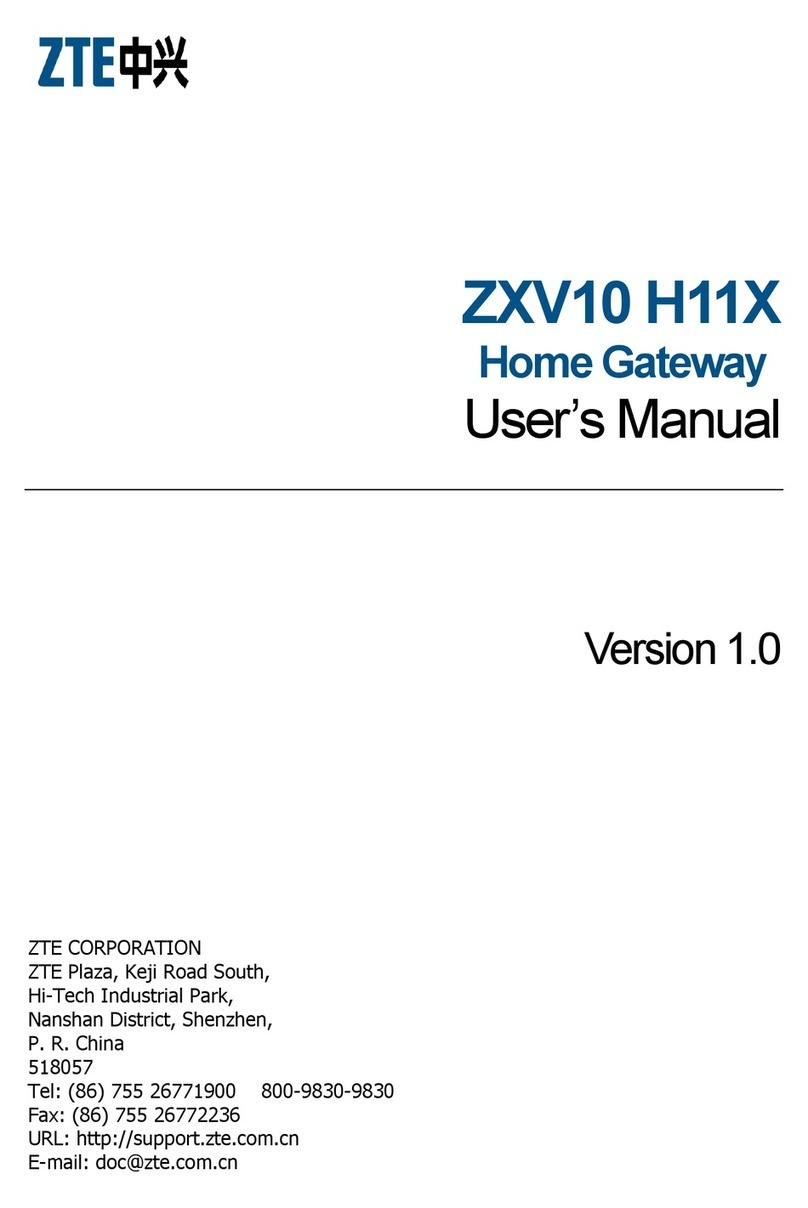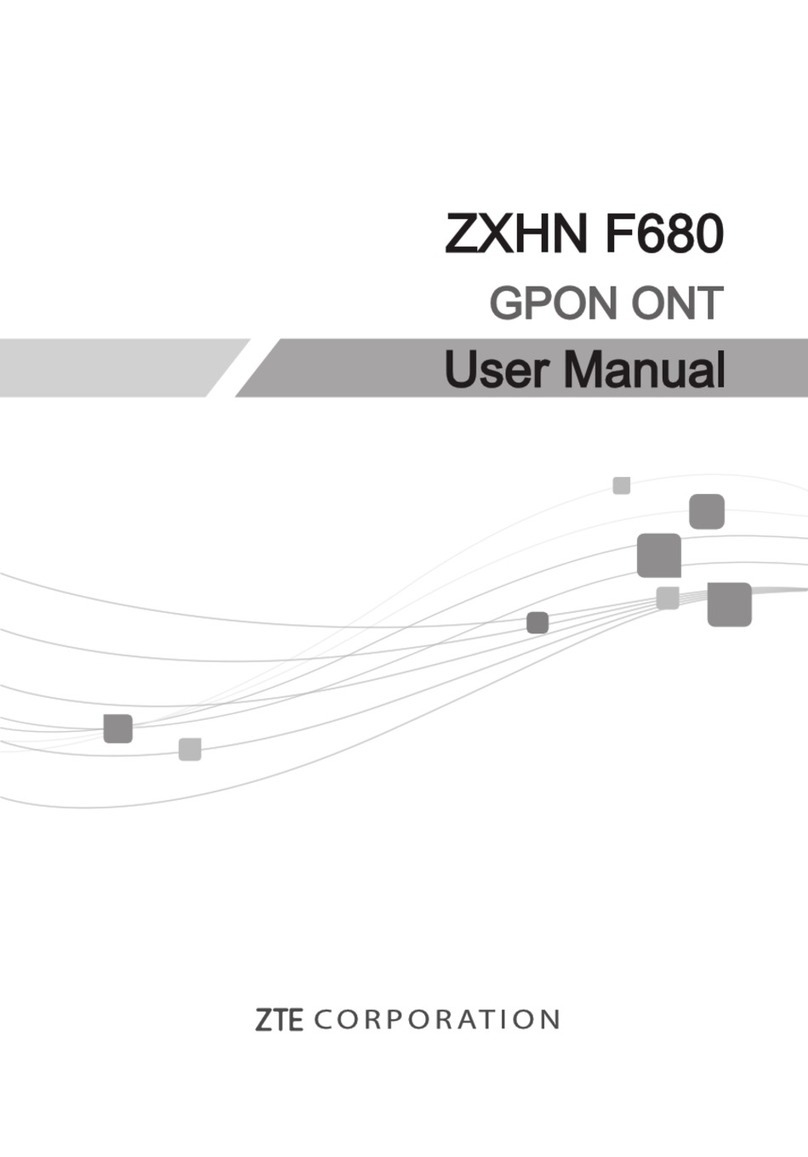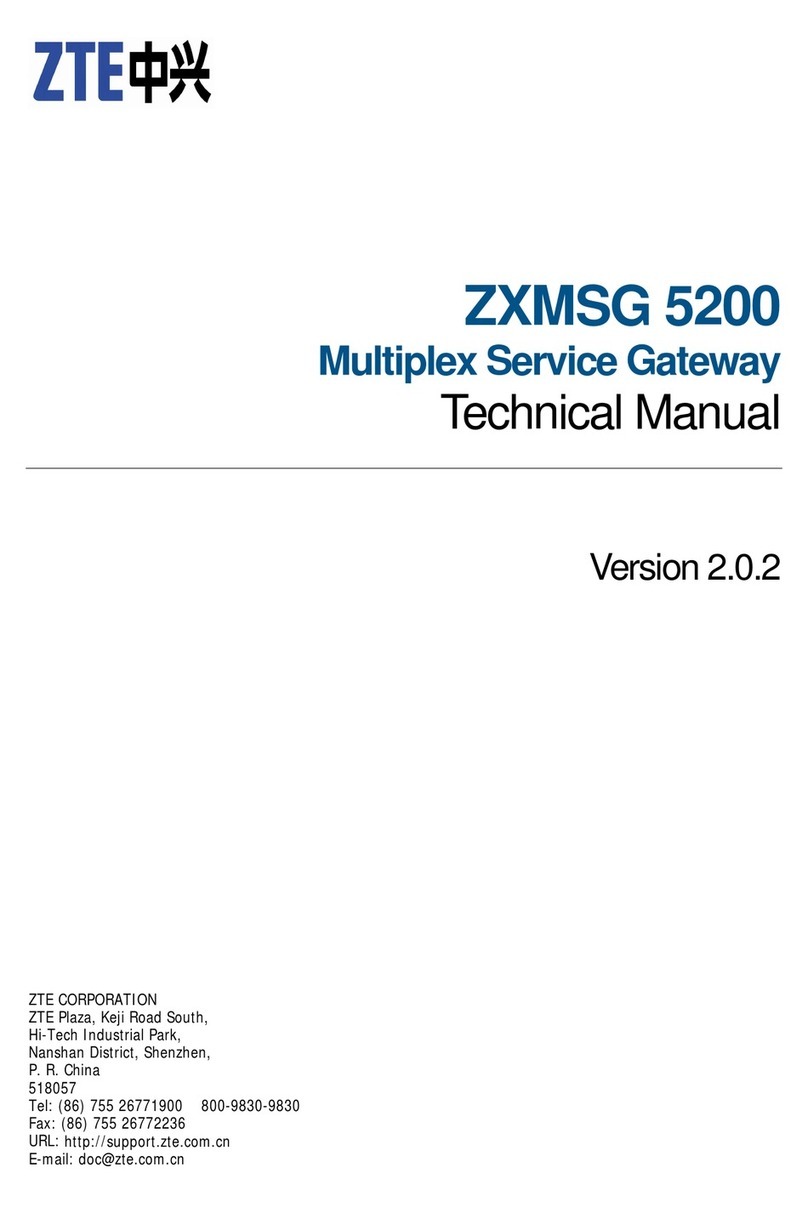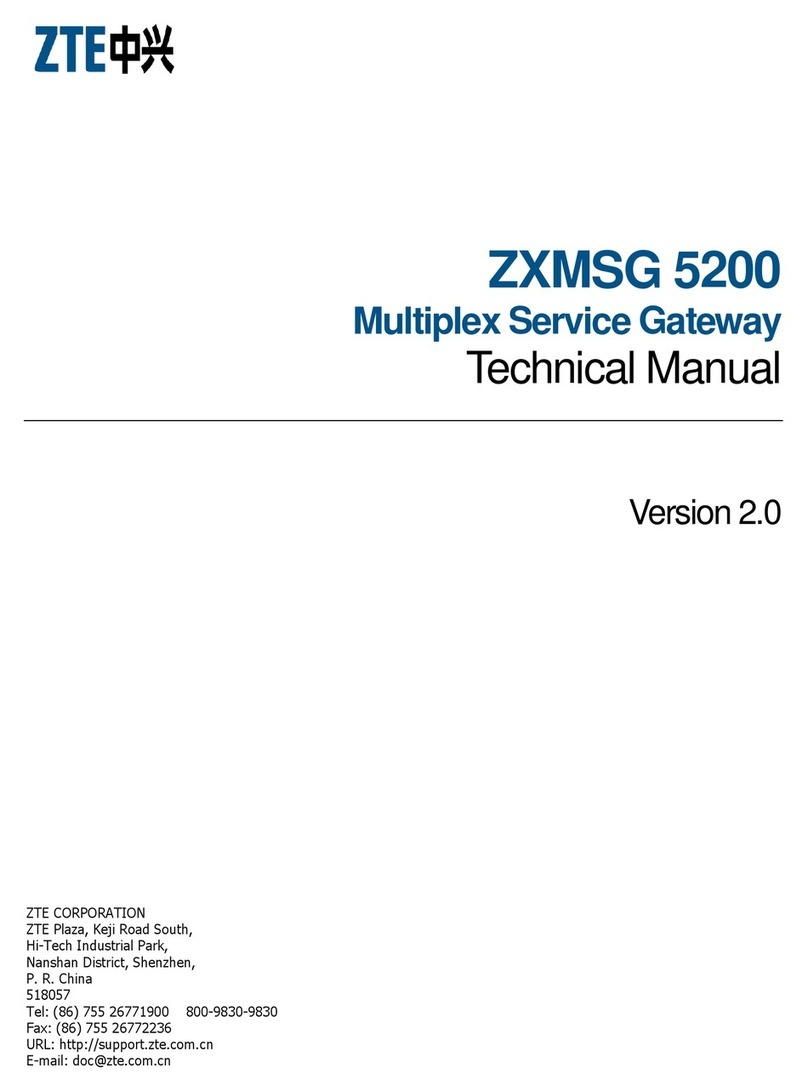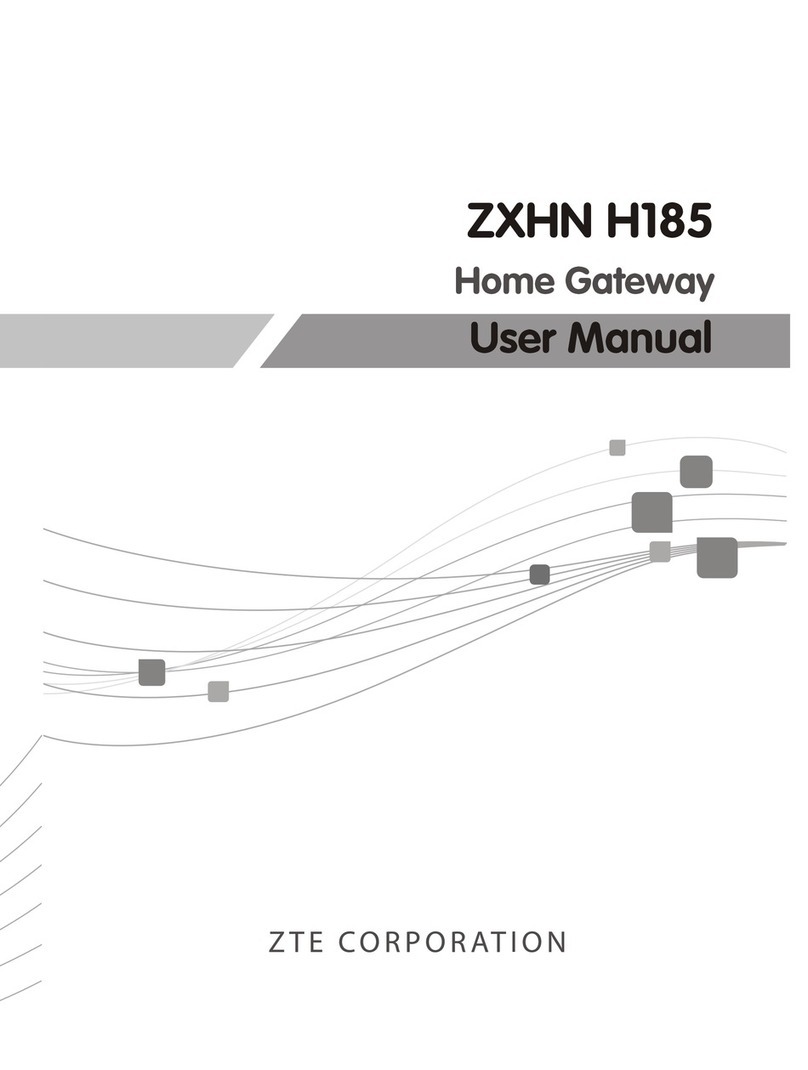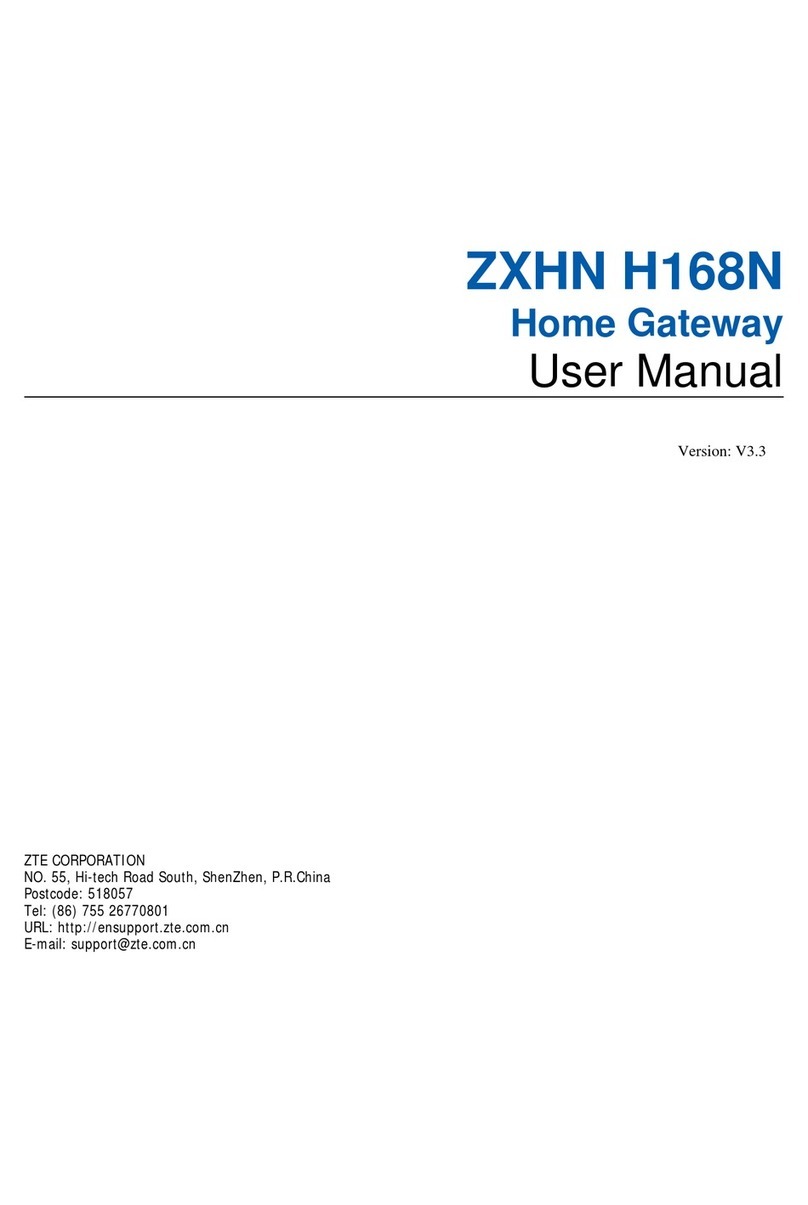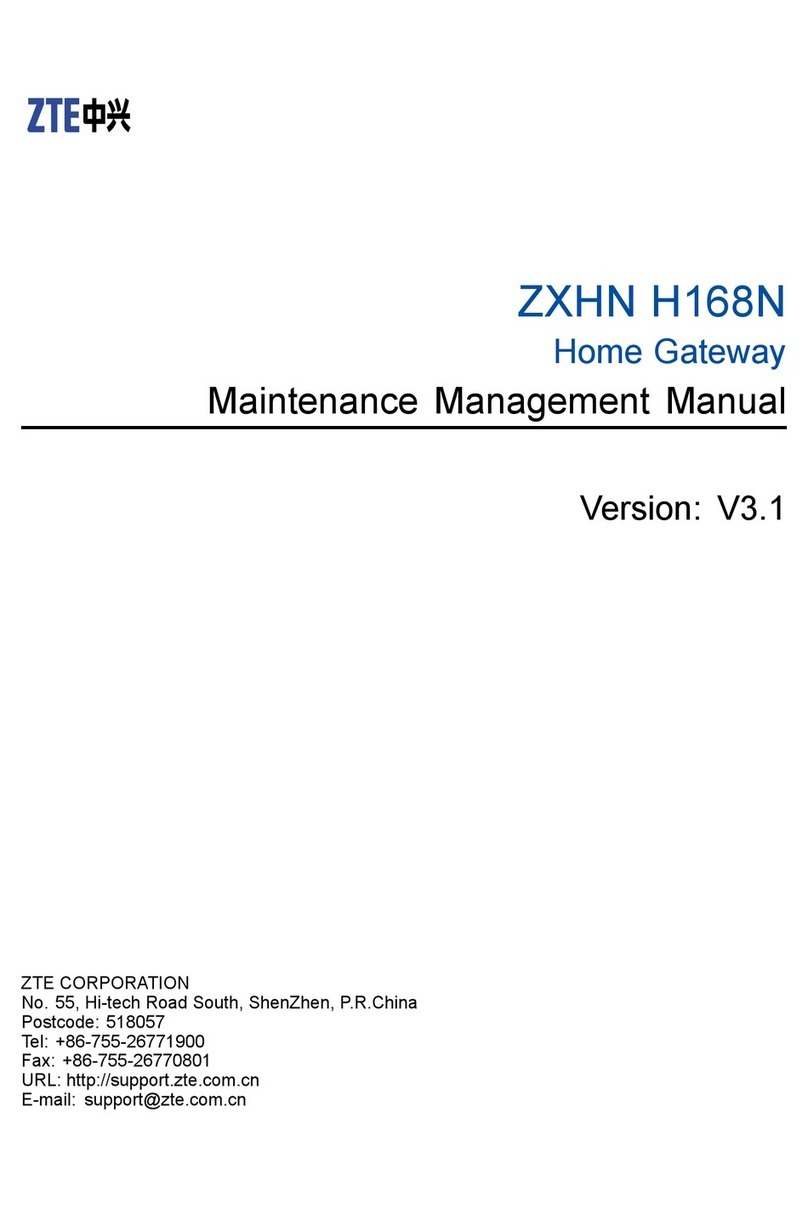Cleaning Requirements
Before cleaning, power off the device, and unplug all the cables connected to
the device, such as power cable, optical fiber, and Ethernet cable.
Do not use any liquid or spray to clean the device. Use a soft dry cloth.
Environment Protection
Do not dispose the device or battery improperly.
Observe the local regulations about the equipment disposal or treatment.
Restrictions in the 5 GHz Band
According to Article 10(10) of Directive 2014/53/EU, the packaging shows that this
radio equipment will be subject to some restrictions when placed on the market in
Belgium(BE), Bulgaria(BG), the Czech Republic(CZ), Denmark(DK), Germany(DE), Es-
tonia(EE), Ireland(IE), Greece(EL),Spain(ES), France(FR), Croatia(HR), Italy(IT),Cyprus
(CY), Latvia(LV), Lithuania(LT), Luxembourg(LU), Hungary(HU), Malta(MT), Nether-
lands(NL), Austria(AT), Poland(PL), Portugal(PT), Romania(RO), Slovenia(SI), Slovakia
(SK), Finland(FI), Sweden(SE), Turkey(TR), Norway(NO), Switzerland(CH), Iceland(IS),
and Liechtenstein(LI).
The WLAN function for this device is restricted to indoor use only when operating
in the 5150 to 5350 MHz frequency range.
RF Exposure Information
The Maximum Permissible Exposure (MPE) level is calculated based on a distance
of d=20 cm between the device and the human body. To maintain compliance
with the RF exposure requirement, a separation distance of 20 cm between the de-
vice and the human should be maintained.
EU Declaration of Conformity
Hereby, ZTE Corporation declares that the radio equipment type ZXHN H6645P is
in compliance with Directive 2014/53/EU, The full text of the EU declaration of con-
formity is available at the following Internet address:
http://support.zte.com.cn/support/cer/EU
Environmental Information
The equipment you purchased has required the extraction and use of natural re-
sources for its production. It may contain substances that are hazardous to people’
s health and to the environment. To avoid putting such substances into our envi-