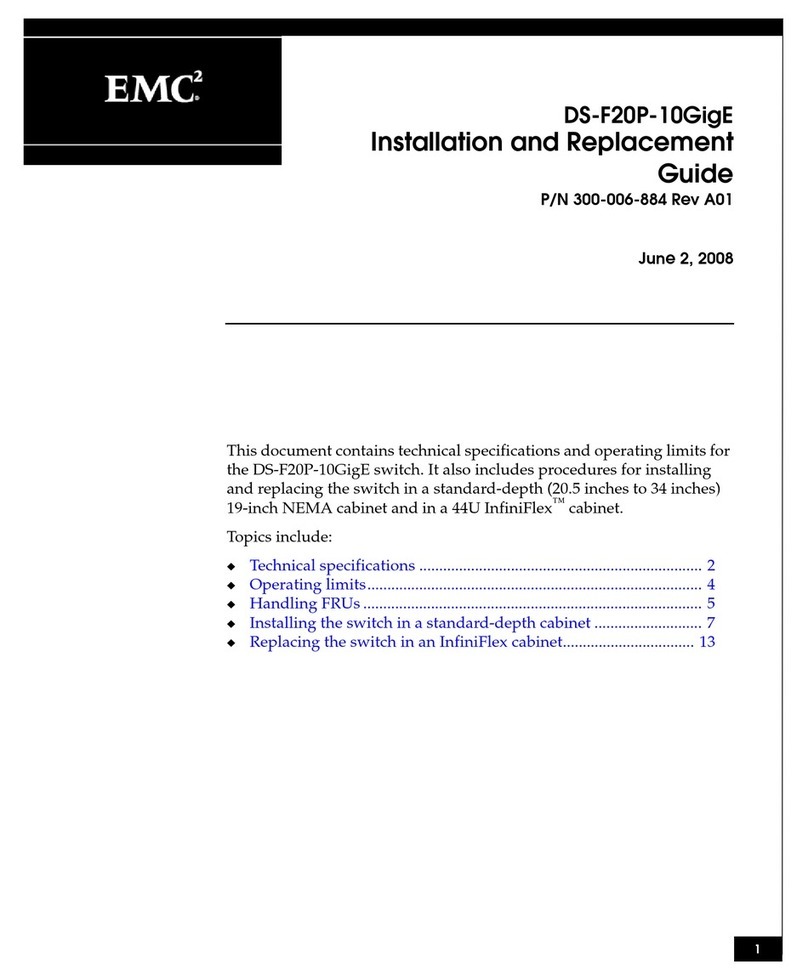Set the switch password
Your switch ships with the default password: password. Change the password of your switch and keep the new password in a
secure location for reference. You can write your password here if needed: _______________________________________
1. Enter your password in the Set Parameters screen and follow the onscreen prompts.
2. You can also enter a new name for the switch at this time. Accept the displayed date and time and click Next.
Configure the zones and perform device selection
1. Select Typical Zoning on the Zone Configuration screen and click Next.
Typical Zoning is the default zone configuration. See the EZSwitchSetup Administrator’s Guide for more information on
zone configuration (available on the installation CD).
2. Enter the number and types of devices that you are connecting to the switch on the Device Selection screen.
EZSwitchSetup uses these values to automatically configure the ports on your switch for the devices that you are
connecting.
Connect devices
The Connect Devices screen displays a graphical representation of the switch with the device connections based on the
information that you entered when you configured zones and performed device selection. The Connect Devices screen will
show all physical connections as missing until you connect the devices that you specified.
1. Install the SFP transceivers in the Fibre Channel ports on the switch to match the ports shown onscreen.
a. Remove any protector plugs from the SFP transceivers you are going to use, and position and insert
each SFP transceiver as required (right side up in the top row of ports and upside down in the bottom
row of ports) until it is firmly seated.
b. Close the latching bale.
2. Connect Fibre Channel cables from the switch (shown below) to your host and storage devices (not shown).
Make the physical connections to match the connections on the Device Connection screen.
3. Finish screen: Congratulations—you’ve successfully completed the setup!
4. Click Finish to exit setup.
You are now ready to configure the storage component of the SAN using the documentation that came
with the storage server(s).
Copyright © - July 2008 EMC Corporation. All rights reserved.
P/N 300-006-788 A01 53-1000986-01
Published July, 2008 *53-1000986-01*
EMC believes the information in this publication is accurate as of its publication date. The information is subject to change without notice.
THE INFORMATION IN THIS PUBLICATION IS PROVIDED “AS IS.” EMC CORPORATION MAKES NO REPRESENTATIONS OR
WARRANTIES OF ANY KIND WITH RESPECT TO THE INFORMATION IN THIS PUBLICATION, AND SPECIFICALLY DISCLAIMS
IMPLIED WARRANTIES OF MERCHANTABILITY OR FITNESS FOR A PARTICULAR PURPOSE.
Use, copying, and distribution of any EMC software described in this publication requires an applicable software license.
For the most up-to-date regulatory document for your product line, go to the Technical Documentation and Advisories section on EMC Powerlink.
For the most up-to-date listing of EMC product names, see EMC Corporation Trademarks on EMC.com.
All other trademarks used herein are the property of their respective owners.
5
6
7
4- 01
!
1a
!
a. Remove plastic protector caps from the Fibre Channel
cable ends (if there are any), and position the cable
connector so that it is oriented correctly.
b. Insert the cable connector into the SFP until it is firmly
seated and the latching mechanism clicks.
c. The Device Connection screen shows missing, valid, and
invalid connections as you cable the switch. Note that it
can take up to 15 seconds for the connection to display as
a valid connection. Verify that the connections are all
green and click Next.