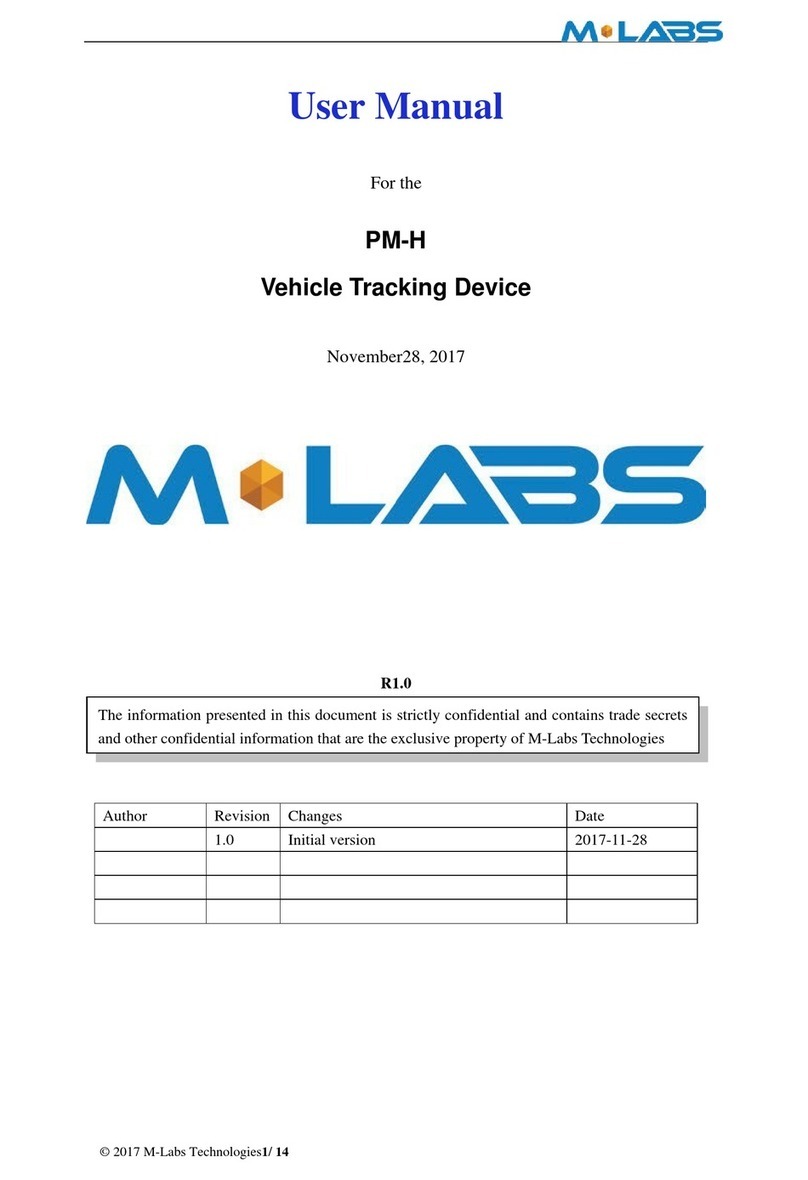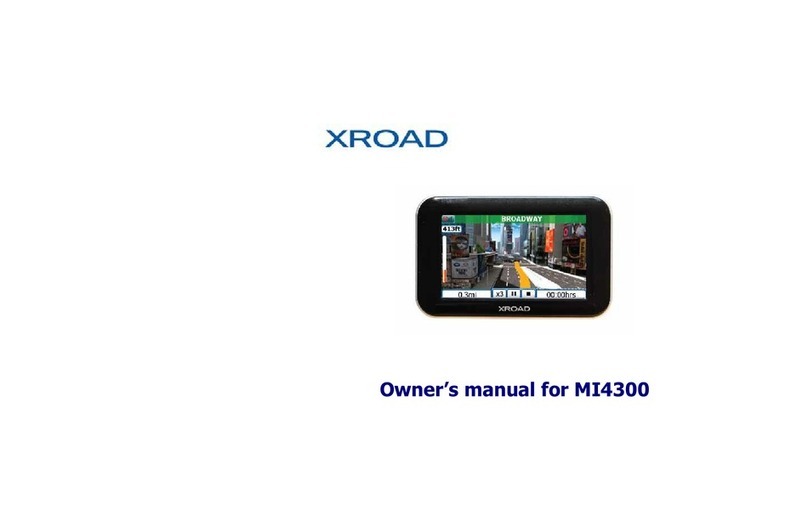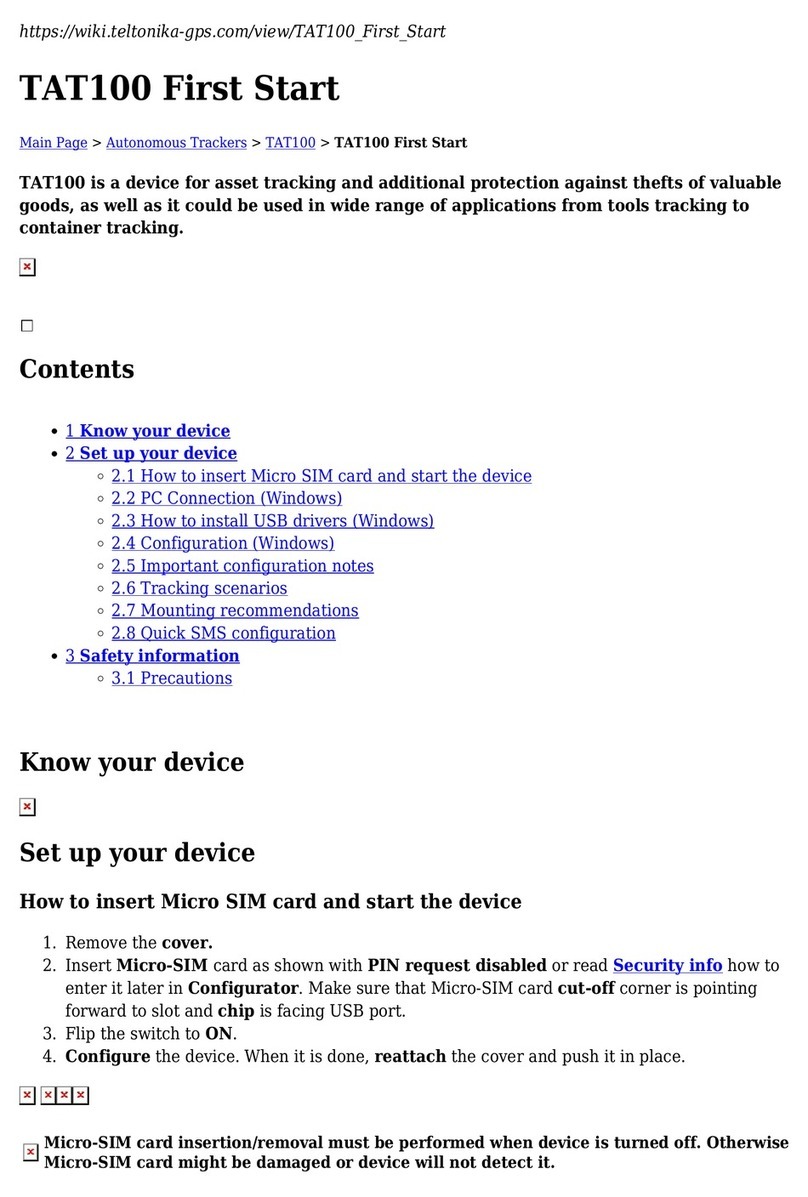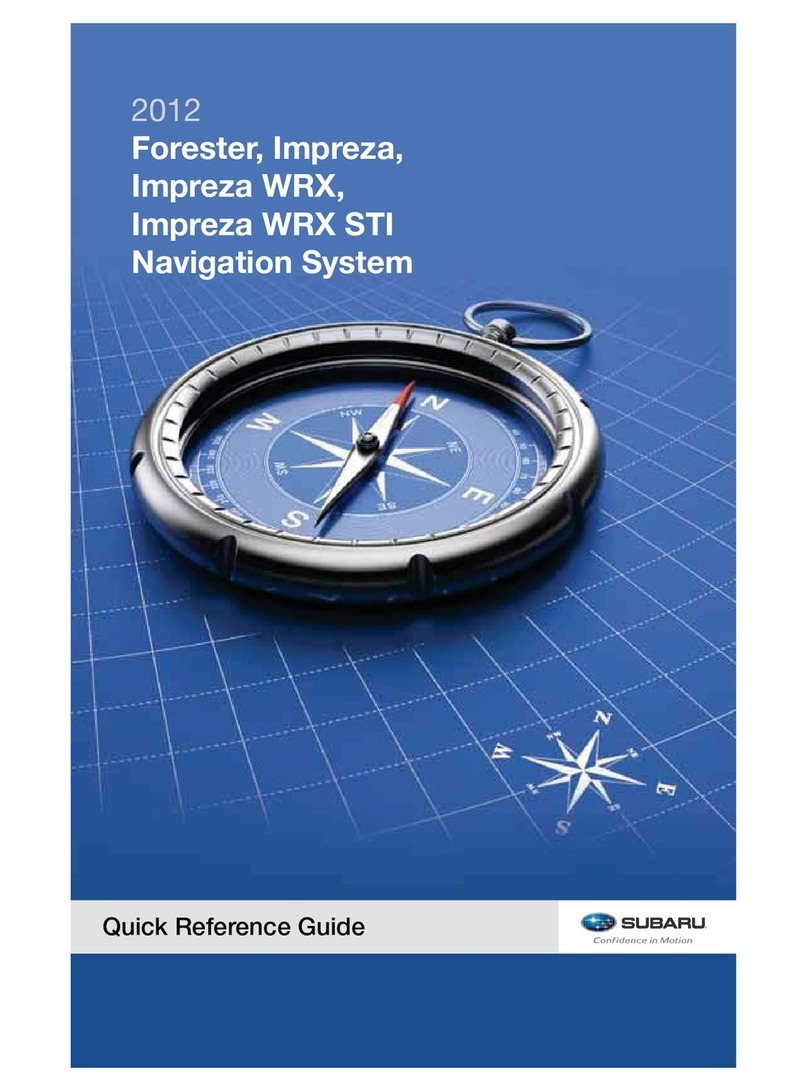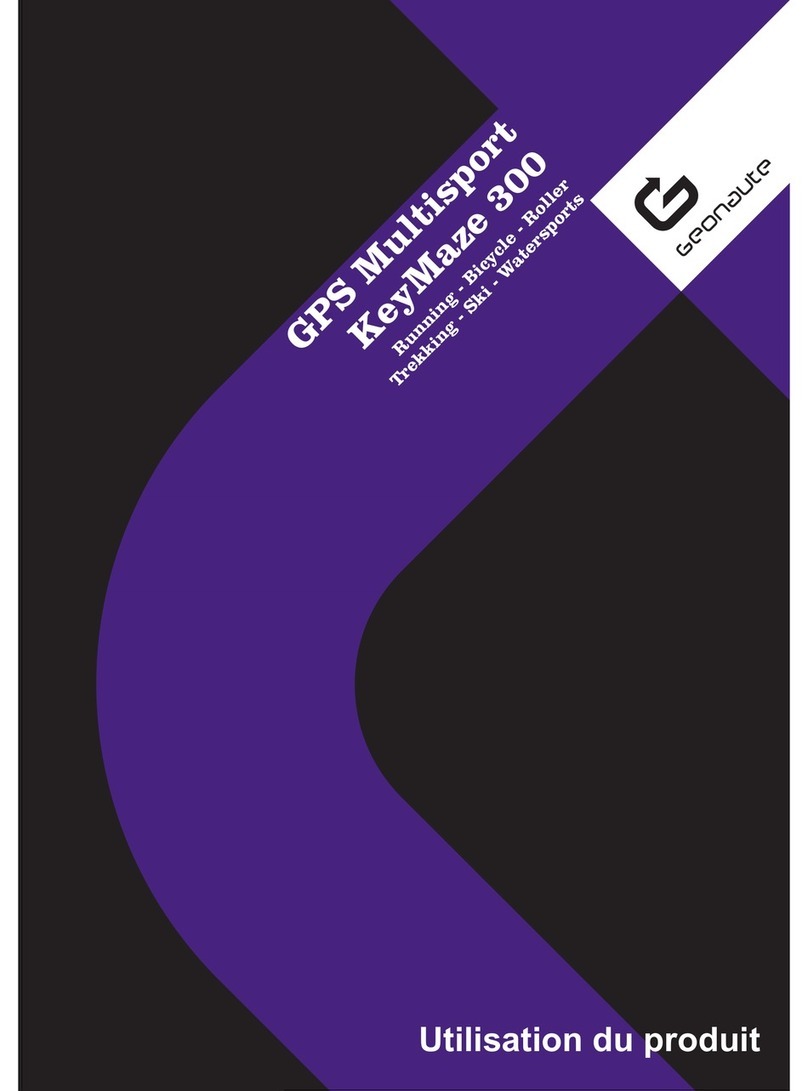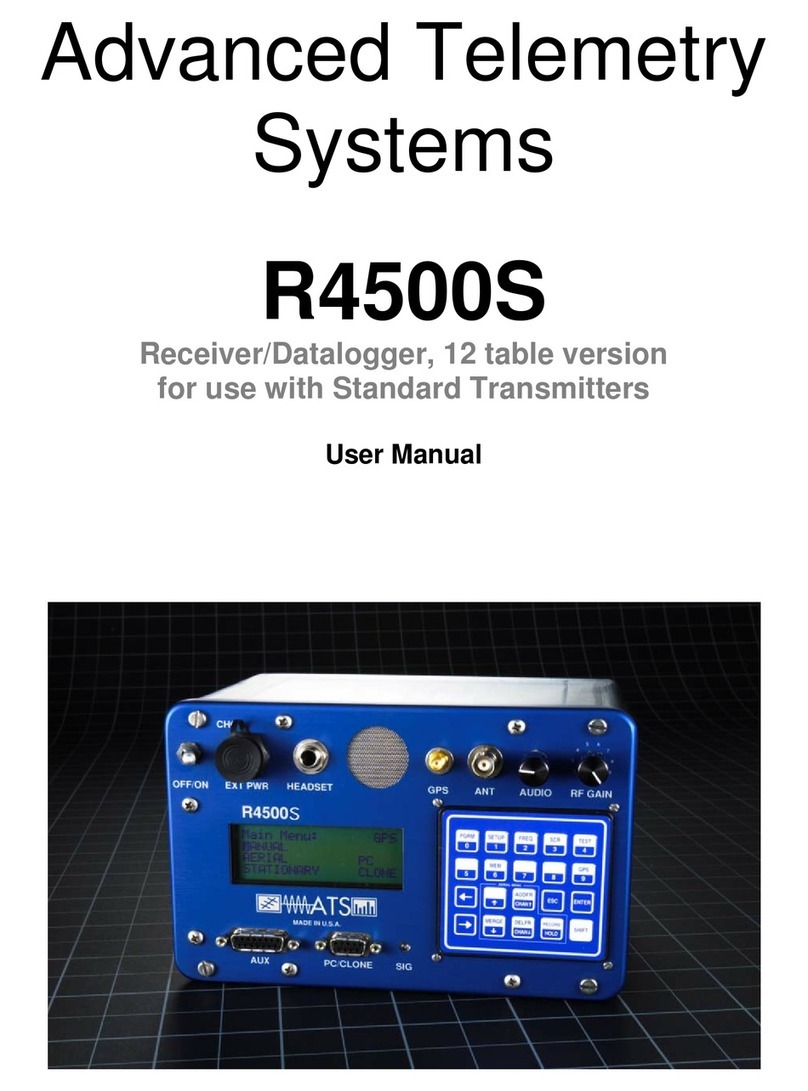Emerald Circuit EC01 User manual

EC01
Manual / User Guide

User Manual EC01
1 Introduction 2
1.1 Your secure IoT and data storage 2
1.2 Dashboard 2
1.3 Events and Assets 2
1.4 Organization 2
2 System Requirements 3
2.1 Hardware Requirements 3
2.1.1 EC01 - IoT Tracker 3
2.1.2 Mobile devices 3
2.2 Operating Systems 3
2.3 Software Requirements 4
2.3.1 Emerald Trackbit app 4
2.3.2 Track & Trace Dashboard 4
3 System installation 5
3.1 Android users 5
3.2 IOS users 5
4.1 Login Emerald Trackbit 5
4.1.1 Prerequisites 5
4.1.2 Login steps 5
4.1.3 Trackbit logout steps 6
4.2 Login Emerald Track & Trace dashboard 7
4.2.1 T&T Browser log in 7
4.2.2 T&T login through the mobile app (Trackbit) 8
4.3.3 T&T Logout steps 9
5 Connect to EC01 10
5.1 Prerequisites 10
5.2 Scan and connect to EC01 10
6 Start a new journey 11
6.1 Prerequisites 11
6.2 Configure a new journey 11
7 Get instant sensor readings 12
7.1 Prerequisites 12
7.2 Read current data 13
8 Fetch recorded data 13
8.1 Prerequisites 13
8.2 Fetch data 14
9 Create custom alarm presets 14
9.1 Prerequisites 14
9.2 Create alarm presets 15
9.3 Create alarms 15
10 Visualize data in the dashboard 16
R.P. - F.C. - D.M. 16.03.2022
1

1 Introduction
In this installation guide, we will cover the basic steps allowing you to interact with the
EC01 via its dedicated mobile app, the Emerald Trackbit, as well as to manage and
visualize the collected data with the Track & Trace dashboard. We first will guide you
through the process of installing the mobile app on your device, then we will explain
how to start using your EC01 to collect and visualize temperature, humidity, light and
shock recordings.
1.1 Your secure IoT device and data storage
IoT devices are notoriously unsafe. Emerald Circuit's mission is to change this
paradigm. The EC01 is designed to secure your data at every step from its acquisition,
to its local storage, transfer and long-term storage. A secure chip is an integral part of
the EC01 circuitry that prevents any physical hardware tampering. The information
acquired by the sensors is encoded and cryptographically signed, then transferred to
the blockchain secured storage. The Emerald Circuit secure storage is based on the
Ambrosus blockchain, and its capability to store data and data proof its existence on the
chain.
2 System Requirements
2.1 Hardware Requirements
2.1.1 EC01 - IoT Tracker
The EC01 - IoT Tracker offers two main features, hardware sensors and measurement
security. In terms of functionality, the EC01 is capable of measuring light, shock,
temperature and humidity. Next to this, it’s fully secure and all of the collected data is
digitally signed to avoid any tampering. and safely stored on the Ambrosus blockchain.
R.P. - F.C. - D.M. 16.03.2022
2

2.1.2 Mobile devices
Android or IOS mobile devices with NFC and BlueTooth.
2.2 Operating Systems
●Android: Any version
●IOS: 14 or above
2.3 Software Requirements
2.3.1 Emerald Trackbit app
The Emerald Trackbit app is a mobile application available for both Android and iOS
phones, which allows the user to interact with the EC01. Using this app, it’s possible to
awaken the EC01 via NFC tapping, establish a secure connection via Bluetooth, set up
the different device parameters, start the sensor’s data acquisition, visualize the
sensor’s readings in real time, and securely transfer these records to the blockchain.
Eventually, the Emerald Trackbit app will allow users to browse across different journeys
and directly access the Track & Trace dashboard for data visualization. Currently, the
app is being distributed for evaluation and beta testing purposes. The final version will
be distributed through the AppStore and PlayStore.
2.3.2 Track & Trace Dashboard
The Track & Trace Dashboard is a web tool that quickly allows the end-user to visualize
and keep track of the readings produced by the hardware. The data is presented in the
form of comprehensive graphs, where the eventual alarms detected by the device are
summarized. Here a reporting PDFcan be generated at the push of a button. The tool
can be accessed directly from the Emerald Trackbit app, or via a conventional browser.
R.P. - F.C. - D.M. 16.03.2022
3

The journeys are listed within the user's domain inside the Emerald Organization and
are accessible upon secure log-in.
*The Emerald Trackbit app and Track & Trace dashboard use the same login
credentials. During beta testing, the initial login credentials are provided by Emerald
Circuit and can be changed by the user through the Track & Trace user panel (see
section 4.4).
3 System installation
3.1 Android users
1. Go to Google Play Store and download the APK installer
2. Download the installation file using the link provided with the log-in
credentials
3. Open the APK installer and tap on the Emerald Trackbit app
a. If there are several files to choose from, we advise deleting them
all, and downloading the installation file again. At this point, it’s
sufficient to refresh the APK installer and select the only available
file.
4. Upon the first start-up, please grant NFC, Bluetooth, and (if requested)
location permissions to the app
3.2 IOS users
1. Setup the mobile device by following these instructions:
https://expo.dev/register-device/3f7f5c68-189d-4f9f-9adb-0f4ab53ca986
2. Download the installation file using the link provided with the log-in
credentials
3. The file will automatically install on your device
4. Upon the first start-up, please grant NFC, Bluetooth, and (if requested)
location permissions to the app
4.1 Logging into the Emerald Trackbit
Logging into the Emerald Trackbit application can be done in two ways: by providing the
user's credentials manually or by scanning a QR code. Please note that whenever the
password is changed, a new QR code will be also required.
R.P. - F.C. - D.M. 16.03.2022
4

As we use blockchain technology, it’s also possible to log into the app using the private
key associated with your account, just as you would a blockchain wallet. This procedure
should be avoided when possible, and only used in case of password loss, as it’s
always possible to change a compromised or lost password, but it’s NOT possible to
change or restore a private key.
4.1.1 Prerequisites
● Check the email address you used when applying. If you were selected, you
would have received an email with your login credentials.
4.1.2 Login steps
1. Identify the Track & Trace app icon on your mobile device and tap on it
2. Fill in the provided credentials and tap the ‘Login’ button
4.1.3 Trackbit logout steps
For simplicity of use, once the login has been performed once, the login credentials are
saved in the app. If security is a concern, it’s possible to log out using the ‘Log out’
button (top right corner).
R.P. - F.C. - D.M. 16.03.2022
5

R.P. - F.C. - D.M. 16.03.2022
6

4.2 Logging into the Emerald Track & Trace
dashboard
4.2.1 T&T Browser log in
Go to https://dash.zi.mt/signin/emerald and type in the provided login credentials (email &
password).
4.2.2 T&T login through the mobile app (Trackbit)
When using a mobile device, it’s sufficient to log into the Trackbit mobile app and select a
journey from the journey list. This will redirect you directly to the Track & Trace dashboard by
opening a browser page on your device. In this case, since the credentials for both softwares
are the same, the log-in procedure is done automatically. If for some reason this isn’t done,
please fill in the login credentials (organization name, email address, and password).
R.P. - F.C. - D.M. 16.03.2022
7

R.P. - F.C. - D.M. 16.03.2022
8

4.3.3 T&T Log out steps
Click on the top right corner and select ‘Sign out’
R.P. - F.C. - D.M. 16.03.2022
9

4.4 Change password
Access the Track & Trace Dashboard. Go to the top right corner and choose ‘Settings’.
Then select the security panel and type in the new password, confirm, and save.
R.P. - F.C. - D.M. 16.03.2022
10

5 Connect to the EC01
The NFC is used to awaken the EC01 device. The connection is established via
Bluetooth.
5.1 Prerequisites
● Turn on Bluetooth and NFC on your mobile device
● Login to the Track & Trace application
5.2 Scan and connect to the EC01
1. Tap the ‘Scan’ button on the home screen
2. Bring the mobile device close to the EC01 and tap the ‘Scan’ button
3. The scanned device should now be visible in the list
4. Find your device in the list and tap on it to establish a connection
R.P. - F.C. - D.M. 16.03.2022
11

6 Start a new journey
6.1 Prerequisites
● Turn on Bluetooth and NFC on your mobile device
● Login to the Emerald Trackbit application
● Scan and connect to the EC01 device
● Make sure you have some alarm presets already configured (otherwise you have
to create a new one (see dedicated chapter)
● Make sure the EC01 device is not provisioned (otherwise you will need to reset
it)
6.2 Configure a new journey
1. If you followed the prerequisite steps, you will be able to fill in the required data
for creating a new journey
2. You can name the journey and provide a Package ID (not mandatory)
3. Select an alarm preset and tap ‘Start provisioning’
R.P. - F.C. - D.M. 16.03.2022
12

7 Get instant sensor readings
The purpose of instant sensor readings is to display data recorded by EC01 devices at
any given moment. This function does not interfere with the recording status of the
device and is available only after provisioning.
7.1 Prerequisites
● Turn on Bluetooth and NFC on your mobile device
● Login to the Emerald Trackbit application
● Scan and connect to an EC01 device
● If the EC01 device was not provisioned, a new journey must be created following
the guideline outlined in step 5
7.2 Read current data
While testing the device, you can shake it at different intensities and tap ‘Read current
data’ each time to see the results. Compared to temperature and humidity values,
Shock and light value variations are easier to spot, as their numerical value can
drastically shift from readout to readout.
R.P. - F.C. - D.M. 16.03.2022
13

8 Fetch recorded data
The purpose of fetching data is to collect the EC01 recordings and send them to the
blockchain secured storage.
8.1 Prerequisites
● Turn on Bluetooth and NFC on your mobile device
● Login to the Emerald Trackbit application
● Scan and connect to an EC01 device
● If the EC01 device was not provisioned a new journey must be created, following
the guideline outlined in step 6
8.2 Fetch data
1. Tap on the ‘Fetch data’ button and wait for the confirmation message
2. Tap on the ‘Back’ icon until you see the journeys list
3. Find your journey and tap on it
4. By tapping on the journey you will be redirected to the Track & Trace dashboard
where the EC01 collected data is presented using interactive graphs
R.P. - F.C. - D.M. 16.03.2022
14

9 Create custom alarm presets
When a new journey is started, an alarm preset has to be provided. You can either
choose one from the default list or create your own.
In an alarm preset we can set a different triggering conditions for each measurable
parameter.
9.1 Prerequisites
● Login to the Emerald Trackbit application
9.2 Create alarm presets
An alarm preset can either combine all of the sensors, or only one
1. Tap the ‘Alarm Presets’ button on the home screen
2. If some presets were already created, they should appear on the ‘Presets’ page
3. Tap the ‘Create’ button and choose a preset name
R.P. - F.C. - D.M. 16.03.2022
15

9.3 Create alarms
1. Follow the instructions outlined in step 9.2
2. Tap the ‘Create Alarm’ button
3. You can name the alarm and choose a sensor to be triggered (Temperature,
Humidity, Light or Shock)
4. Choose if the recorded measurement has to be ‘Above’,‘Below’, or
5. ‘In Between’ certain operational parameters
6. Set for how long the unwanted condition has to persist before triggering the
alarm (time)
7. Decide after how long to trigger a new alarm if the unwanted condition continues
to persist
8. Tap the “Save” button to see the alarm in the preset list
R.P. - F.C. - D.M. 16.03.2022
16

10 Visualize data in the dashboard
You can choose the journey you are interested in from the list in the app. Clicking on it
will redirect the user to the dedicated dashboard (also accessible via laptop). Logging
into the dashboard is automatic, as the credentials are the same as the app. The data is
stored in the digital twin of the journey (a.k.a. as an asset) and is presented in easy to
understand graphs, by means of the Track & Trace tool. Here we can see the different
T, H, L, and S recording values as well as a summary of the triggered alarms.
Eventually, you will be able to download a report module in pdf.
R.P. - F.C. - D.M. 16.03.2022
17

11 Off-line capabilities
Out of the three working modalities of the EC01, only the provisioning phase requires
connectivity. Once the device has started recording, the cryptography “shake hand” has
already occurred, and the data is recorded locally without the need for further online
verification. Similarly, once the user has performed the identification, the Trackbit app
can use the mobile device’s storage space as a temporary holder, and push the data to
the secure storage once connectivity has been reestablished. Essentially, the EC01
device is meant to operate in a connected environment. To increase its robustness to
cope with the real world limitations, real time connectivity is only required when first
provisioning the device and when logging onto the Emerald Trackbit app for the first
time. Lastly, it is important to mention that NFC and Bluetooth connectivity are still
required when transferring data from the device to the mobile device.
R.P. - F.C. - D.M. 16.03.2022
18
Table of contents