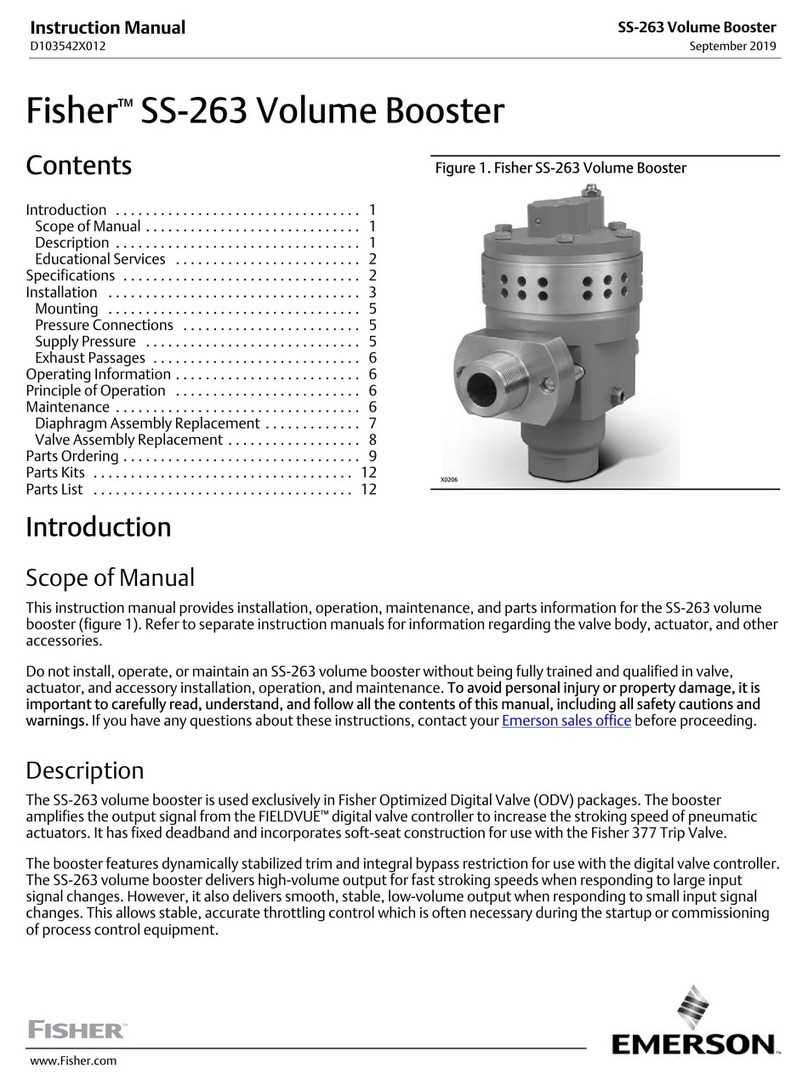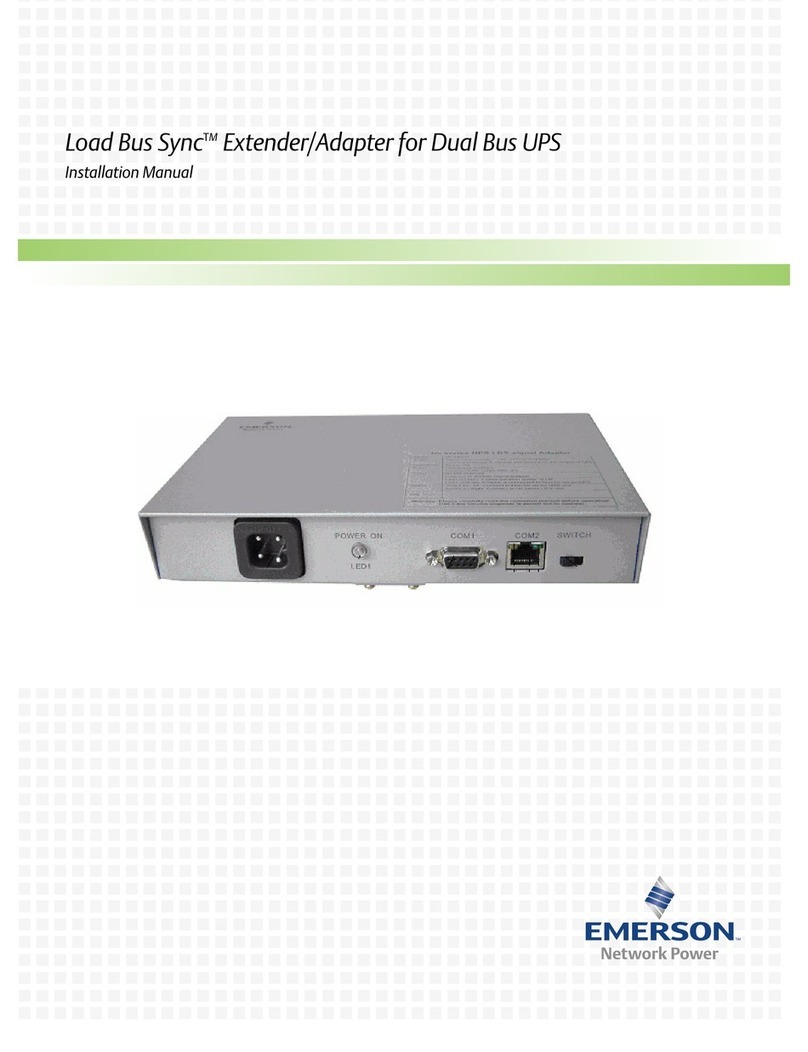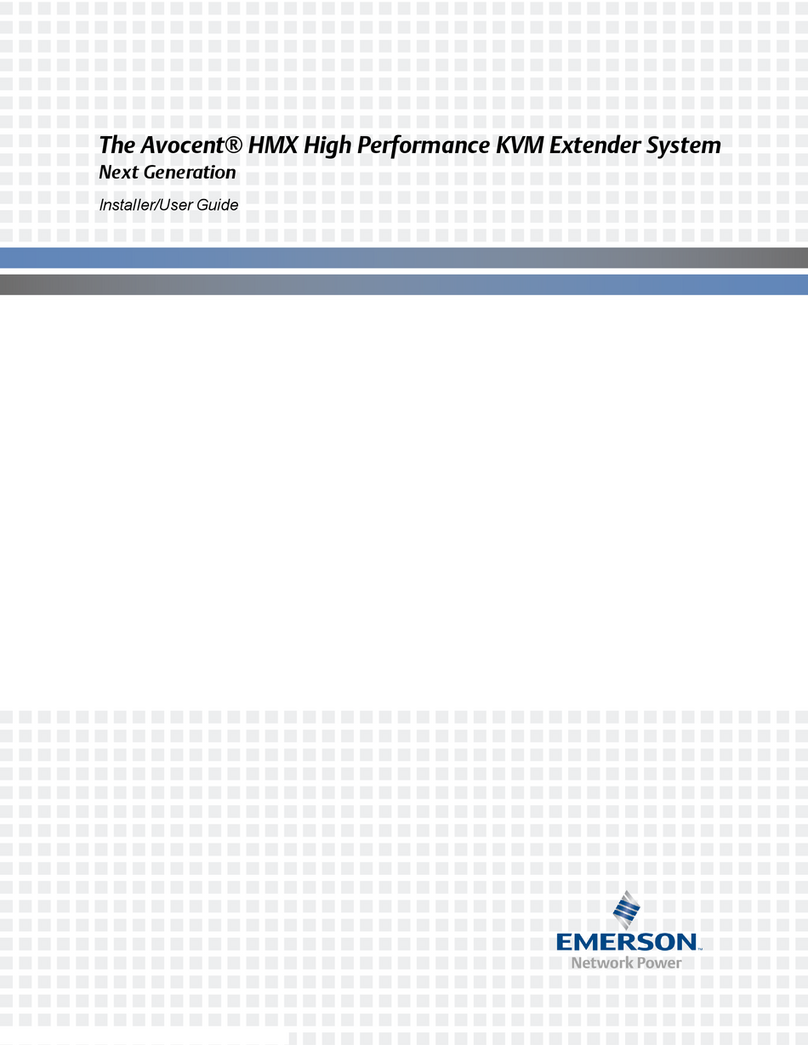5
To Contact Avocent Technical Support: Visit www.avocent.com
590-1279-501B
Emerson, Emerson Network Power and the Emerson Network Power logo are trademarks or service marks of Emerson Electric Co. Avocent, the Avocent logo and LongView are trademarks or service marks of
Avocent Corporation. All other marks are the property of their respective owners. This document may contain confidential and/or proprietary information of Avocent Corporation, and its receipt or possession does
not convey any right to reproduce, disclose its contents, or to manufacture or sell anything that it may describe. Reproduction, disclosure, or use without specific authorization from Avocent Corporation is strictly
prohibited. ©2016 Avocent Corporation. All rights reserved.
Avocent®LongViewTM
3000 Series
High Performance KVM Extender System
Quick Installation Guide
NOTE: Ensure the total power requirements
of the connected USB devices does not exceed
1.7 A, preferably with a maximum allowable
current draw of .5 A per device. Each extender
contains a self-resetting fuse that will shut the
extender down to prevent damage if the total
power draw is excessive.
9Connecting audio
On the right end of the remote extender
for both models, attach the speaker and
microphone cables to the appropriately
labeled ports.
10 Connecting remote extender power
For both models, assemble the power
adaptor and the power cord. Insert one
end of the power cord into the POWER port
on the right end of the remote extender
and plug the other end into an appropriate
power source.
11 Powering the extender system
(either model)
NOTE: If you plan to use a dual-user
configuration, ensure steps 7-11 are
completed for both remote extenders.
Turn on the monitor and the remote
extender. If the local extender is not
powered by the computer, turn it on next.
When you turn on the local extender,
observe the green LED lighting pattern on
the right side of the extender. Then, turn
on the computer.
Verifying local extender video data
It is not possible for video display data
to be transmitted from the monitor at a
remote extender across the local extender
and then to the computer video adaptor.
To compensate for this, the LongView
extender system uses a DDC scheme to
prompt a local extender to read and store
the data from the remote monitor and
share it with the computer as needed. This
DDC data search takes place at the local
extender video out port when the extender
is turned on and status is shown via LEDs
on the TO REMOTE port.
NOTE: Dual video channels are handled
separately for LongViewTM 3020 extenders.
If you wish to capture DDC data from both
remote monitors, temporarily connect both
monitors to the Video Out ports on the local
extender.
When you turn on the local extender, a
green LED will flash once to indicate that
data is being read. If the information
matches what is already stored on the
local extender, normal extender operation
resumes. If the information is different,
the green LED will flash rapidly as new
information is stored. A single flash after
that indicates that normal operation will
resume.
LED flashing indications
• Two flashes: indicates a checksum error
and no information is programmed
• Three flashes: indicates too much data to
fit into the extender; the extender holds
no more than two pages of DDC data
• Rapid flashing, then four flashes:
indicates data was lost during copying
and default data was substituted; power
cycle the local extender
• Rapid flashing, then five flashes: indicates
a checksum error during copying and
default data was substituted; power cycle
the local extender
Adjusting remote extender video quality
LongView™ remote extenders contain a
video compensation system that allows you
to delay or advance timing of color signals
so that they arrive at the video monitor at
the correct times and provide an optimal
display of video content. Remote extenders
feature a miniature switch to enable Video
Compensation Mode. When you enable this
mode by moving miniature switch 1 to the
ON position, the Num Lock, Caps Lock and
Scroll Lock keys on the USB keyboard at the
remote extender will flash in sequence. A
green LED located on the TO LOCAL port on
the remote extender will also flash.
NOTE: During Video Compensation Mode, all
connected USB devices are temporarily isolated
from the computer.
The key flashing sequence indicates
Standby level within Video Compensation
mode. From this level, set the cable types
and lengths, then use the video gain and
color skew adjustments to fine-tune the
remote video image.
See the Video Compensation Adjustments
table on the following page for more
information.
Move miniature switch 1 on the remote
extender to the off position to exit
this mode. All USB devices are then
reconnected and normal operations
resume.