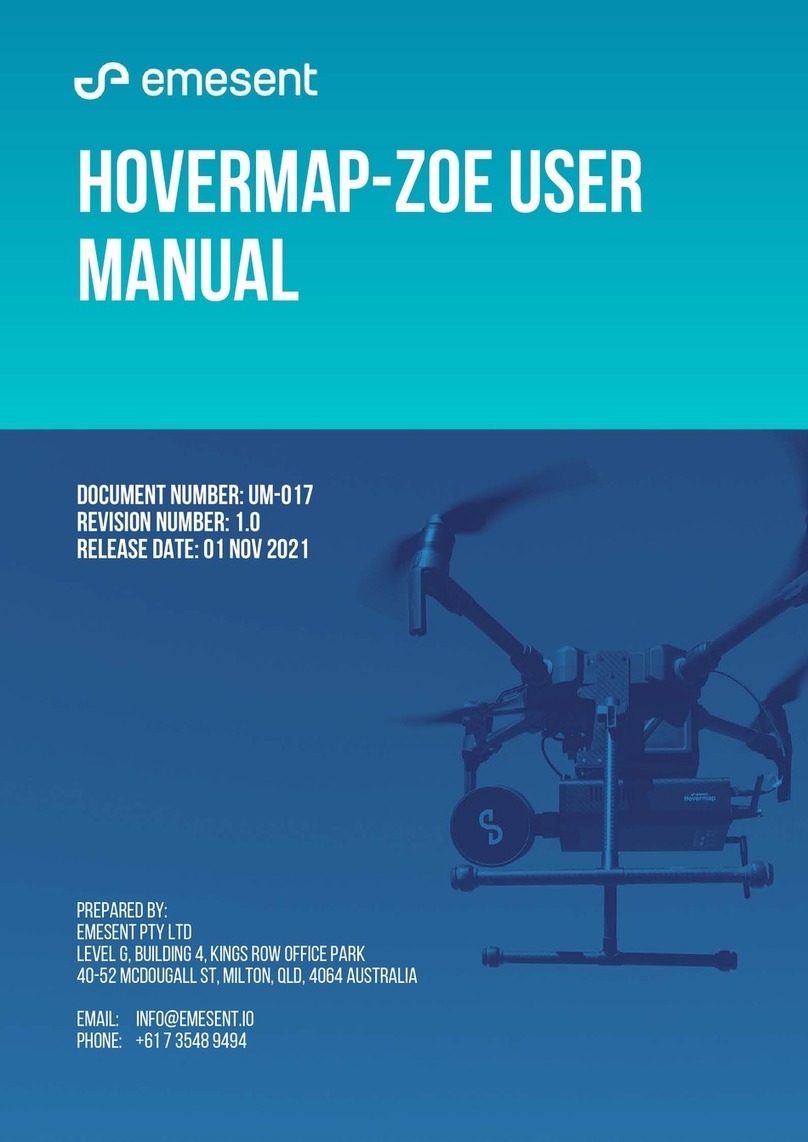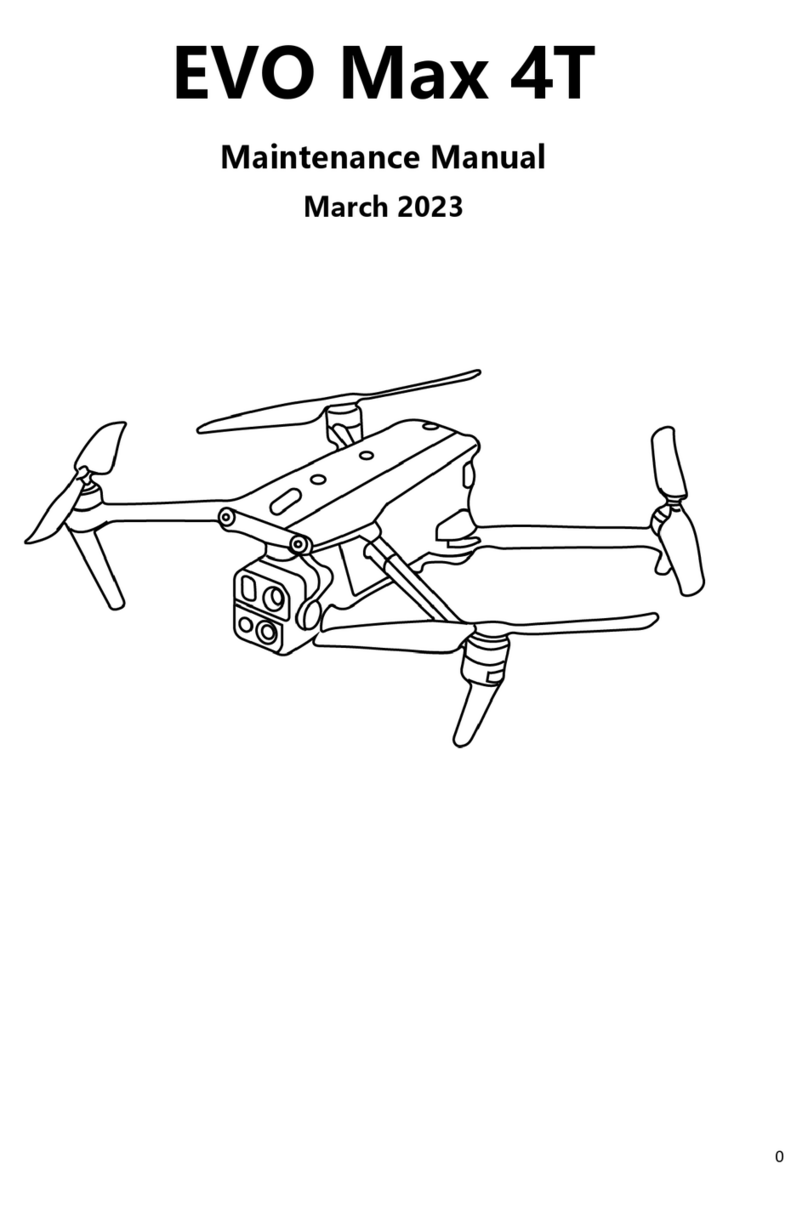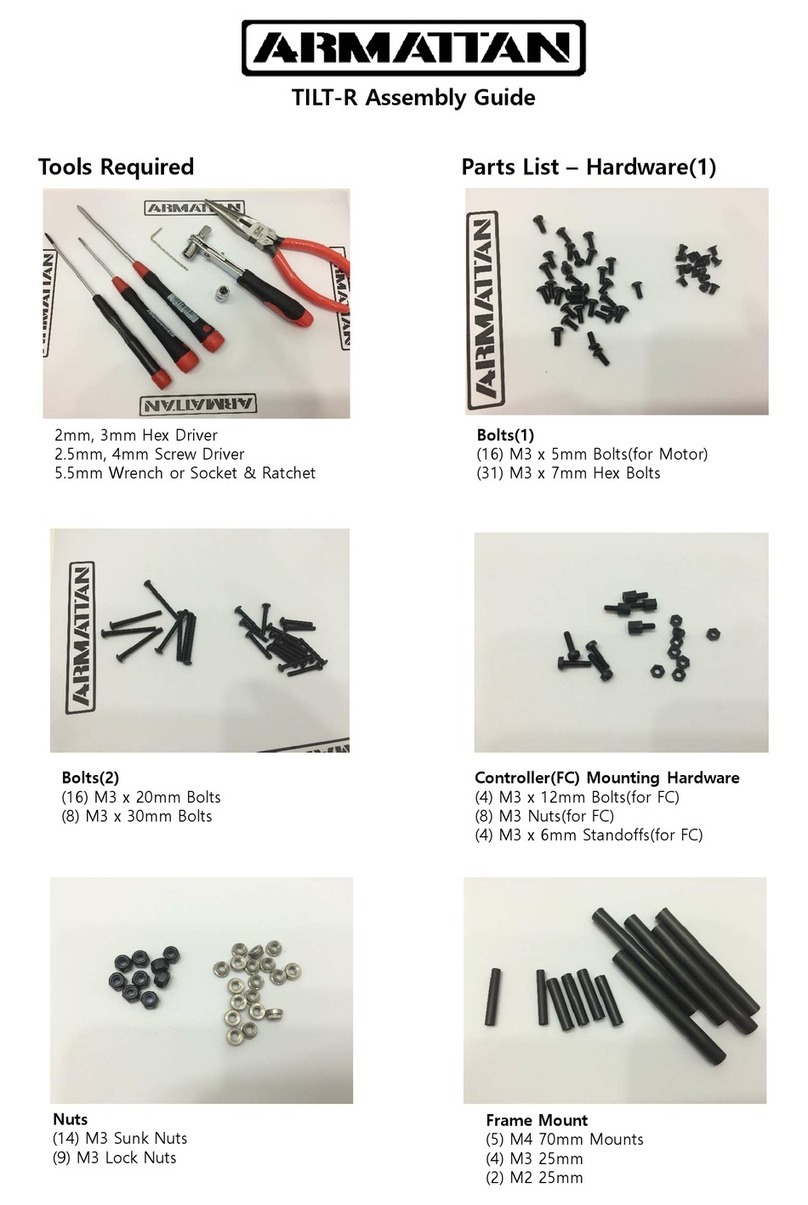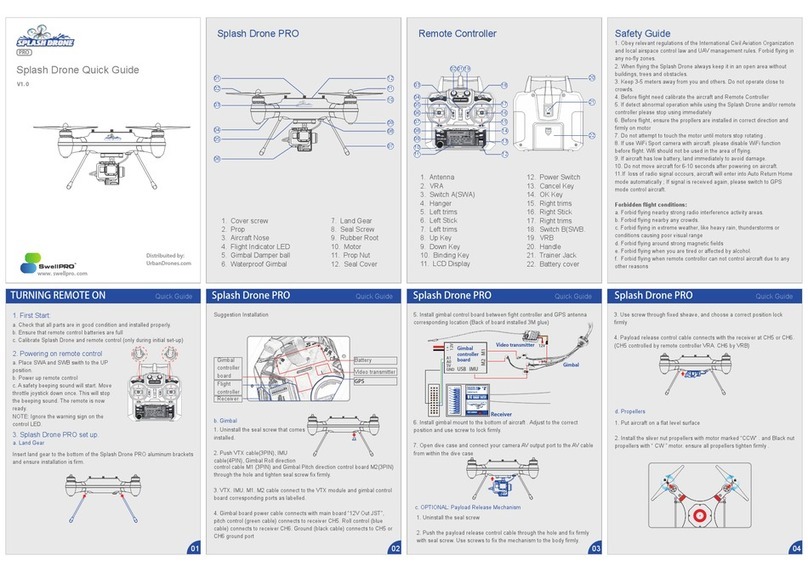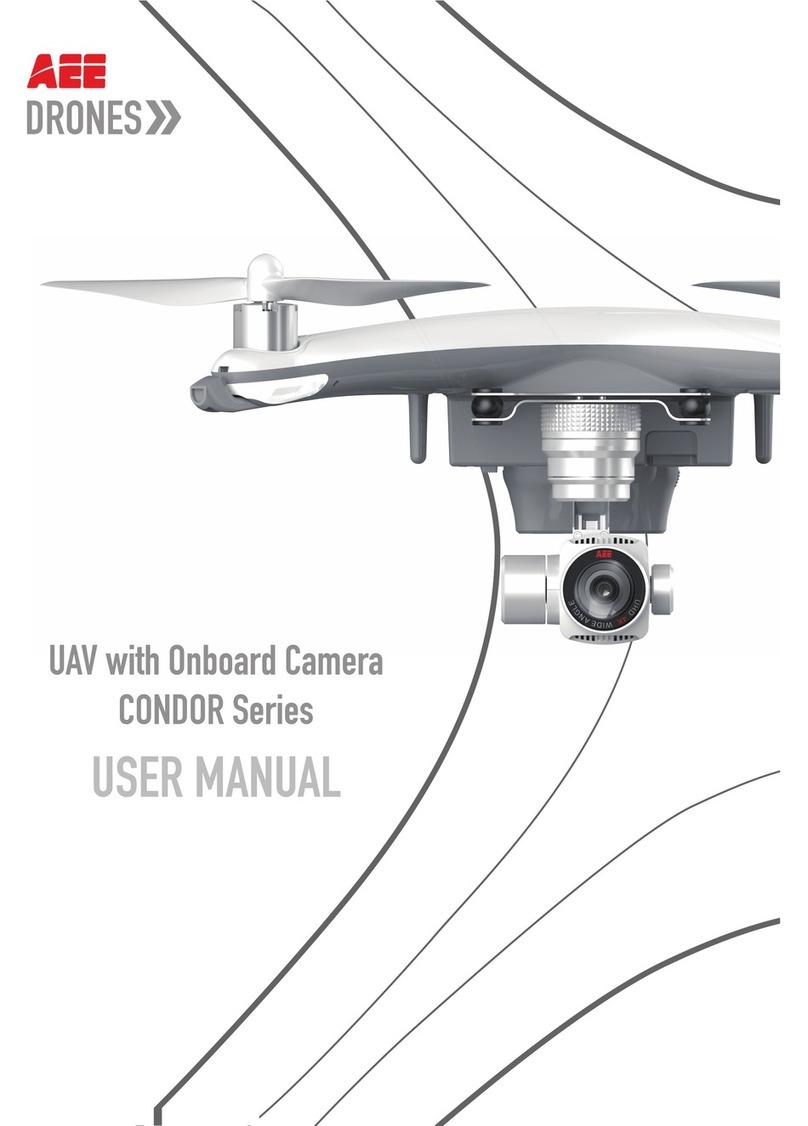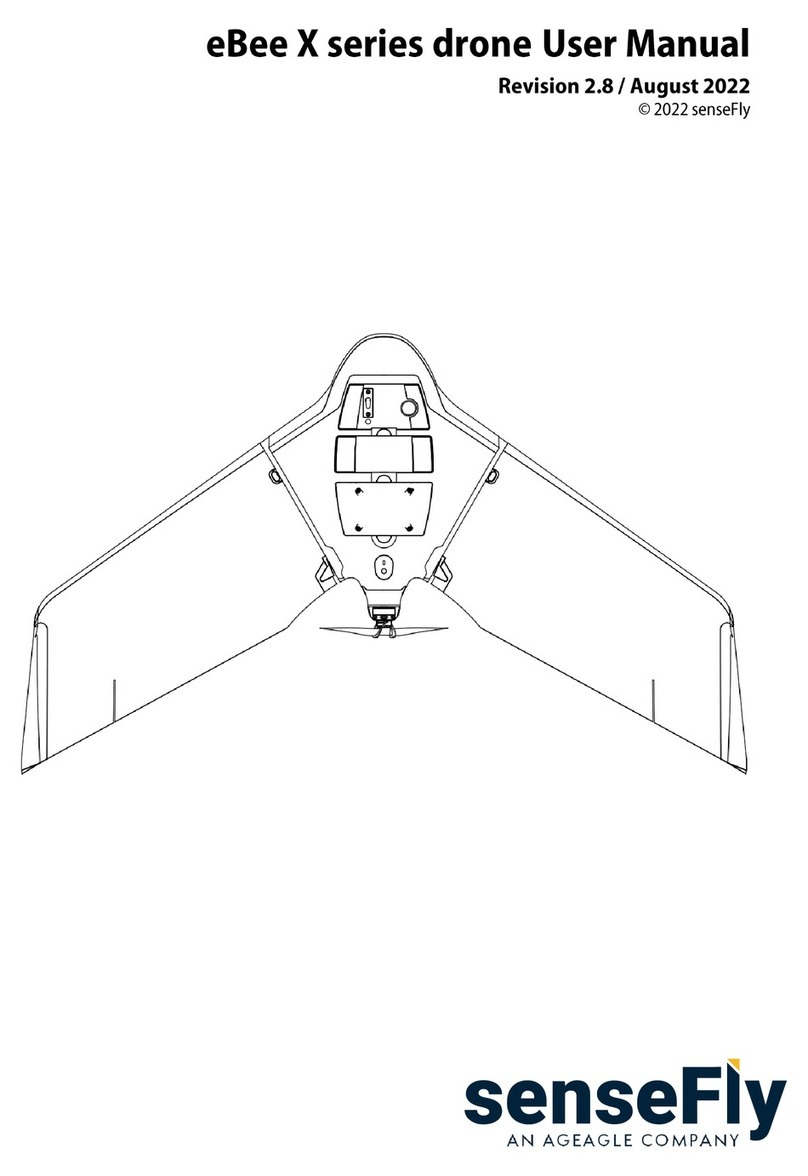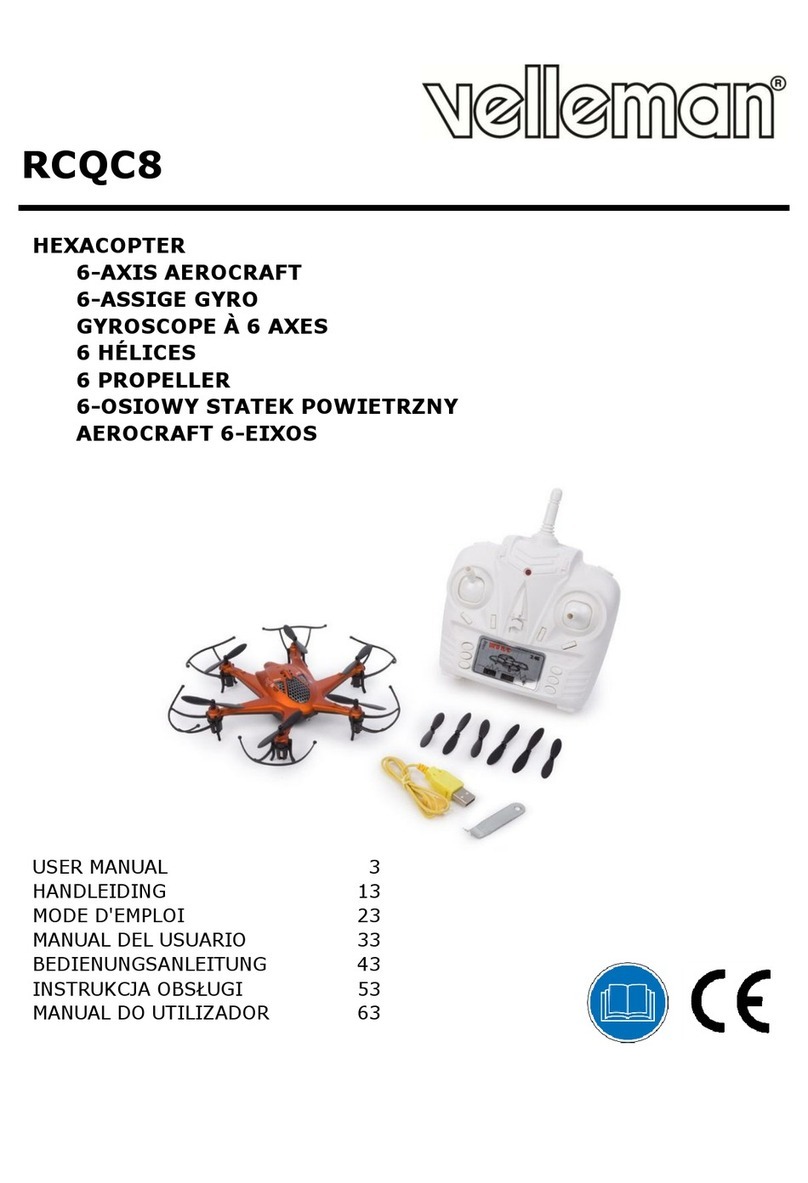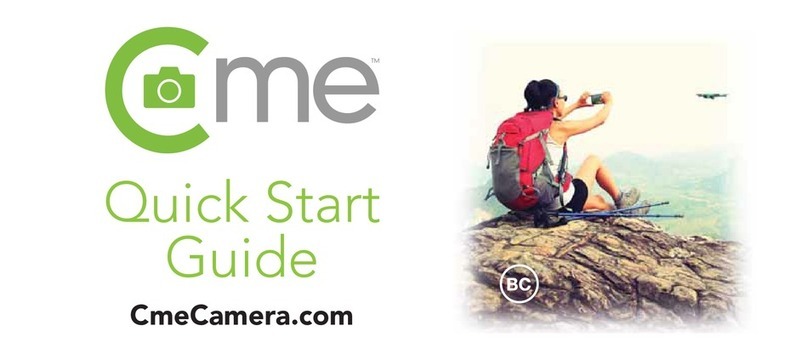emesent M300 RTK User guide

M300 RTK QUICK START
GUIDE AND SETUP
INSTRUCTIONS
DOCUMENT NUMBER: INSTR-023
REVISION NUMBER: 1.1
RELEASE DATE: 06 DEC 2023
PREPARED BY:
EMESENT PTY LTD
LEVEL G, BUILDING 4, KINGS ROW OFFICE PARK
40-52 MCDOUGALL ST, MILTON, QLD, 4064 AUSTRALIA
EMAIL: [email protected]
PHONE: +61 7 3548 9494

M300 RTK Quick Start Guide and Setup Instructions
Release date: 06 Dec 2023
Revision: 1.1
i
Copyright
The content of this document is confidential and intended for reading only by the addressee. All rights
including Intellectual Property Rights flowing from, incidental to or contained in this document
irrevocably vest in Emesent unless otherwise agreed to in writing.
©Emesent 2023
Using this manual
Hovermap is a powerful system that can be used as a Lidar mapping payload but also as an advanced
autopilot for drones. It is therefore recommended to read the user manual thoroughly to make use of
all its capabilities in a safe and productive way.
Disclaimer and safety guidelines
This product is not a toy and must not be used by any person under the age of 18. It must be operated
with caution, common sense, and in accordance with the instructions in the user manual. Failure to
operate it in a safe and responsible manner could result in product loss or injury.
By using this product, you hereby agree that you are solely responsible for your own conduct while
using it, and for any consequences thereof. You also agree to use this product only for purposes that
are in accordance with all applicable laws, rules and regulations.
The use of Remotely Piloted Aircraft Systems (RPAS) may result in serious injury, death, or property
damage if operated without proper training and due care. Before using an RPAS, you must ensure that
you are suitably qualified, have received all necessary training, and read all relevant instructions,
including the user manual. When using an RPAS, you must adopt safe practices and procedures at all
times.

M300 RTK Quick Start Guide and Setup Instructions
Release date: 06 Dec 2023
Revision: 1.1
ii
•
•
Warnings
This document is legally privileged, confidential under applicable law and is intended only for the
use of the individual or entity to whom it is addressed. If you have received this transmission in
error, you are hereby notified that any use, dissemination, distribution or reproduction is strictly
prohibited. If you are not the intended recipient, please notify the sender and delete the
message from your system.
Always be aware of moving objects that may cause serious injury, such as spinning propellers or
other components. Never approach a drone while the propellers are spinning or attempt to catch
an airborne drone.

M300 RTK Quick Start Guide and Setup Instructions
Release date: 06 Dec 2023
Revision: 1.1
iii
Contents
1. Overview ...............................................................................................................1
1.1 Prerequisites .................................................................................................................................. 1
1.1.1 Hardware ........................................................................................................................................ 1
1.1.2 Software.......................................................................................................................................... 1
2. Emlid Reach RS2/RS2+......................................................................................... 2
2.1 Access the Emlid Flow App ........................................................................................................... 3
2.2 Setup the Emlid Reach RS2/RS2+ as a Base Station .................................................................. 3
2.3 Position Averaging with FIX Solution ........................................................................................... 8
2.4 Connect the M300 Controller to the Emlid Reach RS2/RS2+ Base Station ...........................13
3. DJI D-RTK2...........................................................................................................20
3.1 Mount the DJI D-RTK2 Base Station to the Tripod ...................................................................21
3.2 Power on the Base Station .........................................................................................................23
3.3 Switch the Base Station to Broadcast Mode............................................................................. 24
3.4 Connect the M300 Controller to the D-RTK2 Base Station .....................................................24
3.5 Manually Input Coordinates ....................................................................................................... 28
4. Base Station Activation and Setup...................................................................30
4.1 DJI D-RTK2 Mobile Base Station ................................................................................................. 30
4.1.1 Activate the DJI D-RTK2 Mobile Base Station............................................................................30
4.2 Emlid Reach RS2/RS2+................................................................................................................. 30
4.2.1 Setup Emlid Reach RS2/RS2+ for the First Time.......................................................................30
5. Capture and Process RTK Data ........................................................................31
5.1 Perform a Mapping Mission ....................................................................................................... 31
5.2 Check GPS/RTK Status via Web UI .............................................................................................32
5.3 Process RTK Data .........................................................................................................................33

M300 RTK Quick Start Guide and Setup Instructions
Release date: 06 Dec 2023
Revision: 1.1
1
•
•
•
•
•
•
•
1. Overview
In this guide, you will find step-by-step instructions on how to set up and configure the DJI D-RTK2 and
Emlid Reach RS/RS2+ base stations.
RTK is crucial for various applications, such as land surveying, cartography, precision agriculture, and
infrastructure development. With centimeter-level or even millimeter-level accuracy, RTK provides
highly precise mapping data. Moreover, RTK helps eliminate GNSS (Global Navigation Satellite System)
errors that can occur due to atmospheric conditions, satellite geometry, and signal reflections. By using
a base station with a known location as a reference, RTK allows for highly accurate differential
corrections.
1.1 Prerequisites
1.1.1 Hardware
DJI M300/350
GNSS mobile receiver
Emlid RS2+ Base Station (recommended)
DJI D-RTK2 (supported)
Hovermap (HVM100, ST, and ST-X are all supported)
Optional: 4G SIM Card Dongle for the DJI M300 controller to allow direct connection to the CORS
network (for regions where this service is available)
1.1.2 Software
Emesent Aura version 1.3 or higher with a valid RTK license
Hovermap Software version 2.7 or higher
For AL0 customers:
It is essential to have the onboard DJI SDK set up on the M300/350 to allow GPS data to be
recorded by Hovermap. Refer to the following Emesent documentation for detailed instructions:
Knowledge Base Video: SDK activation with the DJI M300 and Hovermap
Knowledge Base PDF: DJI M300 preparation for Hovermap operation

M300 RTK Quick Start Guide and Setup Instructions
Release date: 06 Dec 2023
Revision: 1.1
2
2. Emlid Reach RS2/RS2+
This section describes using Emlid Reach RS2/RS2+ as a base station to send NTRIP corrections to the
DJI M300 drone.
Figure 1 Emlid Reach RS2 Base Station

M300 RTK Quick Start Guide and Setup Instructions
Release date: 06 Dec 2023
Revision: 1.1
3
1.
2.
3.
Refer to Base Station Activation and Setup if using the Emlid Reach RS2/RS2+ for the first time.
2.1 Access the Emlid Flow App
Download the Emlid Flow app on your iOS or Android mobile device.
2.2 Setup the Emlid Reach RS2/RS2+ as a Base Station
Attach the base station to the pole and mount it on the tripod. Make sure that the tripod is
properly levelled and that you are in an open area with a clear view of the sky. This will ensure
good signal reception and a fair number of available satellites.
Press and hold the Power button (see Figure 2) on the base station for 2 seconds to turn it on.
When Reach is turned on, the LED lights up with a solid white light. When the point collection has
started, the light flashes rapidly.
During startup, the Emlid Reach RS2/RS2+ enters a network scan state and searches for known
networks to connect to. If it doesn't find a known network, it switches to broadcast mode.
The lights above the Power button indicate the battery charge level. If the loading animation is
over, proceed to connect your mobile device to the Emesent Reach RS2/RS2+ receiver via Wi-Fi.
The default password is emlidreach.
1.
2.
3.
4.
5.
6.
7.
8.
Network Status
Power
RTK Status
Battery Status
SIM
Extension
LORA
USB

M300 RTK Quick Start Guide and Setup Instructions
Release date: 06 Dec 2023
Revision: 1.1
4
4.
5.
Launch the Emlid Flow application on your mobile device.
Tap Correction Input then select NTRIP from the list.

M300 RTK Quick Start Guide and Setup Instructions
Release date: 06 Dec 2023
Revision: 1.1
5
6. The system remembers the last connected network. Make sure that the network is shown as
Receiving corrections.

M300 RTK Quick Start Guide and Setup Instructions
Release date: 06 Dec 2023
Revision: 1.1
6
Note: Clicking the Pencil icon opens a screen where you can edit existing network connection
settings. You can also click the Plus icon on the top right of that screen to add a network. Check
with your network provider to determine the correct settings to use. Additionally, you can refer
to the Geoscience Australia website and use the map provided to find the most appropriate
mount point location. See GNSS Network Map. You should see the following display after you
have entered the required network settings.

M300 RTK Quick Start Guide and Setup Instructions
Release date: 06 Dec 2023
Revision: 1.1
7
7. Go back to the main page and check if you have successfully connected to the network and the
Emlid Reach RS2/RS2+ is reporting back properly. If it takes a while to connect (more than 5
mins), it may be worth double-checking if the Emlid Reach RS2/RS2+ has access to mobile data.
For additional information on network settings, refer to the following instructional video:
https://www.youtube.com/watch?v=YWz0mhOwFAg

M300 RTK Quick Start Guide and Setup Instructions
Release date: 06 Dec 2023
Revision: 1.1
8
1.
2.
2.3 Position Averaging with FIX Solution
After setting up the Emlid Reach RS2/RS2+ base station, improve the accuracy of the fixed solution by
averaging multiple measurements over time. This process involves collecting position fixes
continuously for a certain period and then calculating the average position from these fixes. Averaging
is automatically done every time the base station turns on and it helps to mitigate the effects of
temporary errors, such as multipath or momentary signal obstructions, and can provide a more stable
and accurate position estimate.
In the Emlid Flow app, tap Base settings.
Make sure the Coordinates entry method is set to Average FIX. If not, tap Configure.

M300 RTK Quick Start Guide and Setup Instructions
Release date: 06 Dec 2023
Revision: 1.1
9
3. In the screen that displays, select Average FIX.

M300 RTK Quick Start Guide and Setup Instructions
Release date: 06 Dec 2023
Revision: 1.1
10
4. Set the Antenna height then specify the Averaging time.

M300 RTK Quick Start Guide and Setup Instructions
Release date: 06 Dec 2023
Revision: 1.1
11
5.
Note: The Antenna height is measured from the ground to the base of the Emlid Reach RS2/
RS2+. For example, if you are using a 2-meter pole and quick-tripod setup, your measured height
will be 2 meters. The actual phase center of the antenna is 0.134 m higher but the receiver will
include that automatically. The Averaging time depends on the specific requirements of the
application. Short averaging periods may be suitable for applications that require rapid updates,
while longer averaging periods may be preferable for applications that prioritize maximum
accuracy.
Tap Save to go back to Base settings page, the averaging process is started.

M300 RTK Quick Start Guide and Setup Instructions
Release date: 06 Dec 2023
Revision: 1.1
12
6. Once the averaging is completed, the updated base coordinates are displayed.

M300 RTK Quick Start Guide and Setup Instructions
Release date: 06 Dec 2023
Revision: 1.1
13
1.
2.4 Connect the M300 Controller to the Emlid Reach RS2/RS2+
Base Station
Once the base station is properly set up, the Emlid Reach RS2/RS2+ can serve as base station for the
M300 drone. Follow these steps to enable the M300 to consume RTK corrections from the Emlid Reach
RS2/RS2+.
On your mobile device, connect to the Emesent Reach RS2/RS2+ receiver via Wi-Fi. The default
password is emlidreach.

M300 RTK Quick Start Guide and Setup Instructions
Release date: 06 Dec 2023
Revision: 1.1
14
2.
3.
Launch the Emlid Flow application.
Tap Base output then select Local NTRIP from the list.

M300 RTK Quick Start Guide and Setup Instructions
Release date: 06 Dec 2023
Revision: 1.1
15
4. Click the Information icon on the right-hand side.

M300 RTK Quick Start Guide and Setup Instructions
Release date: 06 Dec 2023
Revision: 1.1
16
5. Make a note of the information provided. These will be used to configure NTRIP on your rover or
remote controller.
Table of contents
Other emesent Drone manuals