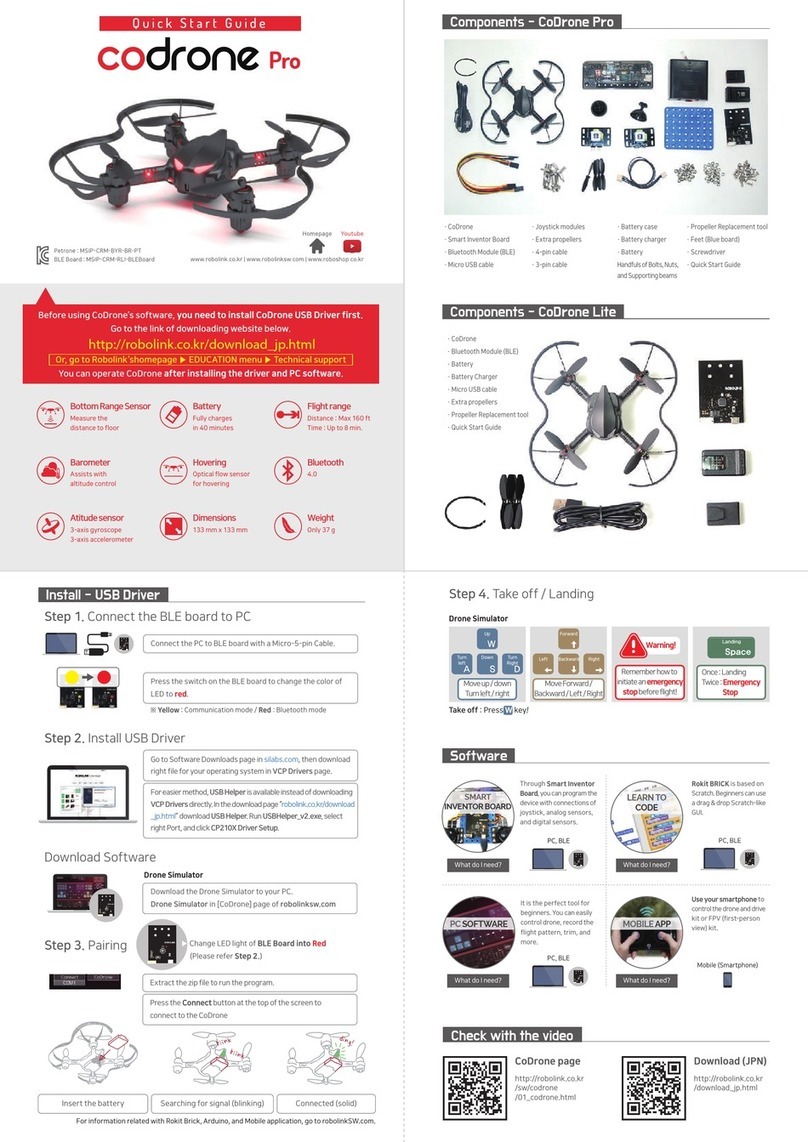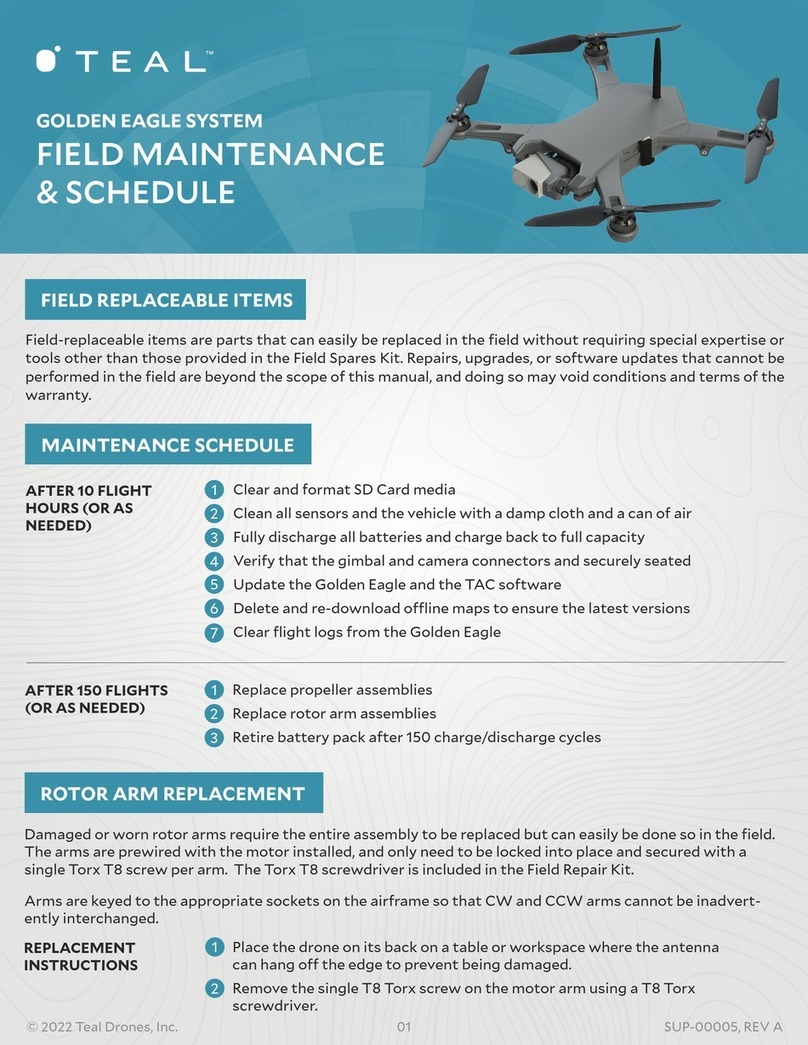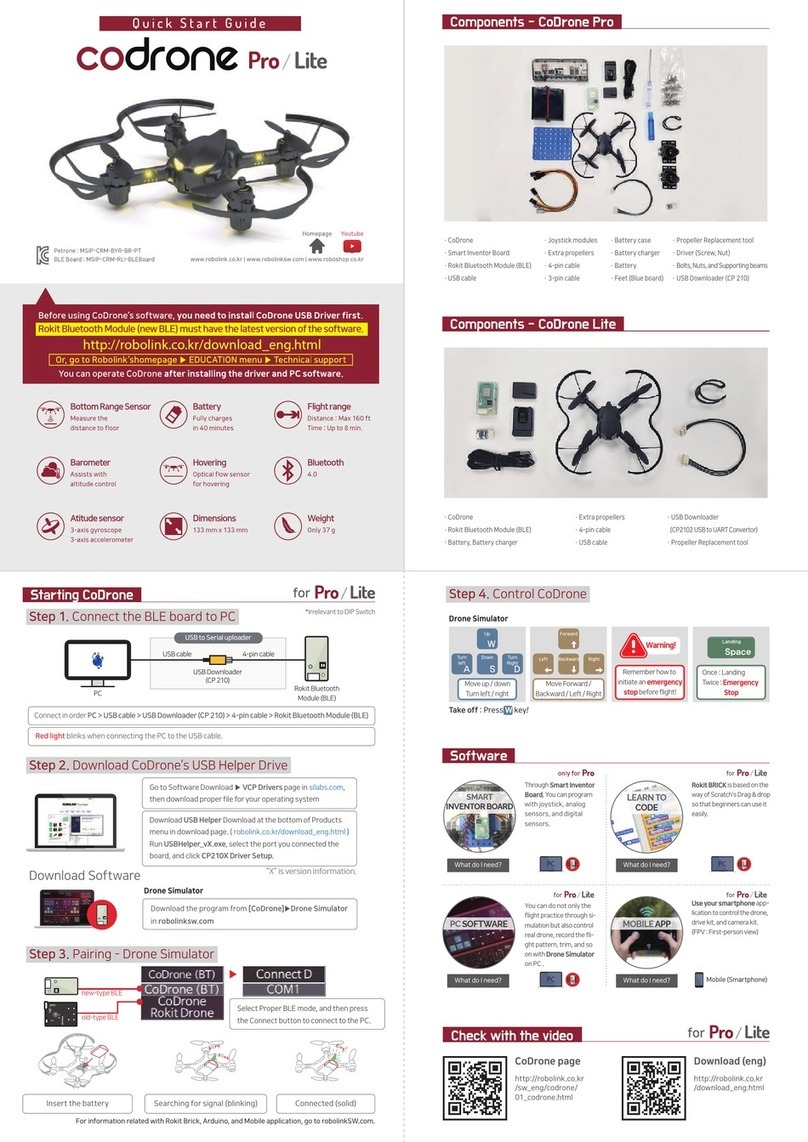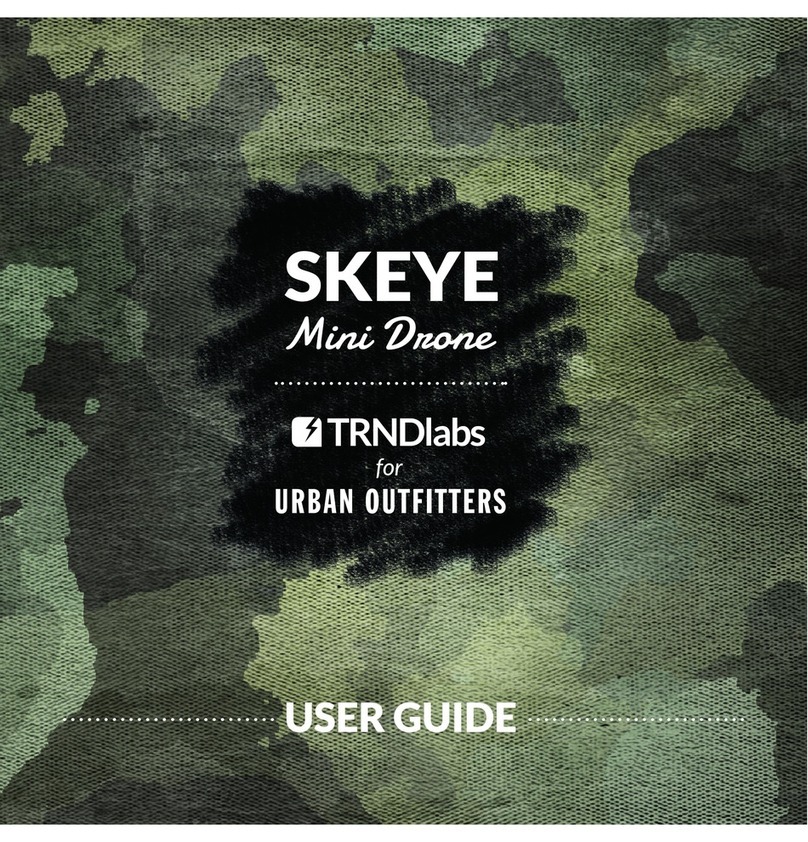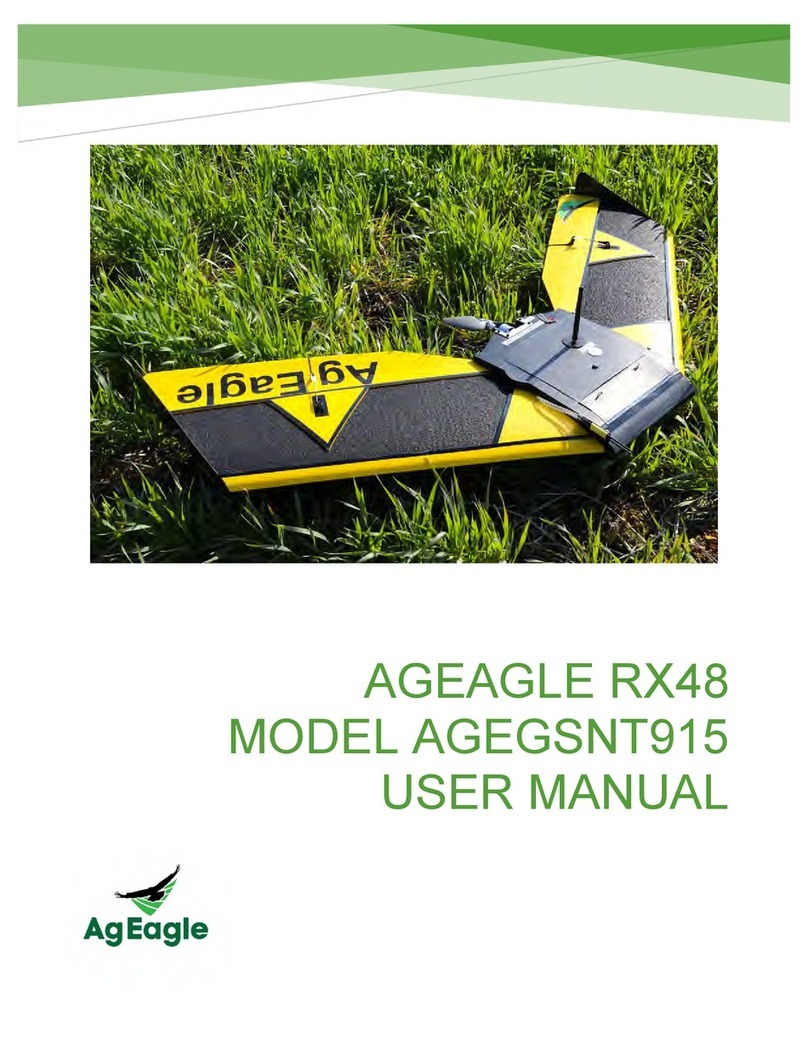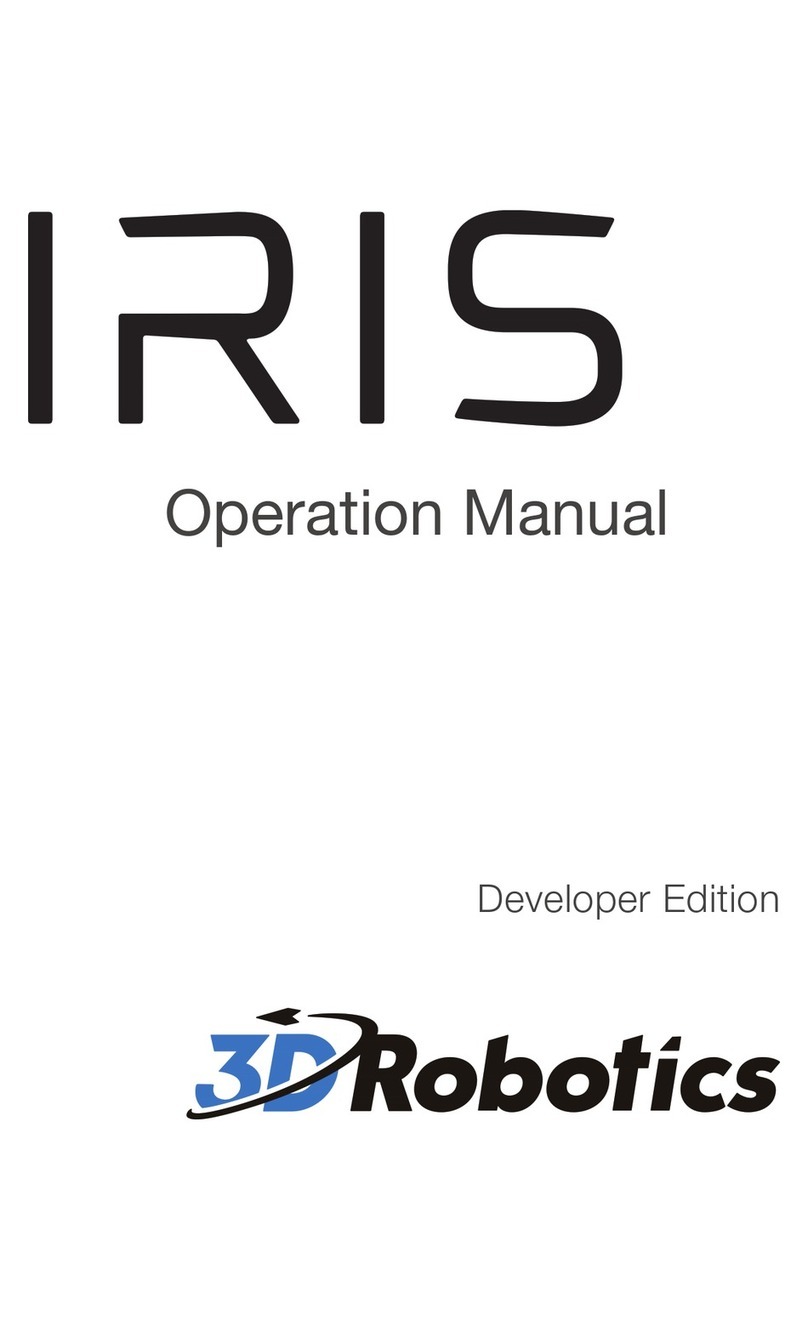FatShark 101 Setup guide

DRONE TRAINING SYSTEM
ONLINE MANUAL V 2.0

For more product information visit | www.FatShark.com | All Rights Reserved
WARNING: Always operate this product in a responsible
manner and observe laws covering model airplanes and/
or drones. Do not y near other people, over roadways or in
protected nature areas.
WARNING: The Fat Shark 101 system is not a toy. This
product contains small parts and is intended to be
operated by adults. It is ot for children under 14 years old.
AMA (Academy of Model Aeronautics) membership is
recommended for all hobby iers in the United States.
AMA membership includes liability insurance, competition
organization and a monthly print magazine.
BOX CONTENTS
1. Quadcopter with propeller guards installed
2. Two batteries
3. USB charger
4. RC controller
5. Recon headset with 18650 Lithium Battery
6. Antenna for Recon headset
7. Extra set of propellers
8. Fat Shark stickers
9. USB cable for simulator
10. Four AA dry cell batteries
11. Two Fat Shark race gates with stands
GETTING STARTED
The Fat Shark 101 bundle contains everything needed to get
started in the world of drone racing.
REGISTER THE FAT SHARK 101 SYSTEM: Go to fatshark.
com/register to register your kit for FREE simulator access and
FREE AMA membership + 3 months of insurance
IMPORTANT: Always y with a spotter.
NOTE: The Shark Quad ies without GPS stablization; some
during ight is normal. For more information, visit fatshark.
com/training.
BEFORE YOU BEGIN: Fat Shark recommends all beginner
pilots initially start training with a simulator to get comfortable
with the mehanics of ight. Use the controller and USB cable
within this package to plug into a computer, explore the controls
and gain a foundation of skills on the simulator before ying the
real thing.
IMPORTANT: Always y with a spotter.
NOTE: The Shark Quad ies without GPS stablization; some
during ight is normal. For more information, visit fatshark.
com/training.
SPECIFICATIONS
Product Fat Shark 101 Drone Training
System
Motors 2s rated 8025 Brushed
Battery 2s 260mAh in plastic case
Charger USB power 500mAh
Recon Headset Battery One 2600mAh 18650 Li-ion
Propellers 58mm press t
Aircraft weight 50g
Control Frequency 2.4GHz
Video Frequency 5.8GHz
Integrated Video Camera 130°CMOS
Integrated antennas 2.4GHz and 5.8GHz
DRONE TRAINING SYSTEM
QUADCOPTER RECON HEADSET CONTROLLER/RADIO
DON’T CUT OFF THE BATTERY TETHER!
Each battery comes with a tether wrapped around it which
is used for initial ight raining. For beginner pilots, leave the
string in place and follow the training program.

For more product information visit | www.FatShark.com | All Rights Reserved
SIMULATOR
1. To get free DRL Simulator access, rst register your product
at fatshark.com/register. Follow the instructions to
download and install the simulator.
2. Connect the USB cable between the computer and the
controller and allow it to install the driver if necessary. The
Fat Shark Radio does not need batteries to operate on the
USB connection.
3. Open the DRL Simulator.
4. Congure the radio by clicking on SETTINGS then CHOOSE
CONTROLLER.
5. Follow the on-screen prompts to calibrate the controller.
6. At the nal setup screen, click the box for RAW input.
7. Fat Shark recommends acquiring a level of comfort with the
controls on the simulator before moving onto the full
training program..
BASIC OPERATION OF CONTROLLER
IMPORTANT: All RC controls are proportional. Moving the
control stick a small amount will result in a slow response.
Moving the stick a large amount will result in a fast response.
FLIGHT MODES
Beginner: With the radio in your hands, move the ight mode
switch in the top left corner to the top position (away from
you) for Beginner mode. In this mode, the quadcopter will
automatically level and ight controls will be eased. When the
pitch and roll sticks are centered, the aircraft will maintain a
level attitude*. Moving the pitch and roll stick will cause the
quadcopter to tilt in the desired direction. This mode is also
called Angle mode because the control stick position dictates a
bank angle.
Intermediate: Move the ight mode switch to the middle
position for Intermediate mode. In this mode, the quadcopter will
automatically level when the stick is centered but if the control
stick is moved near full deection the model will be allowed to
ip or roll. This mode is also called Horizon mode because the
model will return automatically to level ight from any aerobatic
position.
Advanced: Move the ight mode switch to the lower position
for Advanced mode. When ying in this mode, the aircraft does
what the pilot commands with no automatic stabilization. In
general, the quadcopter will hold an attitude when the stick is
released, and when then stick is moved again the aircraft will
continue to ip or roll as long as the stick is held. This mode is
also called Rate command because the aircraft will rotate at a
constant rate equal to how far the control stick is moved.
*
NOTE: The 101 system flies without GPS stabilization; some
DRIFT during flight is normal.
MOTOR START/STOP SWITCH
Begin with the motor start/stop switch in the upward position.
After powering on the radio and Shark quad, ip the switch down
to turn the motors on. The throttle must be in the low position
for the motors to arm. The propellers will turn when the switch
is ipped, ip the switch o as soon as possible in the event of a
crash.
CHARGING BATTERIES
To charge the quadcopter battery, plug the charger into a USB
power supply and connect the battery. A red LED indicates
the charger has power. During charging, the green LED ashes;
once charging is complete, the green LED stays illuminated.
To charge the Recon headset, plug the included micro USB
cable into the port on the side of the goggles. The LED is
green when charging and changes to red when the charge is
complete.
LiPO BATTERY WARNINGS:
• Only charge batteries with the included USB charger.
• Lithium batteries can become a safety and re hazard and must
be handled properly
• Only use chargers intended for LiPo batteries
• Never attempt to charge a damaged LiPo battery
• Never attempt to charge a hot LiPo battery
• Never cut, puncture, bend or otherwise damage a LiPo battery
• Never expose the battery to re or other sources of heat
• Do not expose the batteries to water
• Do not discharge the battery cells below 3.0 volts
• Do not modify the batteries
• Do not dispose of battries in the garbage; proper disposal required
TURNING THE QUADCOPTER ON AND OFF
There is no power switch on the quadcopter; it will turn on
when the battery is connected. Fully charge the battery rst.
1. Connect the battery to the quad by placing the battery on
the bottom of the Shark Quad and sliding back to engage
the tabs at the front of the battery. Press the rear of the
battery into the quad to snap the rear tabs into place.
2. Plug the connector into the battery.
3. Unplug the battery after use to turn the aircraft o.
IMPORTANT: In the event of a crash, stop the motors with the
arm switch on the radio. Always stop the motors before picking
up the quadcopter. Do not turn the motors on while holding the
aircraft. Failure to unplug the battery after a ight will drive the
battery too low to recharge.
Flight Mode Switch Motor Start/Stop Switch
Throttle/Yaw Control Stick Pitch/Roll Control Stick
Battery
Power Indicator Power Button
USB Port

For more product information visit | www.FatShark.com | All Rights Reserved
FLYING
1. Fly in an area free of obstructions and wind.
2. Power on the headset and nd an open channel.
3. Power up the quadcopter.
4. If necessary, change the channel on the headset or the
quadcopter to receive a signal on the Recon goggles.
5. Find a comfortable position in which to y.
6. With the goggles on, arm the motors with the top right switch
on the radio.
7. Explore pitch, roll and yaw controls at lot throttle settings
before ying aggressively.
8. Always unplug the battery when the ight is complete
LOW BATTERY WARNING
The Fat Shark 101 system has a special warning to indicate if
the power on the quadcopter is low: when the battery on the
quadcopter is low, the image on the goggles will turn black and
white. In addition, the red LEDs near the eyes of the aircraft will
begin to ash red. At that time, land, unplug and recharge.
IMPORTANT: Extending ights to the last second will drain the
battery voltage aggressively and reduce the expected lifespan
of the LiPo battery. Damage to a LiPo battery is permanent and
irreversible. LiPo Batteries that have been drawn too low during
use are not covered under the manufacturer’s warranty.
RC FLIGHT CONTROLS
EXPECTED LIMITS OF THE Shark Quad
The Fat Shark 101 is capable of ying indoor or out, at ranges up to
approximately 100 feet (30meters) away from the operator. The
range is heavily dependent on direct line of sight operation and
the environment. An open environment is the ideal setting, and
the model will deliver its best performance and longest range.
Indoors in metal or reinforced concrete buildings can be
challenging environments. The video system will begin to lose
signal before the control signal is lost, so the quality of the video
reception naturally limits range.
WARNING:
Do not climb beyond reasonable low altitudes, or try to push the range to see how
far the FS101 will y. Pushing the limits before learning the basics can quickly lead
to the FS101 getting lost, stuck in a tree, or run over on a busy street. The FS101 is
intended for close range, low-level racing, and was not designed to climb high or
travel great distances from the user.
FORWARD BACKWARD
THROTTLE
UP DOWN
YAW
LEFT RIGHT
ROLL
LEFT RIGHT
PITCH

For more product information visit | www.FatShark.com | All Rights Reserved
OPERATION OF THE WIRELESS VIDEO SYSTEM
Video frequencies for this product operate on 5.8GHz bands.
The available frequencies are divided up into ve frequency
groups, called bands. Each band has eight channels on it. These
bands also overlap and use the same frequency range so it’s not
recommended to y on multiple bands when in a group.
Only one video transmitter can occupy a channel at any
given time. If more than one transmitter is transmitting on a
frequency, if there is a user on an overlapping channel from
another band or if there is outside interference, video reception
can be disrupted.
The Fat Shark Recon headset works on all ve bands. The Shark
Quad uses the two most popular bands; Fat Shark band (FS)
and Raceband.
HEADSET OPERATION
The Recon Headset can be charged with the built-in charger by
connecting a micro USB power supply to the port on the side of
the goggles.
Slide the 5-way button left and right or forward and back for
brightness and contrast adjustment.
Press and hold the 5-way button to access the menu, and then
use the 5-way button to navigate menu options. Press the 5-way
button to make menu selections.
Tap the 5-way button to scan for the strongest channel on your
band.
• Tap the channel buttons to manually change frequencies
• Press and hold the channel buttons to change bands
Band
Channel/ Frequency (MHz)
1 2 3 4 5 6 7 8
A* 5865 5845 5825 5805 5785 5765 5745 5725
B* 5733 5752 5771 5790 5809 5828 5847 5866
E* 5705 5685 5665 5645 5885 5905 5925 5945
FS 5740 5760 5780 5800 5820 5840 5860 5880
R 5658 5695 5732 5769 5806 5843 5880 5917
*Video frequencies available on the headset, but not on the
Shark Quad.
CHANGING THE VIDEO FREQUENCY ON THE SHARK QUAD
The small button on the left side of the Shark Quad labeled
CHANNEL will change the video frequency and band.
Changing the Frequency
A short press of the CHANNEL button will change to the next
channel. Scroll through channels until a suitable image is shown
on the Recon goggles.
Changing the Band
Press and hold the Channel button to change the band.
The Shark Quad will ash the blue LED next to the Channel
button twice to indicate Raceband.
The Shark Quad will ash the blue LED
next to the Channel button three
times to indicate Fat Shark band.
USB Charge Port
Power Switch
2600mAh
18650 Li-Ion
Battery
BOTTOM VIEW
Antenna
Connector 5-Way Button
Channel Buttons
TOP VIEW

For more product information visit | www.FatShark.com | All Rights Reserved
FIRST FLIGHTS
The following training program has been developed to teach beginner
pilots how to control a drone racer.
Before you begin, keep these tips in mind:
• To get started, run all early ights via line-of-sight, or without the
goggles on.
• In ight, apply measured, deliberate movements of the control
sticks; do not jam the controls to the limits. The controls will
respond proportionally, move them a little bit and the response
will be slow, move them aggressively and the response will be
fast.
• For the rst ights, all ying should take place in the beginner
mode (with the left switch up or away from the pilot).
In advanced ying modes the Shark Quad will y more
aggressively, limiting the ecacy of this training program.
• Avoid applying throttle movement aggresively up or down,
which will cause the quad to rise or plummet sinusoidally.
Get accustomed to carefully managing throttle to manage a
controlled rise or decent.
• Select a ying area with a level, smooth surface, no
obstructions and no wind.
• During early line-of-sight training, keep an eye on the LEDs near
the eye of the Shark Quad, which will indicate a low battery with
red ashing when the battery is low.
• Each step in this guide is intended to be performed with at
least one complete battery. Take your time and if you’re not
comfortable with a certain step, y a few extra batteries.
Step 1: Hover Training
1. Each battery delivered with the Shark Quad comes with a tether
wrapped around it. For this step, tie the end of the string to a
water bottle, power on the quadcopter and radio and set the
quadcopter on the ground behind the water bottle.
2. With your left hand, advance the throttle to make the
quadcopter rise into the air.
3. Find the balance between more or less power to command the
quadcopter to hover. The tether is a hard limit that will prevent
the Shark Quad from getting too high or too fast at rst.
4. Balance the position of the quadcopter by using your right hand
to gently correct forward, back, left and right movement.
5. In this step, the goal is to keep the quadcopter hovering above
the anchor without making the tether taut.
TIP: If the pilot struggles with hitting the end of the string and
then the ground and back and forth, try shortening the tether.
Step 2: Ground Flight
1. Spend the duration of this battery giving the quad minimal
thrust and sliding on the ground, steering the Shark Quad
around the ying area.
2. With the aircraft on the ground and the throttle just below hover
power, press forward on the pitch stick and observe how the
model moves forward.
3. Experiment with forward and back (pitch), and side to side
(roll) control, making the Shark Quad slide on the ground.
4. Experiment with yaw control, making the Shark Quad rotate
on the ground. Observe how when the front of the quadcopter
changes, the controls on the right stick also change in relative
meaning.

For more product information visit | www.FatShark.com | All Rights Reserved
Step 3: Unrestrained Hover Training
This step adds positional movement to hover training, showing the
pilot how to navigate linearly between gates.
1. Place a single race gate at on the ground. Place the
quadcopter in the center.
2. Raise the throttle slowly until the Shark Quad lifts o the
ground. Let the aircraft rise to approximately one foot in the air
then reduce the throttle gently so it descends and lands.
3. In the air, use forward backward pitch commands, and side to
side roll commands to keep the Shark Quad positioned over the
gate.
4. Practice slow, deliberate hops, focusing on learning throttle
control, and trying to keep the Shark Quad positioned directly
over the gate. Before moving on, you should know how to balance
throttle demands to ascend slowly under control and descend
slowly under control to make a soft landing before moving to the
next step.
5. At any point during ight, ip the disarm switch on the radio to cut
power to the motors and restart the exercise.
Step 4: Forward Training Hops
Now, let’s expand to hops across a set distance.
1. Set two racing gates at on a smooth surface approximately
six feet apart and directly in front of one another in a line with
the pilot.Place the Shark Quad in the center of the closest gate,
pointed at the other gate.
2. Raise the throttle to bring the Shark Quad into the air, and apply
a small amount of forward pressure on the pitch to cause the
quad to tip forward and y toward the other race gate.
3. Release the forward pitch control to level the aircraft. A slight
amount of back pressure for a brief moment will help slow the
forward speed.
4. Once above the second gate, reduce the throttle only slightly
and attempt to land the aircraft in the center of the other race
gate.
5. Now try the same action in reverse. Take o and pull back on the
pitch control to y the Shark Quad backward, back to the rst gate.
Repeat the process back and forth without changing the yaw on the
aircraft to get comfortable with the pitch forward and backward
Step 5: Sideways Training Hops
Apply the same formula to hops left and right.
1. Set two racing gates at on a smooth surface approximately six
feet apart and next to one another in front of the pilot. Place the
Shark Quad in the center of the closest gate, pointed away from
the pilot.
2. Raise the throttle to bring the Shark Quad into the air and apply
a small amount of sideways pressure on the roll stick to tip the
aircraft sideways and y toward the other race gate.
3. Release the sideways roll control to level the aircraft. A slight
amount of opposite roll control for a brief moment will help
slow the sideways speed.
4. Once above the second gate, reduce the throttle only slightly
and attempt to land the aircraft in the center of the other race
gate.
5. Now try the same action in reverse. Take o and y back toward
the rst gate, and repeat the process of hopping between gates
facing away from the pilot.

For more product information visit | www.FatShark.com | All Rights Reserved
Step 6: Free Flight
Now try ying forward, backward left and right without rotating
the aircraft. Remember, this is all line-of-sight without the goggles
on.
1. From a comfortable position in front of the pilot, try taking o,
hovering gently at one to three feet and moving forward, back
left and right with the right stick. Use yaw control to keep the
Shark Quad pointed away from the pilot at all times
2. Focus on maintaining specic altitudes and maintaining control
at all times with slow, controlled ight -- not speed.
3. Practice take os and landings from forward ight, focusing
on deliberate, measured control inputs. Before moving on, you
should know how to balance throttle demands to maintain
altitude and consistent speed during ight and you should be
able to descend slowly under control to make a soft landing at
any time during the ight, before moving to the next step.
4. Always keep your nger near the disarm button in case you lose
control.

For more product information visit | www.FatShark.com | All Rights Reserved
FIRST FPV FLIGHTS
Now it’s time to don the goggles and start ying FPV (or First
Person View). Many pilots nd ying in FPV easier because yaw
simply changes the view on the goggles and forward, back, left and
right move relative to that view. Either way, it’s important to take
your time to learn basic movements (above) before you begin this
section.
Power the headset on rst, and check the band for other users
before powering up the quadcopter. If necessary, select an open
channel on the aircraft and headset.
IMPORTANT: Wait for other pilots to land before powering on.
The transmitter will output a video signal which could impair
another user’s video reception and cause a crash. Only select video
frequencies and verify there is no interference when there is nobody
ying.
Before you begin, keep these tips in mind:
• In ight, apply measured, deliberate movements of the control
sticks; do not jam the controls to the limits. The controls will
respond proportionally, move them a little bit and the response
will be slow, move them aggressively and the response will be
fast.
• For the rst ights, all ying should take place in the beginner
mode (with the left switch up or away from the pilot).
In advanced ying modes the Shark Quad will y more
aggressively, limiting the ecacy of this training program.
• Avoid applying throttle movement aggresively up or down,
which will cause the quad to rise or plummet sinusoidally.
Get accustomed to carefully managing throttle to manage a
controlled rise or decent.
• Each step in this guide is intended to be performed with at
least one complete battery. Take your time and if you’re not
comfortable with a certain step, y a few extra batteries.
Step 1: Short Hops and Yaw Control
First FPV ights while wearing the goggles should concentrate
on simple takeos and landings between two xed points with
minimal yaw movement.
1. Set two racing gates at on a smooth surface approximately
six feet apart and directly in front of one another in a line with
the pilot. Place the Shark Quad in the center of the closest gate,
pointed at the other gate.
2. Put on the goggles and ensure that you are receiving a strong
signal.
3. Take o, try to hold an altitude of one foot or so and press
forward on the pitch to y towards the other gate.
4. After landing in the second gate, give the quadcopter a little bit
of throttle and use the yaw control to spin the quad back facing
the other gate.
5. Take o and repeat the process.
Step 2: Longer Hops
Now try making the same ights over a longer distance.
1. Attempt to pick up a little more speed while still maintaining
full control.
2. Do not go faster than you can control, you need to be able to
slow down and land under control in the other gate.
Step 3: Flying a Circuit and Landing
Now let’s combine yaw and ight.
1. Leave one gate out at on the ground in the center of the ight
area. Place the quadcopter in the gate and put on the goggles.
2. Take o, and y away from the gate then make a wide
coordinated turn to one side using a little of both yaw and roll
to y through the turn. Steer with yaw; shift sideways with roll.
3. Keep moving forward in the turn until you complete a circle
around the ight area.
4.

For more product information visit | www.FatShark.com | All Rights Reserved
Step 4: Flying a Figure 8
This step will introduce you to more aggressive yaw controls.
1. Place the quadcopter in the center of the ight area, take o
and make a coordinated turn like in the previous step.
2. Attempt to come through the center of the ight area as you
complete your rst circle then level out through the center of
the ight area, keeping the model moving forward
3. Turn the opposite direction and make a coordinated turn in a
circle in the opposite direction, to complete the gure 8 pattern.
4. Continue the gure 8 pattern, focusing on holding a consistent
speed and altitude through the maneuver as you progress.
Step 5: Gates as Flags
It’s time to start ying around hoops.
1. Set up the gates using the cardboard supports spaced on
either side of the ight area
2. Fly the gure 8 pattern, but go around the race gates as if they
were ags to dene the center of the circles
Step 6: Going Through Gates
1. Leave the setup from before, but attempt to y through the
gates instead of around them.
2. Add more gates, set up ags and start to put up challenges or
y through tunnels or around obstacles. If you got this far you
should be ready to start racing!
Step 7-:Advanced Fight Modes
To access advanced ight mode, ip the ight mode switch down In
these modes the aircraft will not self-level. Be prepared to balance
the controls for level ight, not unlike balancing a long stick on your
nger.
Small inputs will have slow, measured responses while large erratic
inputs will result in erratic ight.
• To attempt a ip or roll, make sure you have a large enough
area, and at least ten feet of altitude .
• “Pop” the throttle a little to start a climb.
• Immediately reduce the throttle and apply full pitch or roll
command.
• Be prepared to release the control, apply throttle, and make
pitch/roll corrections to get the aircraft back to level ight.
It will take some practice for most people to feel comfortable ying
in advanced ight modes. In intermediate mode the aircraft will still
self level when you let go of the pitch/roll stick. In advanced mode it
will only do what the pilot commands.
TIP: Avoid reactive ying. Lead the aircraft with deliberate inputs
and the aircraft will follow the commands.

For more product information visit | www.FatShark.com | All Rights Reserved
Common Terminology
• Acro mode- A neutrally stable ight mode, when a drone
is ying in this mode it will try to retain the attitude it was
commanded to when the pitch/roll stick is centered.
• Active braking- A feature in electronic speed controls where
motor braking is part of the control system. Decelerating motors
as part of the control loop has a distinct advantage; It causes
the motors to reach the commanded RPM quicker, making
stability and control more precise.
• Analog video- CVBS video signal that is not encoded,
commonly used for FPV.
• Attitude- Refers to the position an aircraft is in; it describes
what angle the aircraft is occupies in pitch and roll.
• Attitude mode- An Inherently stable ight mode, when a drone
is ying in this mode it wants to return to level ight when the
pitch/roll stick is centered
• ATV- Amateur television, the category of activity in the amateur
radio hobby that RC hobbyists use to gain legal access to
wireless video frequencies for FPV.
• Bank angle- The angle or attitude an aircraft occupies. Bank
angles are referenced o the horizon, level ight is 0 degrees.
• Bi, Tri, quad, penta, hex, etc copter- refers to the number of
propellers on a multicopter. A bicopter has two, a tricopter has
three, a quadcopter has four, etc.
• Bin le- Raw data le that contains rmware.
• BLHeli- open source ESC rmware
• Brushed motor- Uses mechanical means (brushes) to transmit
electrical power from the power leads to the spinning armature.
The Armature contains coils of wire which act on the xed
magnets in the case. The coils make contact with brushes
which supply voltage during appropriate intervals to cause the
motor to spin.
• Brushless motor- Uses 3 phase (half) AC power from the ESC
to cause a motor to spin by switching the magnetic eld in the
windings on and o and correct intervals to cause the magnet
on the shaft to spin.
• CCD- sensor that are full frame capture which makes them
immune to prop vibration distortion and generally have better
light handling as the imager is fully dedicated to light capture.
• Channel- Refers to a single command from the control stick.
Each command occupies one channel. Roll, pitch, yaw, and
throttle each occupy a single channel. Flight modes, motor cut,
and similar features all occupy a single channel each.
• CMOS- Image sensors used for video cameras that use
processing on the sensor, thus cheaper to produce. CMOS
typically generate an image by scanning top to bottom and
can be subject to jello image from prop vibration. Industry
development is pushing CMOS so the performance gap
between CCD and CMOS is diminishing. CMOS is the only
solution for micro sized cameras.
• Common frequencies for control- 2.4 GHz is the most common
frequency for all types of RC control. Some extreme hobbyists
also dabble with 433MHz, 900MHz and others for FPV. Each
frequency has dierent advantages and disadvantages, and
dierent legalities worldwide. For the vast majority of hobbyists,
2.4GHz control is the right choice and will have sucient range
with sucient bandwidth to enable 100+ aircraft to y at the
same time. Be sure to research legal operation locally before
transmitting.
• Common frequencies for video- 5.8 GHz is the most common
frequency for FPV. Other frequencies include 900MHz, 1.3 GHz,
2.4GHz and 3.3 GHz. Each frequency has dierent advantages
and disadvantages, and dierent legalities worldwide. Be sure
to research legal operation locally before transmitting.
• Computer radio- Transmitter that has a small screen with
buttons or programming wheel, etc to enable the user to
manipulate settings in the controller.
• Congurator- A piece of software that enables a user to set up
and congure settings and features in ight controllers.
• CP antenna- commonly used for 5.8 GHz video applications,
these antennas work best when paired with other CP antennas,
and have better multipath rejection than linear as the signal
polarity reverses when reected.
• Cyclic- A term primarily associated with helicopters, cyclic refers
to the fore-aft and side to side tilt of the aircraft
• Damped light- Popular active braking feature found in BLHeli
• DVR- Digital Video Recorder
• Elevator, aileron, rudder- Terms carried over from airplanes,
elevator controls the pitch of the aircraft, aileron controls the
roll of the aircraft and rudder controls the yaw.
• ESC- Electronic Speed Control, a circuit which connects to
battery power and the ight controller and manages motor
speed.
• Field of view(FOV), camera and headset: Field of view
describes how wide the view is in the camera and headset.
When talking about a camera FOV, the angle describes how
wide the camera will see. When talking in terms of the headset
FOV, the angle describes how large the screen appears. A very
large FOV would be similar to sitting in the front row of a movie
theatre, while a very small FOV is similar to watching a small
television from a distance.
• Firmware- Programming code that determines how circuits
behave. Firmware code includes calculations and instructions
which is the operational heart of every circuit with microchips.
• First person vs 3rd person RC ying- First person RC is FPV
where the pilot experiences the vehicle through a video feed
from the rst person perspective. 3rd person RC is conventional
where the operator watches the vehicle.
• Flight Controller- The microcomputer on-board an aircraft that
accepts sensor input (gyros, accelerometers, etc), and manages
motor speed to control an aircraft.
• Flight envelope- Describes the limits of an aircraft such as how
fast, how maneuverable, stable, etc
• Flight Modes- Dierent congurations to enable the model to
respond dierently to control stick inputs. Dierences in ight
modes might include a dierent stabilization mode, dierent
rates, control mixes, lights, etc.
• Flip and roll- A ip is a forward or backward rotation about a
horizontal axis, a roll is a rotation to the side about a lengthwise

For more product information visit | www.FatShark.com | All Rights Reserved
axis.
• Gimbal- 1. Two or three axis stick on a controller 2. Two or three
axis camera mount for stabilized video footage
• Goggles- Video goggles use micro display(s) to show a video
signal in a headset, otherwise known as a video headsets.
• Ground station- A ground based assembly designed to support
equipment. These might include a video receiver, antennas,
batteries, video monitor, etc. Often set up on a tripod.
• Hover- When the forces of lift and gravity and all torque forces
are properly balanced, a drone or helicopter can maintain its
position in space. Maintaining ne control while holding position
and altitude is called a hover.
• Hover Power- The amount of power it takes to produce enough
lift to counteract the weight of the aircraft and hover.
• IPD- Inter-pupillary distance- distance between one’s eyes
• Linear antenna- These antennas are simple with reasonable
performance.
• LiPo- Lithium Polymer battery- energy dense batteries that
deliver high performance.
• Loop times- Determines how many times per second the ight
controller calculates the PID control loops.
• LOS- Line Of Site- Refers to the direct line between an observer
and an object, where the object is visible to the naked eye.
• Multi-GP- Grassroots racing organization with chapters in
virtually every metropolitan area across the US.
• Multicopter- A ying aircraft that balances the forces of two or
more propellers to maintain controlled ight with no other ying
or control surfaces.
• Multishot- A PPM sum signal which operates faster than
oneshot.
• MultiWii- Original open source project to make a ight controller
for a quadcopter. Original project utilized an Arduino paired with
the IMU sensors from a Nintendo Wii controller. Subsequent
branches of the project have included BaseFlight, Cleanight,
Betaight, and Raceight* (*Raceight began with open
source based code, but they have moved to a proprietary code
base with Raceight One)
• Nose in and Nose out- These terms come from the model
helicopter community and describe how the model is oriented
from the pilot’s perspective. When the model is “nose in” the
model is pointed at the pilot, and when the model is “nose out”
the model is pointed away from the pilot.
• NTSC/PAL- Analog video standards, NTSC is for North America,
PAL is used in most other areas around the world. Fat Shark
headsets automatically select which mode is being used.
• Oneshot- a PPM sum signal which operates faster than
conventional PPM
• Open source- projects which are available to the internet for
free, with the understanding developers will receive credit, etc.
• Orientation- Refers to the quadcopter’s position relative to the
operator for 3rd person RC. Refers to the ability to understand
the aircraft’s location in space in FPV ight
• Oscillation- a back and forth movement which could take place
on any or all axis of the aircraft during ight. Oscillations of
dierent frequencies and magnitude indicate dierent issues
with setup. Oscillations are a normal part of the tuning PID
tuning process as the limits of the gain values are explored.
Oscillations can also result from an operator over-controlling
a vehicle, and can happen in cars, airplanes, helicopters, or
virtually any control system when the operator starts to chase
the control inputs with too large of a response.
• OSD- On Screen Displays generate graphics on top of a video
signal. This could be as simple as a name/callsign being
displayed, or as complicated as a full instrument panel packed
with telemetry data.
• PCB- Printed Circuit Board, a berglass board with copper
layers, this is the “chassis” for circuit boards.
• PDB- Power Distribution Board, used to manage electrical
distribution on a quadcopter
• PID- A method of augmenting stability, PID control loops are
calculations used by the ight controller to create a balance of
control and stability.
• PPM- Pulse Position Modulation, a sum signal that combines
multiple PWM control signals on one signal wire.
• PWM- Pulse Width Modulation, a method of adjusting the pulse
width of a signal to provide discreet control.
• Rate mode (Acro mode)- A ight mode where the aircraft will
not return to level ight when the stick is centered, but will
maintain the attitude it was commanded to. Flip and roll rates
are determined by how far the control stick is deected, moving
the stick a small amount away from center will result in the
aircraft continuing a slow rotation. Moving the control stick to
the extremes will result in the aircraft continuing to rotate fast
(how fast the aircraft rotates with full stick input is determined
by the rate settings).
• Rates- Determines how quickly the aircraft rotates in each axis.
Sometimes values are adjusted to a scale from 0-100 or 1-150,
sometimes Rates are determined with a measured maximum
rotation rate dened as degrees per second.
• Rx- Receiver that picks up the control commands and sends
them to the ight controller.
• Serial- A serialized data stream which can be transmitted on a
single transmission wire
• Stability- Refers to the aircrafts inherent tendencies to maintain
a commanded course and how smooth and accurately it
responds to control inputs.
• Telemetry- sending data remotely. In this case telemetry is a
communication conduit for the quadcopter to report back on
a variety of metrics. Common telemetry data might include
how well the control receiver is picking up the signal, what the
battery condition is, what the altitude is, etc.
• Tiny-Whoop- Micro racing drones with ducted fans, dened
as being “punch safe” or cannot carry enough energy to hurt a
person if it hits them in the face.
• Tx- Transmitter that pilot holds and manipulates a pair of
gimbals to transmit control signals to the drone.
• VRX- video receiver
• VTX- video transmitter
• Yaw, pitch, roll. Yaw is when the aircraft spins or rotates about a
vertical axis. Pitch is when the aircraft tilts forward or backward
about a Horizontal axis. Roll is when the aircraft tilts side to side
about a lengthwise axis.

For more product information visit | www.FatShark.com | All Rights Reserved
Common tools
• Allen/Hex wrenches
• Socket wrenches
• Solder
• Soldering iron
• Sponge
• Zip ties
Binding
In the event the Shark Quad needs to be bound (connected) to
the radio, follow the steps below. The Shark quad can also be
bound to any Fly Sky Compatible transmitter.
1. Turn on the radio. The LED on the radio will turn green to
indicate that the radio is on.
2. While holding down the BIND button on the quadcopter, plug
it in. A red LED on the shark’s heart will blink rhythmically. This
means that the aircraft is in binding mode.
3. Ensuring that the radio is already on, hold down the power button
for 10-15 seconds until the green LED starts to blink quickly. That
puts the radio in binding mode.
4. With both units in binding mode, the systems should
automatically pair within seconds. The heartbeat of the shark
will change pattern to reect this, but be advised: it may
happen quickly.
5. No other indication will show that the radio and quadcopter
are bound. To test the bind, power o the entire system then
turn everything back on. At this point, try testing the ARM
switch on the top right corner of the radio to check to see if
the switches are congured. Flip the arm switch a few times
to see if the quadcopter blades power up. If the propellers
don’t spin up, the switches will need to be congured in
BetaFlight.
For more information on switch conguration in BetaFlight,
click here for more instructions
REPLACEMENT PARTS
PART PART NUMBER
Shark Quad FSV2703
Recon Headset FSV1131
Fat Shark Radio FSV2704
2s 260 mAh Shark Quad
Battery (2) and USB charger FSV1819
Replacement Motors (4) FSV2709
Spare Propellers (8) FSV2706
Racing Gates and Gate Holders
(2)
FSV2705
Other manuals for 101
1