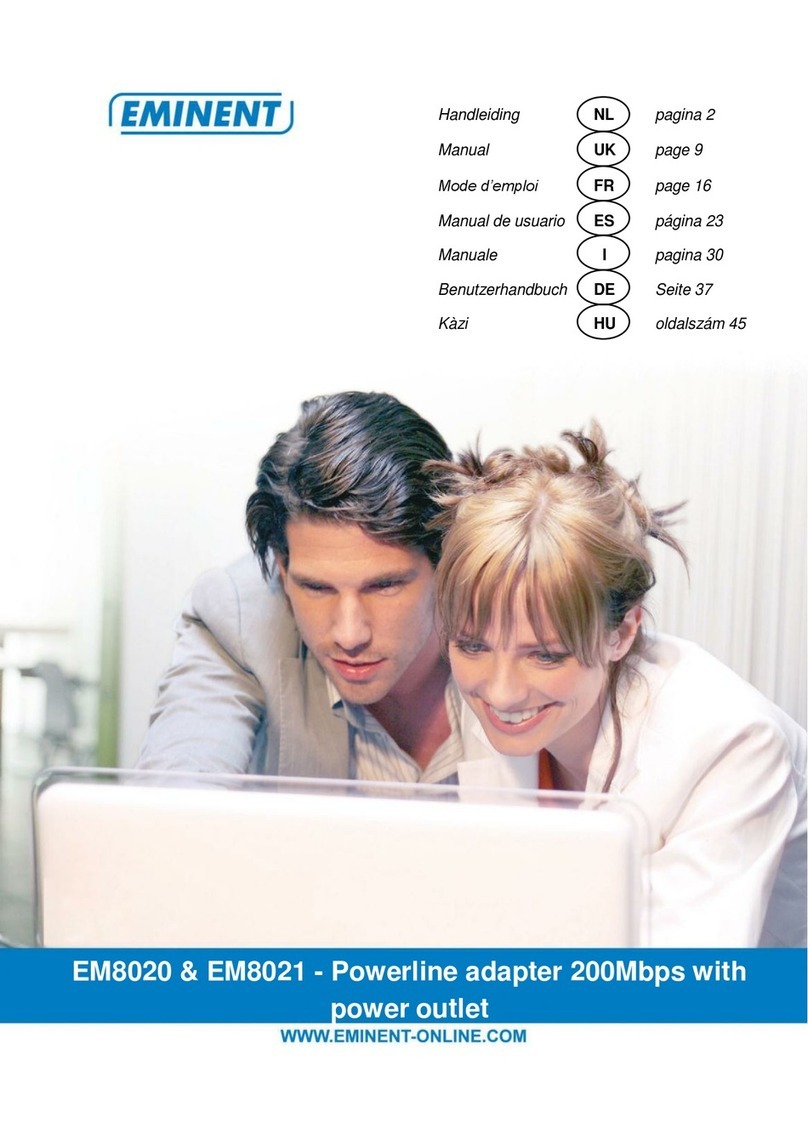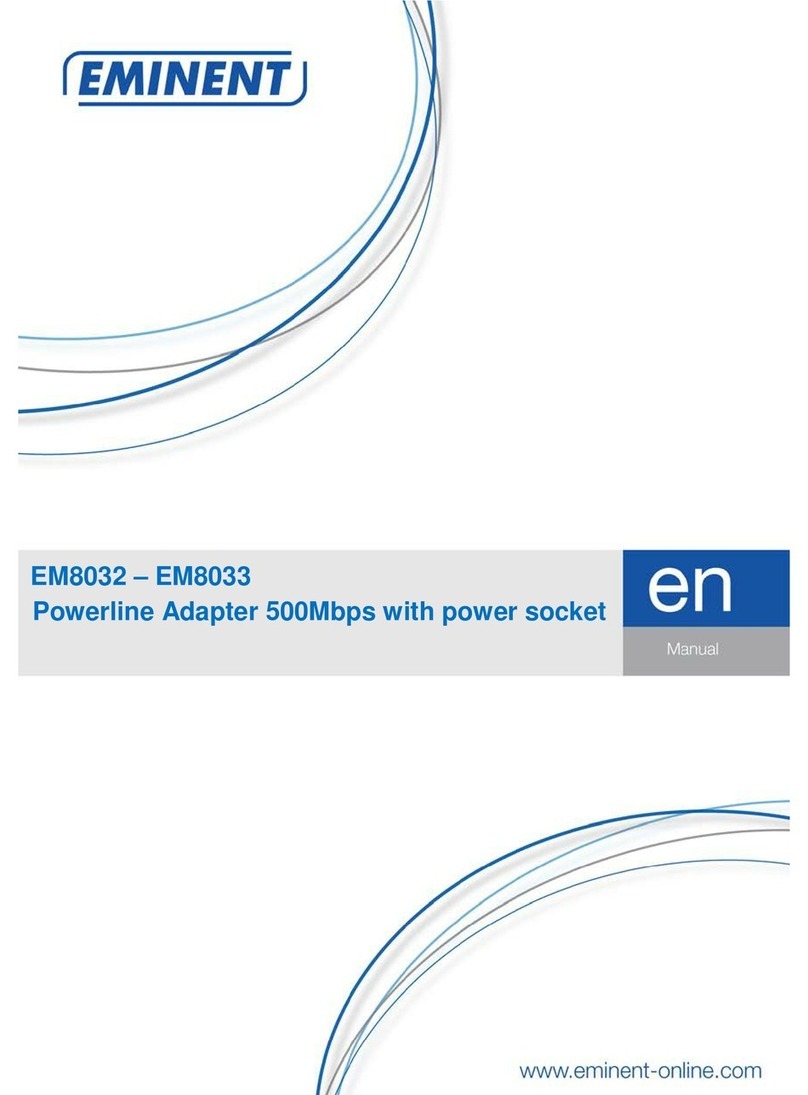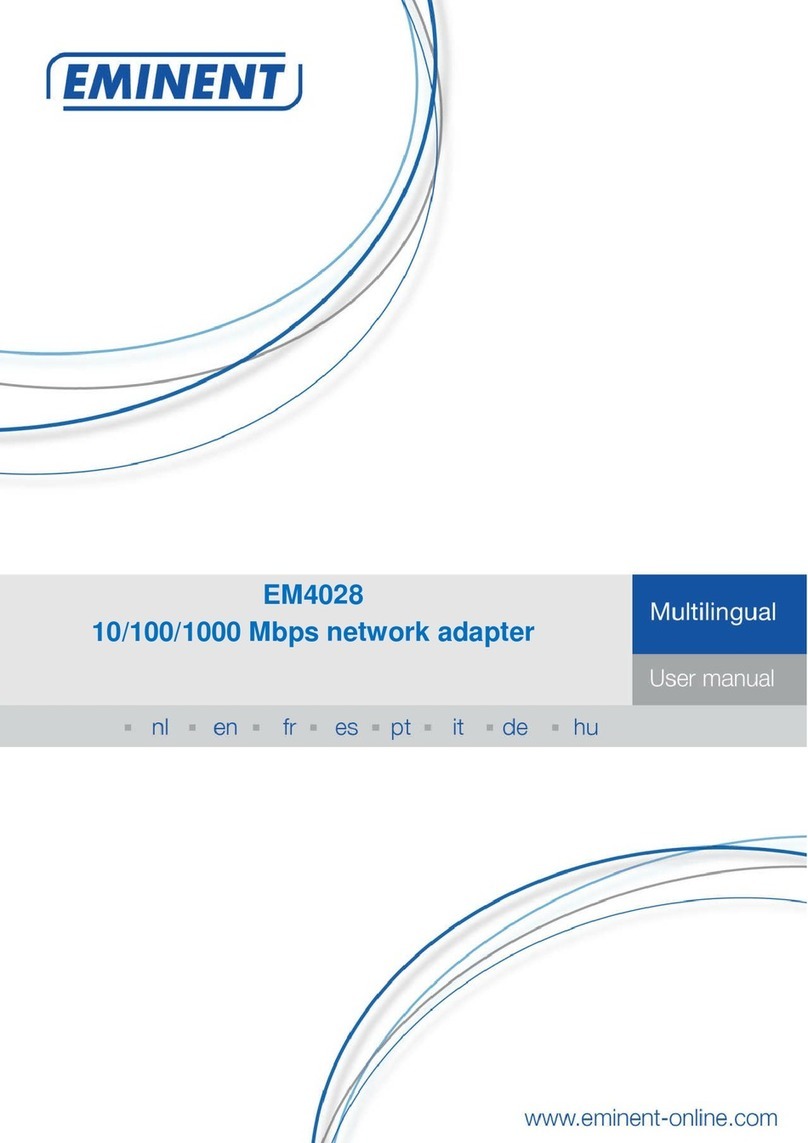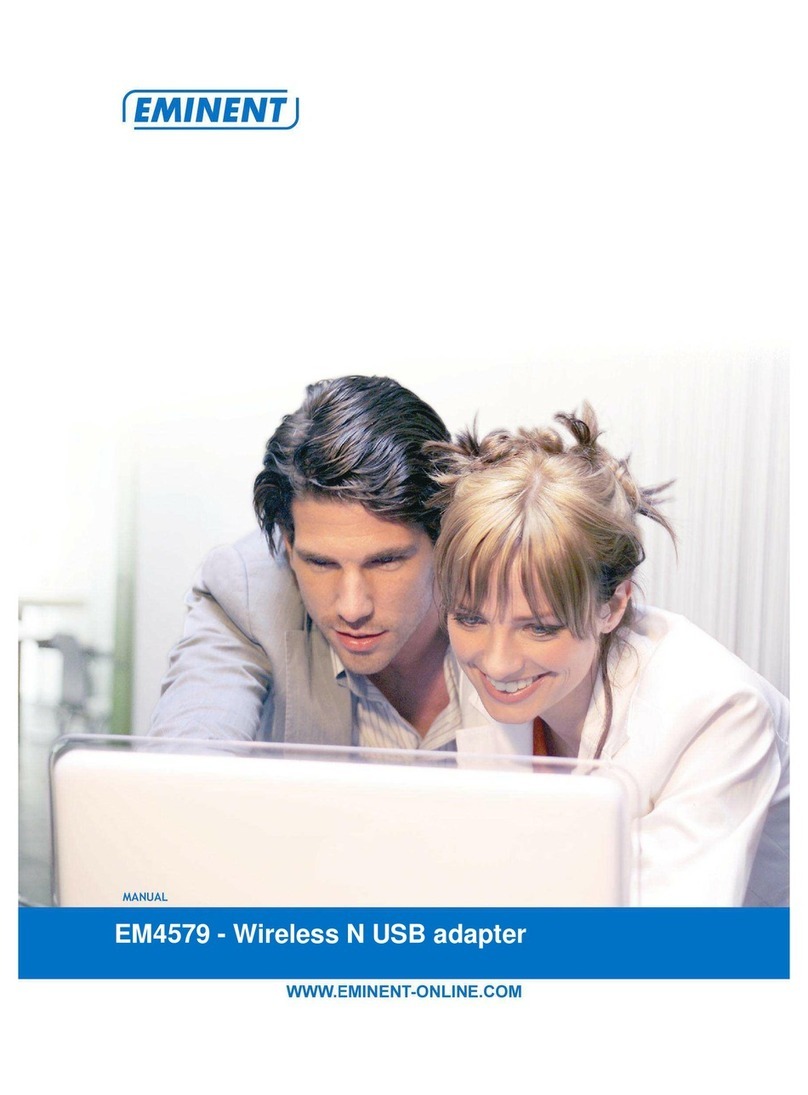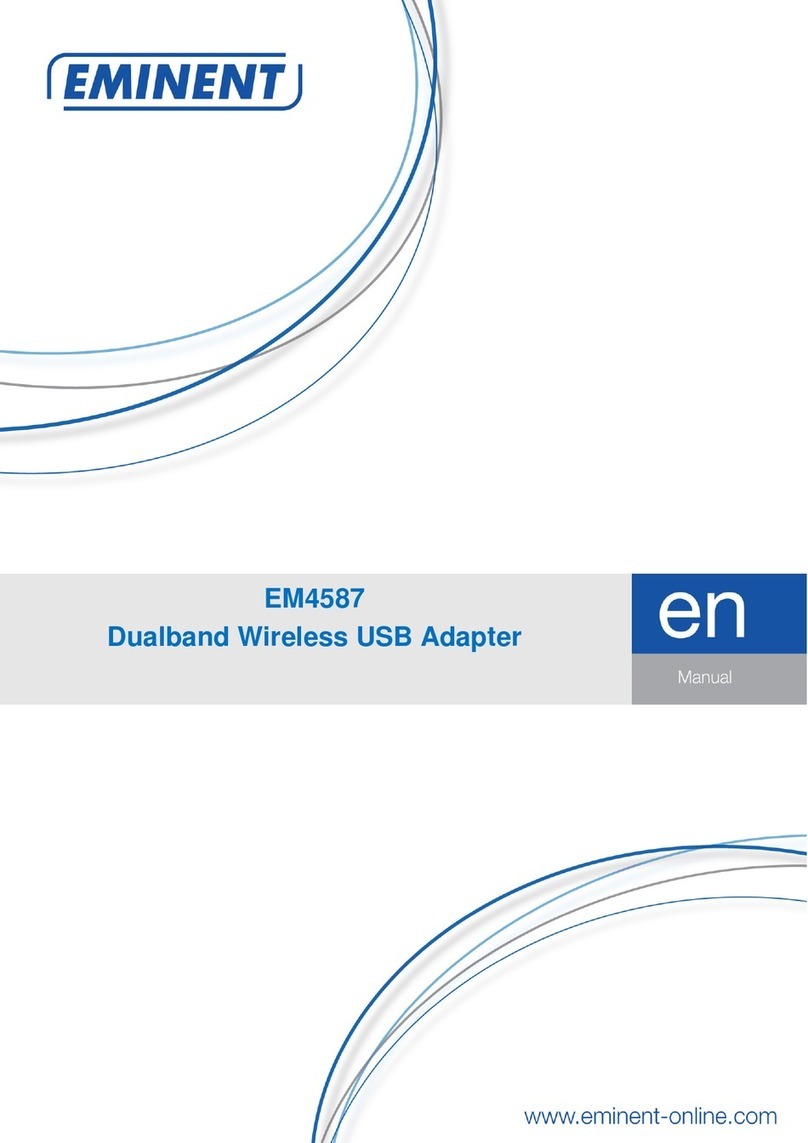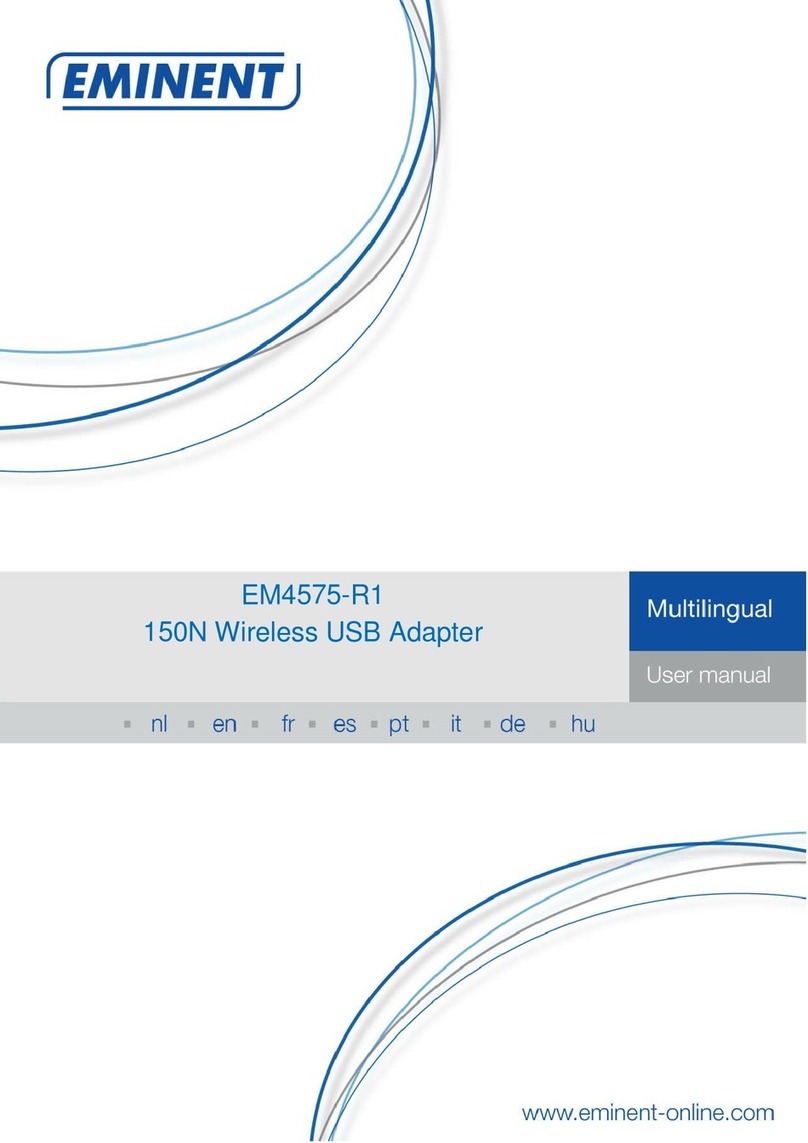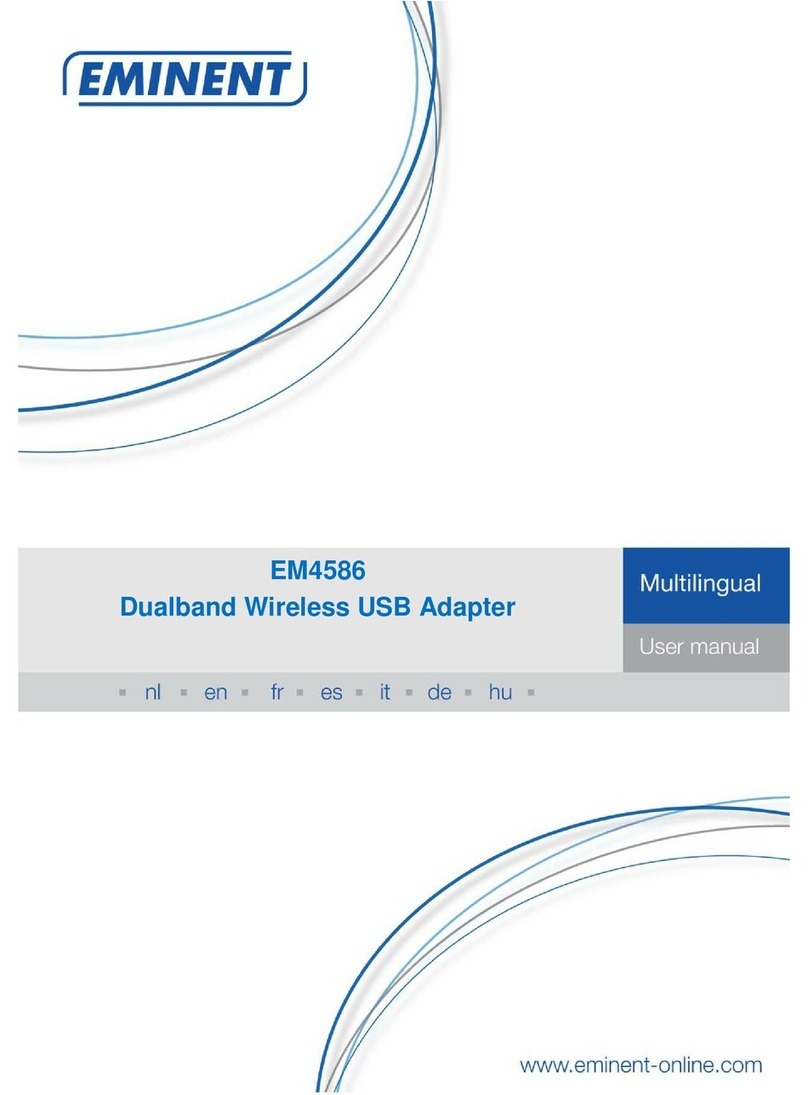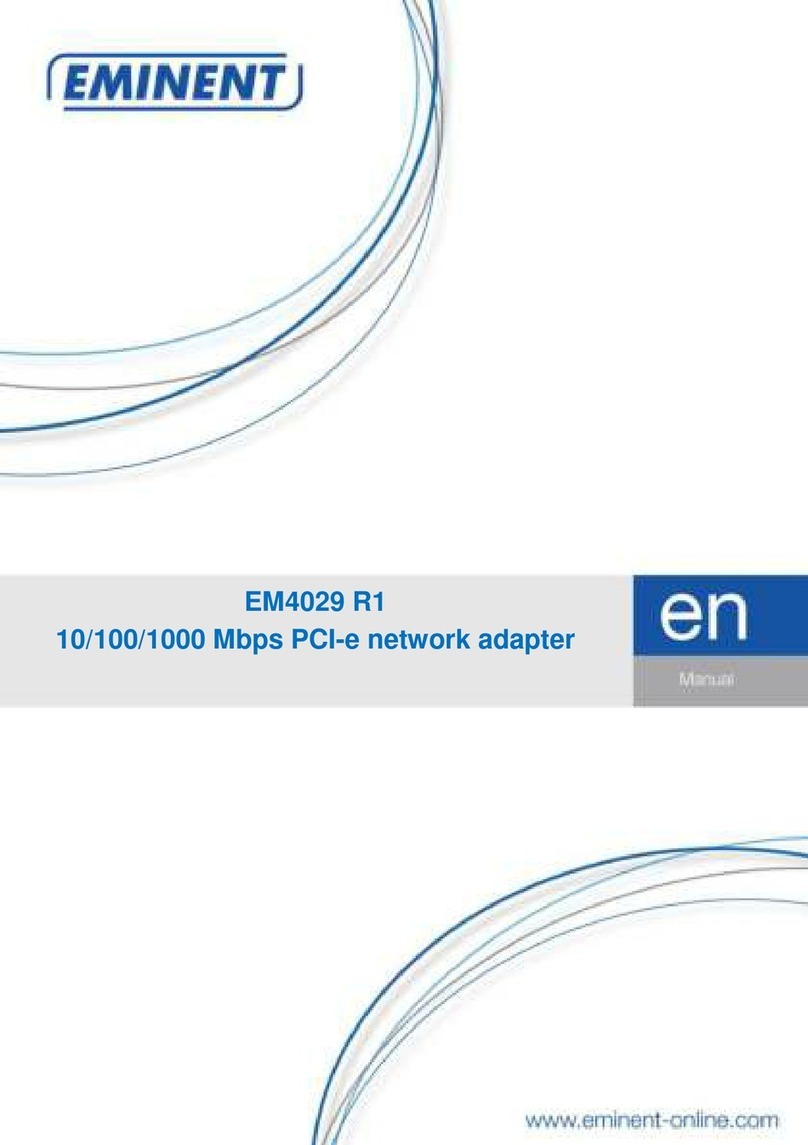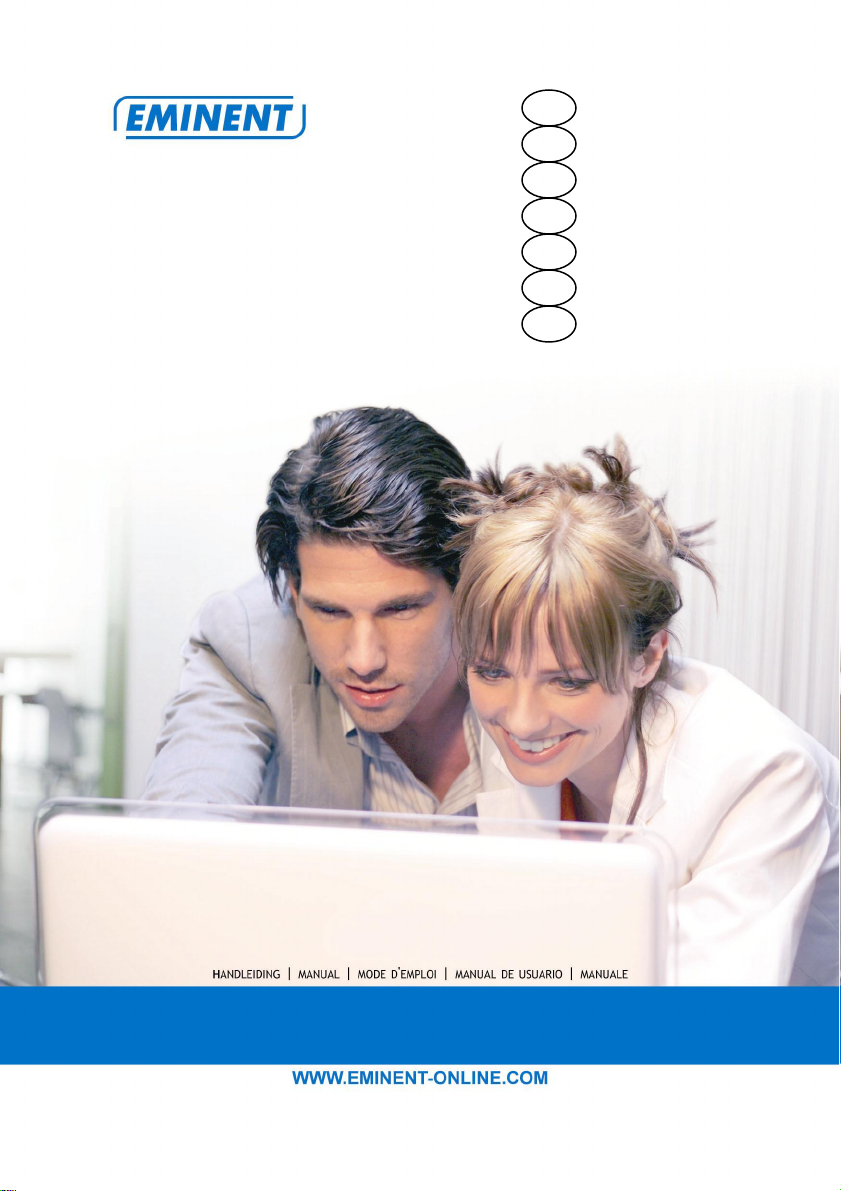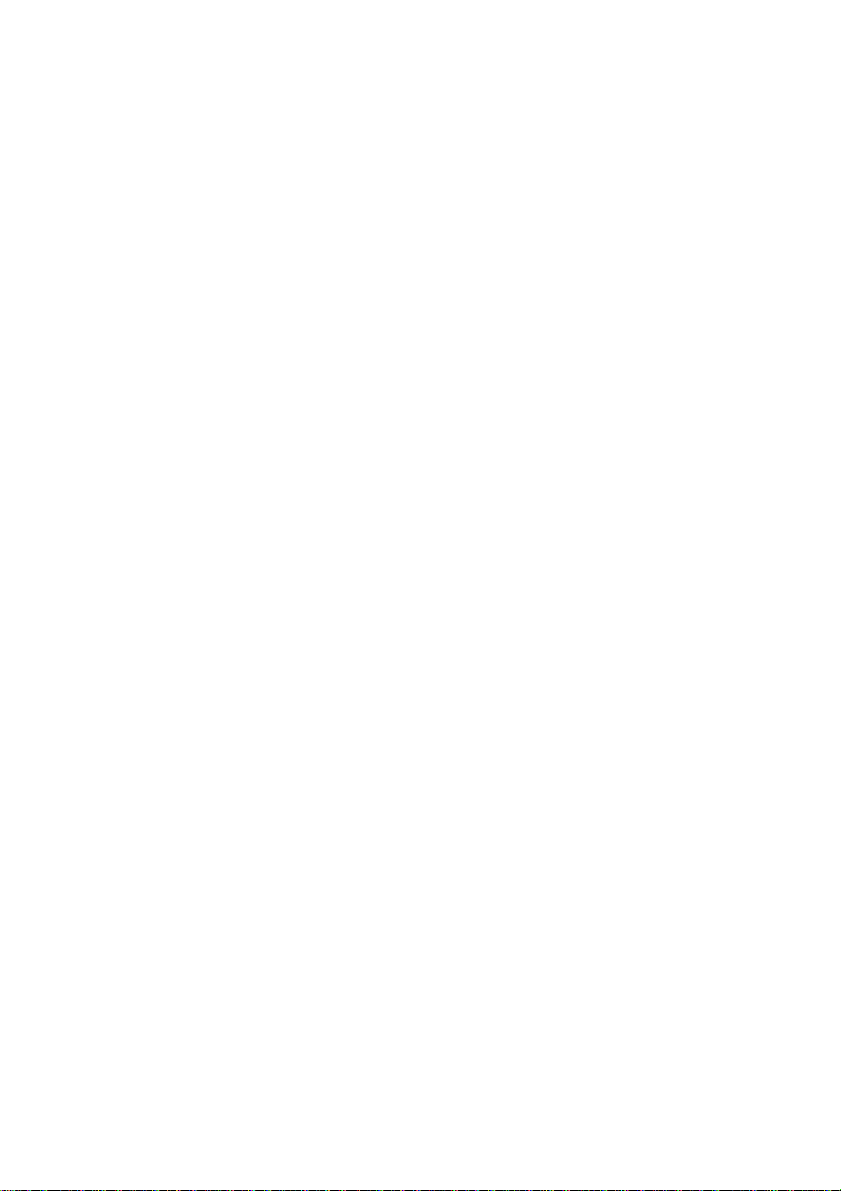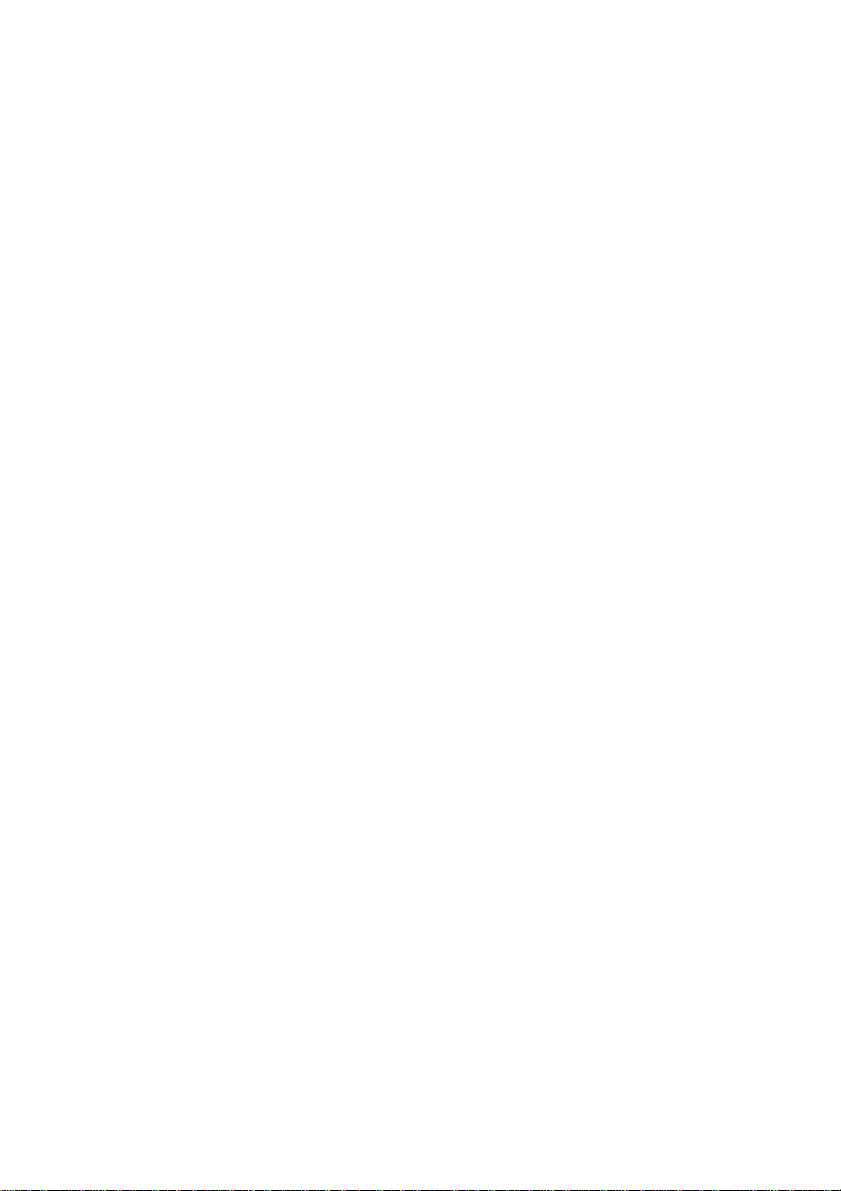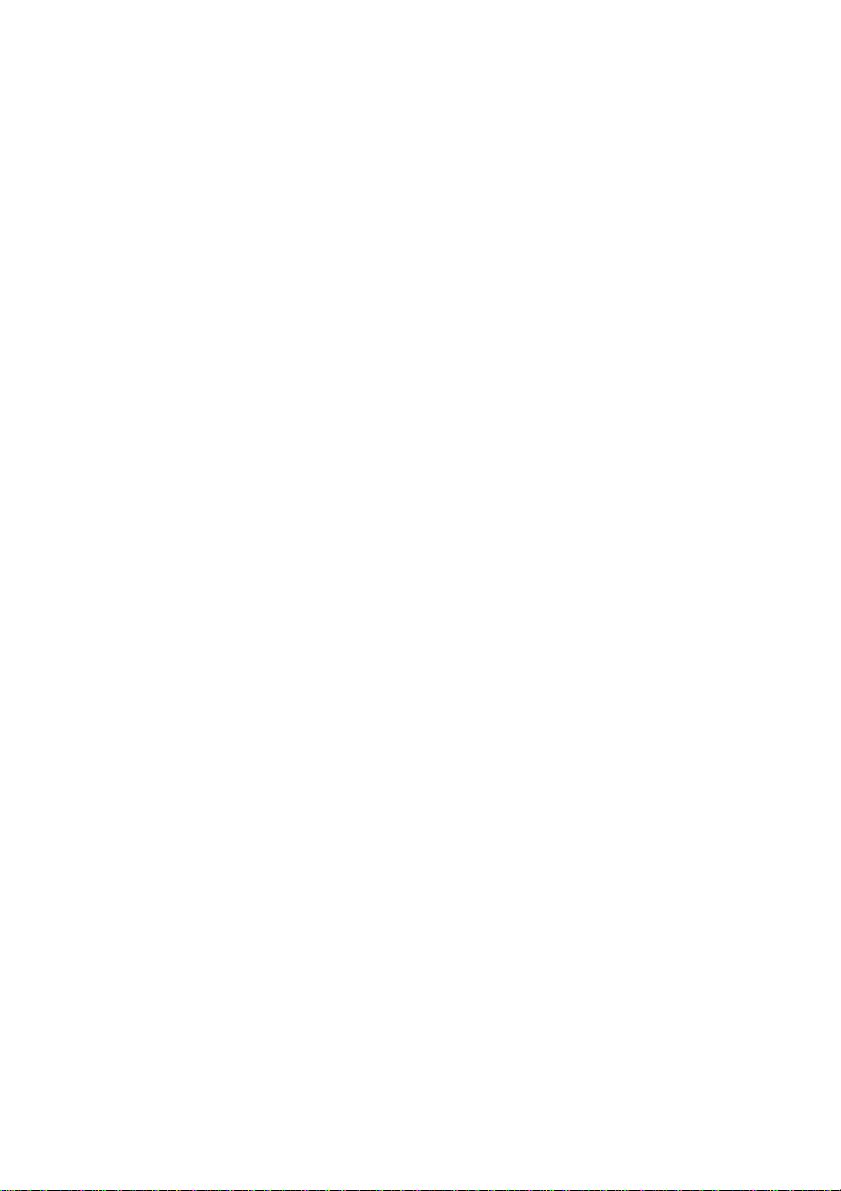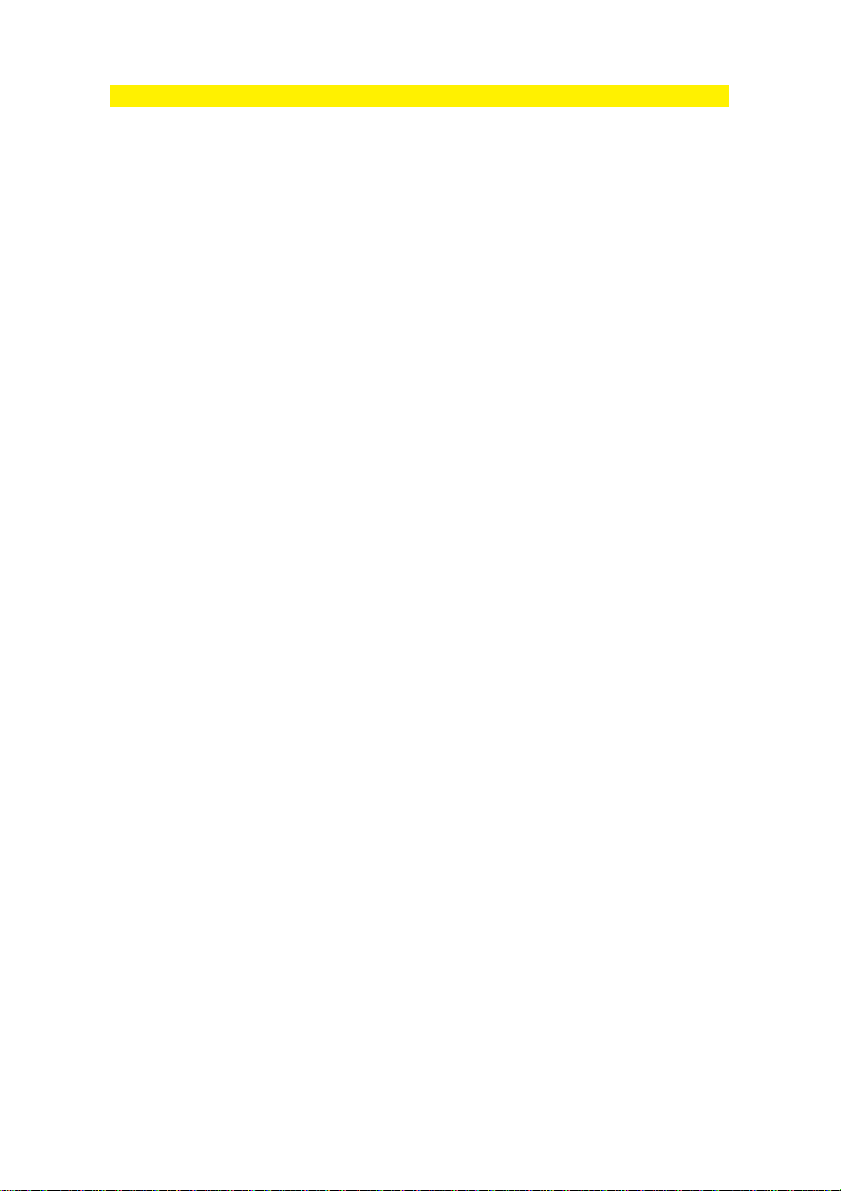9 |
ENGLISH
EM8024/EM8025 - Powerline Mini adapter(s)
Warnings and points of attention
Opening of the product and/or products can lead to severe injuries! Repairing of the
product should be done by the qualified Eminent staff!
Table of contents
1.0 Warranty conditions...............................................................................................9
2.0 Introduction ...........................................................................................................9
2.1 Functions and features....................................................................................10
2.2 Packing contents.............................................................................................10
2.3 Before you start...............................................................................................10
3.0 Connecting an Powerline Mini adapter to a computer..........................................10
3.1 Connecting an Powerline Mini Adapter to a modem or router ..........................11
3.2 Installing Powerline Mini security software.......................................................11
3.3 Securing your Powerline Mini home network ...................................................11
3.4 Add a new Powerline Mini to your secured network.........................................12
4.0 Frequently asked questions.................................................................................13
5.0 Service and support.............................................................................................14
1.0 Warranty conditions
The five-year Eminent warranty applies for all Eminent products unless mentioned
otherwise before or during the moment of purchase. When having bought a second-
hand Eminent product the remaining period of warranty is measured from the moment
of purchase by the product’s first owner. The Eminent warranty applies to all Eminent
products and parts inextricably connected to and/or mounted on the main product.
Power supply adapters, batteries, antennas and all other products not integrated in or
directly connected to the main product and/or products of which, without reasonable
doubt, can be assumed that wear and tear show a different pattern than the main
product are not covered by the Eminent warranty. Products are not covered by the
Eminent warranty when exposed to incorrect/improper use, external influences and/or
when opened by parties other than Eminent.
2.0 Introduction
Congratulations on your purchase of this high-quality Eminent product! This product
has undergone extensive testing by Eminent’s technical experts. Should you
experience any problems with this product, you are covered by a five-year Eminent
warranty. Please keep this manual and the receipt in a safe place.