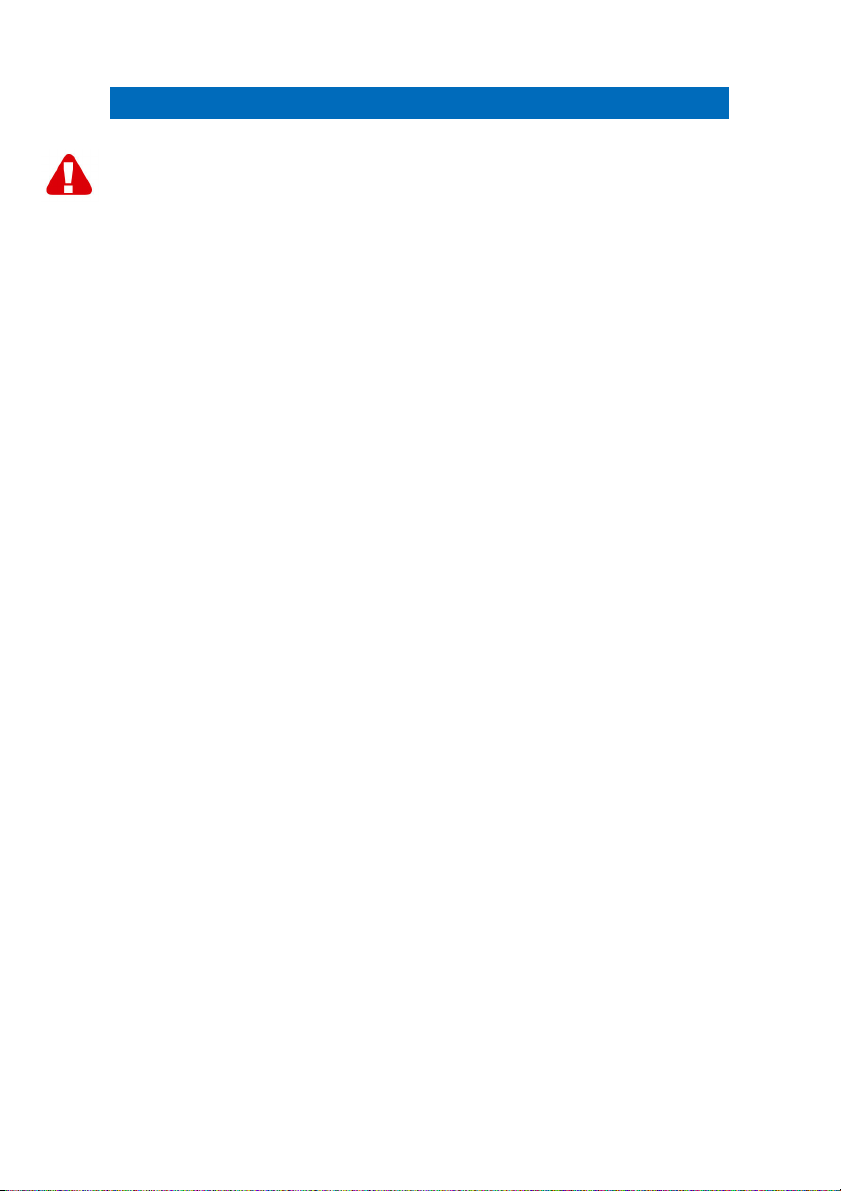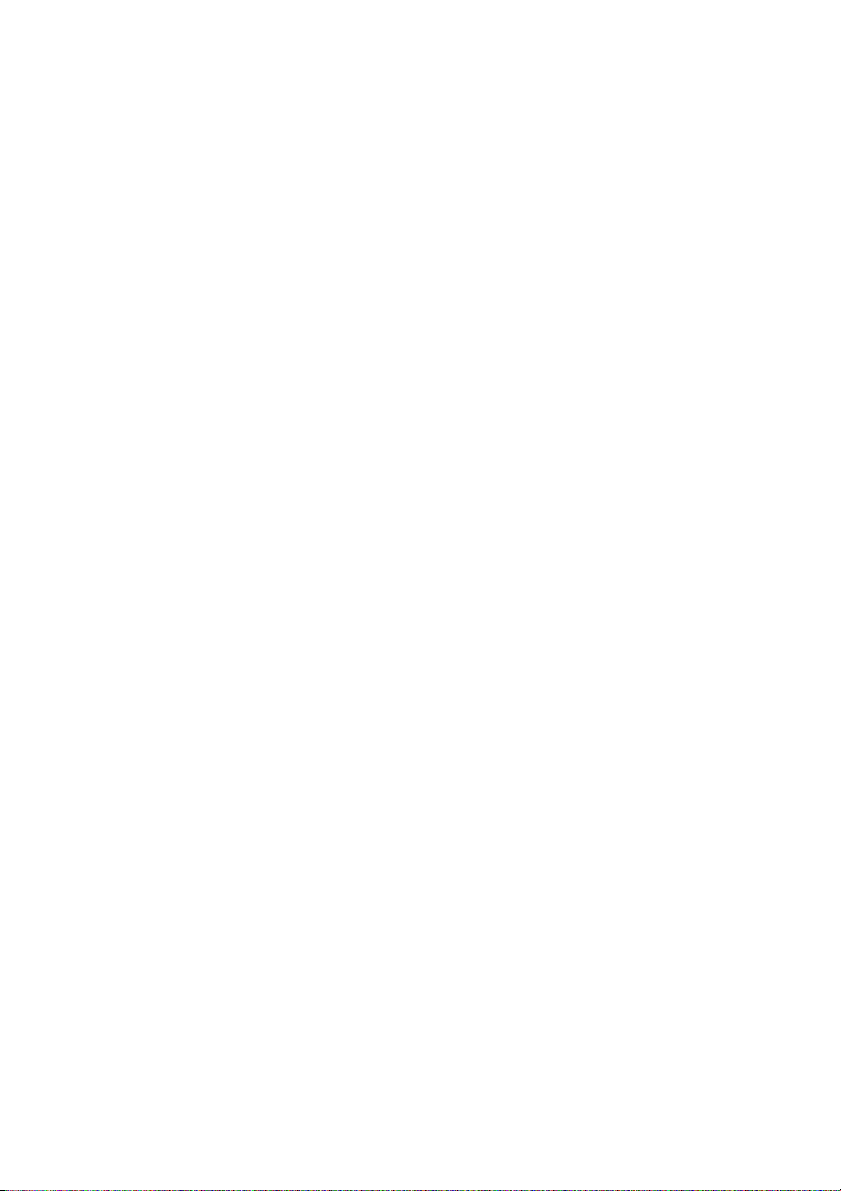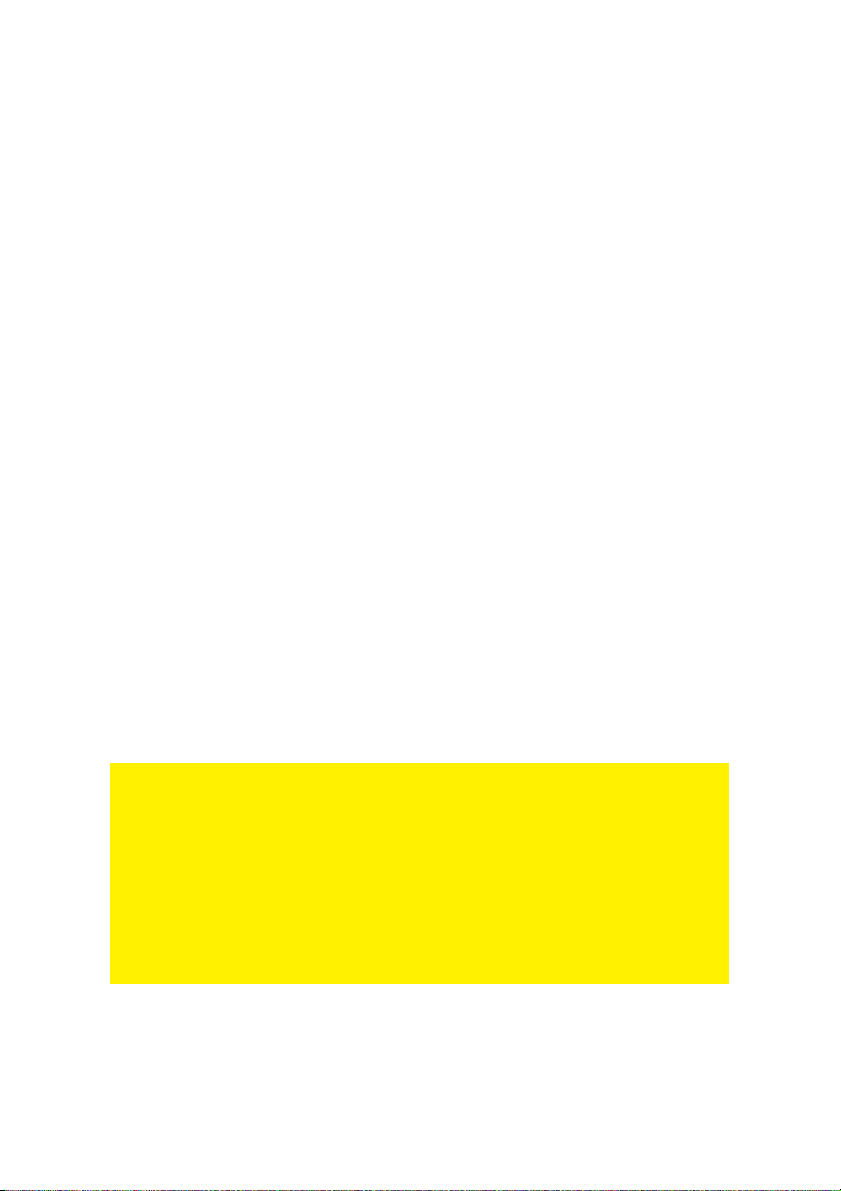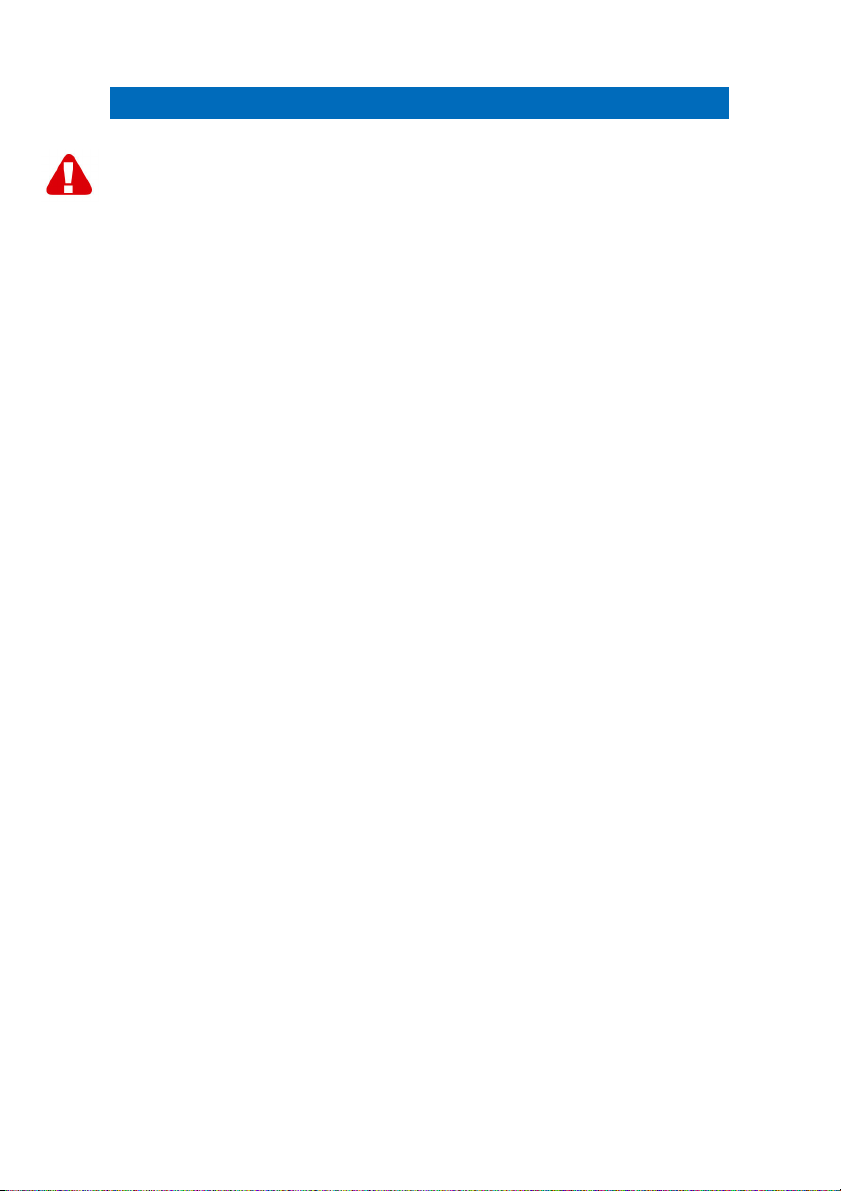
2 | ENGLISH
EM6010 – MPEG-4 Security Recorder
Warnings and points of attention
Opening of the product and/or products can lead to severe injuries! Repairing of the
product should be done by qualified Eminent staff!
Table of contents
1.0 Warranty conditions...............................................................................................3
2.0 Introduction ...........................................................................................................4
2.1 Functions and features ......................................................................................4
2.2 Package contents..............................................................................................4
3.0 Setting up the EM6010 ..........................................................................................4
3.1 Connecting the EM6010 to the power grid .........................................................4
3.2 Connecting the EM6010 to your TV or video monitor.........................................5
3.3 Configuring the EM6010 for use in your LAN network........................................6
4.0 First settings..........................................................................................................7
4.1 Changing administrator and guest code.............................................................7
4.2 Enabling Auto Keylock.......................................................................................7
4.3 Setting the date and time using a TV or video monitor.......................................8
4.4 Setting the date and time over a LAN network ...................................................8
4.5 Software installation (optional)...........................................................................9
5.0 Connecting the cameras to the EM6010................................................................9
5.1 Connecting the EM6020 or EM6025 ..................................................................9
5.2 Connecting another type of camera ...................................................................9
5.3 Connecting an extra video monitor per camera..................................................9
5.4 Checking the camera image ............................................................................10
6.0 Recording............................................................................................................10
6.1 Selecting the number of recorded cameras......................................................10
6.2 Determining recording strategy........................................................................10
6.3 Manual recording.............................................................................................11
6.4 Time based recording......................................................................................12
6.5 Recording with motion detection......................................................................12
6.5.1 Configuring motion detection ........................................................................13
6.5.2 Enabling recording after motion detection.....................................................14
6.5. Motion detection at certain times / on certain days..........................................14
6.6 Automatically overwrite recordings ..................................................................14
7.0 Managing recorded video ....................................................................................15
7.1 Immediately playback images..........................................................................15
7.2 Search images ................................................................................................15
7.3 Saving a backup to a USB stick.......................................................................15
8.0 Extensive network functions ................................................................................16
8.1 Managing the EM6010 using a web browser ...................................................16