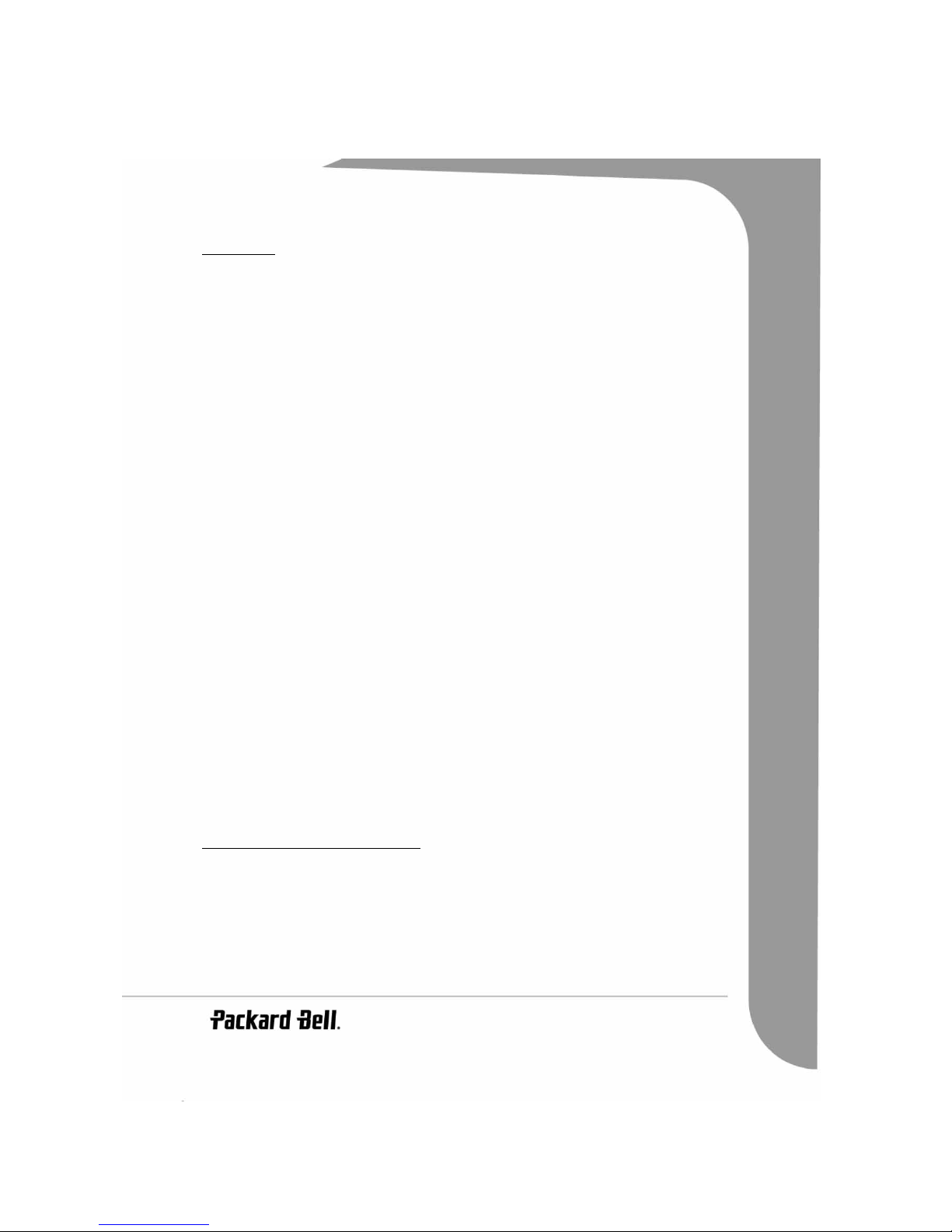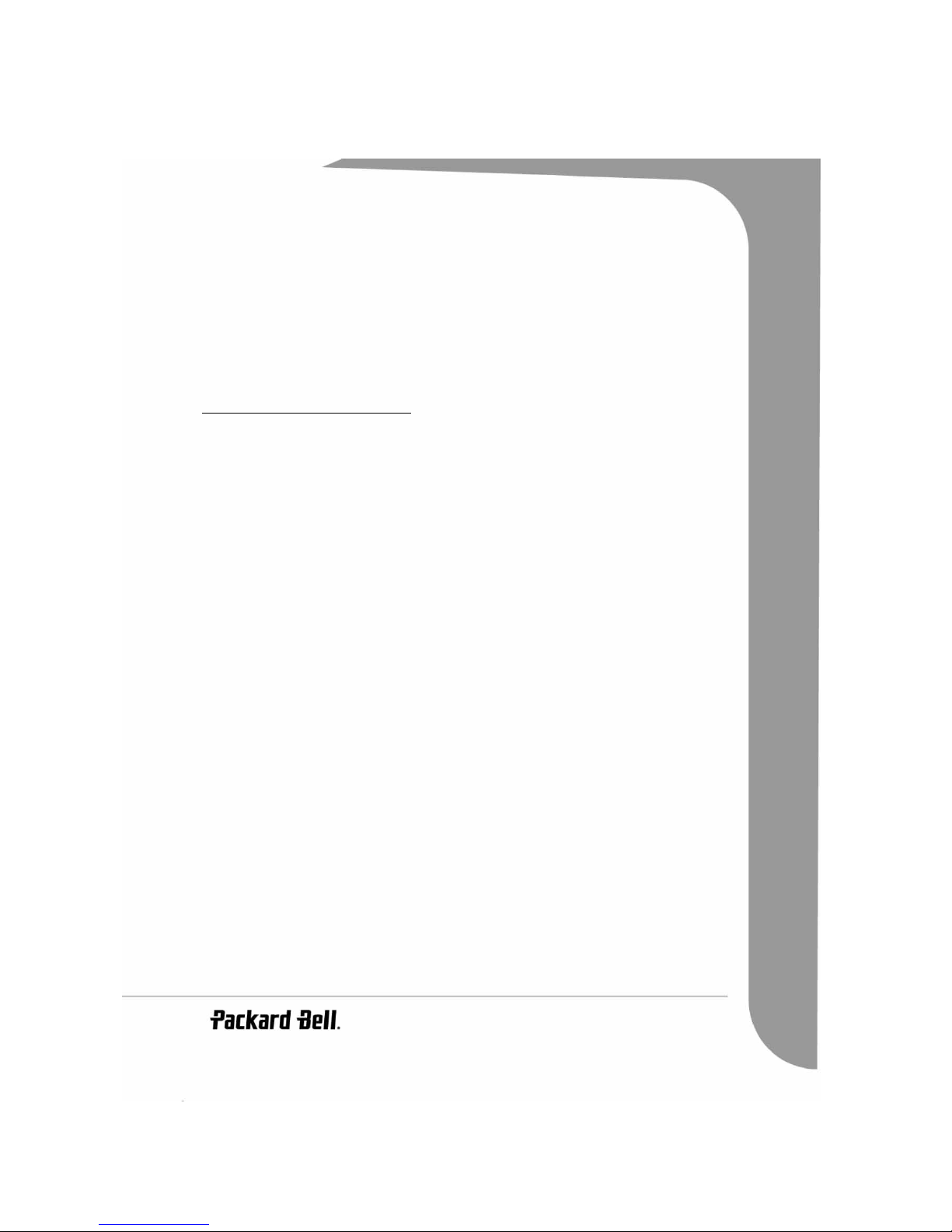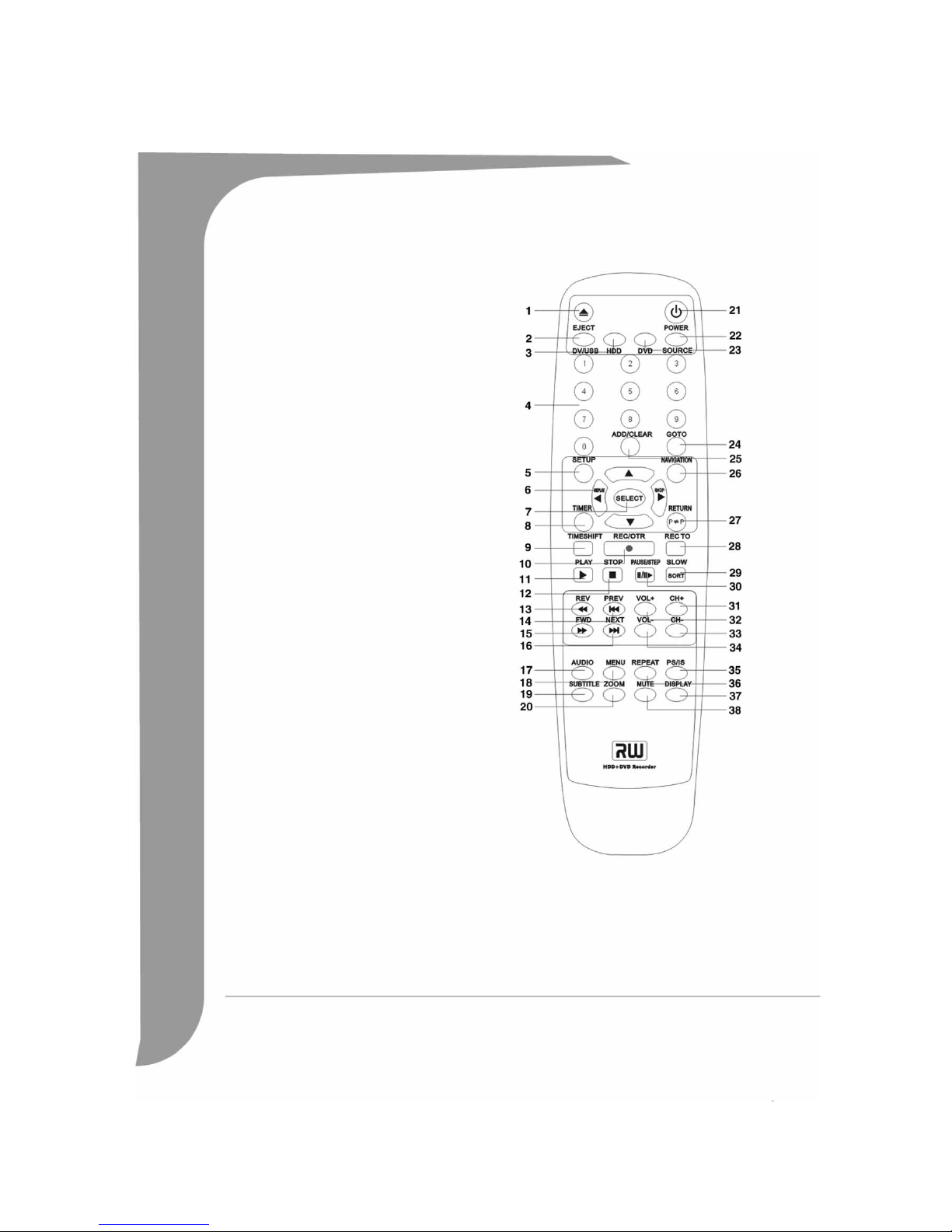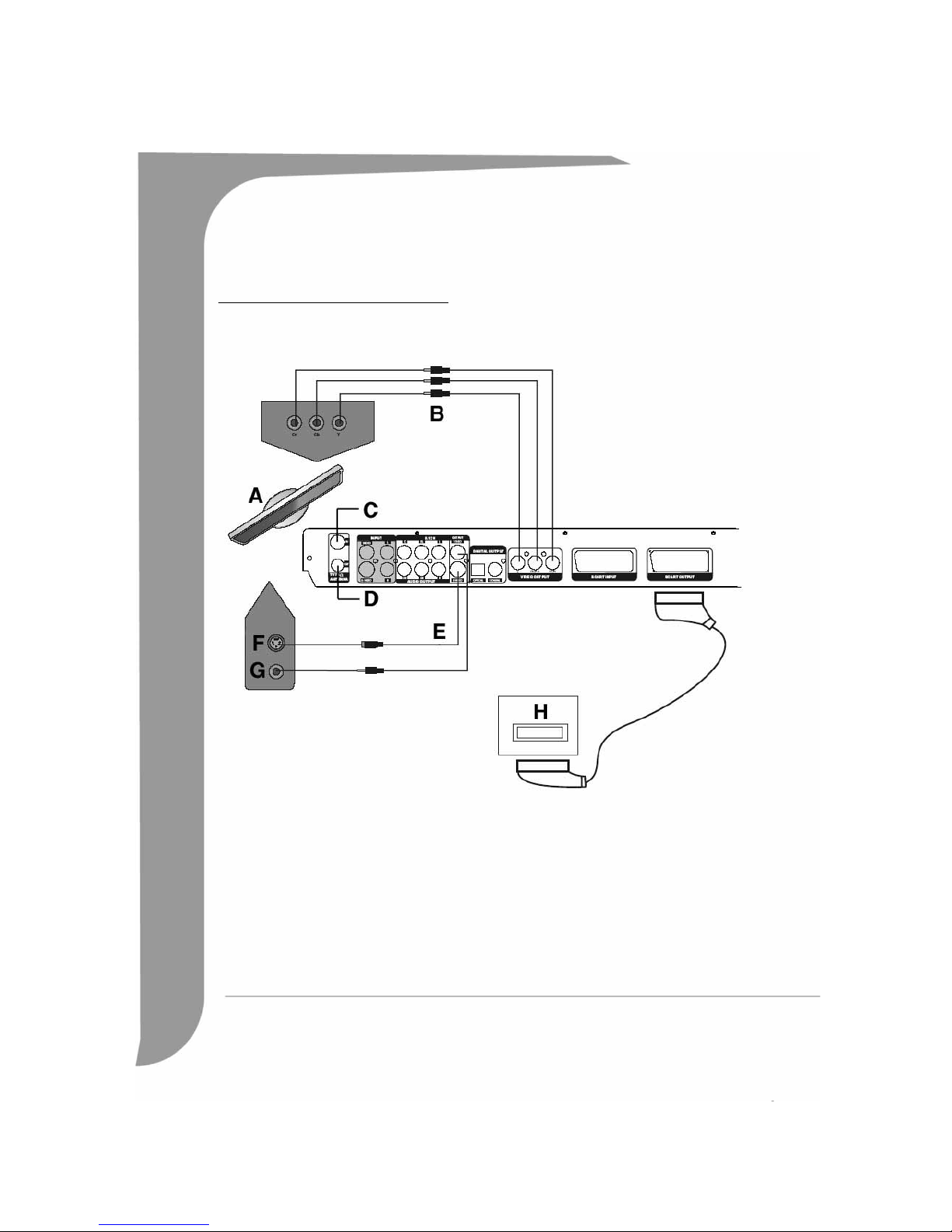English -
5
CONTENTS
Easy HDD Recorder Features.............................................................................................................................. 5
Main Features .............................................................................................................................................. 5
Additional features ....................................................................................................................................... 6
Getting Started - Controls................................................................................................................................... 7
Preparing the Remote Control ...................................................................................................................... 7
Remote Control Buttons ............................................................................................................................... 8
Front panel controls and features .................................................................................................................. 9
Rear panel diagram....................................................................................................................................... 9
Getting Started - Connecting ............................................................................................................................ 10
Connecting to a Television ......................................................................................................................... 10
Connecting To A 5.1 Channel Dolby Digital Audio Amplifier ...................................................................... 11
Connecting to a Dolby Digital Decoder or DTS Decoder Amplifier............................................................... 11
Connecting USB devices............................................................................................................................. 13
Navigation Mode........................................................................................................................................ 13
Scan for TV channels.................................................................................................................................. 14
Disc Types ....................................................................................................................................................... 15
DVDs......................................................................................................................................................... 15
SVCD/VCD/AUDIO CDs .......................................................................................................................... 15
MP3 /JPEG/DivX (Audio/Image/Video files) ............................................................................................. 15
Playable And Writable Discs ....................................................................................................................... 16
Playable Discs ............................................................................................................................................ 16
Unplayable Disc Types................................................................................................................................ 16
Playback Mode................................................................................................................................................. 16
DVD Playback ............................................................................................................................................ 16
VCD Playback ............................................................................................................................................ 17
General Playback Options........................................................................................................................... 18
JPEG/MP3 PLAYBACK .............................................................................................................................. 19
DivX PLAYBACK........................................................................................................................................ 20
Parental lock .............................................................................................................................................. 20
Recording/Time Shifting .................................................................................................................................. 20
To Record using Time Shifting .................................................................................................................... 21
Recording to DVD ...................................................................................................................................... 23
Recording quality ....................................................................................................................................... 23
Chapter markers......................................................................................................................................... 24
Timer Recording .............................................................................................................................................. 24
Setting the clock......................................................................................................................................... 24
Scheduled recording................................................................................................................................... 25
System time adjustment.............................................................................................................................. 25
HDD title list.............................................................................................................................................. 26
Dubbing..................................................................................................................................................... 26
Editing HDD Titles........................................................................................................................................... 27
Editing DVD+RW titles .............................................................................................................................. 28
Editing a DVD+RW disc ............................................................................................................................. 29
Editing a DVD+R disc................................................................................................................................. 29
Troubleshooting ............................................................................................................................................... 31
Specifications ................................................................................................................................................... 32
EASY HDD RECORDER FEATURES
The Packard Bell Easy HDD Recorder can encode TV signals, AV signals from external devices or digital
signals from IEEE 1394 devices, and can record on DVD+RW or DVD+R discs for the facility of storage. The
Easy HDD Recorder is also compatible with all functions of ordinary DVD players.
Main Features
• Embedded HDD (Hard Disk Drive), supports functions such as Time Shifting and Direct Digital Dub.
• Plays pre-recorded Movie DVDs and Audio CDs.
• MP3 support.
• DivX codec support (short for DivX compression/decompression).