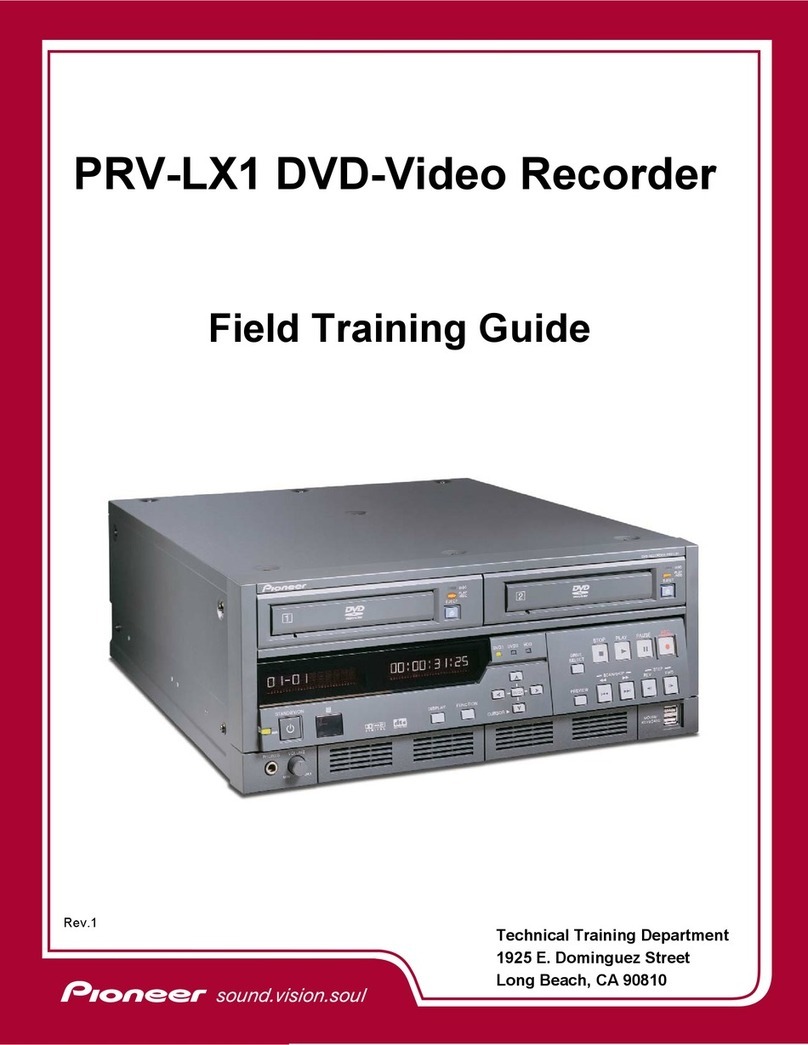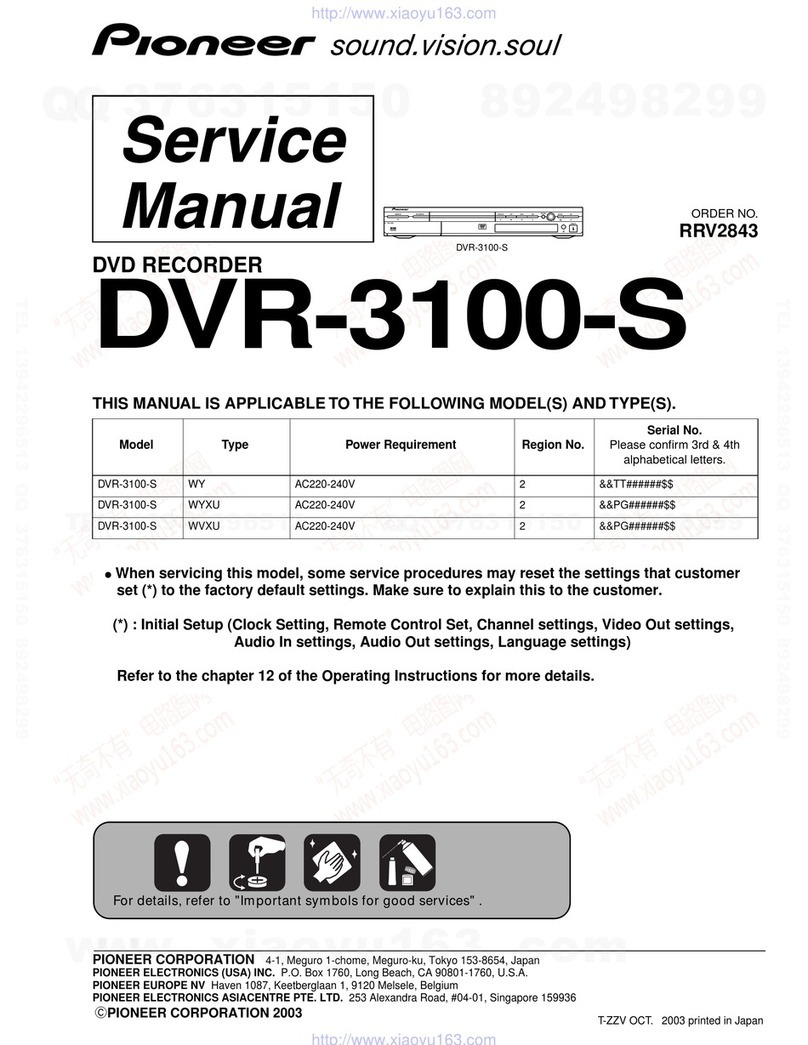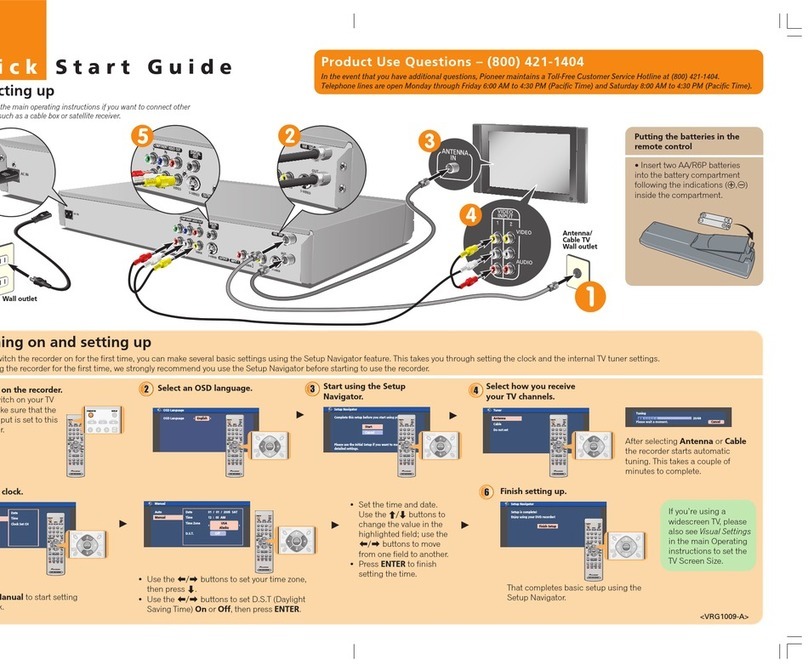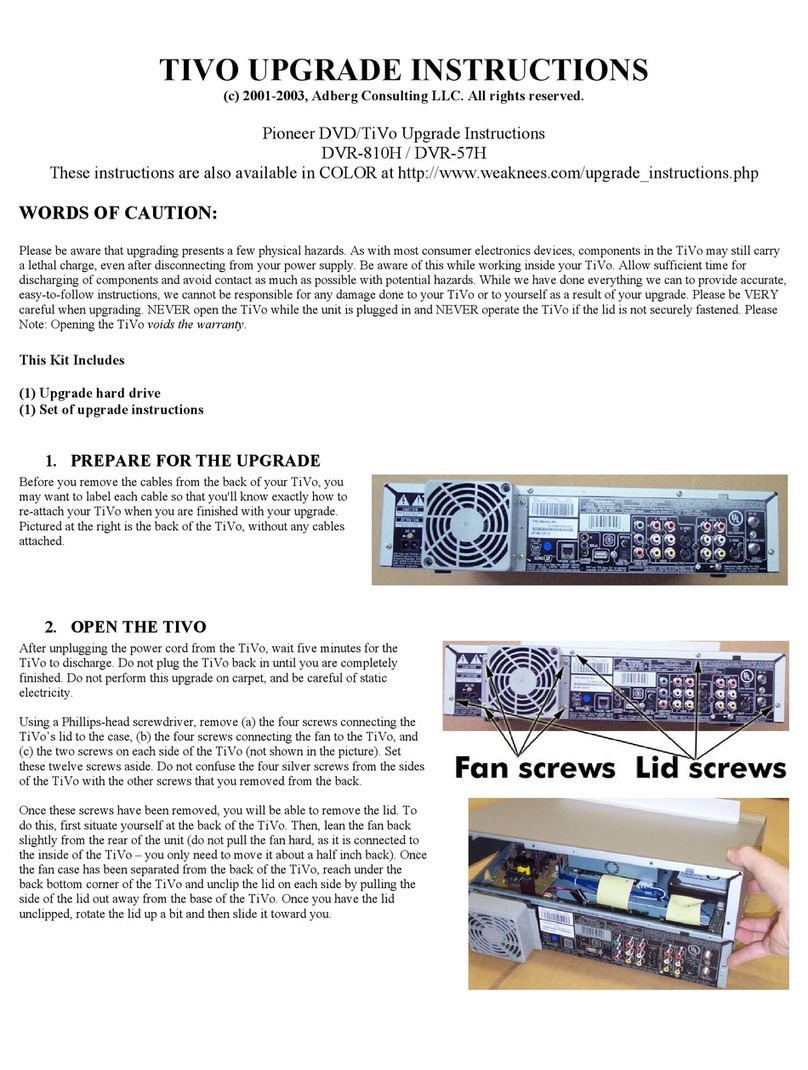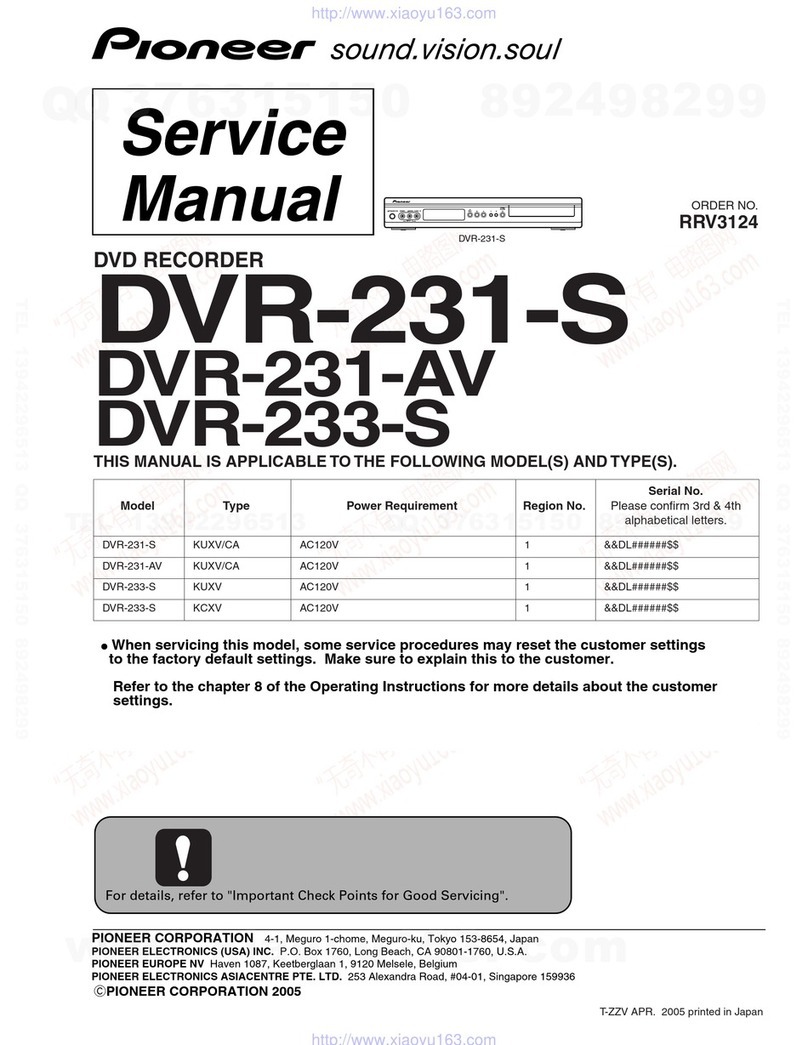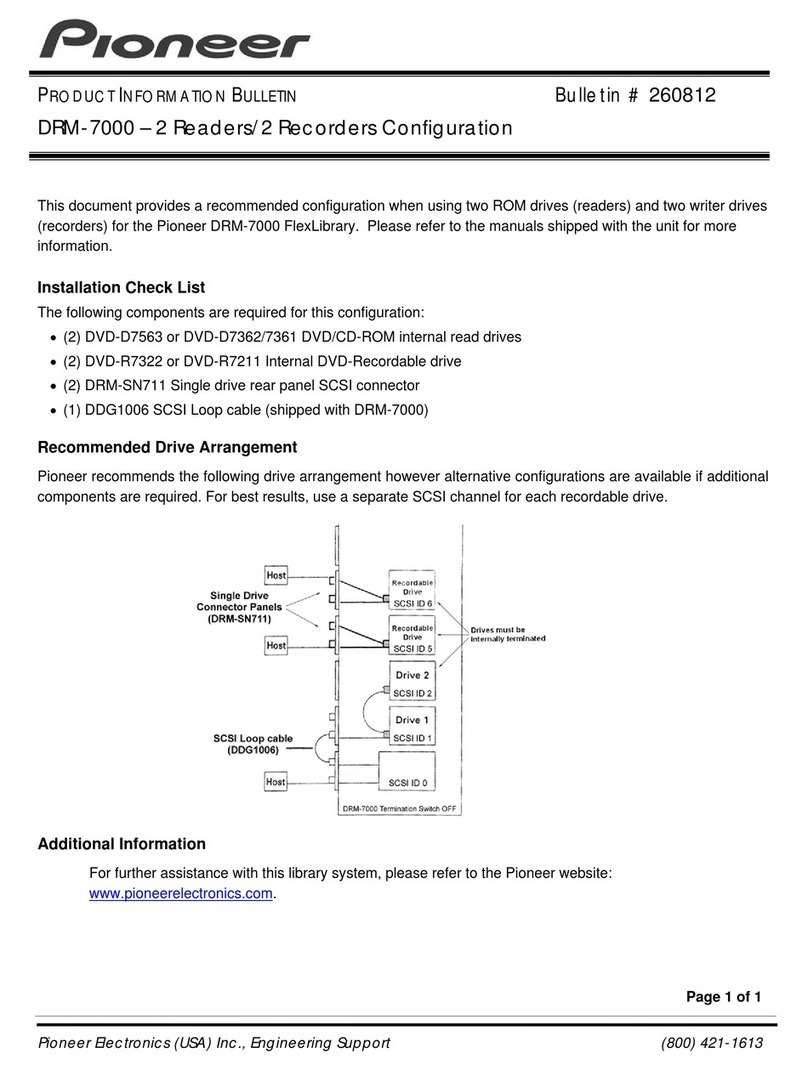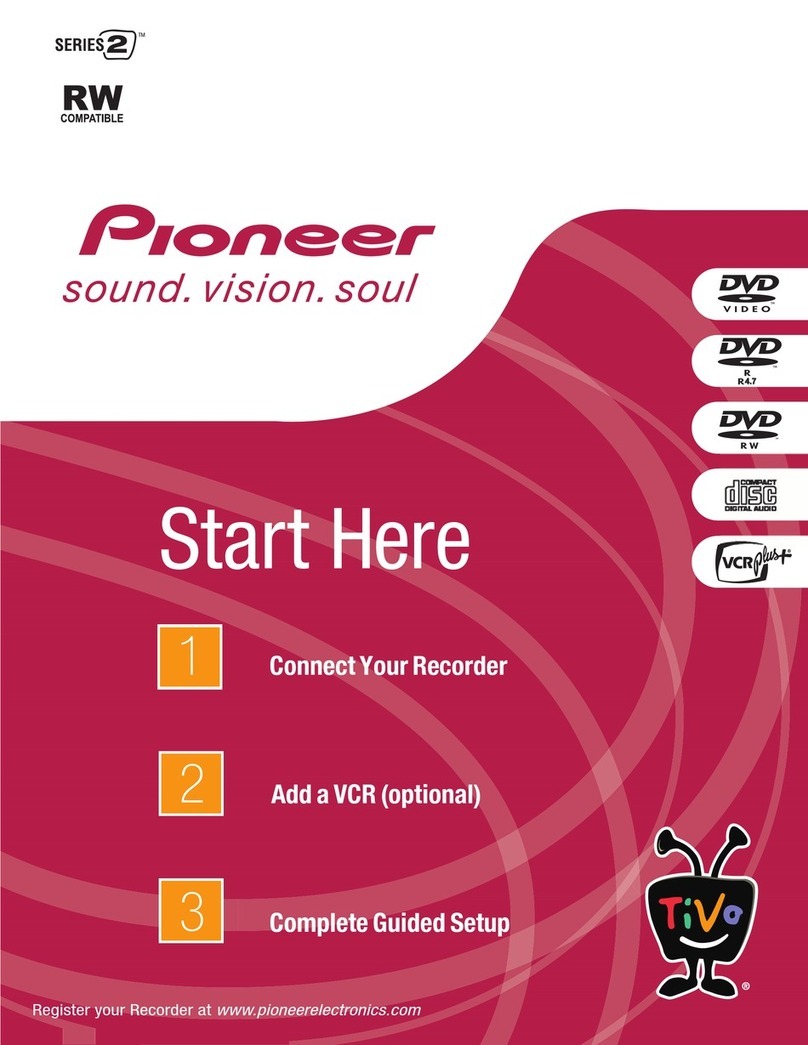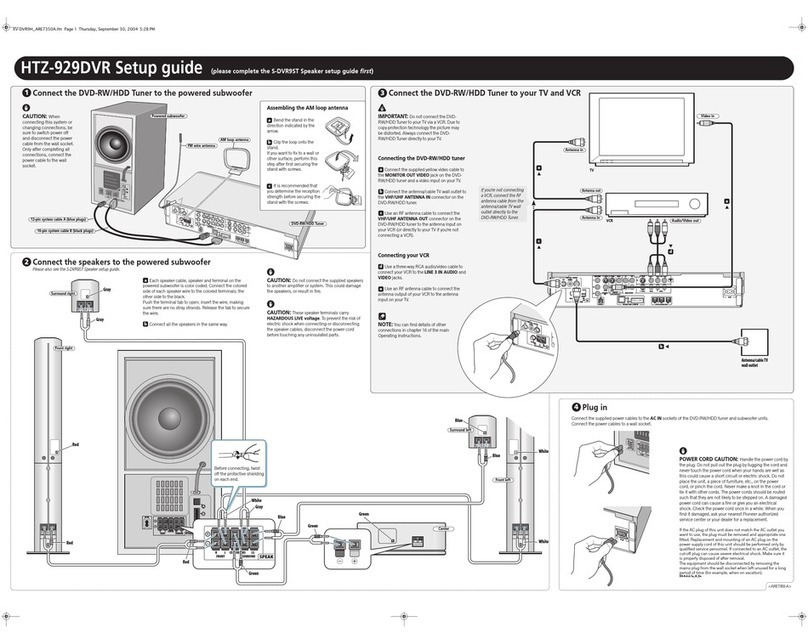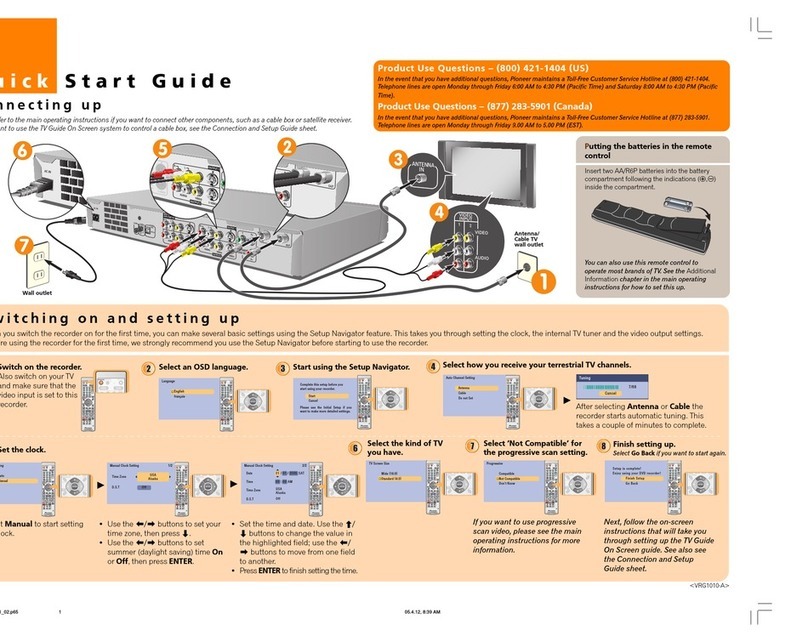Making your first recording
This quick guide shows you how to make a basic recording of a TV program to a recordable DVD or
the built-in HDD.
Select DVD to record to a DVD or
HDD to record to the HDD.
Select the TV channel you want
to record.
You can also use the number buttons on the
remote. For example, to select channel 4, press
4then ENTER; for channel 34, press 3, 4,
ENTER; for channel 102, press 1, 0, 2, ENTER.
Start recording.
•When you want to stop recording, press
STOP REC.
•The TV program will be recorded on the DVD
or HDD as a single title with one or more
chapters.
After recording:
Press PLAY to start playback. (If you want to
stop playback before the end of the recording,
press STOP.)
HELP
TOP MENU
PAUSE
PLAY
STOP
OPEN
PREV NEXT
RETURN
ENTER
STOP REC
CM
BACK
CM
SKIP
¶
REC
HOME MENU
DISC
NAVIGATOR CHANNEL
CHANNEL
OPEN
AUDIO SUBTITLE ANGLE PLAY MODE
DISPLAY MENU
REC MODE
GHI JKL MNO
PQRS TUV WXYZ
+ CLEAR
VCR Plus+ CLEAR
ABC DEF
ONE TOUCH COPY
INPUT SELECT
OPEN
Open the disc tray and load a blank DVD-RW disc.
Playing back your recordings
Show the Disc Navigator.
Use the Disc Navigator to browse and edit video on recordable DVDs and the HDD, and to view
information on titles.
Select DVD or HDD.
Disc Navigator (DVD)
11/29 MON 7:00PM
11/29Mon 7:00PM 2ch SP
2h00m(1.0G)
1
4 Titles
Remain
Original
1Titles
1h01m
DVD
VR Mode
MENU
11/29 WED 7:00PM
11/29Wed 7:00PM 2ch SP
1h00m(2.2G)
1
HELP
TOP MENU
PAUSE
PLAY
STOP
OPEN
PREV NEXT
RETURN
ENTER
STOP REC
CM
BACK
CM
SKIP
¶
REC
HOME MENU
DISC
NAVIGATOR CHANNEL
CHANNEL
Select title you want to play then
press ENTER.
•Use the / buttons to browse up and down
the list of titles.
•Use the /buttons to display the
previous/next page of titles, if there are more
titles than can fit on to the screen.
After playing:
If you want to erase the title you’ve just played,
return to the Disc Navigator screen, make sure
the title is highlighted, then press and select
Erase from the menu options.
Use ONLY discs that feature one of these logos:
Look for the disc logo on the disc and/or the disc packaging.
OPEN/CLOSE
STANDBY/ON
OPEN/CLOSE
STANDBY/ON
OPEN/CLOSE
STANDBY/ON
Load the disc
label-side face-
up, using the
disc guide to
align the disc.
The recorder will
take a moment to
initialize the disc
for recording.