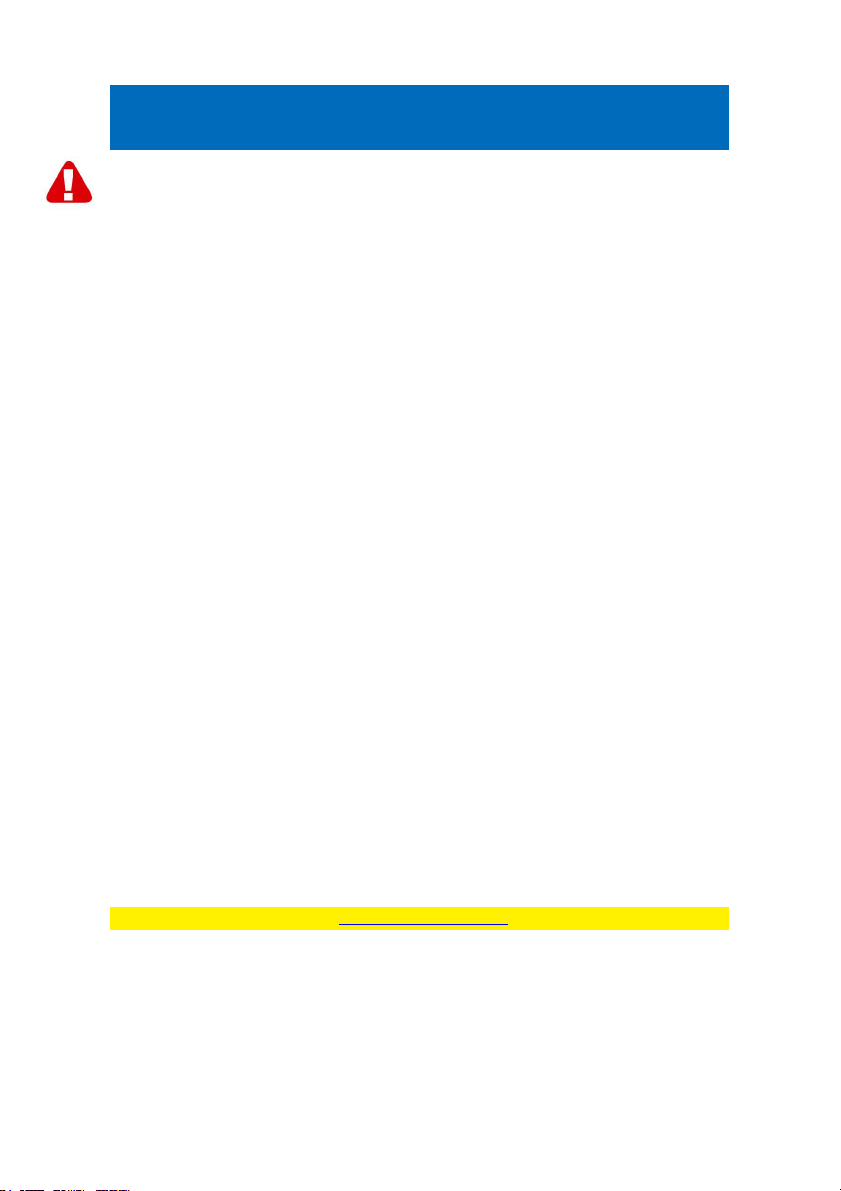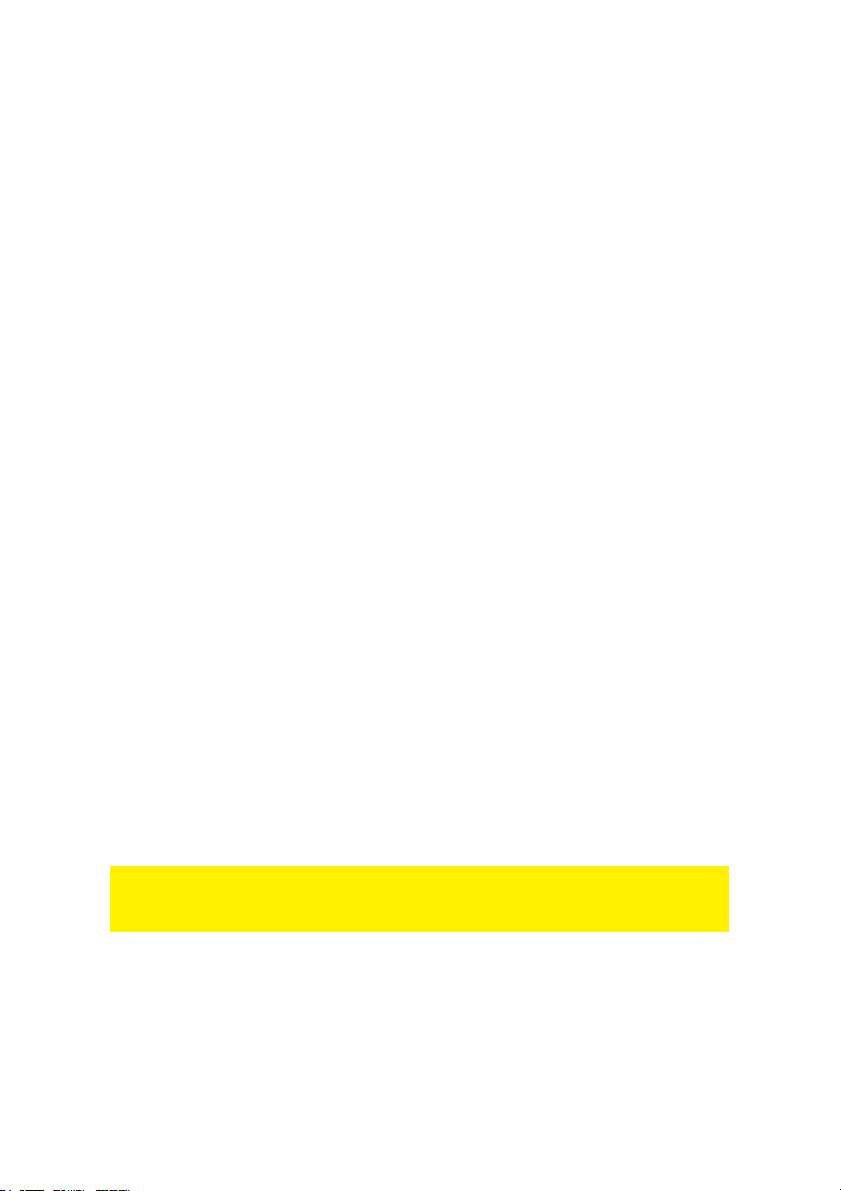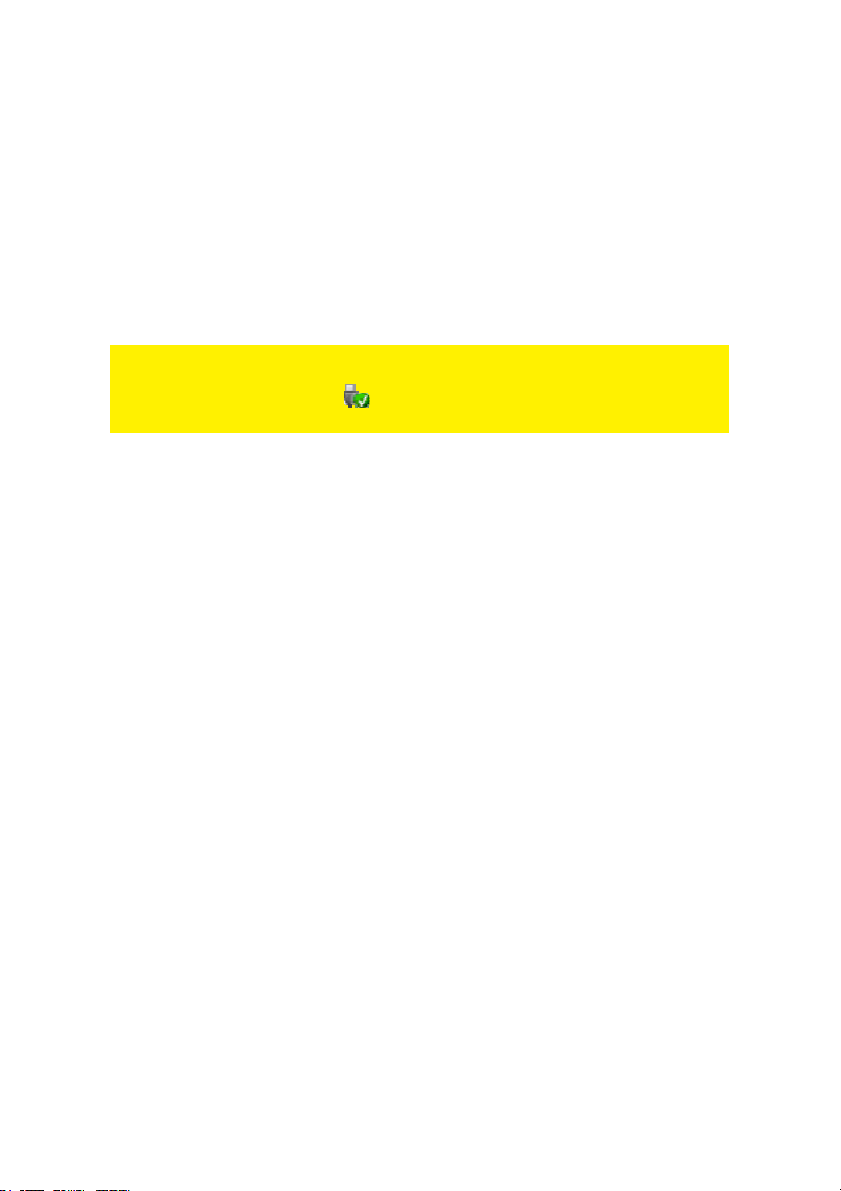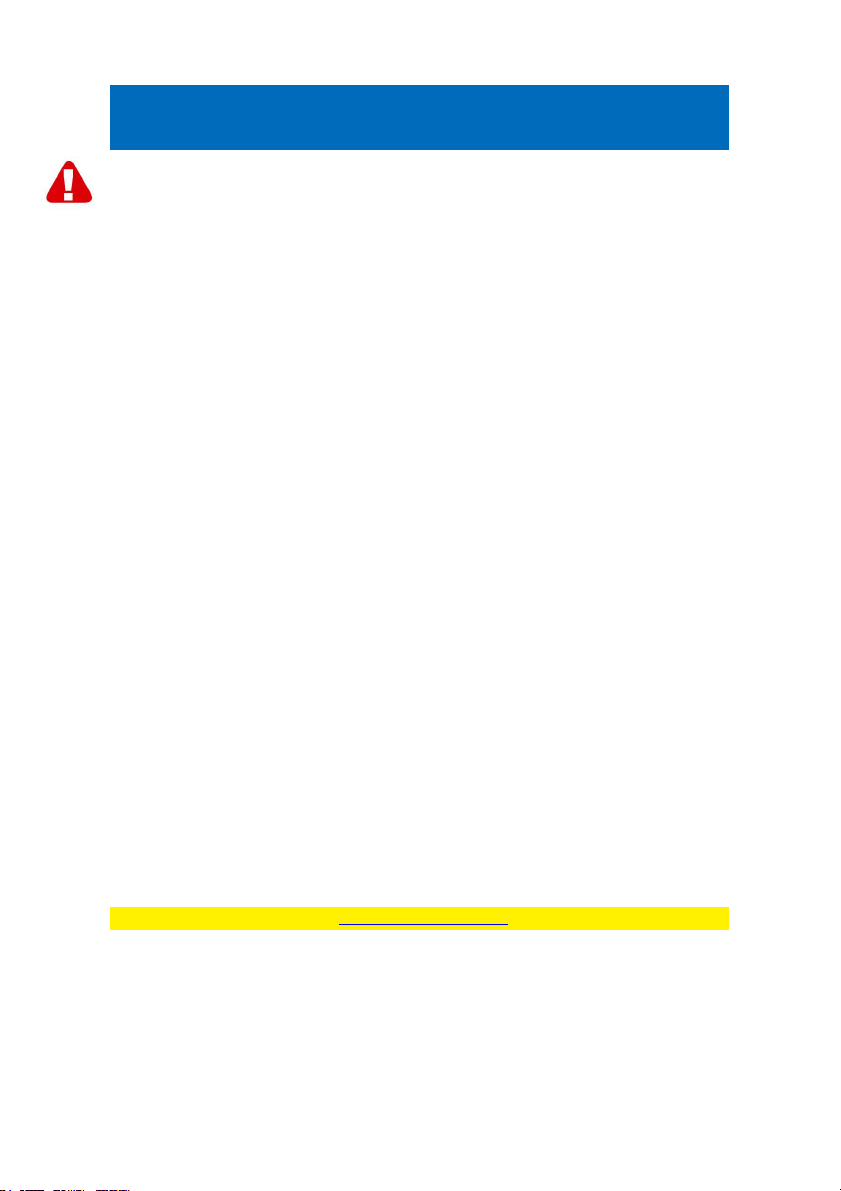
2 |
ENGLISH
EW7031/EW7032 - 2,5” SATA/eSATA Hard
Disk Enclosure
Warnings and points of attention
Opening of the product and/or products can lead to severe injuries! Repairing of the
product should be done by qualified Ewent staff.
Table of contents
1.0 Introduction ...........................................................................................................2
1.1 Functions and features......................................................................................2
1.2 Package contents..............................................................................................3
2.0 Installing a hard disk..............................................................................................3
3.0 Connecting by USB cable......................................................................................4
4.0 Connecting by eSATA cable (EW7032).................................................................4
5.0 Preparing your hard disk for usage........................................................................4
5.1 Windows 2000/ XP/Vista/7/8..............................................................................5
5.2 Mac OS X..........................................................................................................5
6.0 Using the EW7031/EW7032..................................................................................6
6.1 Windows 2000/XP/Vista/7/8...............................................................................6
6.2 Mac OS X..........................................................................................................6
7.0 Installing and using the backup software ...............................................................6
7.1 Installation of the OTB software.........................................................................6
7.2 Using the OTB software.....................................................................................7
8.0 Service and support...............................................................................................7
9.0 Warranty conditions...............................................................................................7
10.0 Declaration of Conformity....................................................................................8
1.0 Introduction
Congratulations with the purchase of this high-quality Ewent product! This product
has undergone extensive testing by Ewent’s technical experts. Should you
experience any problems with this product, you are covered by a five-year Ewent
warranty. Please keep this manual and the receipt in a safe place.
Register your purchase now on www.ewent-online.com/ and receive product updates!
1.1 Functions and features
The EW7031 2,5” SATA Hard Disk Enclosure and the EW7032 2,5” eSATA Hard Disk
Enclosure enables you make backups or copy data at high speeds. The solid housing
offers an excellent protection for your data. Because of the USB 2.0 connection you
immediately profit from faster transfer speeds. The eSATA connector (EW7032)
provides you with a maximum transfer rate of up to 3Gbps. Your hard disk can easily
be mounted in to the housing, enabling you to use it anytime, anywhere.