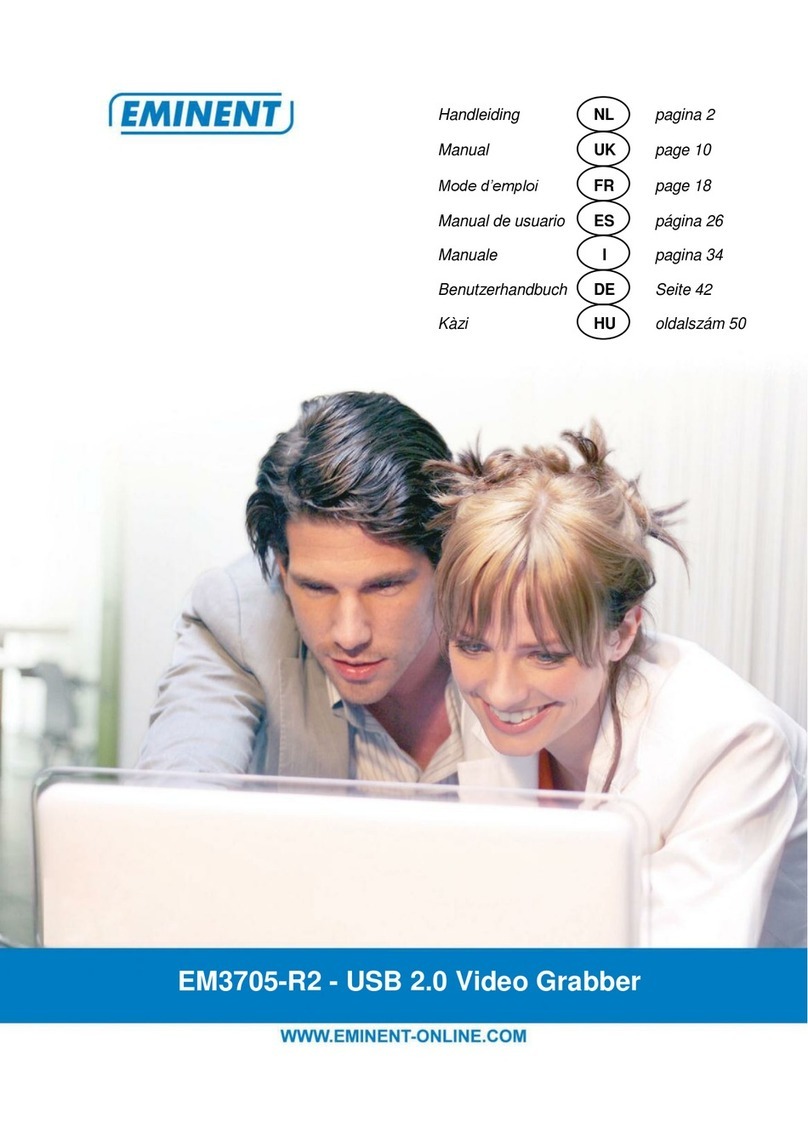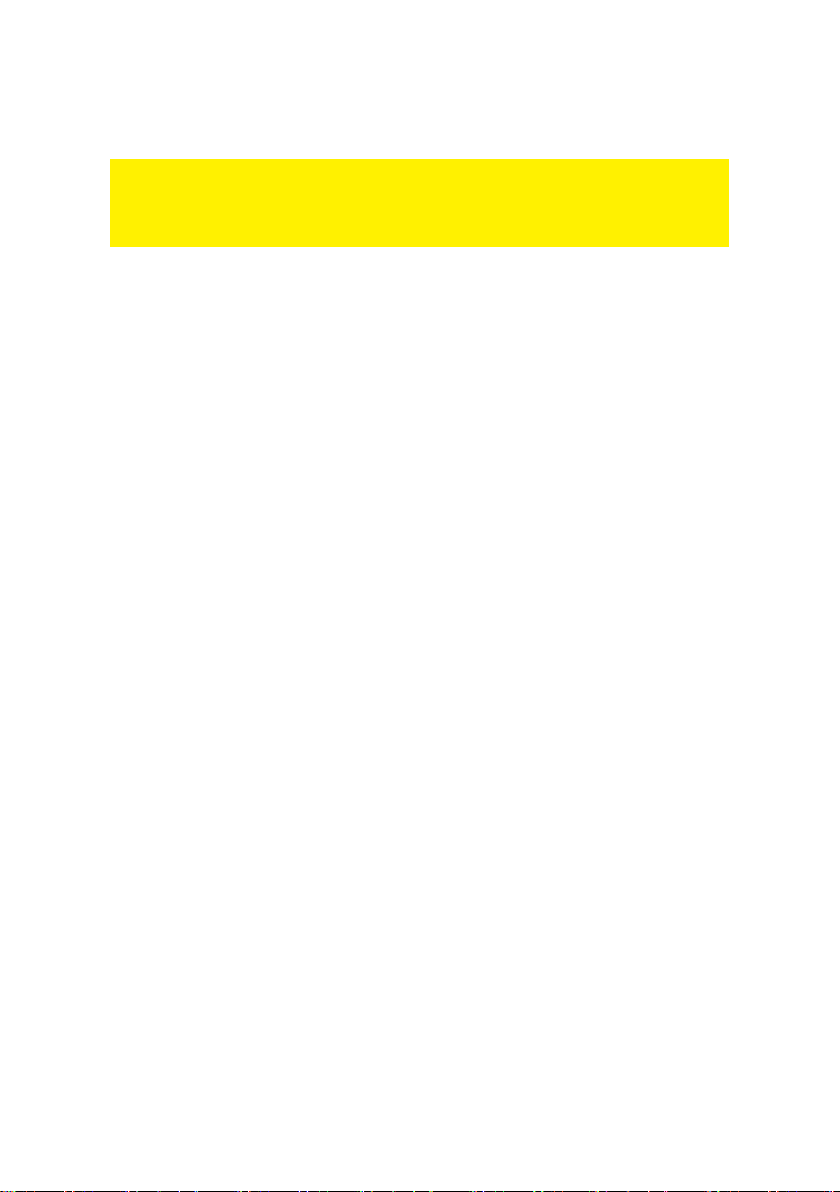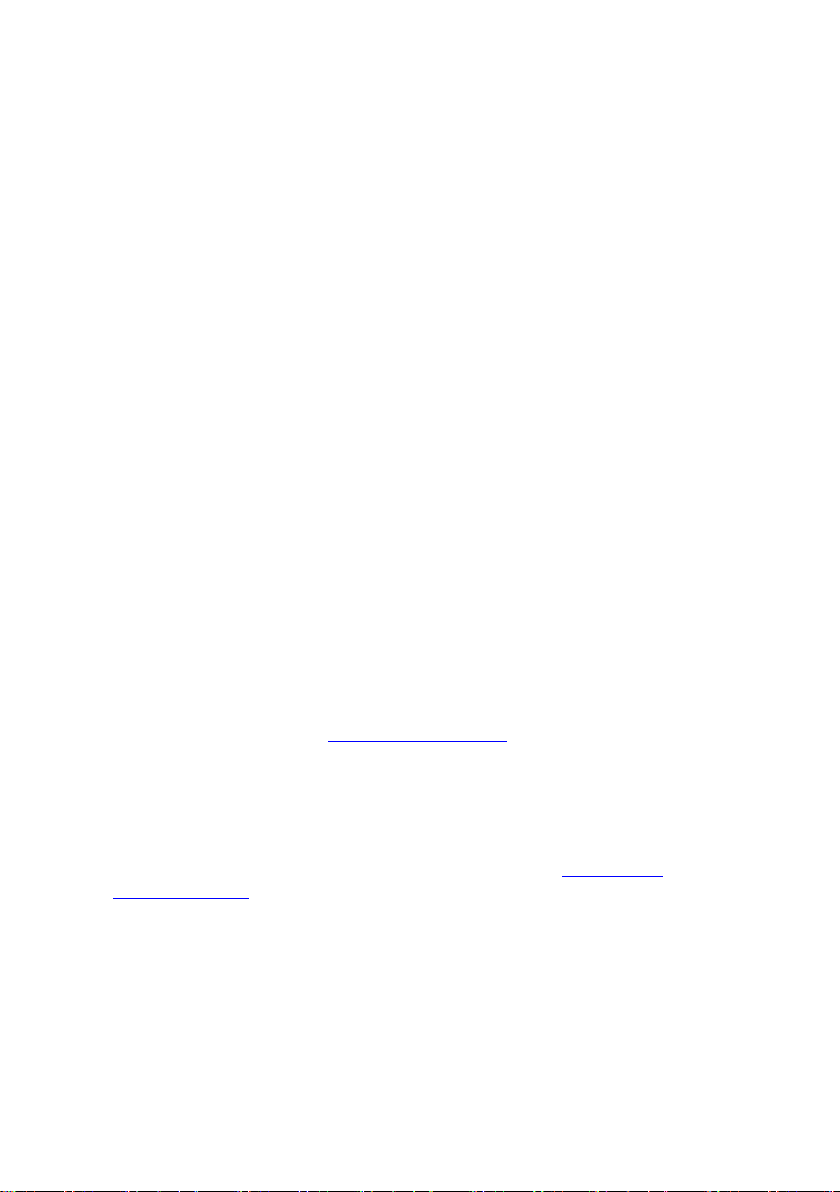EM1015 - USB 2.0 naar SATA/ IDE Converter
met Back-up Knop
Inhoudsopgave
1.0 Introductie .............................................................................................................2
1.1 Functies en kenmerken .....................................................................................2
1.2 Inhoud van de verpakking..................................................................................3
1.3 Aansluitingen en indicatielampjes......................................................................3
2.0 Installatie van de stuurprogramma’s ......................................................................3
3.0 Een harde schijf, CD-ROM of DVD-speler aansluiten ............................................3
3.1 Een IDE harde schijf, CD-ROM of dvd-rom speler aansluiten............................4
3.2 Een SATA harde schijf of dvd-rom aansluiten....................................................4
3.3 Een apparaat veilig verwijderen.........................................................................5
4.0 Een harde schijf gereed maken voor gebruik.........................................................5
4.1 De harde schijf gereed maken voor gebruik met Windows 2000/XP/Vista/7.......5
5.0 De back-up functie.................................................................................................6
5.1 Installatie van de PC Clone software .................................................................6
5.2 De back-up software gebruiken en een back-up maken.....................................6
5.2.1 De back-up knop van de EM1015 gebruiken ..................................................6
5.2.2 Een back-up met de PC Clone software maken..............................................6
5.2.3 Een back-up herstellen...................................................................................7
6.0 Veelgestelde vragen en andere relevante informatie .............................................7
7.0 Service en ondersteuning......................................................................................7
8.0 Waarschuwingen en aandachtspunten..................................................................8
9.0 Garantievoorwaarden............................................................................................9
10.0 Verklaring van Overeenstemming........................................................................9
1.0 Introductie
Gefeliciteerd met de aankoop van dit hoogwaardige Eminent product! Dit product is
door de technische experts van Eminent uitgebreid getest. Mocht dit product ondanks
alle zorg problemen vertonen, dan kun je een beroep doen op de vijf jaar Eminent
garantie. Bewaar deze handleiding samen met het bewijs van aankoop daarom
zorgvuldig.
Registreer je aankoop nu op www.eminent-online.com en ontvang product updates!
1.1 Functies en kenmerken
Met de Eminent EM1015 USB 2.0 naar SATA/ IDE Converter sluit je eenvoudig een
harde schijf, CD-ROM speler, DVD-speler of brander aan op je computer. Ideaal als je
een apparaat niet in de computer wilt monteren!