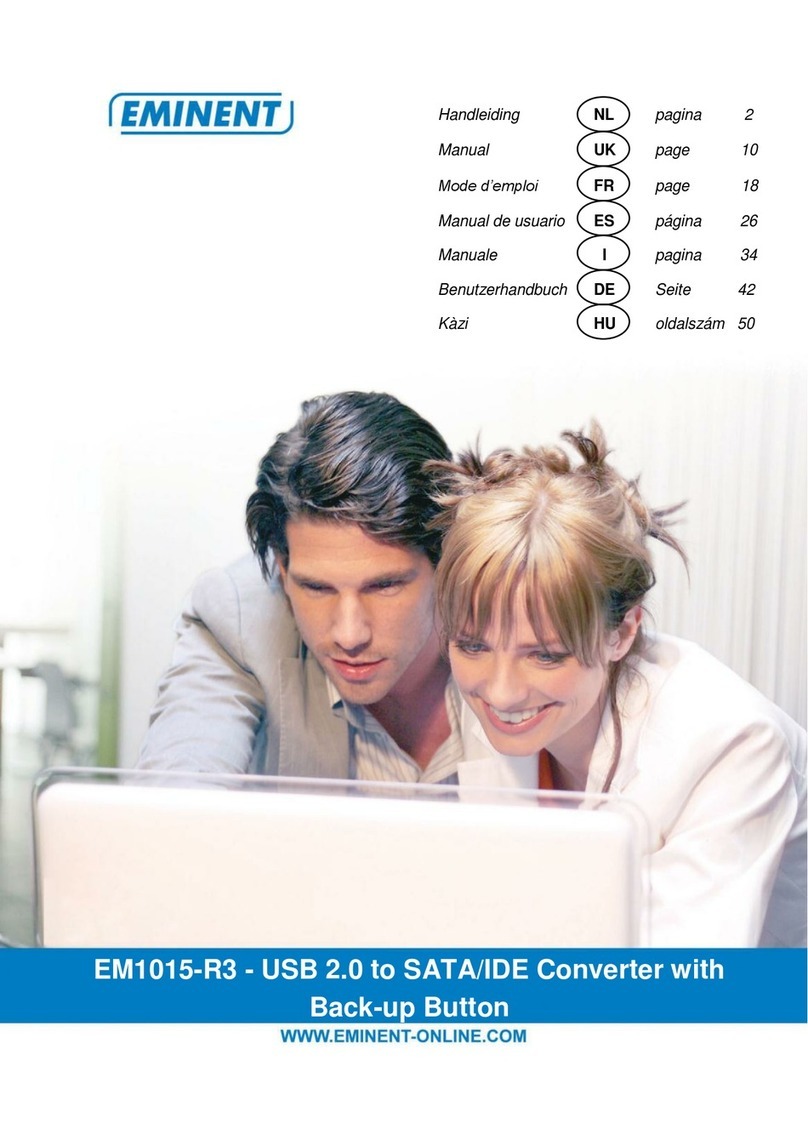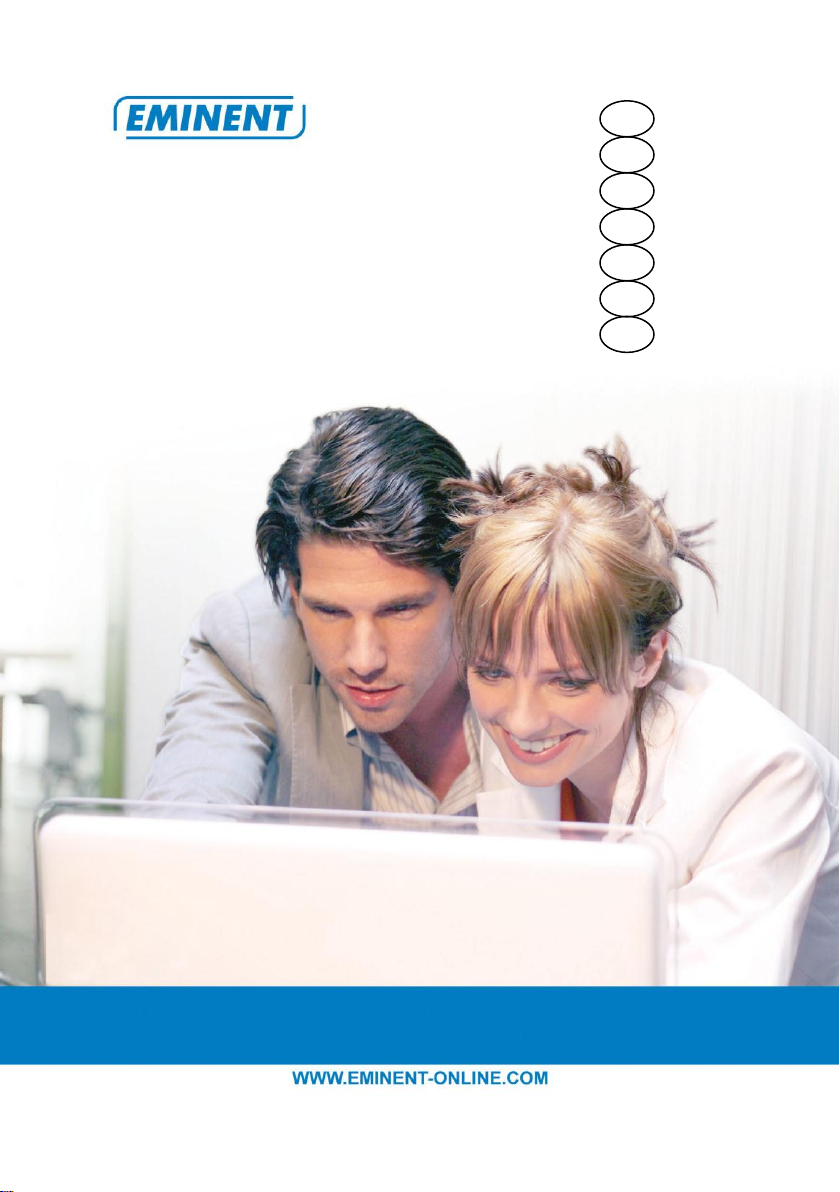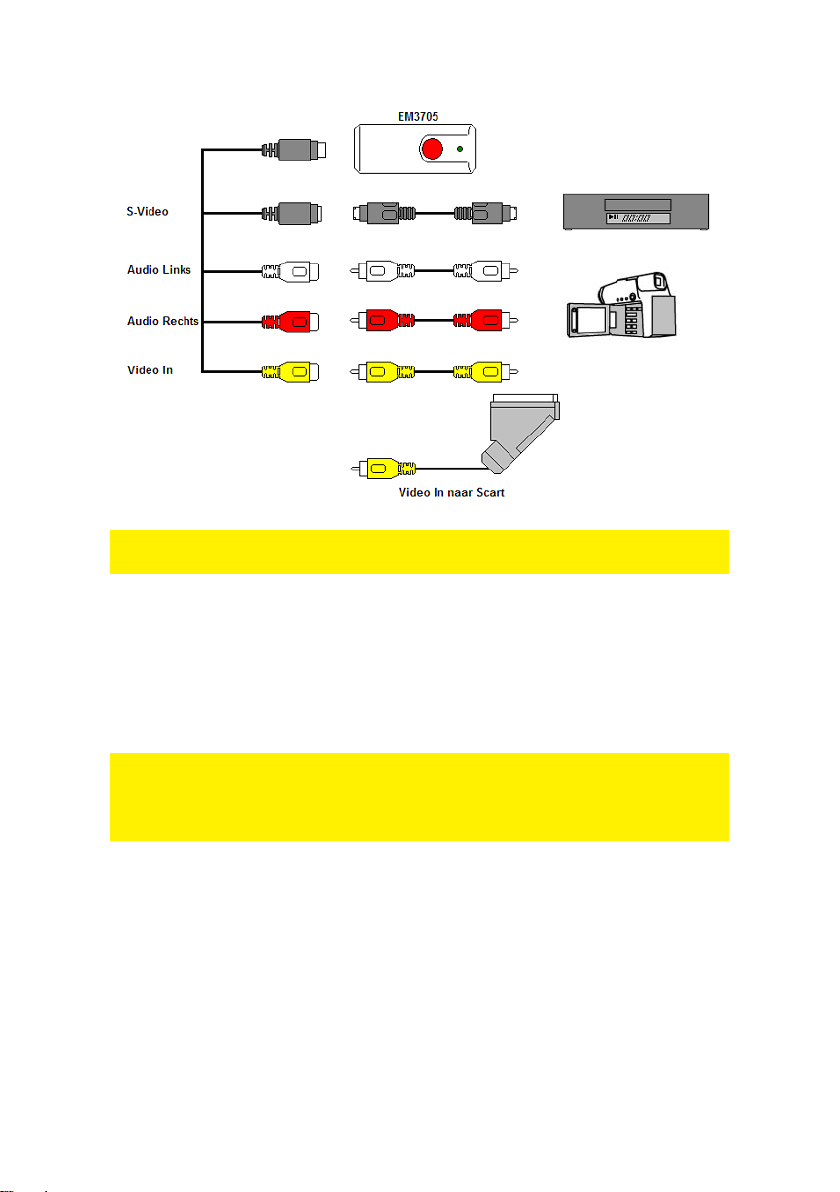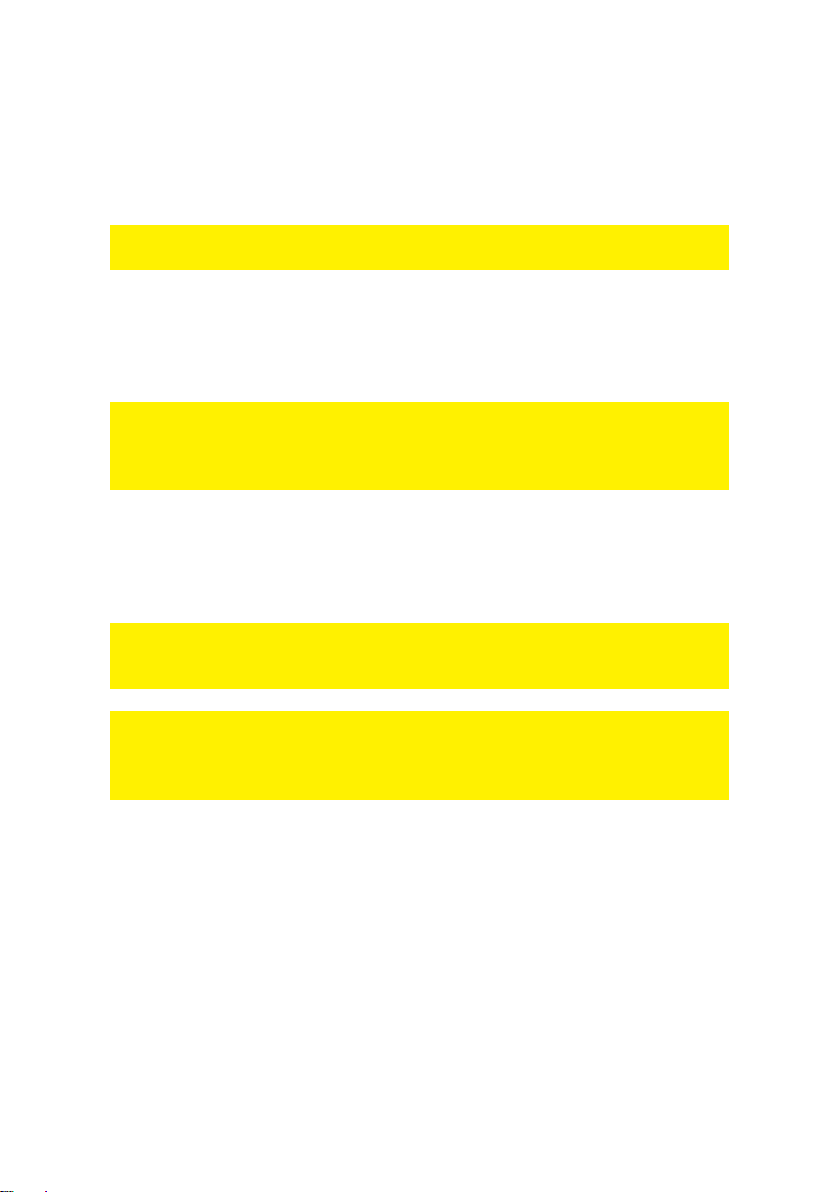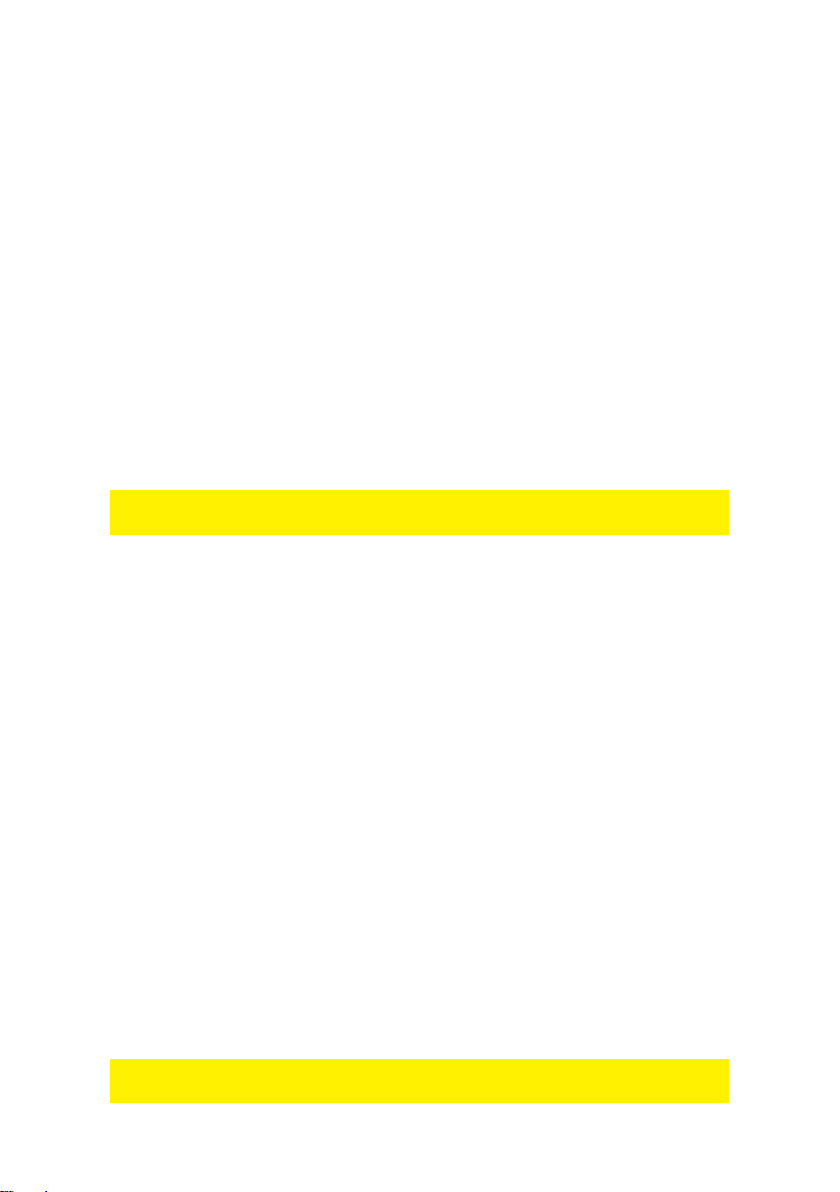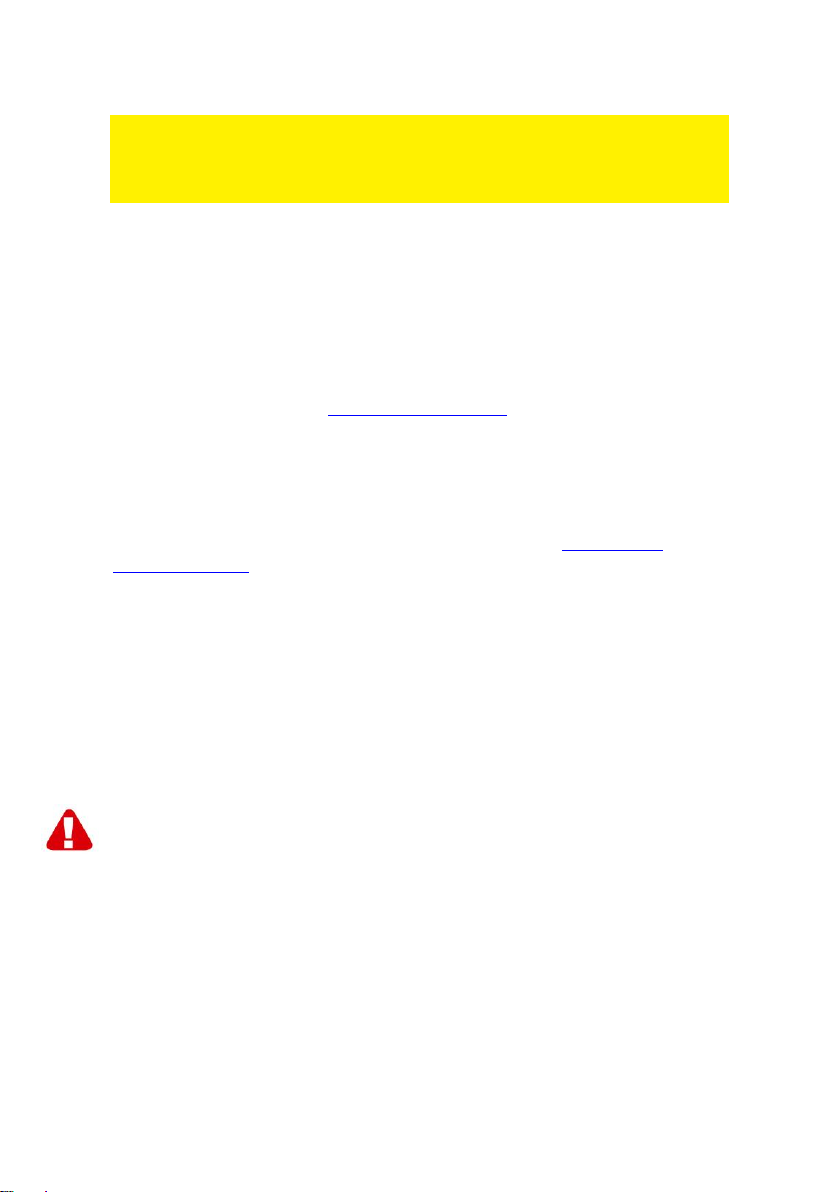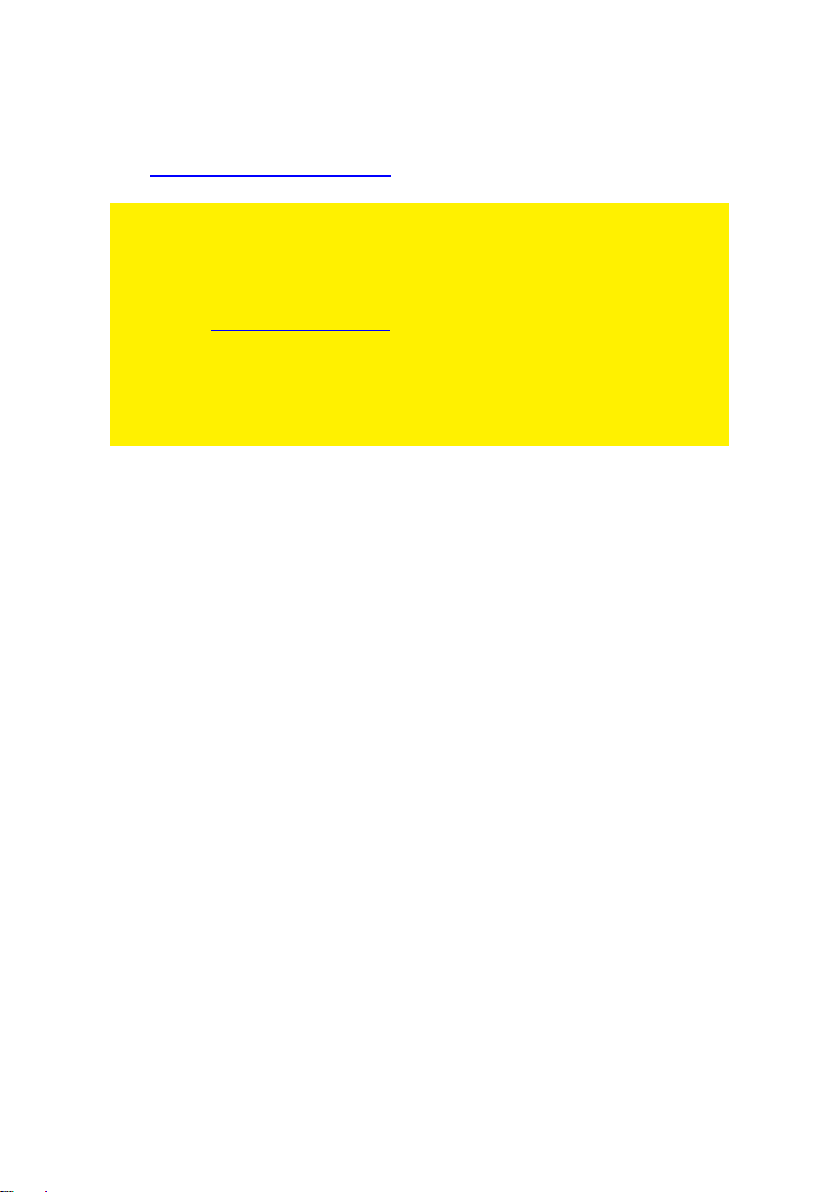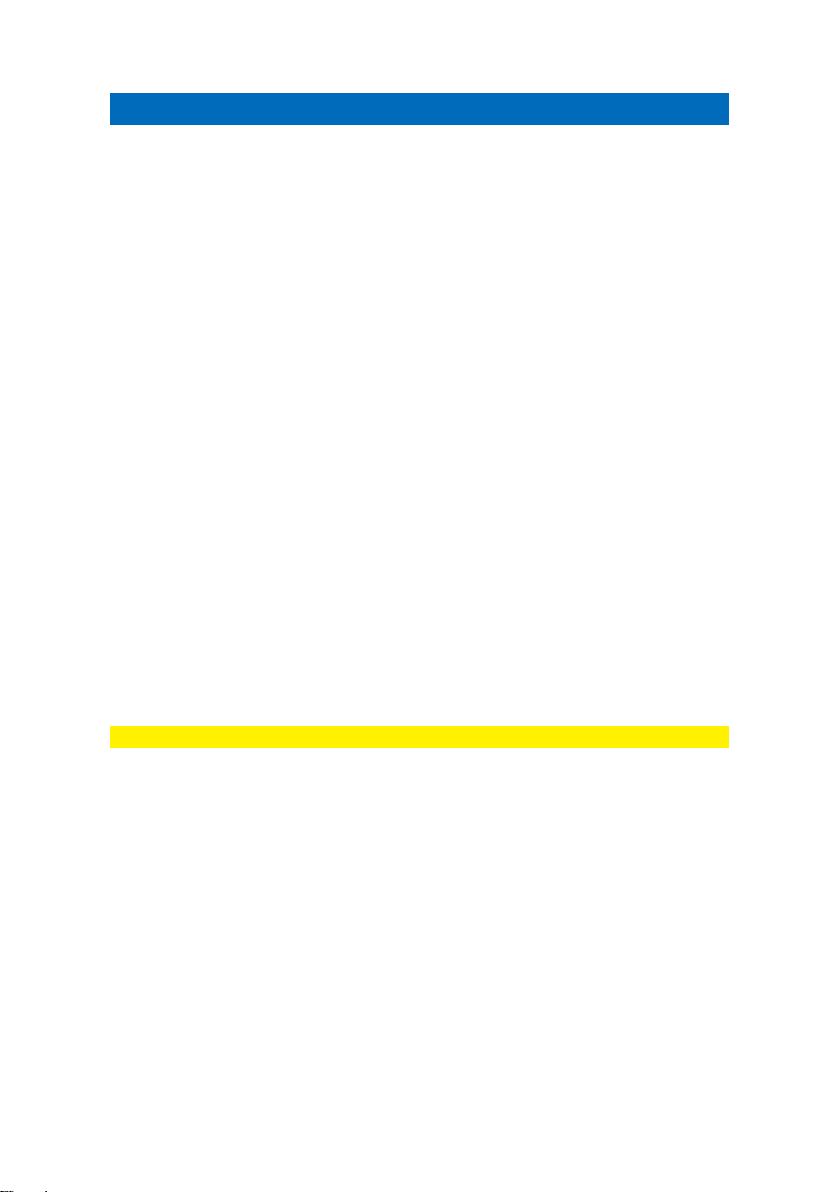7. Zorg ervoor dat bij ‘Videostandaard’ de juiste regio is geselecteerd. In dit geval
dien je ervoor te zorgen dat ‘PAL’ (B of G) is geselecteerd.
8. Zet een vinkje bij ‘Invoer vanaf een videorecorder’ en klik op ‘OK’.
9. Selecteer nu bij ‘Opslaan naar’ de locatie of schijf waar je de videobestanden wilt
opslaan. Via het ‘Map’ icoontje kun je bladeren naar een gewenste locatie.
Zorg ervoor dat de geselecteerde locatie voldoende schijfruimte heeft. Het vastleggen
van videomateriaal vereist veel schijfruimte.
10. Druk nu op de ‘Play’ toets van de videorecorder. Aan de rechterkant van het
scherm wordt een miniatuurweergave getoond van het videomateriaal dat de
videorecorder op dit moment afspeelt.
11. Zoek het begin van het op te nemen gedeelte op.
Let op! Als je bepaalde apparaten aansluit op de EM3705 (bijvoorbeeld een DV
camera) krijg je een aantal knoppen in beeld (play, fast forward, rewind etc..)
waarmee je kan zoeken. Krijg je deze knoppen niet te zien, gebruik dan gewoon de
knoppen op het apparaat of een afstandsbediening.
12. Selecteer bij ‘Vastlegduur’ de duur van de opname.
13. Klik op de knop ‘Vastleggen’. De opname begint nu te lopen.
14. De opname stopt wanneer de ingestelde opnametijd is verstreken. Om de
opname handmatig te stoppen, klik je op ‘Stop’.
Tip: Om een DVD te maken kun je de knop ‘Bewerken’ gebruiken om een
videobestand toe te voegen. Gebruik daarna de knop ‘DVD maken’. De software zal je
door het verdere proces leiden.
Let op: Eminent is niet de fabrikant van de software en zal niet inhoudelijk op de
werking van de software in kunnen gaan. Ervaar je problemen of heb je vragen over
de Arcsoft software, gebruik dan de Help-functie van de software door op de ‘F1’ toets
te drukken. Je kunt je ook wenden tot de Arcsoft website: www.arcsoft.com
4.0 MediaConverter 4.0 software gebruiken
Nadat je een opname hebt gemaakt, kun je opgenomen video’s ook omzetten naar
verschillende andere mediaformaten. Zo kun je de opname geschikt maken voor
bijvoorbeeld je iPad, Sony PSP of voor je YouTube account. We gaan in dit hoofdstuk
als voorbeeld uitleggen hoe je het opgenomen bestand naar je YouTube account kunt
uploaden en hoe je het bestand geschikt kunt maken voor je iPad.
4.1 Een filmpje op YouTube plaatsen
We gaan er in dit voorbeeld vanuit dat je met behulp van ShowBiz software een
opname van maximaal 10 minuten hebt gemaakt en dat deze op de harde schijf van je