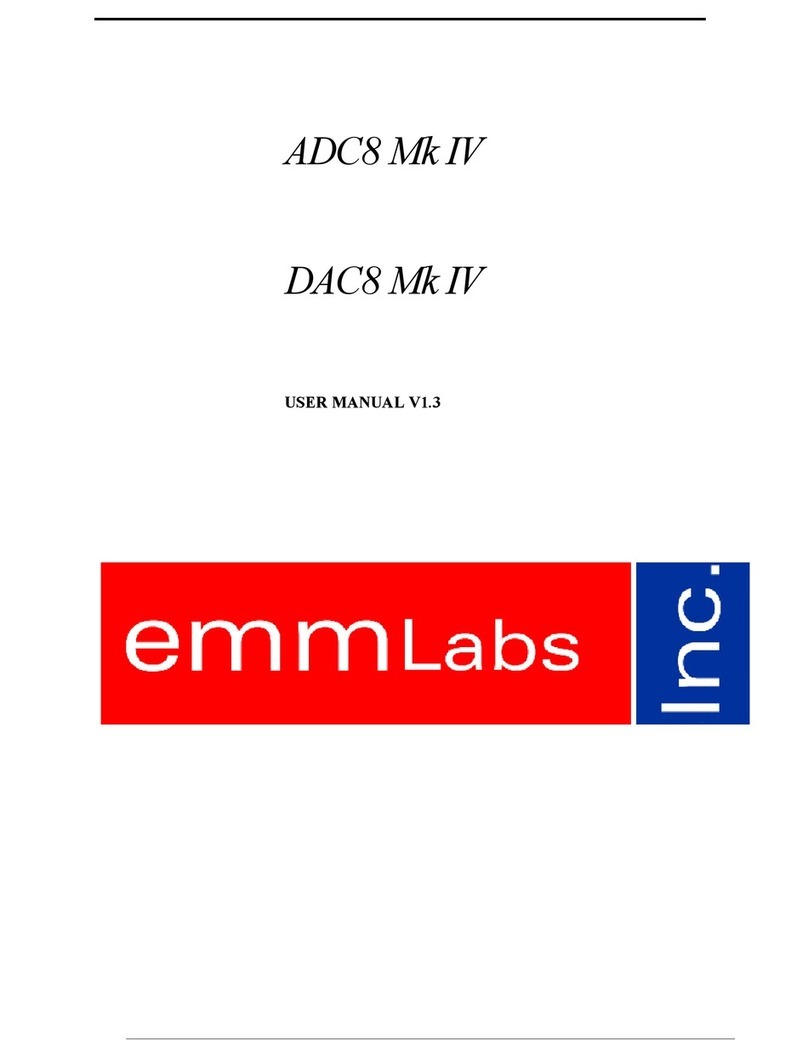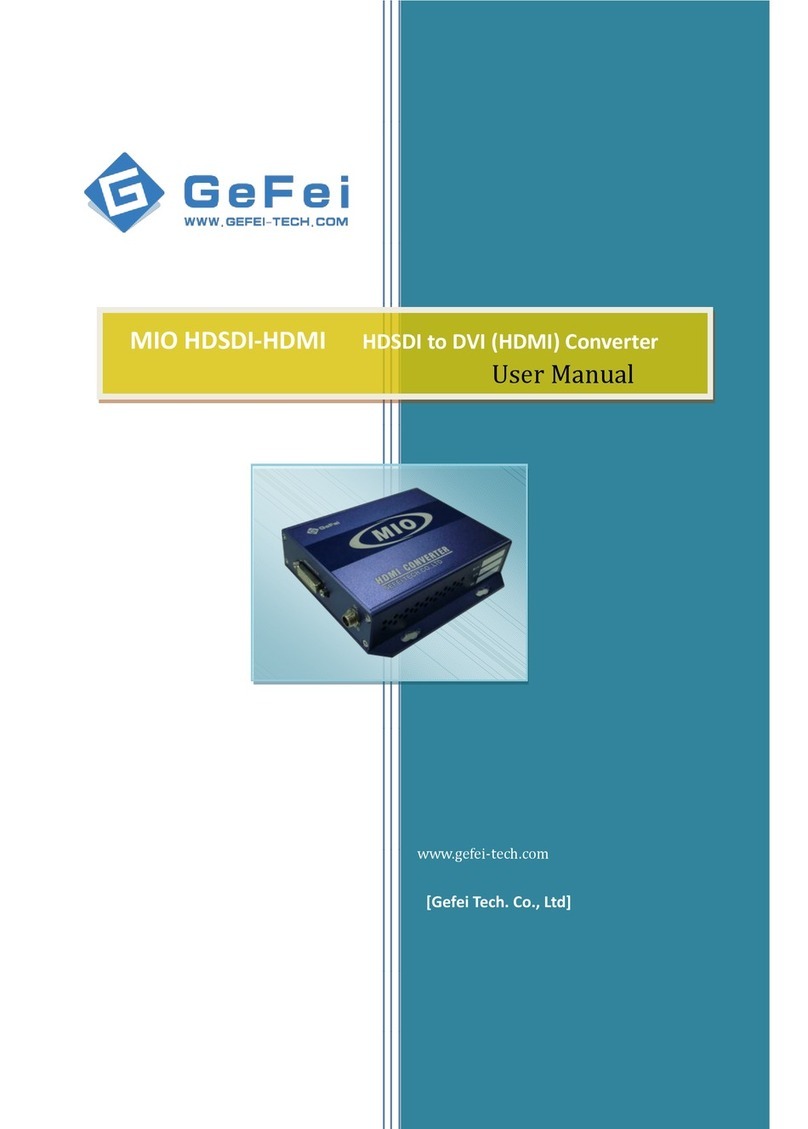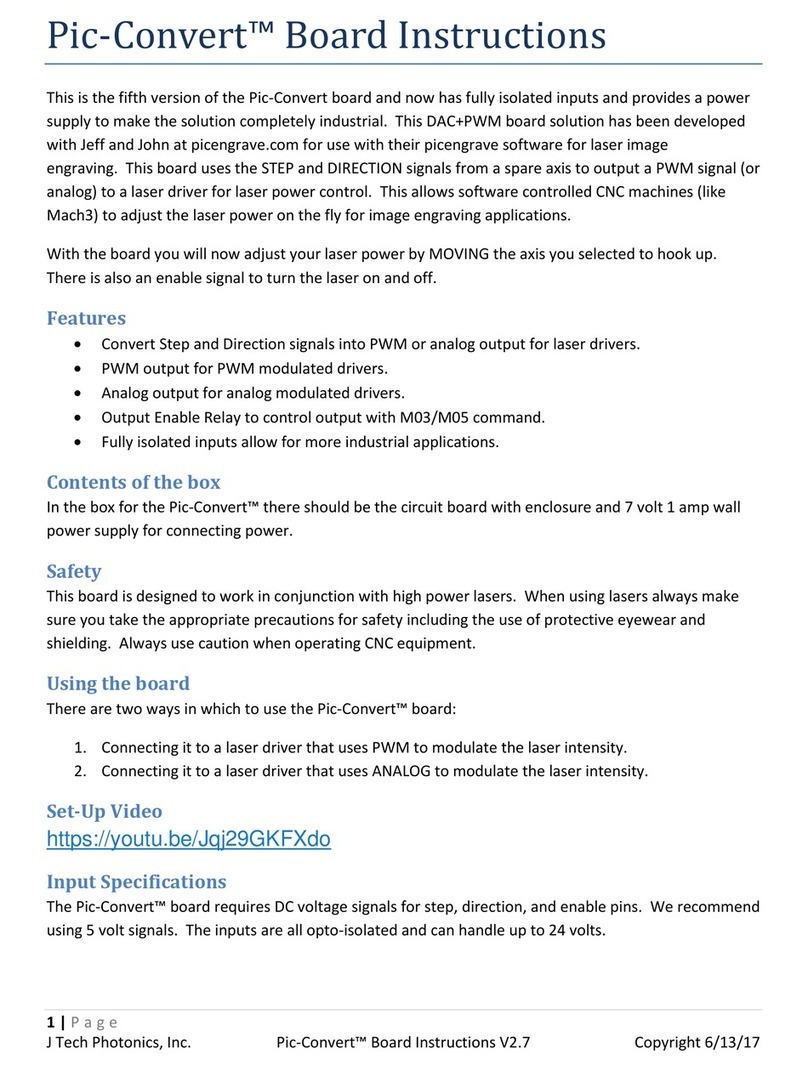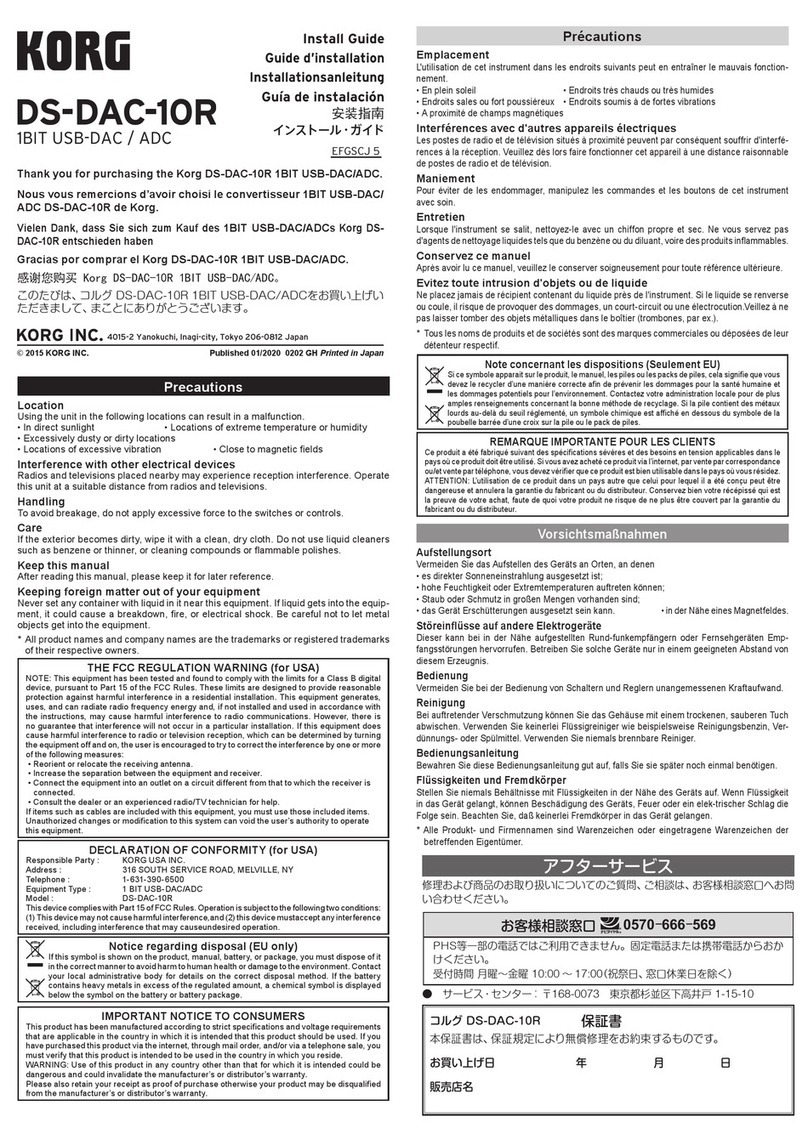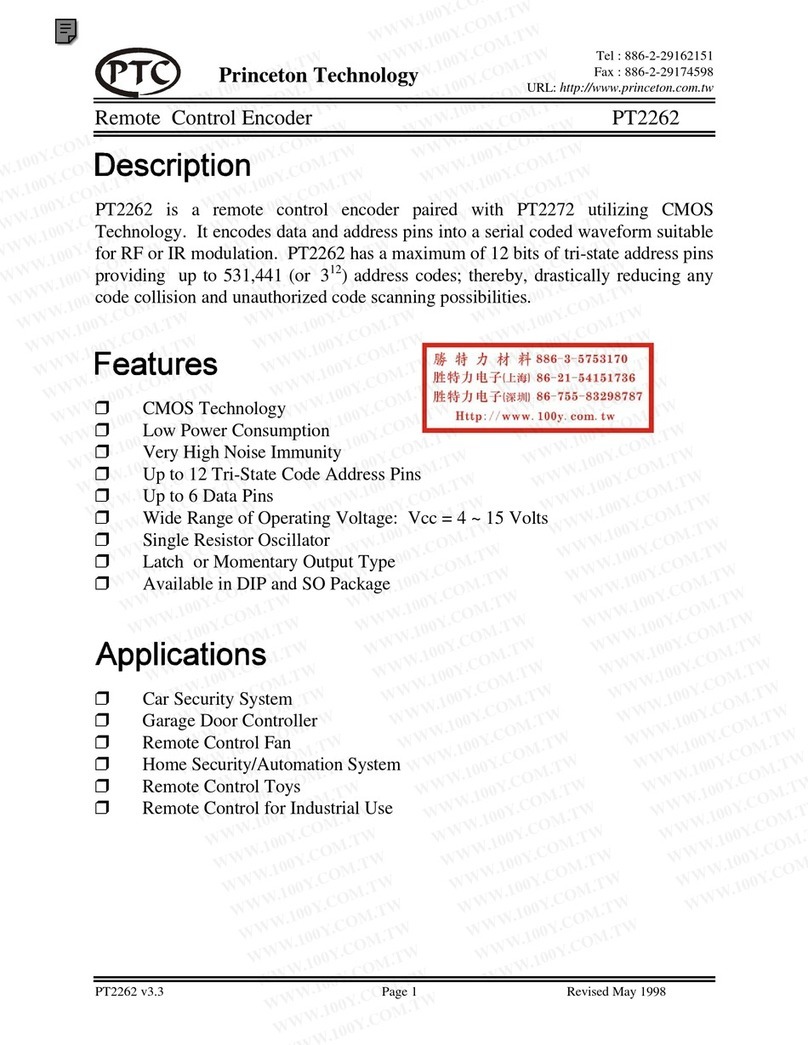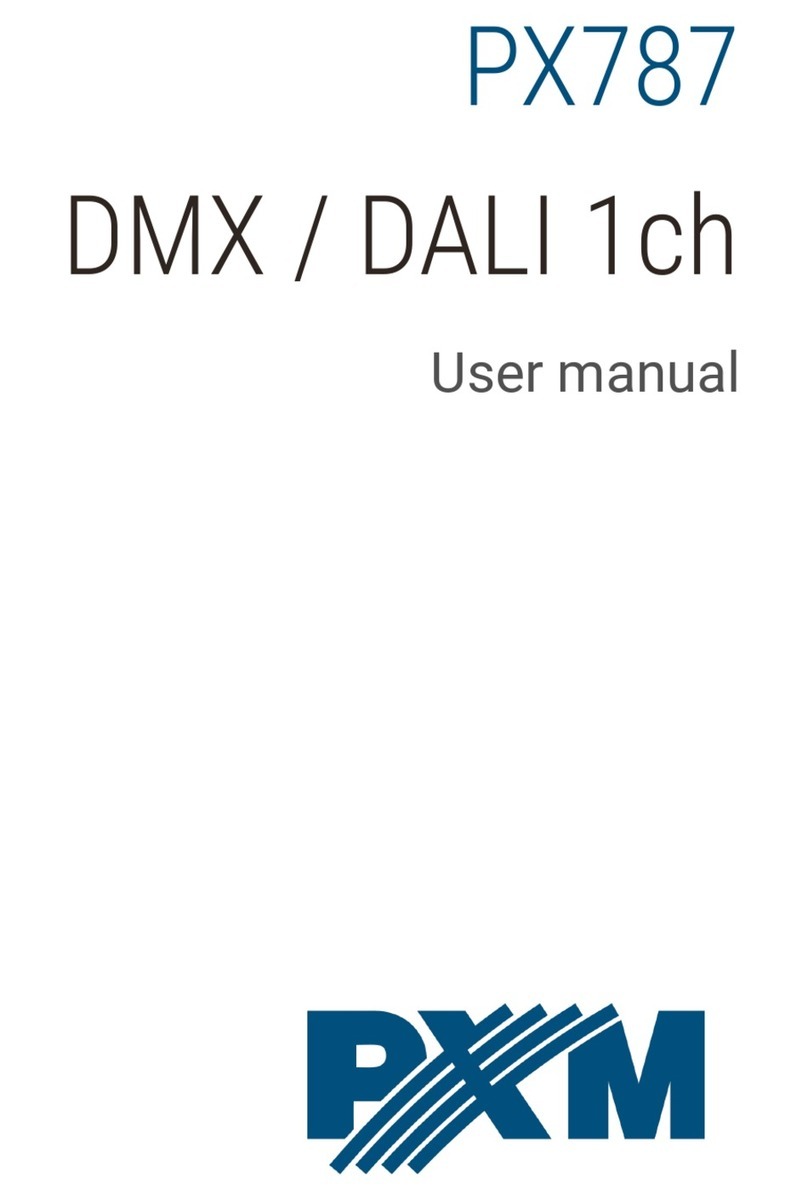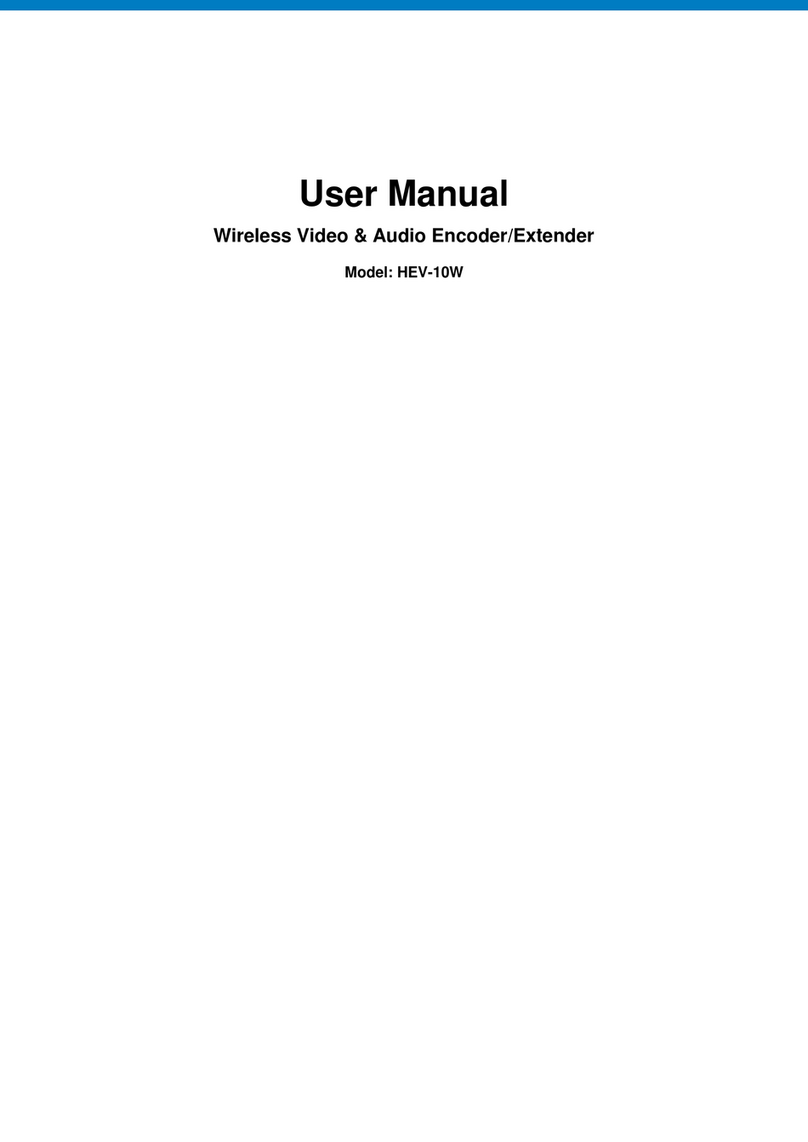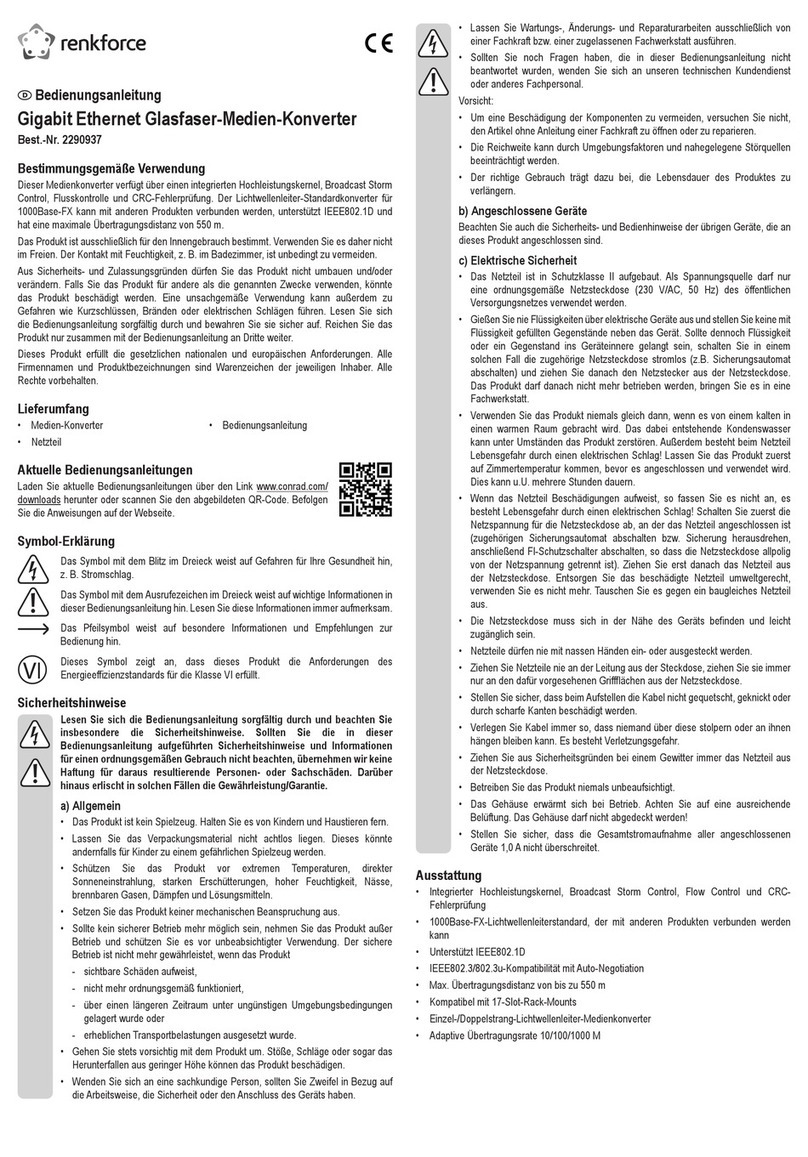EMM Labs DV2 User manual

© EMM Labs Inc., All Rights Reserved. EMM Labs reserves the right to amend specifications & design without notice.
DV2 INTEGRATED CONVERTER OWNER’S MANUAL
001
Version 1.6

Welcome 002
ank you for choosing EMM Labs
© EMM Labs Inc., All Rights Reserved. EMM Labs reserves the right to amend specifications & design without notice.
DV2 INTEGRATED CONVERTER OWNER’S MANUAL

Front Panel & Functions
Features & Specifications
DV2 Integrated Converter
003
Table Of Contents
Welcome 002
Table of Contents 003
006
007
009
Rear Panel & Functions 010
Operation 012
Infrared Remote Control 021
Safety Instructions 004
Warranty 005
DSD, DXD and MQA®Audio 019
© EMM Labs Inc., All Rights Reserved. EMM Labs reserves the right to amend specifications & design without notice.
DV2 INTEGRATED CONVERTER OWNER’S MANUAL

Safety Instructions
Safety Instructions
Prior to Installing you new EMM Labs product please read the following safety
instructions:
• Read and follow all instructions.
• Keep these instructions.
• Do not use or install product near any sources of water, rain and/or
moisture.
• Clean using only a dry cloth.
• Install only in accordance with the manufacturer’s instructions.
• Refer all servicing to approved service personnel.
• Do not install near any heat sources such as radiators, heat registers,
stoves, or other apparatus (including amplifiers) that produce heat.
• Do not install product outdoors or in direct sunlight.
• Leave at least 10cm or 4 inches around product to ensure proper
ventilation.
• Do not place product near strong electrical or magnetic
radiation/emissions or near a power amplifier.
This EMM Labs product must be connected to a mains socket outlet with a protective
earthing connection (grounding pin).
WARNING: TO REDUCE THE RISK OF FIRE OR ELECTRIC SHOCK, DO NOT
EXPOSE THIS APPARATUS TO WATER OR MOISTURE.
EEC: This product has been designed and tested to comply with the limits set out in
EN55013, EN55020 and EN 60065:2009 (electrical safety).
004
© EMM Labs Inc., All Rights Reserved. EMM Labs reserves the right to amend specifications & design without notice.
DV2 INTEGRATED CONVERTER OWNER’S MANUAL

Warranty
Warranty
EMM Labs warrants the DV2 product against defects in material and
workmanship under normal use and service for a period of time
specied by the product’s serial number from the date of rst
delivery to the owner. e warranty time period is 5 years. Warranty
is limited to the original owner and is non-transferable.
EMM Labs will pay for return shipping charges back to the owner
when the product is sent to EMM Labs within the rst 90 days aer
purchase (US and Canada end-users only). Otherwise, owner will be
responsible for all shipping charges to and from EMM Labs.
For all warranty claims, a copy of the original invoice must
accompany the product.
Opening the product or modifying it in any way by the owner,
including but not limited to cryogenic treatment, will void any
warranty.
and shipping instructions before shipping any product to EMM Labs.
EMM Labs products are sold worldwide through authorized dealers
with restricted territories. EMM Labs product purchased from
non-authorized dealers or from a dealer selling outside his / her
authorized territory will automatically void product warranty.
005
© EMM Labs Inc., All Rights Reserved. EMM Labs reserves the right to amend specifications & design without notice.
DV2 INTEGRATED CONVERTER OWNER’S MANUAL

006
DV2 INTEGRATED CONVERTER
DV2 INTEGRATED CONVERTER
e DV2 builds on EMM Labs ground breaking DAC technology used in our multi-award
winning agship DA2 converter.
e DV2 features EMM’s newly developed high resolution volume control system,
VControl™. VControl™ is completely transparent at any volume setting and has wide
attenuation range. Along with a multitude of inputs, the DV2 also supports DSD, 2xDSD,
DXD, and includes MQA® technology, enabling playback of MQA® audio les and streams
via USB Audio, delivering the sound of the original master recording.
e DV2 has:
• 16xDSD proprietary discrete dual dierential (MDAC2™)
D-to-A converters
• New high resolution volume control system (VControl™) with
High/Low output gain control
• Latest generation 16xDSD Meitner Digital Audio Translator
(MDAT2™) signal processing technology
• Latest generation enhanced MFAST™ technology for instant
signal acquisition and jitter-free performance
• Next generation MCLK2™ proprietary master clock
• New USB interface with hardware galvanic isolation
• 24bit,192kHz and DSD support on all inputs DSD, 2xDSD,
DXD (352/384kHz) and MQA® full decoding over USB
• Exclusive aerospace-grade ceramic circuit boards
• Supports DSD for CD/SACD playback over EMM Optilink
• Polarity inversion performed in the digital domain
• USB port for future soware upgrades
© EMM Labs Inc., All Rights Reserved. EMM Labs reserves the right to amend specifications & design without notice.
DV2 INTEGRATED CONVERTER OWNER’S MANUAL

007
Features & Specifications
Features & Specications
2-Channel D/A conversions:
• from PCM (44.1kHz, 48kHz, 88.2kHz, 96kHz, 176.4kHz, 192kHz) and DSD to analog
• from 352DXD, 384DXD, DSD, 2xDSD and full MQA® decoding to analog via USB
• from 44.1kHz and DSD to analog via EMM Optilink (SACD/CD playback)
Supported digital input formats:
• AES/EBU
• Two COAX SPDIF
• Two TOSLINK SPDIF
• EMM Optilink
• USB Audio
Analog outputs and impedances:
• Balanced on XLR (300Ω)
• Unbalanced on RCA (150Ω)
Output levels (High/Low):
• XLR outputs: 7.0/5.0V (+19.1/16.2dBu)
• RCA outputs: 3.5/2.5V ((+13.1/10.2dBu)
Note:
1. XLR analog outputs are balanced with pin 2 hot, pin 3 cold and pin 1 ground.
2. For proper digital audio data transfer (especially high resolution PCM and DSD)
appropriate high quality TOSLINK, SPDIF, AES and USB 2.0 cables must be used.
© EMM Labs Inc., All Rights Reserved. EMM Labs reserves the right to amend specifications & design without notice.
DV2 INTEGRATED CONVERTER OWNER’S MANUAL

008
Features & Specifications
Features & Specications
System control via Infrared remote and serial RS-232 ports
Power supply:
• Power factor corrected
• Factory set to 100V or 115V or 230V, 50/60Hz operation
• Power consumption: 30W
• Remote control: Infrared
• Dimensions W x D x H: 438 x 400 x 161mm
• Weight: 17.2kg
© EMM Labs Inc., All Rights Reserved. EMM Labs reserves the right to amend specifications & design without notice.
DV2 INTEGRATED CONVERTER OWNER’S MANUAL

009
Front Panel & Functions
Front Panel & Functions
1. Standby/Power-Save button:
Toggles the operation between on and power-save mode. In power save mode the
remote control and all front panel functions become inactive.
2. Display
3. Button Bar:
Context sensitive function buttons.
4. Volume Control
© EMM Labs Inc., All Rights Reserved. EMM Labs reserves the right to amend specifications & design without notice.
DV2 INTEGRATED CONVERTER OWNER’S MANUAL

010
Rear Panel & Functions
Rear Panel & Functions
1. Product model and serial number indicator:
Warranty void if model/serial number indicator is not attached to unit, missing or
damaged whereby serial number cannot be seen.
2. Main Power Switch
3. Product VOLTAGE indicator:
Indicates working voltage of the DV2. Only use with indicated line voltage.
4. Main Power connector
© EMM Labs Inc., All Rights Reserved. EMM Labs reserves the right to amend specifications & design without notice.
DV2 INTEGRATED CONVERTER OWNER’S MANUAL

011
Rear Panel & Functions
Rear Panel & Functions
5. Digital Inputs (All inputs support up to 24bit, 192kHz and DSD. USB Audio input
additionally supports DXD and DSD/DSD64 and 2xDSD/DSD128 streaming):
• EMM Optilink: input for interconnection with an EMM Labs transport.
• USB Audio: PCM, DXD, DSD & MQA® from computer, media player, server
• AES/EBU: AES/EBU (XLR) PCM digital audio input.
• COAX: SPDIF (RCA) format PCM digital audio input.
• PDAI: SPDIF (RCA) format PCM digital audio input.
• TOS1: SPDIF (TOSLINK) format PCM digital audio input.
• TOS2: SPDIF (TOSLINK) format PCM digital audio input.
6. Analog Line Output:
• Le and Right Balanced (XLR) Connectors
• Le and Right Un-Balanced (RCA) Connectors
• High/Low output line level switch
• Output Line Level with 0dBfs signal on AES/EBU input (High/Low):
XLR outputs: 7.0/5.0V (+19.1/16.2dBu)
RCA outputs: 3.5/2.5V ((+13.1/10.2dBu)
7. System
Remote:
• Wired RS232: RS232 communication port. See Appendix A.
Service:
• USB data port for rmware upgrades (see separate USB update
instructions)
• RESET button used to temporarily access the backup rmware.
Only for diagnostic purposes. Should not be used during normal
operation.
© EMM Labs Inc., All Rights Reserved. EMM Labs reserves the right to amend specifications & design without notice.
DV2 INTEGRATED CONVERTER OWNER’S MANUAL

012
Operation
Main Screen
Main screen shows input and sample rate information plus the 4 main functions:
1. MUTE
Mute the DV2 by pressing the button directly below the “MUTE” function
on the display. When muted the display will show “MUTED” and it will be
highlighted.
2. UNITS
Use the “UNITS” display button directly below the “UNITS” function on the
display to change how the volume is displayed. e two choices are standard
100 step EMM style or in dBs.
3. MENU
Engage the “MENU” function by pressing the button directly below it and a
a pop-up menu will open with 5 features (details in following pages):
• CONTRAST & BRIGHTNESS - DV2 display brightness and contrast controls
• VOLUME PRESETS - Save up to 3 volume presets for instant recall
• ASSIGN INPUT BUTTON - assigns a xed input to input toggles
• REMOVE ASSIGNMENTS - removes all input button assignments
• RESET ALL SETTINGS - reverts the settings back to factory default.
4. Input Toggle Back (◄) or Forward (►)
Toggle/scroll through the DV2 source inputs using the back (◄) button or
forward (►) button.
EXIT ENTER
CONTRAST & BRIGHTNESS
VOLUME PRESETS
ASSIGN INPUT BUTTON
REMOVE ASSIGNMENTS
RESET ALL SETTINGS
© EMM Labs Inc., All Rights Reserved. EMM Labs reserves the right to amend specifications & design without notice.
DV2 INTEGRATED CONVERTER OWNER’S MANUAL
MUTE UNITS MENU ◄ INPUT ►
EMM -30.0
dB
DSD64

013
Operation
Menu Details
Use the up/down arrow keys to select one of the 5 features from the pop-up menu.
Press the “ENTER” button to select. Feature details:
1. CONTRAST & BRIGHTNESS
Use the “CONTRAST & BRIGHTNESS” feature to change the display
brightness and contrast settings. Starting with the brightness setting, use the le
and right arrow buttons to adjust the level of brightness then press the “SAVE”
button to save the brightness setting. Press the “NEXT” button to access the
“CONTRAST” control. e process to set and save the contrast setting is the
same as setting the brightness. Press the “EXIT” button to exit the
“CONTRAST & BRIGHTNESS” controls.
2. VOLUME PRESETS
You can save up to three volume presets and instantly recall them using the
remote. Select a volume setting using the volume knob or remote. Press the
A, B or C preset buttons to assign. Using the remote, you can instantly recall
the presets by pressing buttons 1 for preset A, 2 for preset B and 3 for preset C.
EXIT A B C
© EMM Labs Inc., All Rights Reserved. EMM Labs reserves the right to amend specifications & design without notice.
DV2 INTEGRATED CONVERTER OWNER’S MANUAL
Adjust the Volume
Press Preset Button to SAVE
-50.0 dB
EXIT ◄ NEXT ► SAVE
Adjust BRIGHTNESS

014
Operation
Menu Options
2. ASSIGN INPUT BUTTON
Using the “ASSIGN INPUT 1” & “ASSIGN INPUT 2” feature, you can directly
assign up to two DV2 inputs to the back (◄) and forward (►) input scroll/toggle
buttons. First select either “ASSIGN INPUT 1” or “ASSIGN INPUT 2” from the
main pop-up menu. You will be shown a list of available inputs to assign to the
button. Select an input from the list by using the up () and down () scroll
buttons. Save the input selection to the button by pressing the “SAVE” button.
You can assign just one or both inputs. If you just assign one input to a button,
the other button can still be used to scroll through the DV2’s inputs. Press the
“EXIT” button to exit the “ASSIGN INPUT” controls. You can also assign the
buttons directly from the front panel by pressing and holding the (◄) and (►)
until you see the list of available inputs.
3. REMOVE ASSIGNMENTS
e REMOVE ASSIGNMENTS feature allows you to remove previously
assigned inputs individually. Press the button below the input you want to
remove and this will remove the input assigned to it. To remove all assigned
inputs, press the “REMOVE ALL” button. Press the “EXIT” button to exit the
REMOVE ASSIGNMENTS controls.
© EMM Labs Inc., All Rights Reserved. EMM Labs reserves the right to amend specifications & design without notice.
DV2 INTEGRATED CONVERTER OWNER’S MANUAL
EXIT SAVE
Assign
INPUT 1
EMM
USB
AES
COAX
PDAI
TOS1
TOS2
►
To remove Input Assignment
press the assigned button.
EXIT USB EMM
REMOVE
ALL

015
Operation
Menu Options
4. RESET ALL SETTINGS
Use the RESET ALL SETTINGS feature to reset the current DV2 settings
back to factory default. Press the “RESET” button to reset the DV2 back to
factory defaults. Press the “EXIT” button to exit RESET ALL SETTINGS
controls.
RESET all User Settings
to the Factory Default values.
EXIT RESET
© EMM Labs Inc., All Rights Reserved. EMM Labs reserves the right to amend specifications & design without notice.
DV2 INTEGRATED CONVERTER OWNER’S MANUAL

016
Operation
Basic Operations and Input Connections
e main screen shows the current input that is being used and sample rate. e
sample rate is shown when a valid digital audio stream is detected. If there is
nothing connected or there is no valid audio stream “NO LOCK” is displayed.
Along with sample rate, the type of MQA® stream is also displayed.
e DV2 has a host of digital inputs :
EMM Optilink(EMM): Proprietary ST glass optical connection to EMM Labs
CD/SACD transport and players like the TX2, TSDX
XDS1 V2, TSD1 and XDS1.
USB Audio (USB) : USB Audio connection supports up to
24bit 192kHz PCM, DXD 352 and 384kHz, DSD64
and DSD128 (2xDSD) and MQA® using USB 2.0 cables
AES : Balanced digital interface supports up to 24bit 192kHz
and DSD via XLR 110Ω digital cables.
COAX COAX S/PDIF interface which supports up to 24bit
192kHz and DSD via RCA 75Ω digital cables.
PDAI : Same as COAX S/PDIF interface.
TOS1 : TOSLINK optical interface supports up to 24bit 192kHz
and DSD via TOSLINK optical interface.
TOS2 : Same as TOS1.
Connect the source digital outputs to the appropriate DV2 digital inputs and
select the appropriate input using the input toggle/scroll back (◄) or forward
(►) buttons.
© EMM Labs Inc., All Rights Reserved. EMM Labs reserves the right to amend specifications & design without notice.
DV2 INTEGRATED CONVERTER OWNER’S MANUAL
MUTE UNITS MENU ◄ INPUT ►
USB -50.0
dB
384DXD
MUTE UNITS MENU ◄ INPUT ►
EMM -35.0
dB
DSD64

017
Operation
Basic Operations and Input Connections
TX2 and DV2 (including TSDX and TSD1) Quick Connect:
Connect the EMM Optilink cable from the TX2 to DV2 (same for TSDX/TSD1)
Additionally for the TSD1 External Clock switch must be set to internal:
Using either the remote or the front panel of the DV2 select EMM Link. e DV2 display
should show the appropriate sample rate when locked.
TX2 TSDX/TSD1DV2
EMM Optilink Cable
© EMM Labs Inc., All Rights Reserved. EMM Labs reserves the right to amend specifications & design without notice.
DV2 INTEGRATED CONVERTER OWNER’S MANUAL

018
Operation
Basic Operations and Input Connections
DV2 USB Audio:
1. First, use only an appropriate well-sheilded certied USB 2.0* cable to connect the
DV2’s USB Audio input to any USB digital audio source component
(computer, laptop, media server etc.).
2. e DV2 USB Audio interface uses the B-type USB connector similar to
connectors used on printers. Please see image below:
3. Select the USB Audio input using front panel input selector buttons.
4. For MAC OSX systems, no driver is needed. OSX has the appropriate USB driver
already installed.
5. For Windows systems install the provided USB audio driver located in the product
section of our website https://www.emmlabs.com. Please read and carefully follow
the driver installation instructions.
6. Kernel, ASIO and WASAPI drivers will be installed.
For Windows Media Player playback; in Windows Control Panel set the default sound
playback to the listed DV2 USB Audio device as per the installation instructions.
*Not using proper USB cables will cause audio issues between digital source and DAC.
© EMM Labs Inc., All Rights Reserved. EMM Labs reserves the right to amend specifications & design without notice.
DV2 INTEGRATED CONVERTER OWNER’S MANUAL

019
Operation
Basic Operations and Input Connections
In general for most audio applications you will be able to select the DV2 USB
Audio device from within the application. en choose the appropriate drivers,
ASIO, WASAPI or Kernal, you want to use with it.
DSD, DXD and MQA® Audio
1. e DV2 currently supports DSD (DSD64), 2xDSD (DSD128), DXD and
MQA® audio le streaming and conversion over USB. DSD streaming is
enabled using DoP spec.
2. Please make sure that your DV2 has the latest installed rmware and
serial number and our engineers will be able to tell you if you need to
update your unit.
3. DSD and 2xDSD audio les have the extension DFF and DST. DXD les
(PCM 352 and 384kHz) and MQA® are available in standard letypes like
WAV or FLAC. You can use any mediaplayer like JRiver, Roon, Audivarna
or a standalone media/network player to play these les to the DV2.
4. Every media player will have specic installation and setup procedures
for enabling DSD, DXD and MQA® le streaming. Please consult its specic
soware manual.
5. Some soware/hardware manufacturers also provide quickstart and
soware setup guides.
© EMM Labs Inc., All Rights Reserved. EMM Labs reserves the right to amend specifications & design without notice.
DV2 INTEGRATED CONVERTER OWNER’S MANUAL
MUTE UNITS MENU ◄ INPUT ►
USB -30.0
dB
DSD128
MUTE UNITS MENU ◄ INPUT ►
USB -45.0
dB
352DXD

020
Operation
DSD, DXD and MQA® Audio
6. When setup correctly samplerate and le types will be displayed on the DV2
display.
7. Depending on the digital source, when playback of DSD material is paused
or stopped the display may indicate a PCM samplerate rather than DSD.
is is normal for DoP functionality. Once playback is restarted the DV2’s
display will once again show that it is receiving DSD information.
8. e DV2 supports the full unfolding of MQA® audio les using its custom
implementation of the MQA® decoder and renderer.
9. Depending on the media player and source material, the display will show
the type of MQA® le (‘MQA’ or ‘MQA Studio’) and the maximum unfolded
sample rate. ‘MQA’ or ‘MQA Studio’ indicates that the product is decoding
and playing an MQA® stream or le, and denotes provenance to ensure that
the sound is identical to that of the source material. ‘MQA Studio’ indicates
it is playing an MQA® Studio le, which has either been approved in the
studio by the artist/producer or has been veried by the copyright owner.
MQA® (Master Quality Authenticated) is an award-winning British
technology that delivers the sound of the original master recording.
e master MQA® le is fully authenticated and is small enough to
stream or download.
Visit mqa.co.uk for more information.
© EMM Labs Inc., All Rights Reserved. EMM Labs reserves the right to amend specifications & design without notice.
DV2 INTEGRATED CONVERTER OWNER’S MANUAL
MUTE UNITS MENU ◄ INPUT ►
USB -30.0
dB
MQA
STUDIO
352.8 kHz
Table of contents
Other EMM Labs Media Converter manuals
Popular Media Converter manuals by other brands
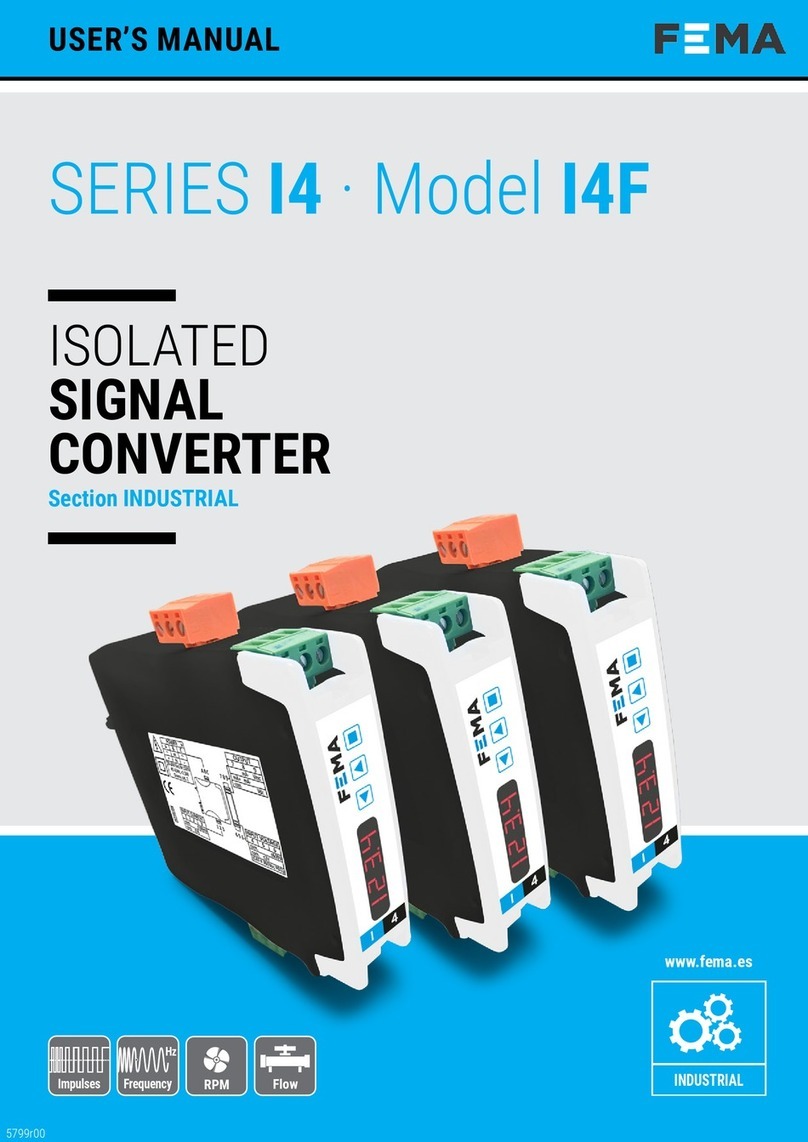
Fema
Fema I4 Series user manual

CYP
CYP CP-280H Instruction
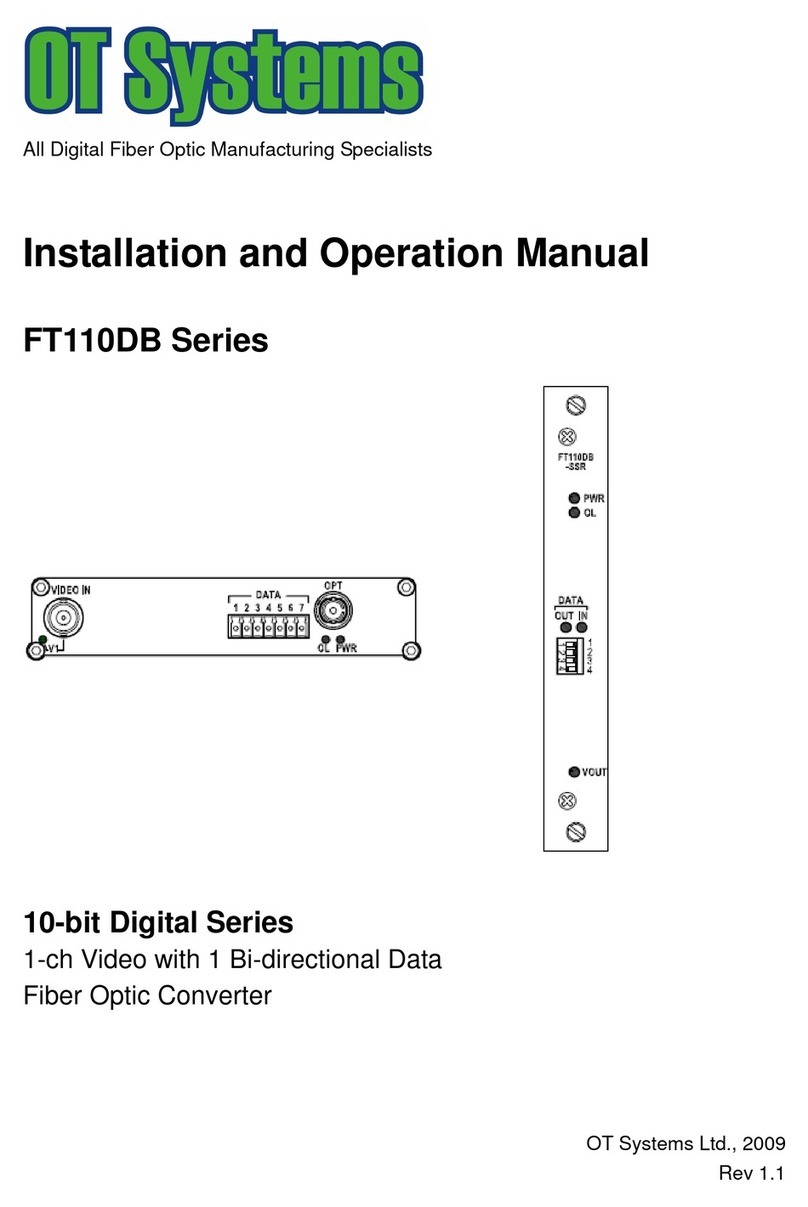
OT Systems
OT Systems FT110DB Series Installation and operation manual

DEVA Broadcast
DEVA Broadcast DB9009-RX Maintenance and operation instruction manual

LGB
LGB 55024 user manual
Omnitron Systems Technology
Omnitron Systems Technology OmniConverter GHPoE/S user manual