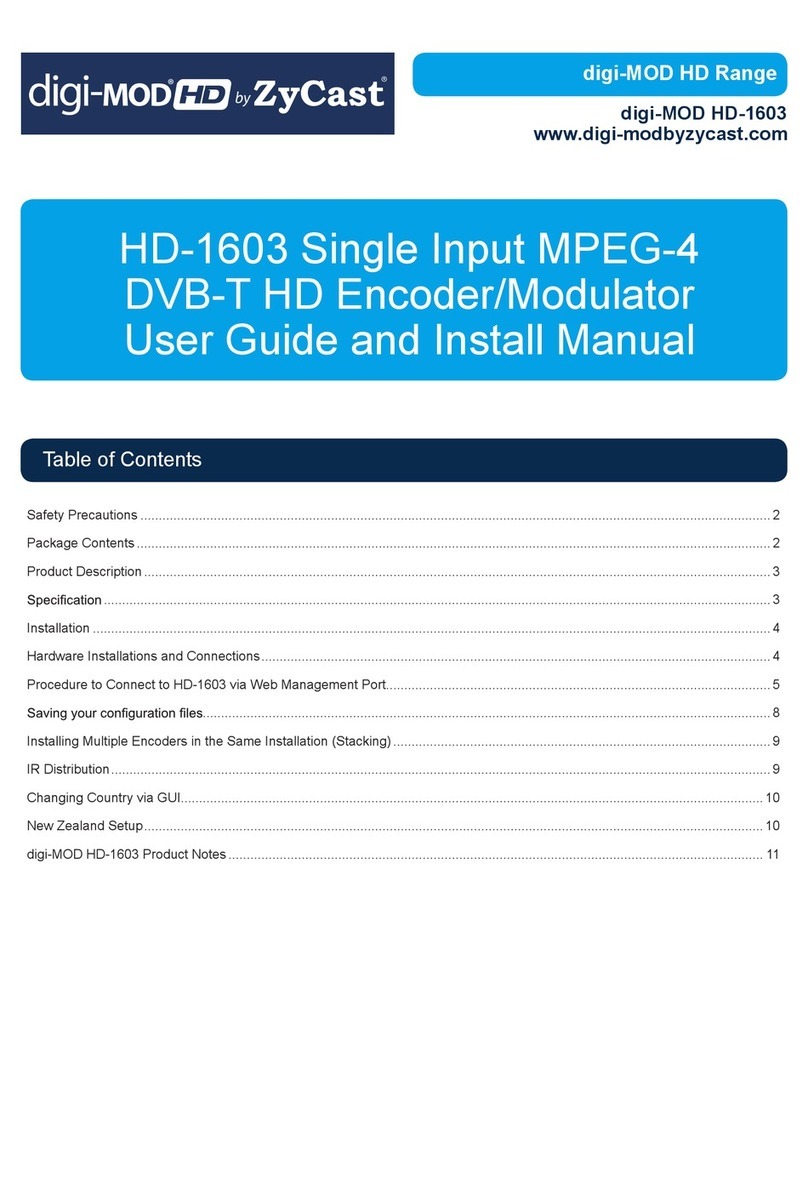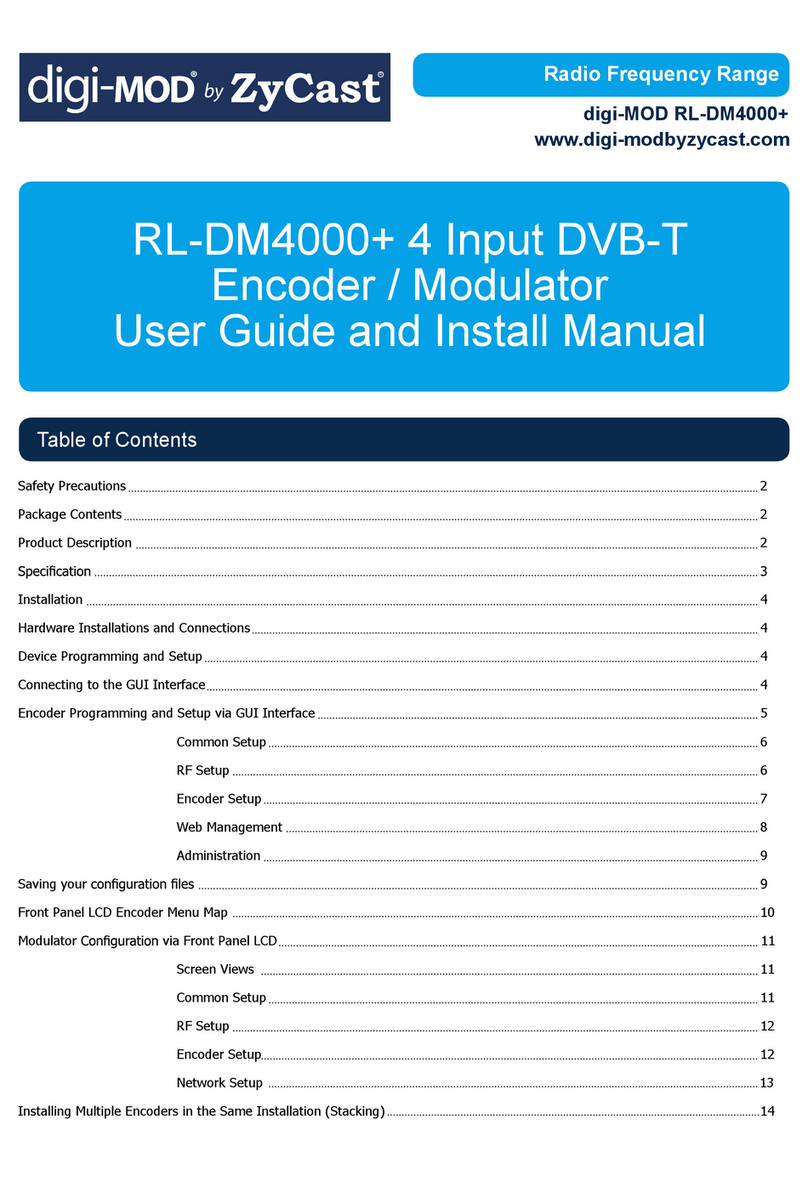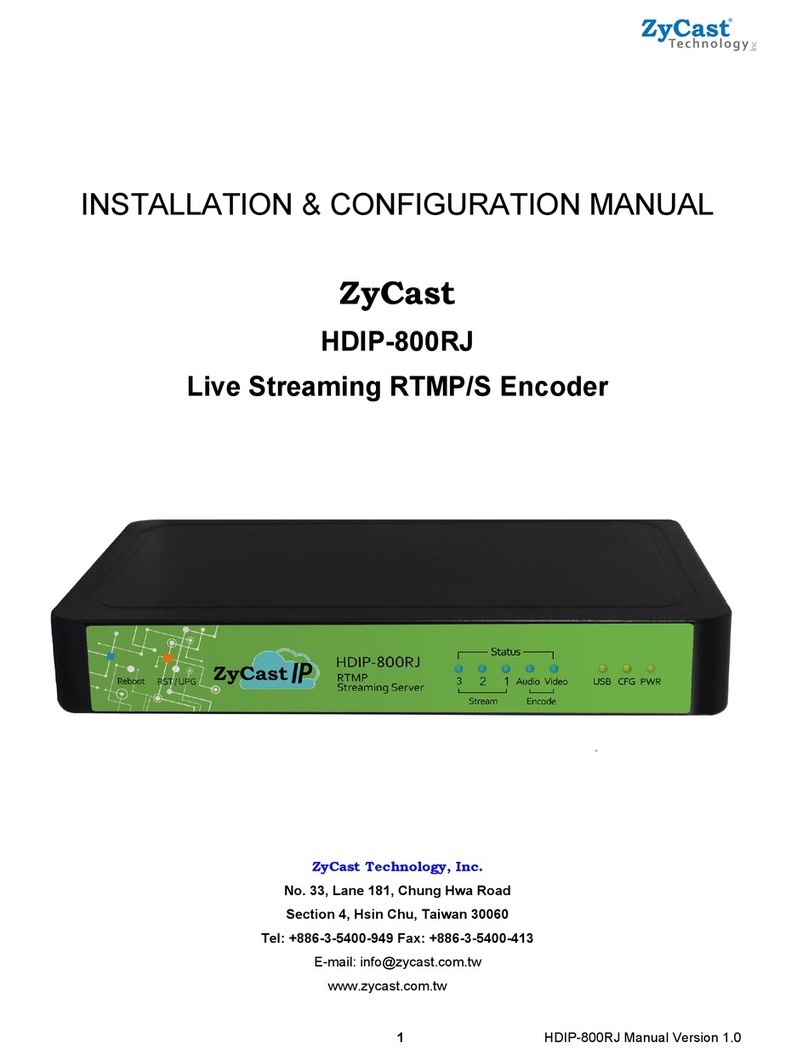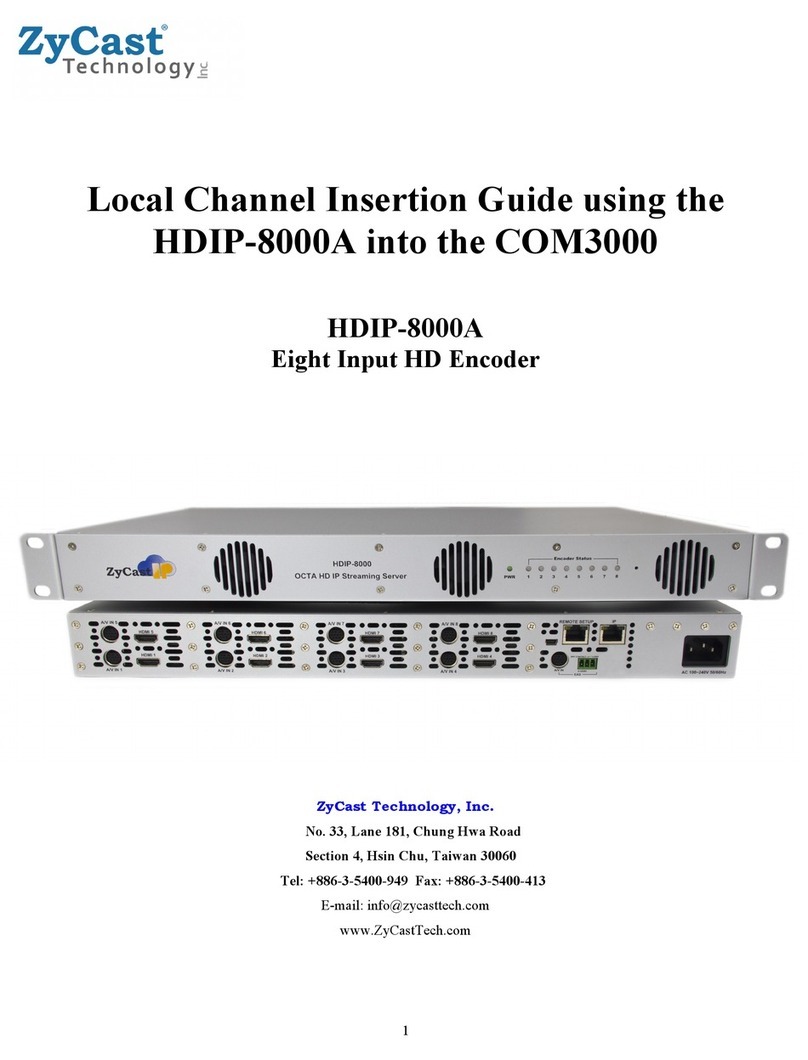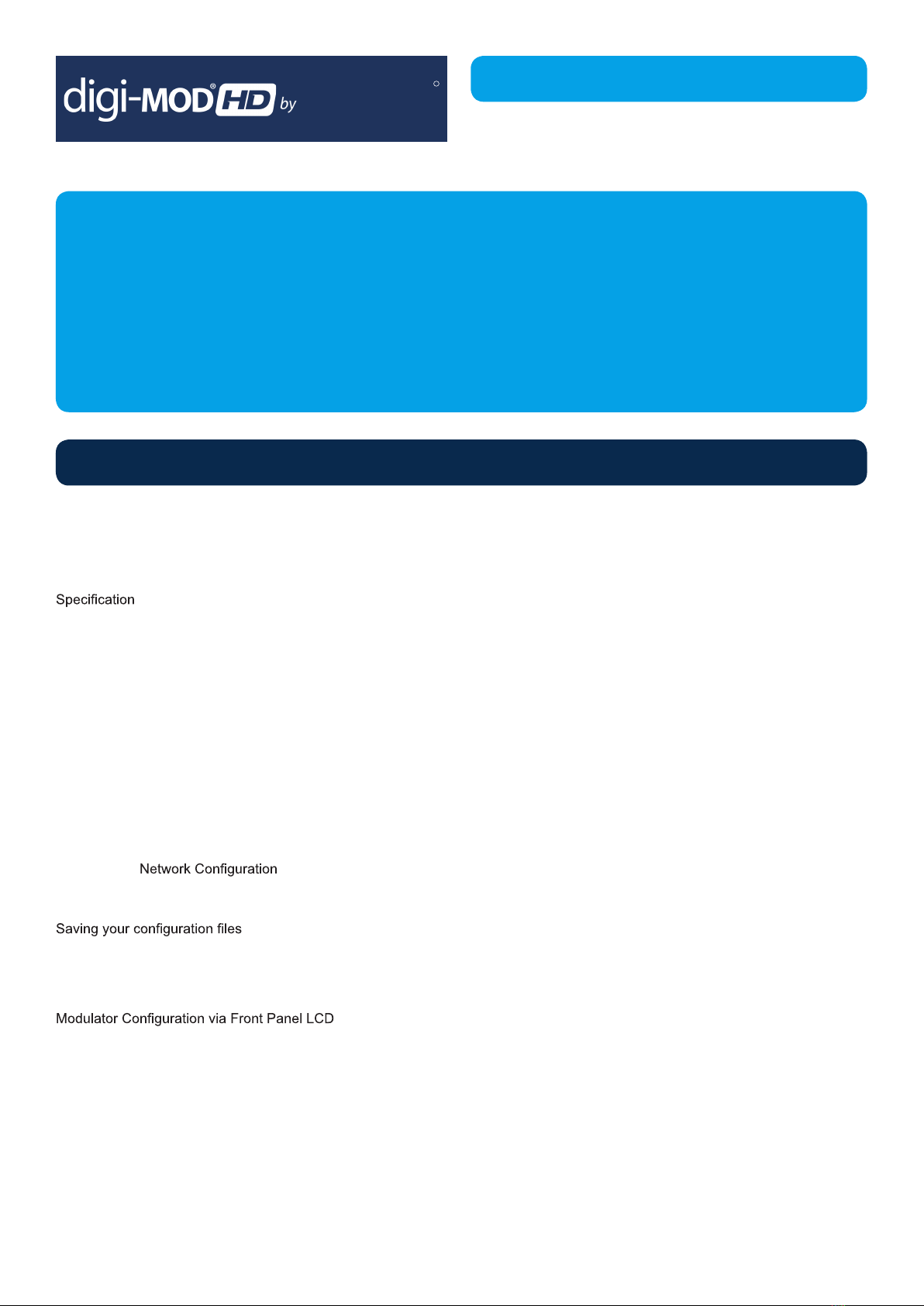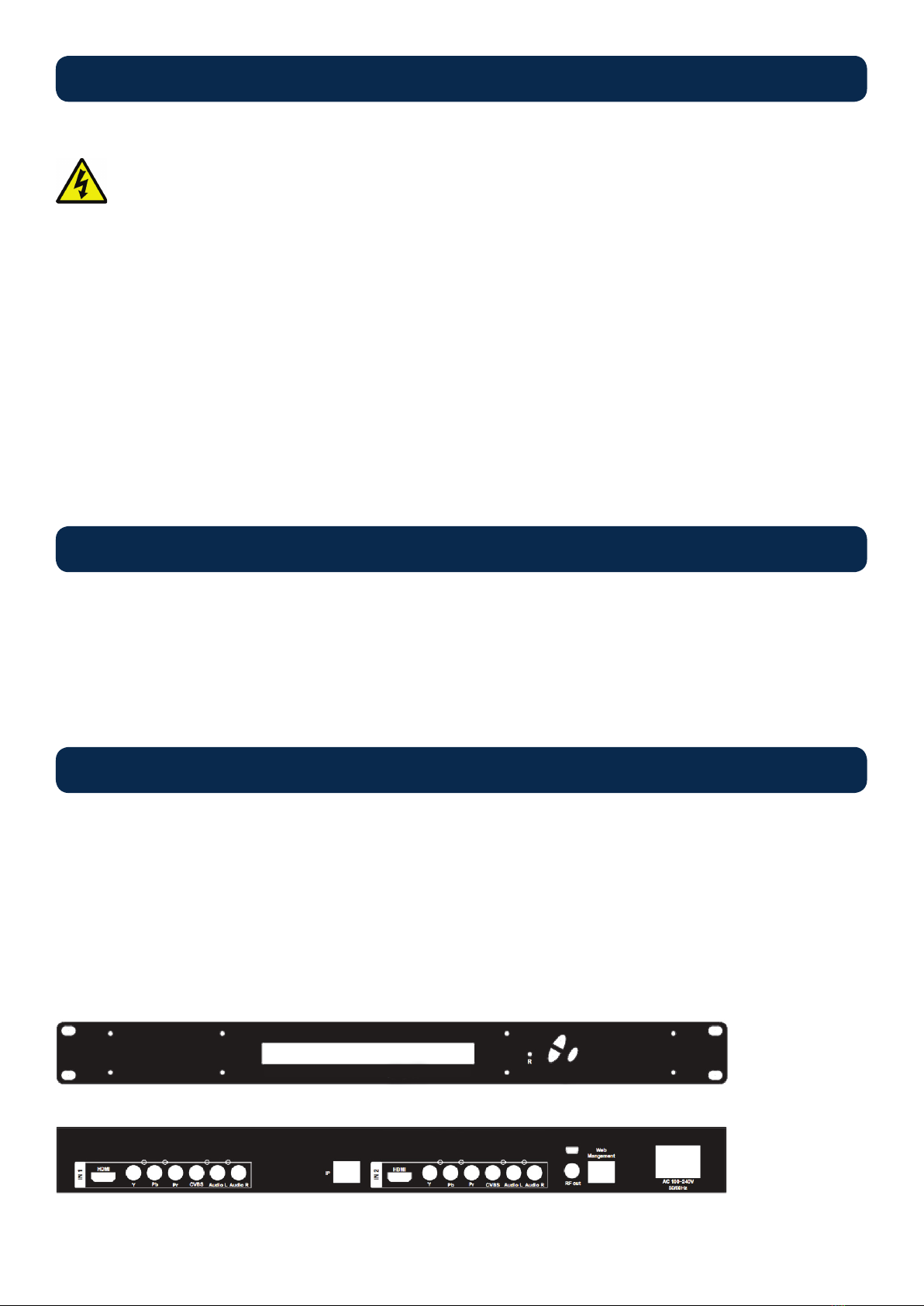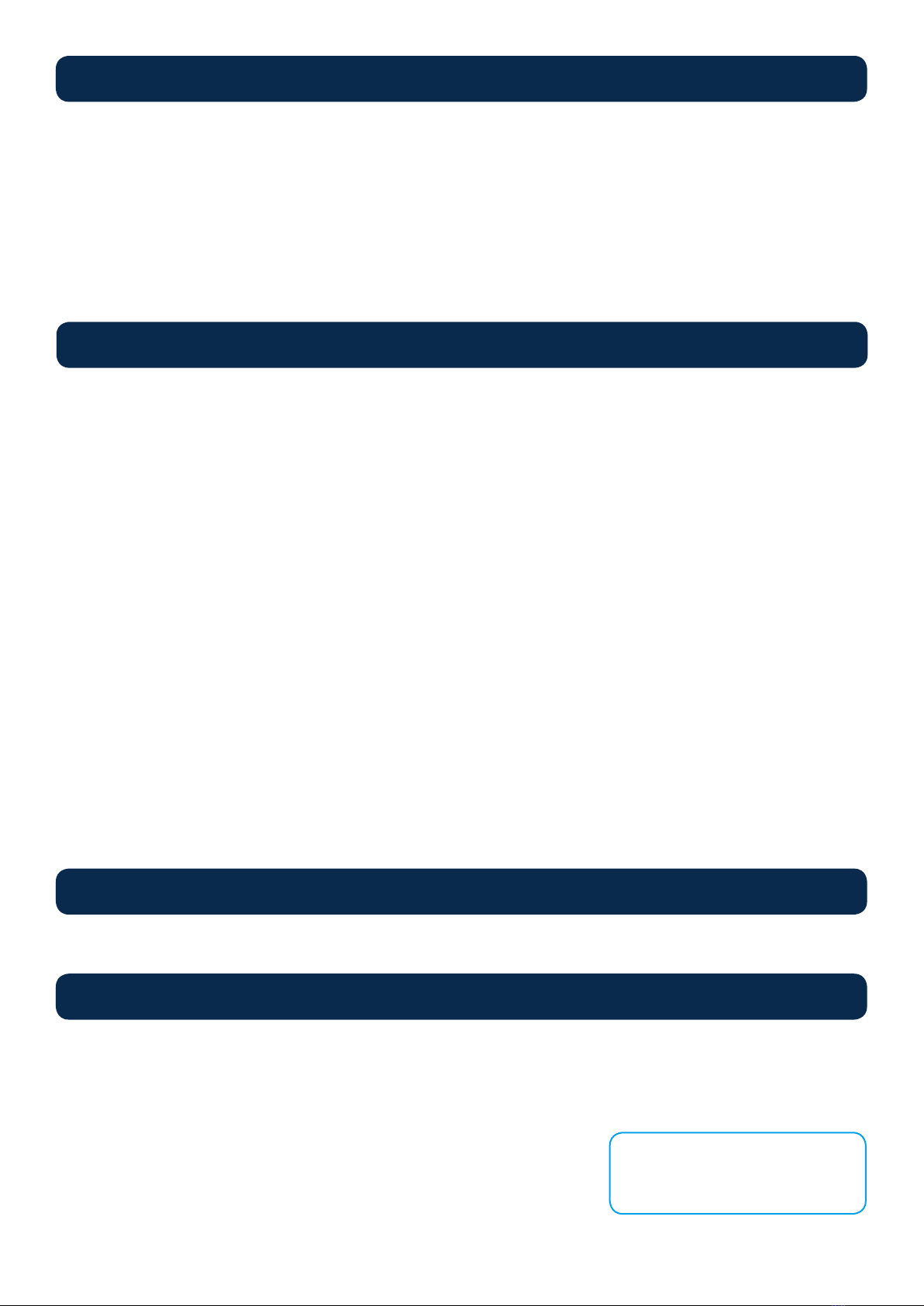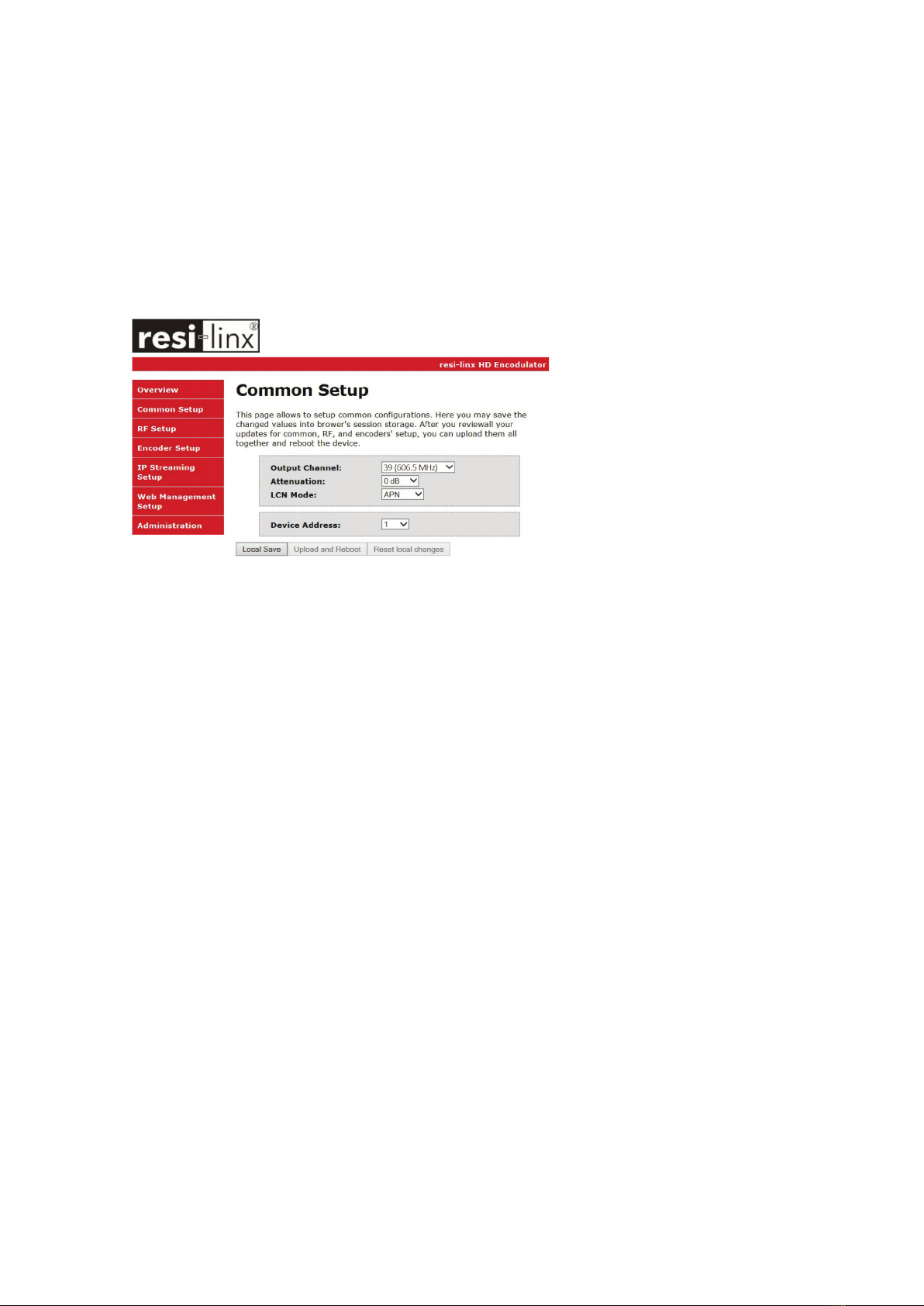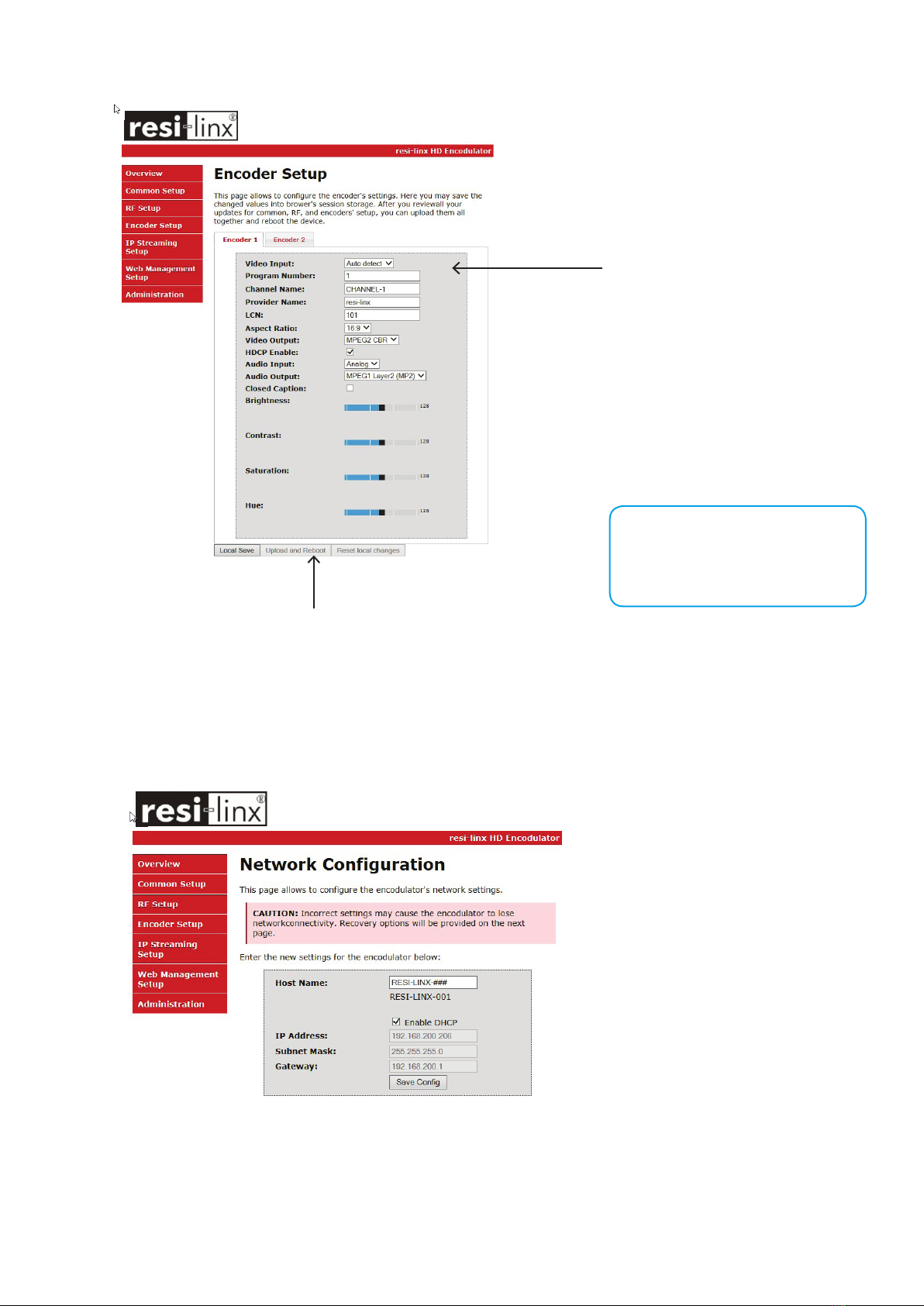HD-2002DM User Guide and Install Manual Page 4
System Installer must adhere to Article 820-40 of the NEC that provides guidelines for proper grounding and species
that the cable ground shall be connected to the grounding system of the building, as close to the point of cable entry
as possible.
UNPACKING AND INSPECTION
Each unit is shipped factory tested. Ensure all items are removed from the container prior to discarding any packing material.
Thoroughly inspect the unit for shipping damage with particular attention to connectors and controls. If there is any sign of damage
to the unit or damaged or loose connectors contact your distributor immediately. Do not put the equipment into service if there is
any indication of defect or damage.
It is highly recommended that quality cables and connectors be used for all video and audio source connections.
1. The unit is designed to be rack mounted in a standard EIA 19” rack.
2. The unit comes standard with HDMI, Component, and Composite video inputs. The HDT encoder / modulator are intelligently
designed to detect the video input from the video source. HDMI Connection: Connect the HDMI cable(s) from the video
source(s) into the HDMI input(s). If using a Component Video Cable, connect the Y (Green), Pb (Blue), and Pr (Red) video
source cable to the unit’s Component input ports. If using a Composite Video source, use a 75Ω coaxial cable with RCA
connectors to connect the video source (e.g., CATV, DVD, VCR, Camera) to the unit’s CVBS port (IN1…IN2, IN3, IN4
depending on your model).
3. Repeat this step for each video source connection.
4. Component / Composite Audio inputs: Connect A/V audio input (Left / Right Audio) use RCA cables to connect the audio
source to the red / white AUDIO L and AUDIO R INPUT jacks (IN1…IN2, IN3, IN4 depending on your model). Repeat this step
for each audio source connection.
5. Be sure the video and audio connections for each source are consistent with the unit’s inputs (IN1…IN2, IN3, IN4 depending on
your model).
6. Use a quality 75Ω coaxial cable with “F” connectors from the unit’s RF OUT jack to the distribution system (combiner or
reverse splitter) or directly to a television.
7. If your device is equipped with an IP output- connect the Ethernet cable to the IP output RJ45 connector.
8. Connect the included power cord to the unit’s POWER plug.
9. Connect the power cord to an appropriately rated AC power outlet.
To setup and program the Encoder you can use the GUI interface or the LCD Front Panel.
1. Connect an Ethernet cable directly (no Cross Over cable required) to the Web Management Port on the rear panel of the
encoder or connect the Ethernet cable to an Ethernet switch. Connect an Ethernet Cable to your PC.
2. Using a Windows-based PC Select Windows Icon
3. Go to My Computer
4. Select Network
5. Allow UPnP to locate and list the device(s) in the right panel
6. Right Click and Select “View device Webpage”.
Installation
Hardware Installations and Connections
DEVICE Programming and Setup
Connecting to the GUI Interface
NOTE:
For Setup Using Front Panel LCD:
Go to page 11 in this manual.