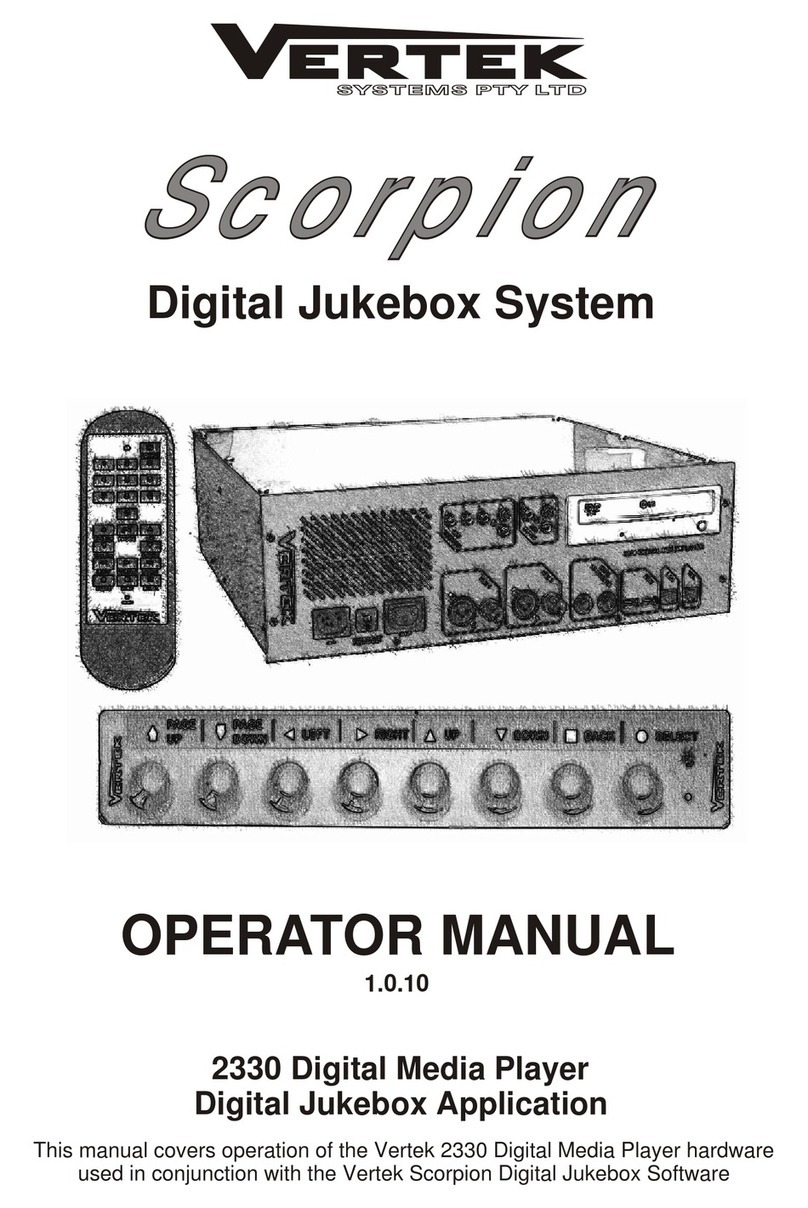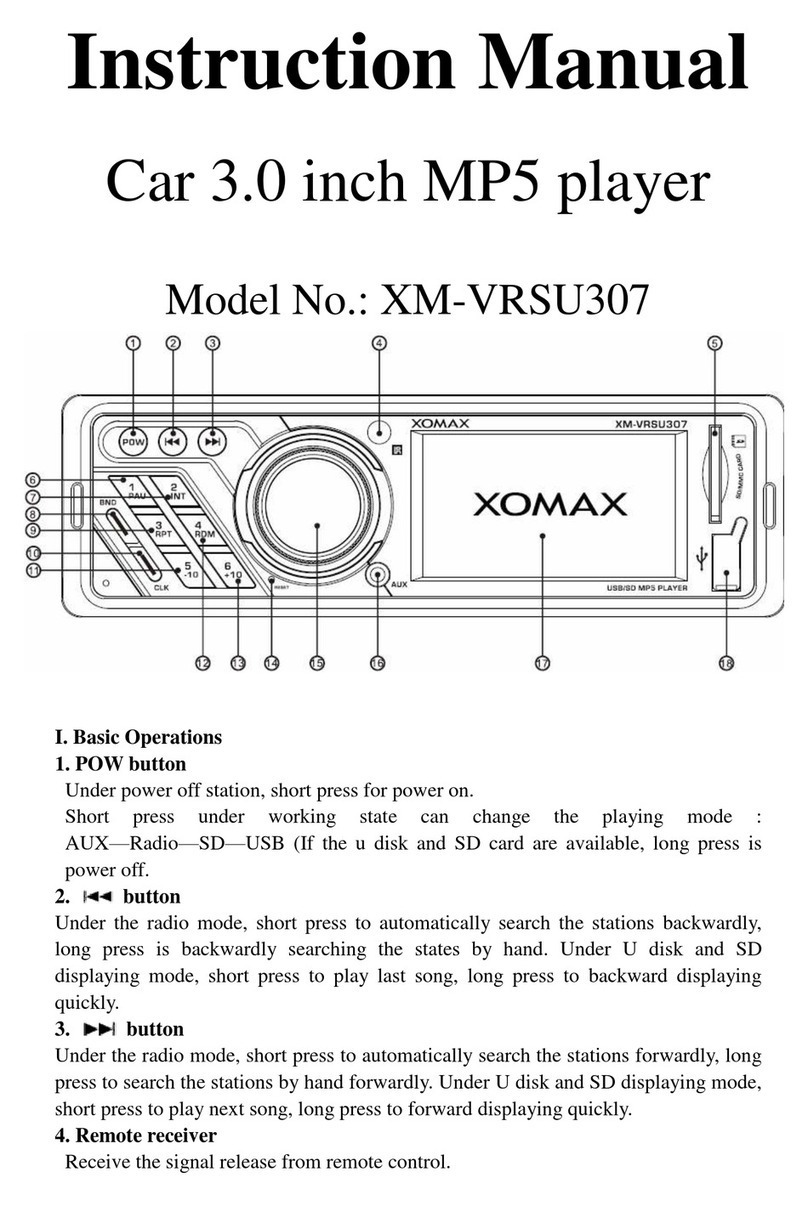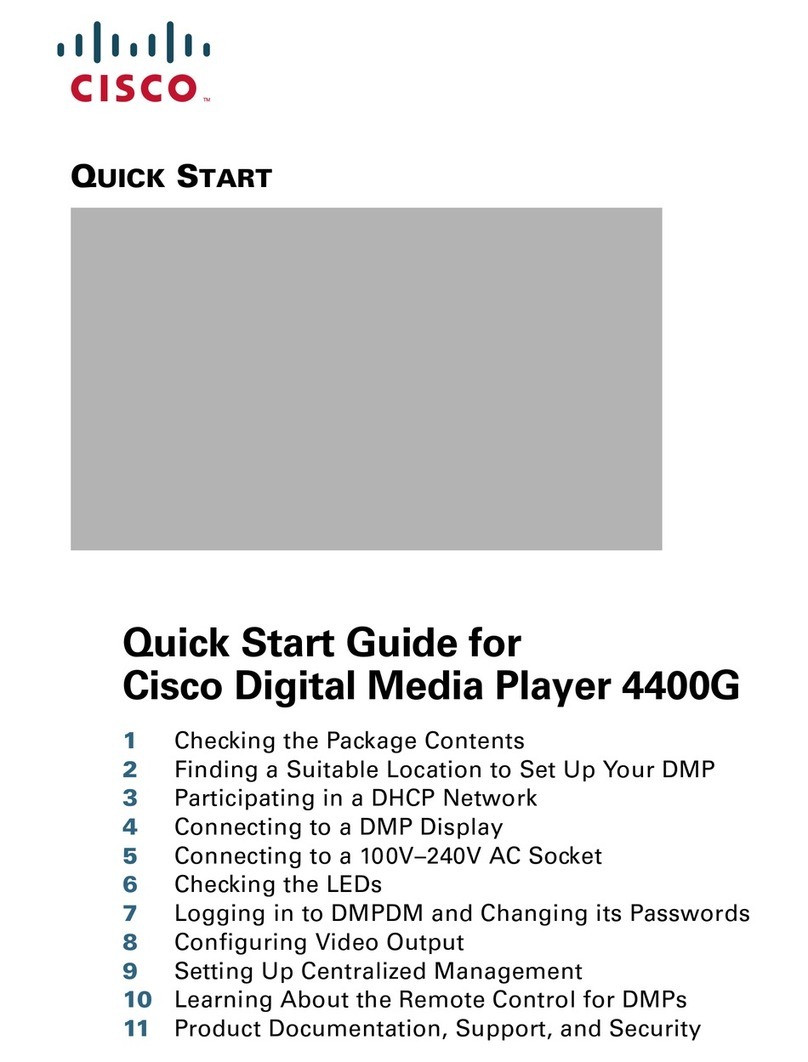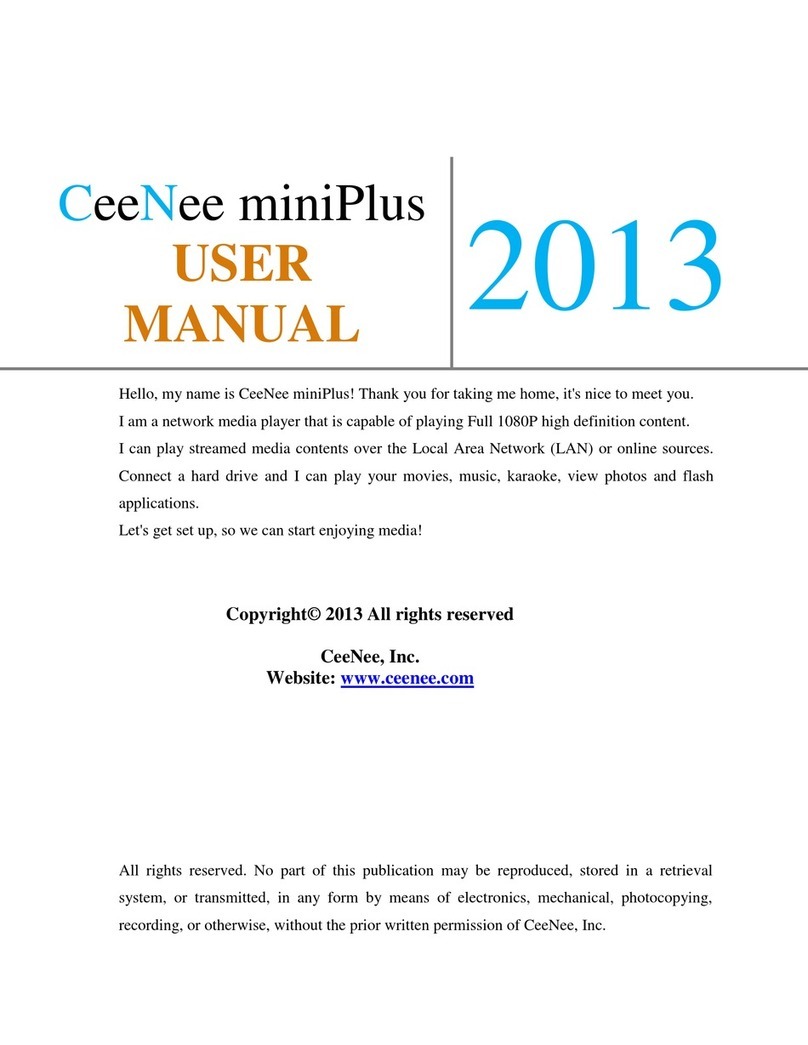eMoMo Mini iTable User manual

User Manual

Thank you for purchasing this quality product. Be sure to check all packing
material carefully for small parts that may have come loose inside the carton during
shipment. Before using, please read this operation manual thoroughly in order
to understand the correct methods of usage, especially taking note of the section on
safety, it is important. This manual should be kept on hand for easy reference. It is
your guidance to a safe and efficient operation. Using the product properly could
prolong the life circle.
● Please use the original power supply provided by the manufacturer.
● To prevent you from burns or electric shock, the unit should never be left
unattended when plugged in. Always unplug the unit when it is not in use.
● Never operate the unit if it has a damaged power or plug.
● Please unplug it and contact the store if it is not working properly, if it has
been dropped or damaged, or if it has been immersed in water.
● Keep power cords away from heated surfaces and never use it if it has a damaged
cord.
● Do not drop or insert anything into any of the opening of the unit.
● Liquids. Should not be spilled on the control panel.
● Indoor use only, do not put it into direct sunlight exposure.
● The unit contains no user-serviceable parts and open or disassembling any parts
of it may cause an electric shock or injury.
● Persons with any of the below conditions or who are
undergoing medical treatment should consult with their physicians before using
the unit: Pregnant women, People who have a pacemaker, debrillator,
or other personal medical devices prone to electronic interference.
● The appliance is not to be used by persons (including children) with reduced
physical, sensory or mental capabilities, or lack of experience and knowledge,
Unless they have been given supervision or instruction
● Children should be supervised to ensure not to play with the appliance
● If the supply cord is damaged, it must be replaced by the manufacturer, its
service agent or similarly qualified persons in order to avoid a hazard.
1
CAUTION

M1 M2 M3
CONTROL PANEL
Aux Cable
AC Power Cord
Switch Power Supply
① ② ③④ ⑤ ⑥ ⑦ ⑧
⑨
① Power: ON/OFF. All switch LED will illuminate when ON.
③ Chair Control Panel: Recline, Close, Lumbar up, Lumbar down, Headrest up, Headrest
④ Headphone: Headset jack for listening music with handset.
⑤ USB : Connect your smart device to the USB with an USB cable, it will charge for your
device.
⑥ Aux Port: Recommended for the device with Aux function by Aux cable.
⑦ Bluetooth Indicator: Flashes quickly when it is standby for Bluetooth paring.
Flashes slowly when it searches for another iTable mini.
Keeps illuminating when it is paired successfully.
⑧ Wireless Charging pad: Align the receiver of your cellphone with the to charge for
⑨ Speaker: Audio player speaker.
② Audio Control Panel: Bluetooth, Play/Pause, Volume -, Volume +.Previous Track, Next Track,
2
down, Favorite position 1/2/3, Reset, Lock
your device.
Contents

BLUETOOTH AUDIO PLAYER
3
Bluetooth Paring
Pair iTable mini to smart device
① Plug iTable mini into a power source and power on.
② As soon as power is on, the Bluetooth indicator flashes quickly, it is standby for paring.
③ Enable the Bluetooth on your smart device then search for “iTable mini”, tap it
Bluetooth Button
to connect your device to iTalbe mini. If it is paired successfully, the indicator will stop
flashing and a “DI” sound will be made.
ON DEVICE
iTable Mini will appear as
iTable Mini
BL UETOOT H
MY D EV IC ES
Now Discoverable as “Phone”
My Phone
My Computer
iTable Mini
Wireless Speaker
Not Connected
Not Connected
Connected
Not Connected
Operation Guidance
Touch and hold to pair one iTable mini to another one.
Touch and hold to cut off the Bluetooth connection between two iTabe minis.
Tap to play or pause.
Touch and hold to disconnect the Bluetooth connection with the previous device.
The previous track.
The next track.
Decrease volume.
Increase volume.

BLUETOOTH AUDIO PLAYER
4
Bluetooth Paring
TWS Bluetooth Audio
Bluetooth Button
Touch and hold both Buletooth Buttons for 3 seconds, the indicators become
flashing slowly, then the iTable minis will connect to each other automatically.
If the two iTable mini are paired before establish BT connection with your phone,
please long press the “Play/Pause” button to active the Bluetooth of the iTable
mini. Then connect it with your phone.
If the two iTable mini failed in sync after pairing, for example, the volume
adjustment is invalid, please disconnect and repair.

AUX AUDIO PLAYER
5
Connect the iTable mini to a TV or other device has Aux function, it will switch into Aux
audio player automatically.
Aux Cable TV/ Other device has Aux function
WIRELESS CHARGING PAD
M1 M2 M3
Align the receiver of your phone to the and put it onto iTable mini, it will
charge for the phone automatically. If it is charging, there will be a solid blue
LED ring.
If the blue LED ring flashes, try to move your device around or take away the
interference matter.
Wireless charging indicator
The blue LED ring illuminates, it is charging.
The blue LED ring flashes, there is interference nearby or it doesn’t work well.
Disconnecting the Aux cable could turn off the Aux audio player, then it will switch
in Bluetooth audio player automatically.

FUNCTIONAL RECLINER
6
M1 M2 M3
Favorite position 1
Favorite position 2
Favorite position 3
Lock/Unlock
Home position
Recline
Lumbar up
Headrest up
Headrest down
Lumbar down
Close
M1
M2
M3
Touch and hold to recline the chair.
Touch and hold to close the chair.
Touch and hold to raise the headrest
Touch and hold to lower the headrest.
Touch and hold to raise the lumbar.
Touch and hold to lower the lumbar.
Touch and hold to make the chair move to the Home position.
Touch and hold to lock/unlock the iTable mini.
Touch and hold to memory the current position as your favorite position 1.
Tap to make the chair move to your favorite position 1 automatically.
Touch and hold to memory the current position as your favorite position 2.
Tap to make the chair move to your favorite position 2 automatically.
Touch and hold to memory the current position as your favorite position 3.
Tap to make the chair move to your favorite position 3 automatically.

TROUBLESHOOTINGS
PROBLEM TRY THESE POSSIBLE SOLUTIONS
No power 1. It was plugged into a broken socket. Replace
with a good socket.
2. The power cord isn't plugged properly. Re-plug it.
3. The unit did not be turned on, touch and hold
to turn on the unit.
No sound at all 1. The volume is at the minimum setting. Touch
to increase the volume.
2. The unit is at headphone setting. Disconnect the
headphone.
The Bluetooth can not be paired 1. It has been connected to another device. Touch
and hold to disconnect the previous device
then try to connect it.
2. Avoid to pair the Bluetooth behind a wall or in a
corner. Keep the working space in 8M.
AUX mode can't work 1. The device may not support this kind of AUX jack.
Try another one.
2. The Auxin cable is broken. Change another one.
The chair could not be powered The wires for the motors underneath the chair may
be disconnected. Check all connectors and
reconnect them if it is necessary.
If you have tried all the actions but it still does not work well, please call the retailer
for after-sale service. Do not try to disclose and repair by yourself.
The headphone does not work 1. The headphone jack only support for standard stereo
headphone, use a standard one.
2. Headphones for different cell-phones are with
different structure, if you want to use it on iTable,
please try to incompletely insert the interface.
or does not work well
7
The wireless charging pad does 1. Your device does not have wireless charging receiver,
attach a receiver to the device. Qi certificated receiver
2. The receiver of you phone is not aligned to the ,
not work at all or does not work
well
try to move around.
is recommended.

FCC Statement
This equipment has been tested and found to comply with the limits for a Class B digital device,
pursuant to part 15 of the FCC Rules. These limits are designed to provide reasonable protection
against harmful interference in a residential installation. This equipment generates, uses and can
radiate radio frequency energy and, if not installed and used in accordance with the instructions,
may cause harmful interference to radio communications. However, there is no guarantee that
interference will not occur in a particular installation. If this equipment does cause harmful
interference to radio or television reception, which can be determined by turning the equipment
off and on, the user is encouraged to try to correct the interference by one or more of the
following measures:
—Reorient or relocate the receiving antenna.
—Increase the separation between the equipment and receiver.
—Connect the equipment into an outlet on a circuit different from that to which the receiver is
connected.
—Consult the dealer or an experienced radio/TV technician for help.
This device complies with part 15 of the FCC Rules. Operation is subject to the following two
conditions: (1) This device may not cause harmful interference, and (2) this device must accept
any interference received, including interference that may cause undesired operation.
Caution
Any changes or modifications not expressly approved by the party responsible for compliance could
void the user's authority to operate the equipment.
Radiation Exposure Statement
This equipment complies with FCC radiation exposure limits set forth for an uncontrolled
environment.
This transmitter must not be co-located or operating in conjunction with any other antenna or
transmitter.
This equipment should be installed and operated with minimum distance 20cm between the radiator&
your body.
Table of contents