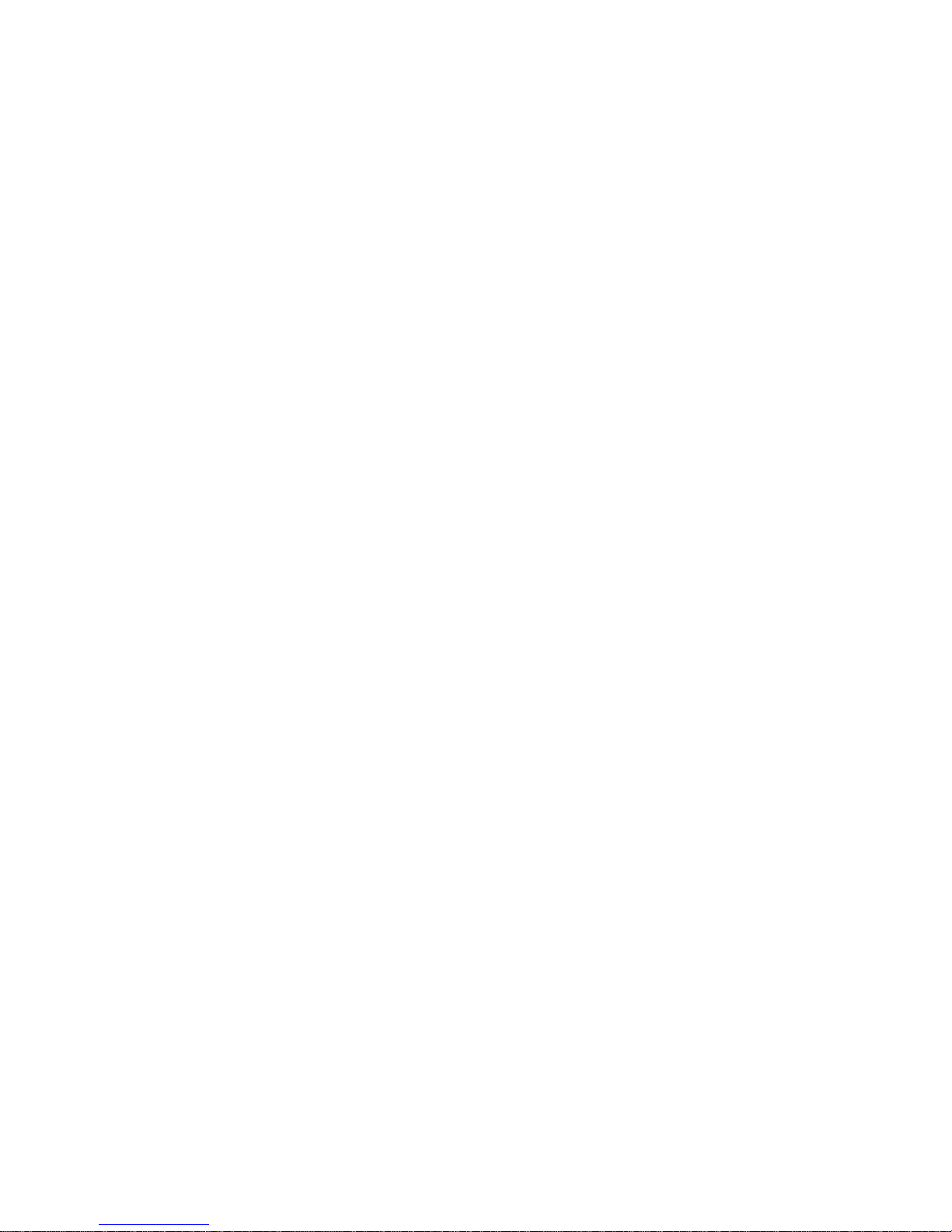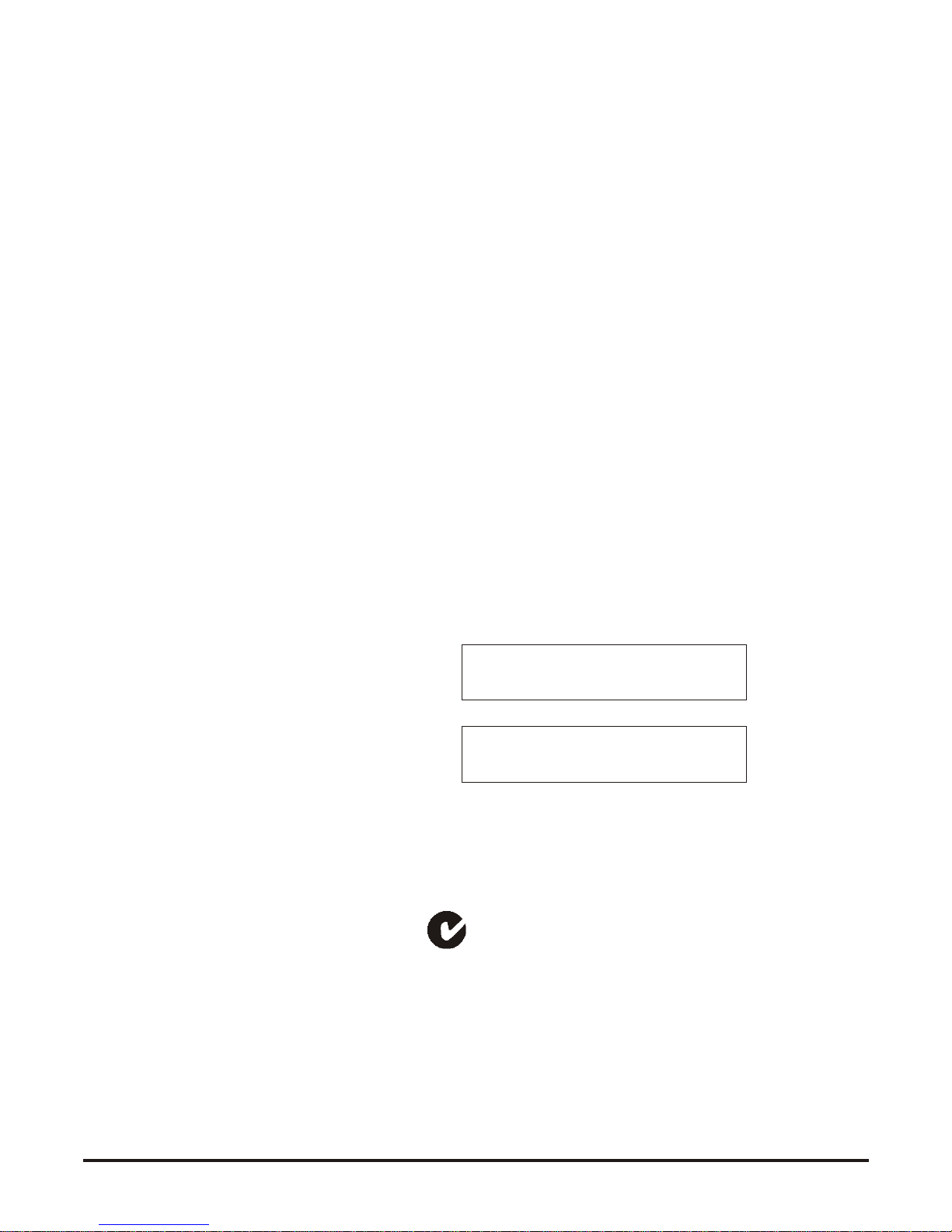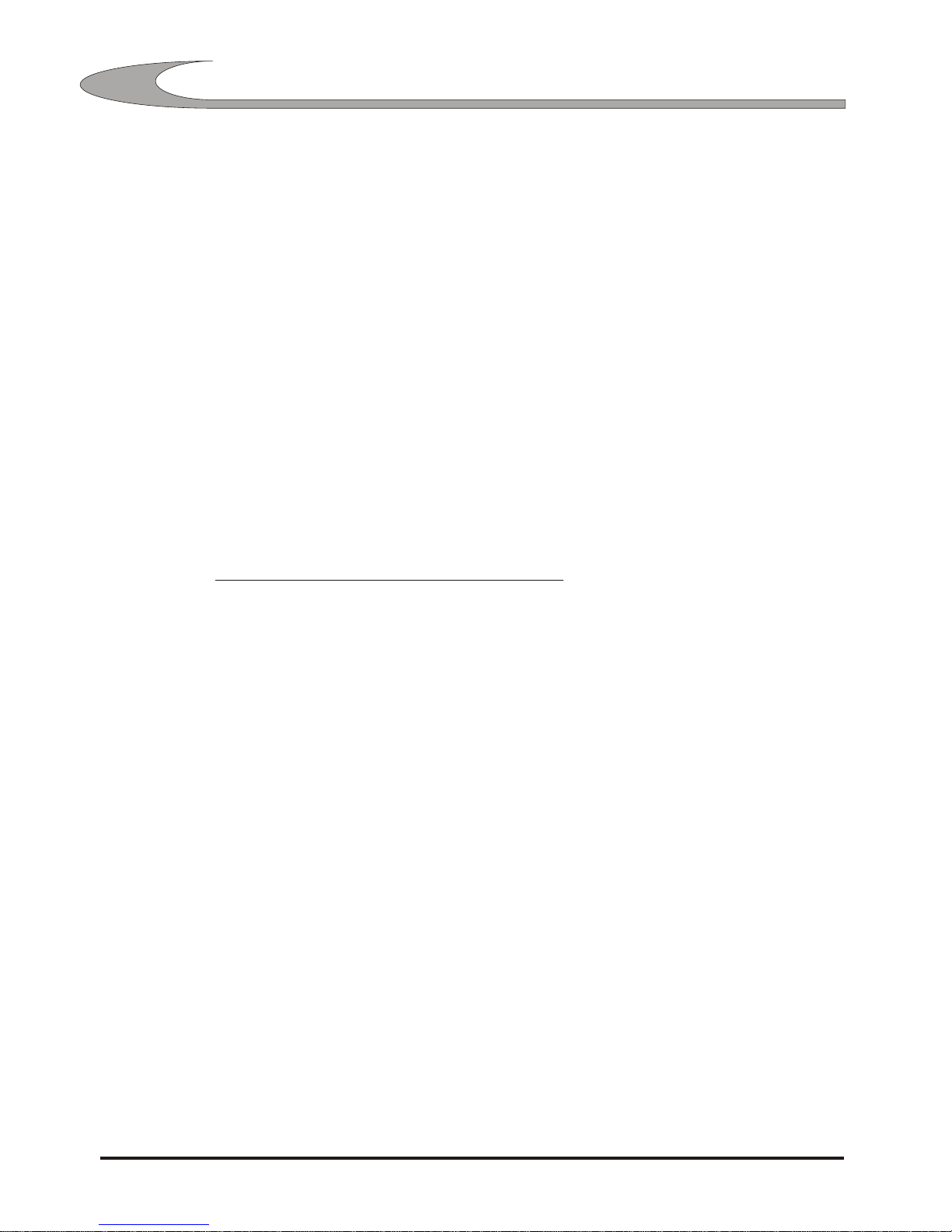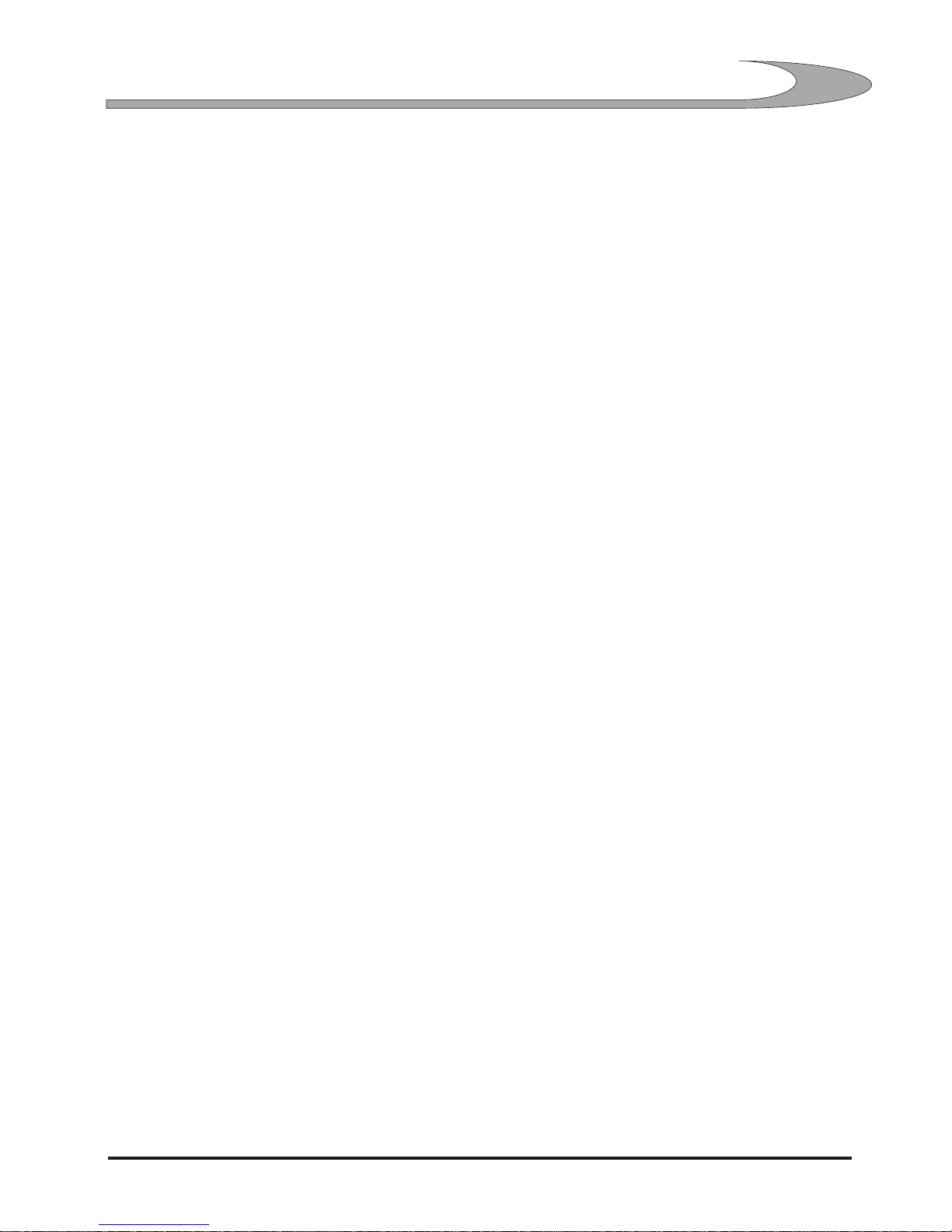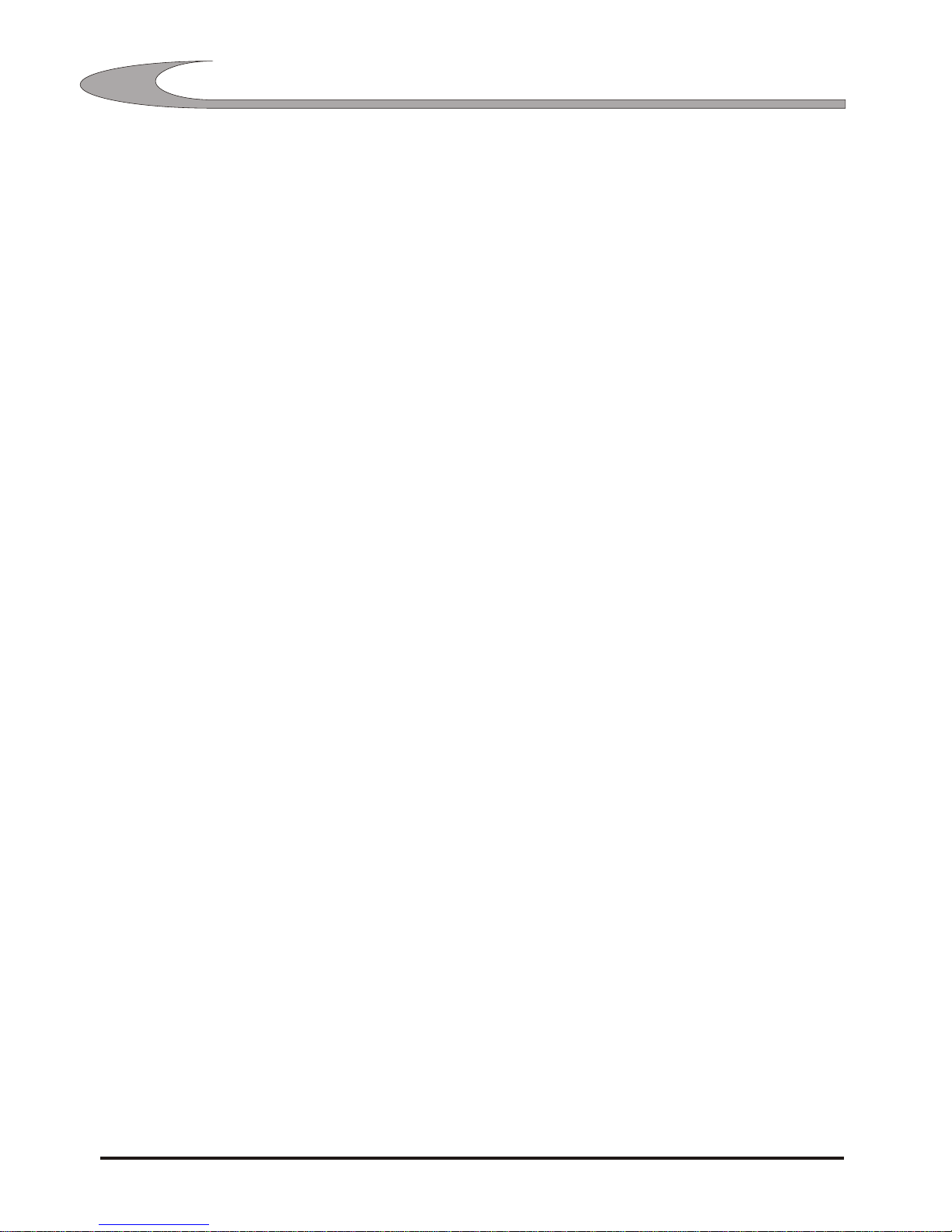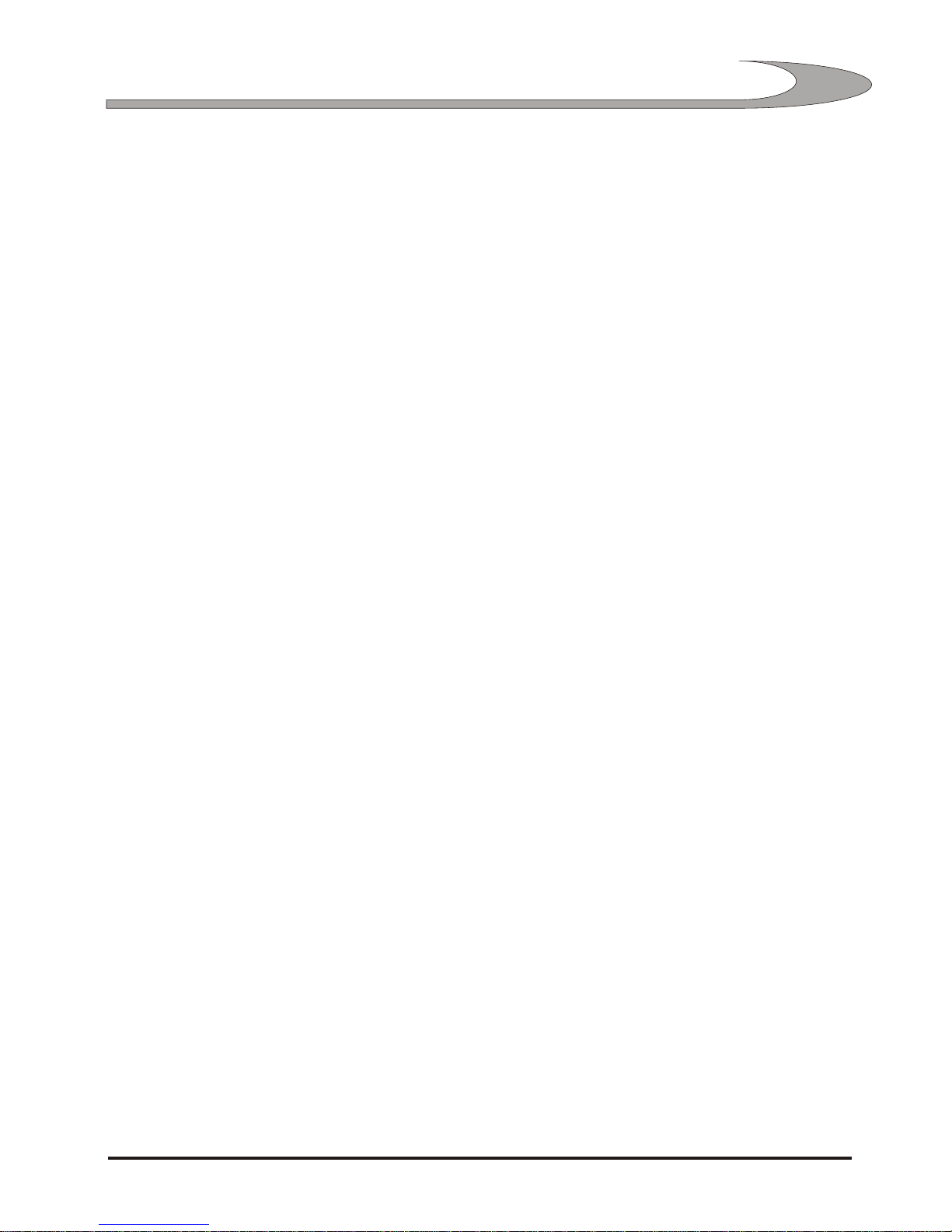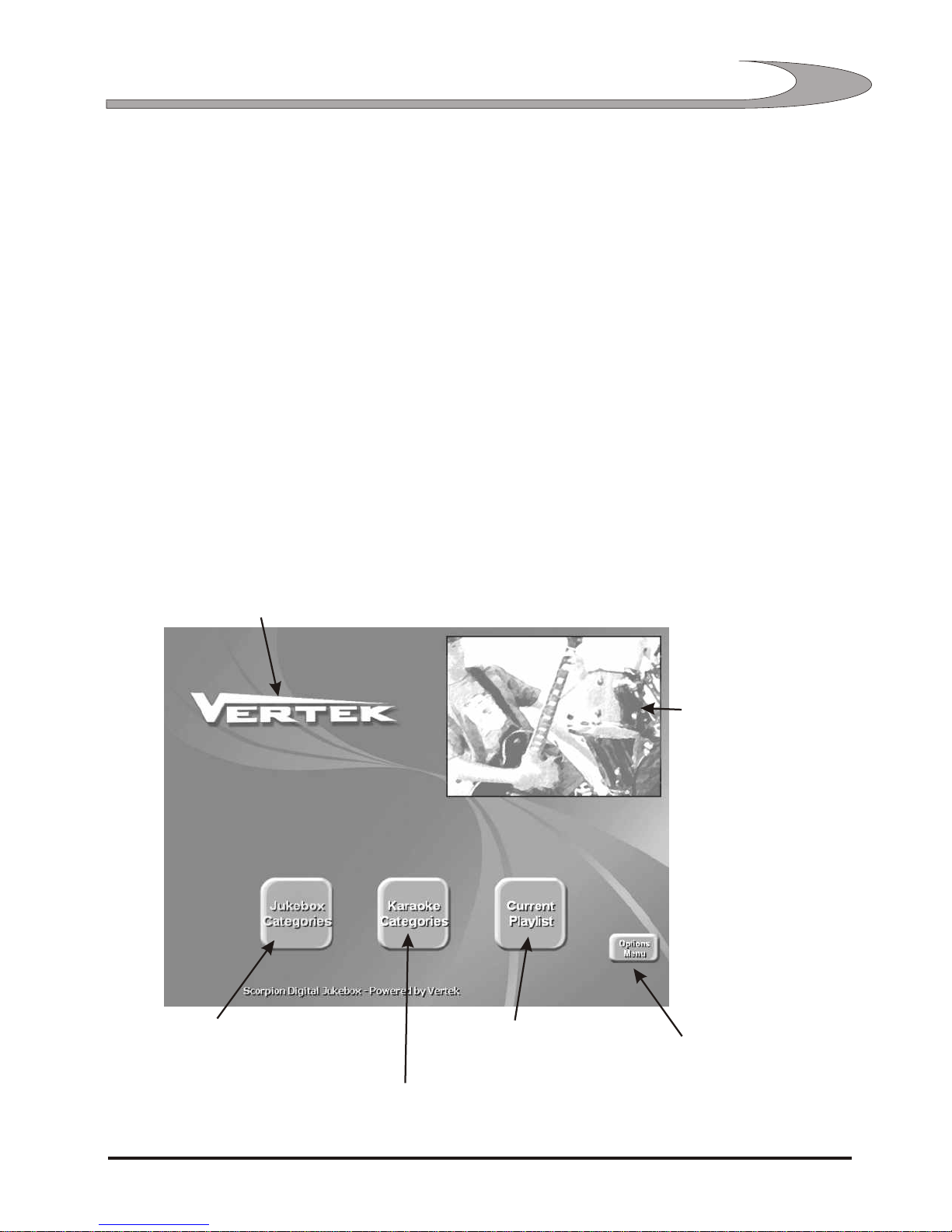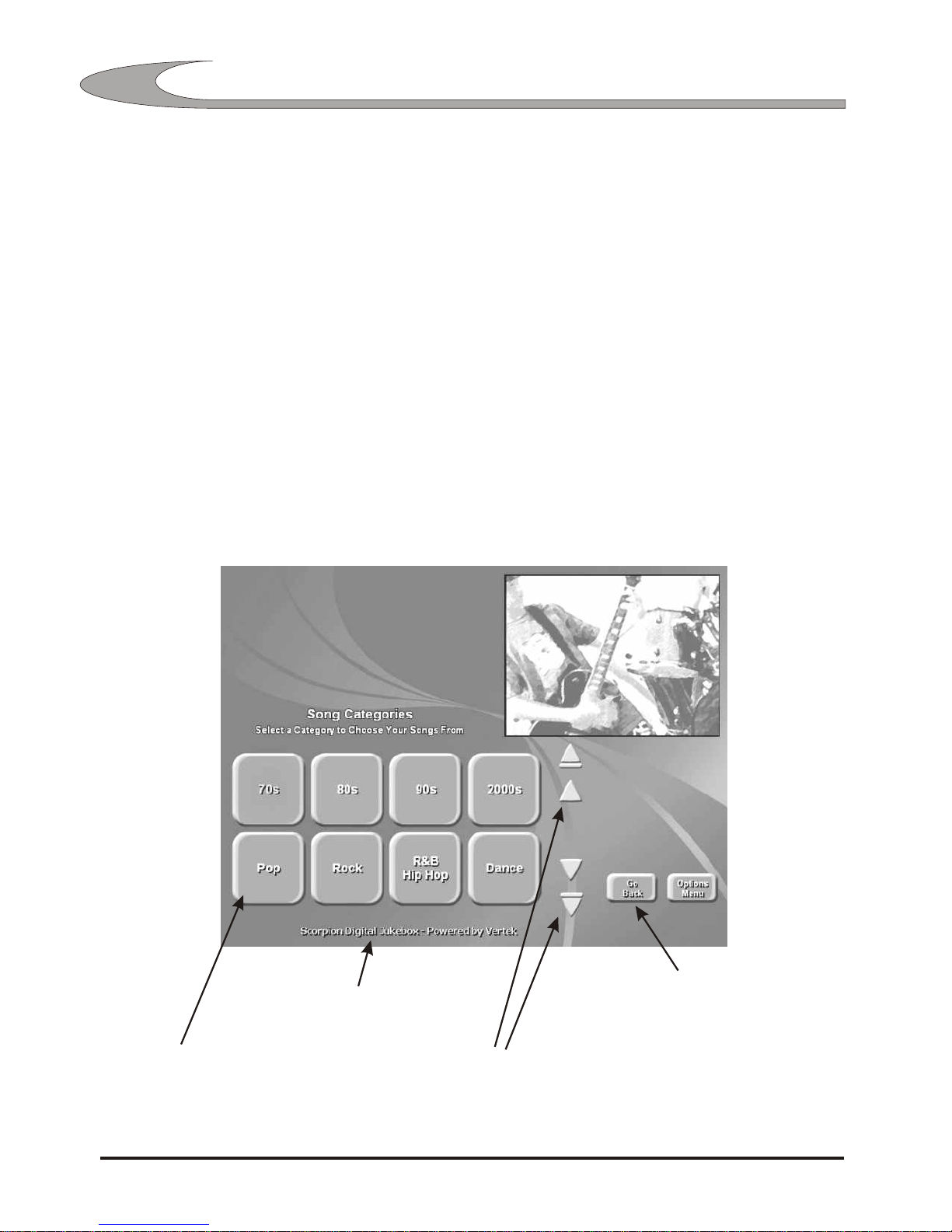&Never block the front and/or rear vents as they allow air to flow correctly through the
player preventing overheating. For optimal performance please ensure sufficient
ventilation if installed in an enclosed cabinet as heat must be allowed to disperse
from the unit.
&Never use or store the unit in places that are subject to temperature extremes (e.g.
direct sunlight, in an enclosed vehicle, near a heating duct, on top of heat-generating
equipment);
&Never use or store the unit in damp areas (e.g. baths, washrooms, on wet floors) or
in high humidity or areas that may be exposed to rain.
&Do not expose the player to high levels of vibration.
&Do not put strain on any of the plugs.
&Do not overload power outlets (maximum output 1000 Watts).
&Do not overload the speaker outputs.
Speaker Outputs Minimum Load Impedance:
1 Pair of Speakers 4 Ohms (minimum)
2 Pairs of Speakers 8 Ohms (minimum)
3 Pairs of Speakers 16 Ohms (minimum)
&Do not open (or modify in any way) the unit.
&Do not attempt to repair the unit, or replace parts within it. Refer all servicing to the
nearest authorised Vertek service centre.
&Do not allow any objects (e.g., flammable material, coins, pins); or liquids of any kind
(water, soft drinks, etc.) to penetrate the unit.
&The unit must be powered off via the supplied remote control or software shutdown.
Simply removing power from the unit by pulling the plug does not allow time for the
hard drive to position it's heads safely and risks hard drive damage or software
corruption.
&Wait at least 10 seconds after switching the unit off before switching it back on to
allow time for the internal capacitors to discharge.
&Make sure the unit is switched off when connecting or disconnecting all peripherals
except a USB flash drive. USB flash drives must not be connected until the unit is
fully running.
&Some lighting sources such as electronic fluorescent lamps can generate
interference to the infrared receiver which may cause poor remote control range.
Important - Please Read
PRECAUTIONS
44
2330 - SCORPION OPERATOR MANUAL