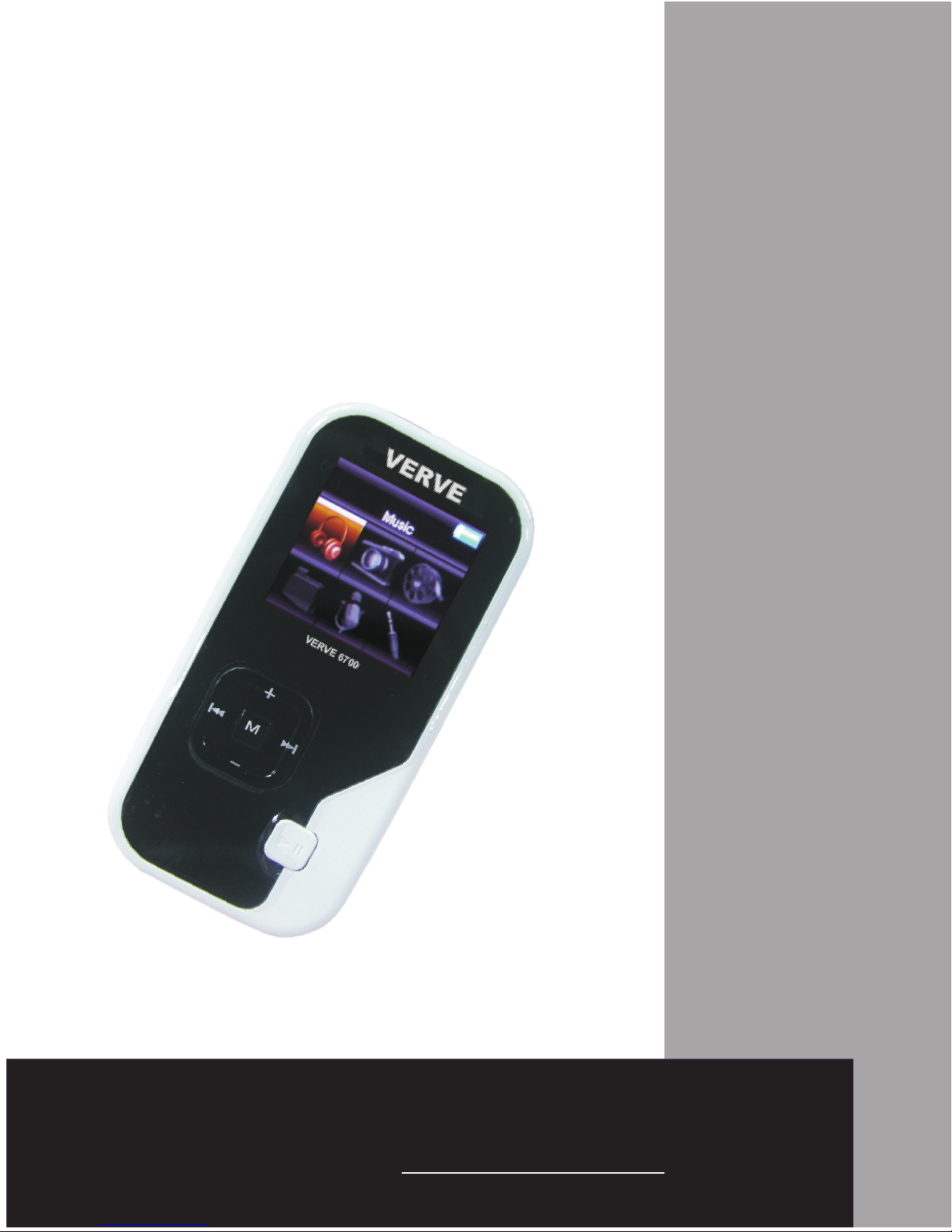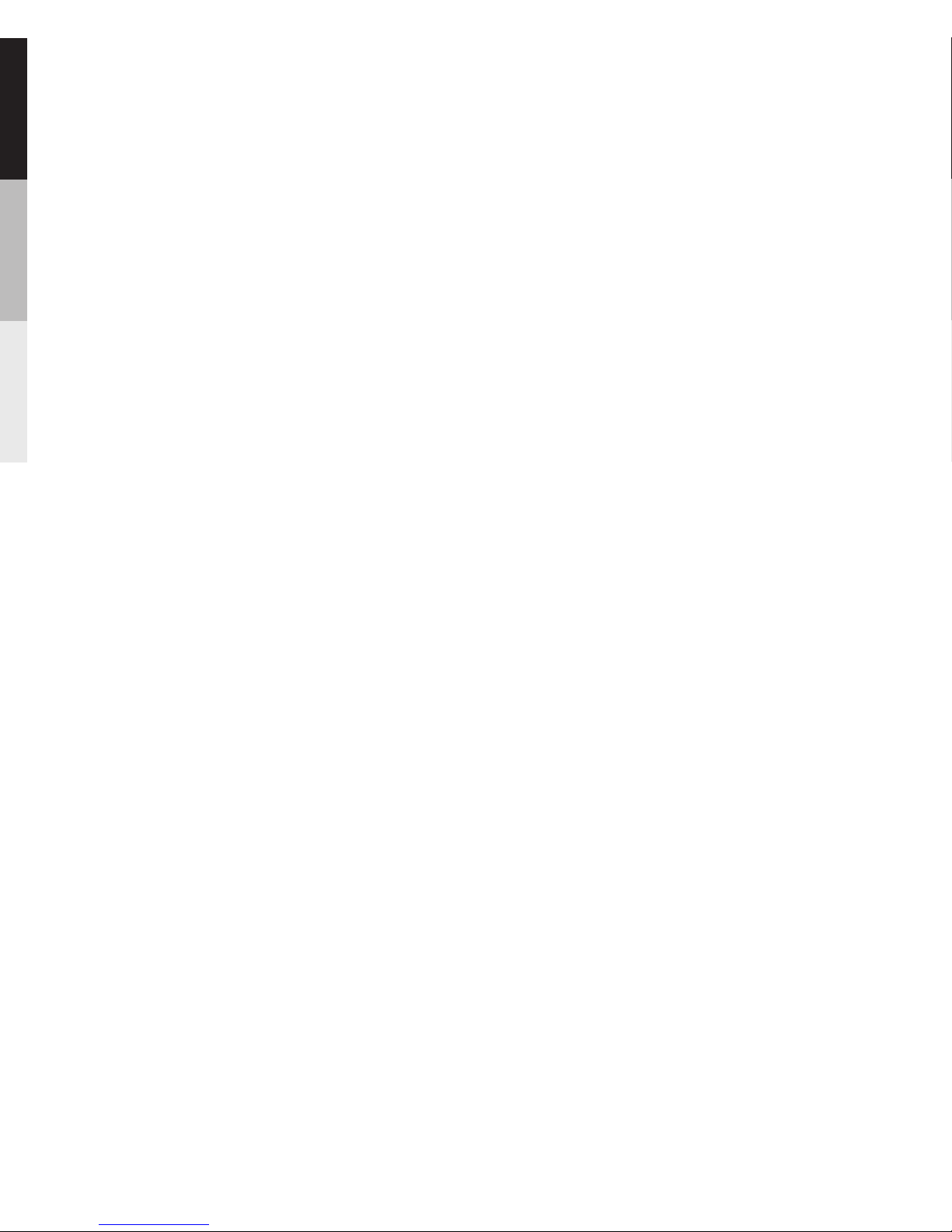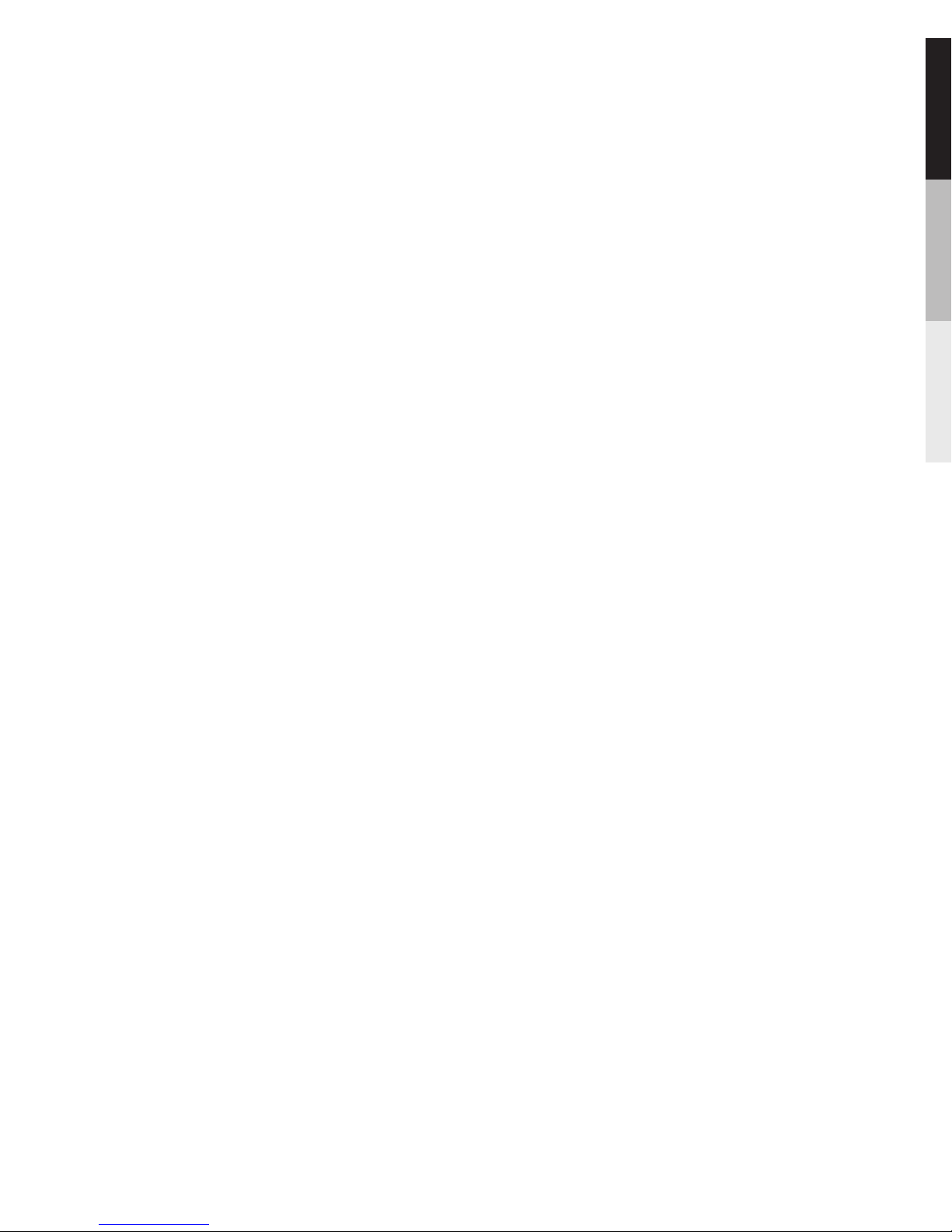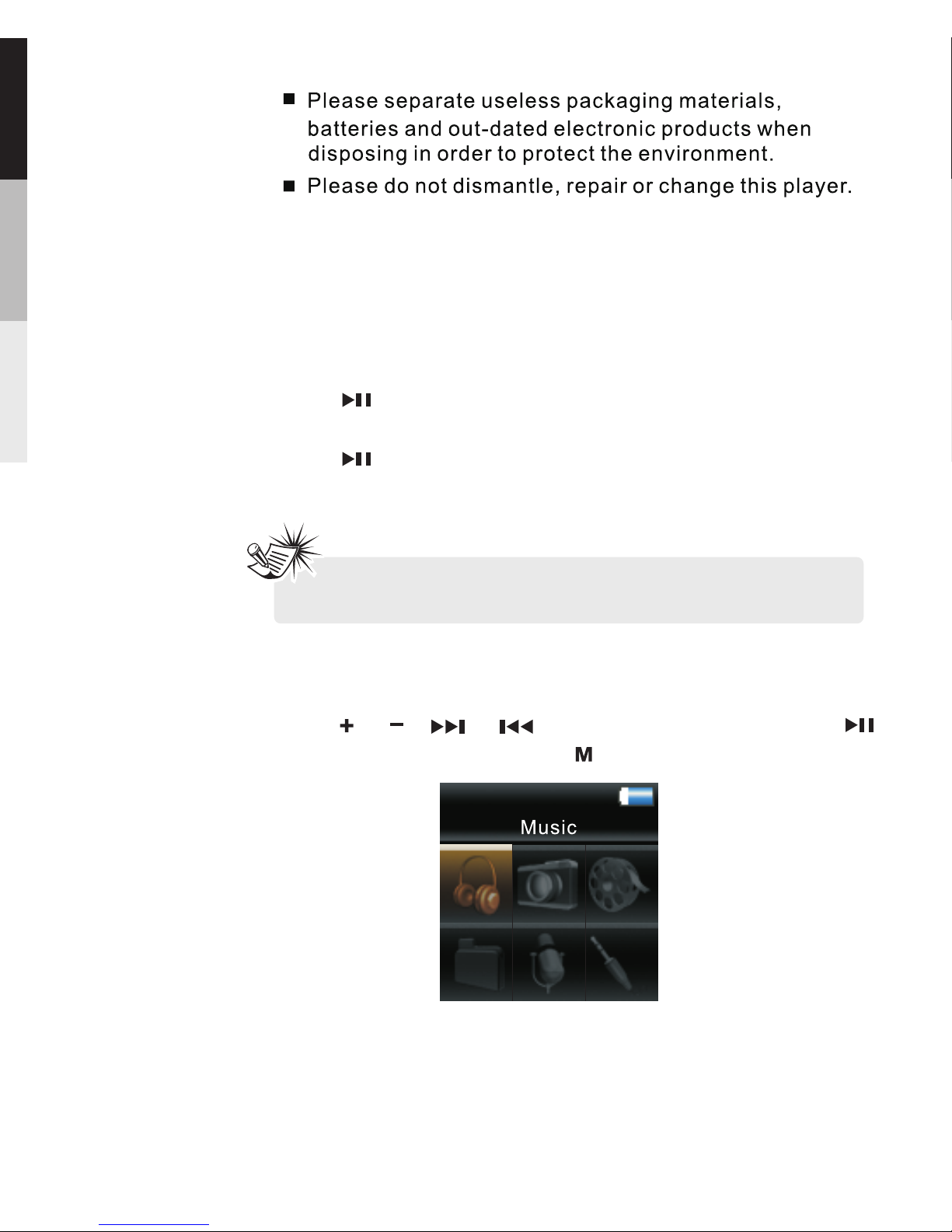CONTENTS
Warning .......................................................................
Important Informafion....................................................
Before You Begin..........................................................
Software Setup.............................................................
Overview......................................................................
Player Overview......................................................
Product Features....................................................
Operational Notes...................................................
General Controls..........................................................
Power on/off...........................................................
Main menu.............................................................
Listening and Recording................................................
Music Playing.........................................................
Voice Recording....................................................
Playback Recorded Voice Recording.......................
Line-in Recording..................................................
Playback Recorded Line-in Recording.....................
Deleting Recorded Files.........................................
Picture and Video Viewing............................................
Picture Viewing.....................................................
Video Viewing........................................................
1
2
3
5
6
6
7
7
8
8
8
9
9
13
14
15
17
17
18
18
19
Connection to the Computer.........................................
Charging the Battery..............................................
Important Battery Information.................................
Transferring Files to the Player.....................................
Installation Window 98SE Drive....................................
Conversion Software Install and Using.........................
Disconnecting your player from the Computer................
24
25
25
26
31
32
35
Warranty Card ..................................................................36