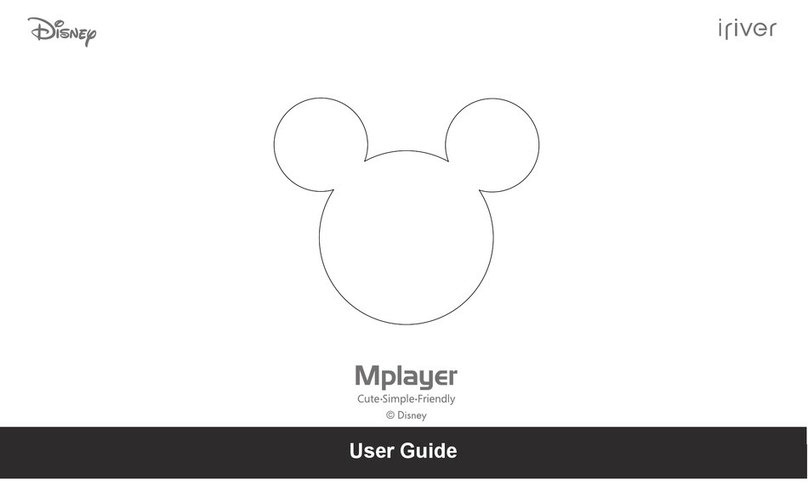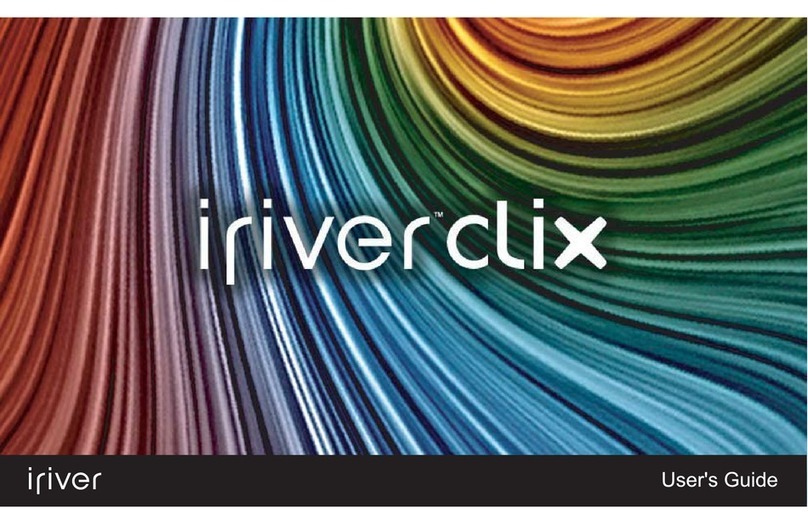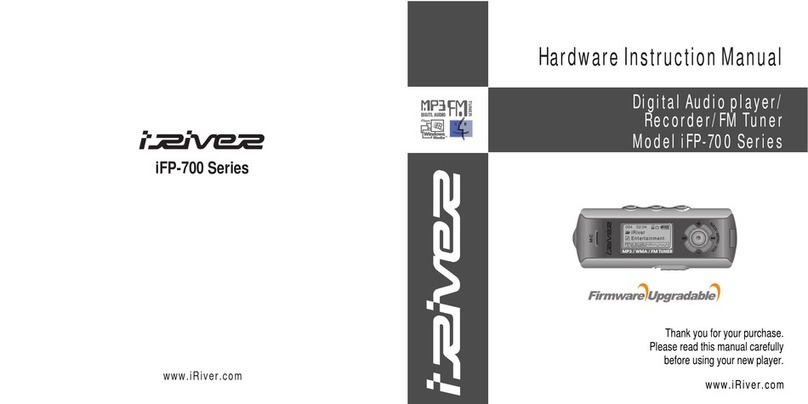IRiver T6 User manual
Other IRiver Media Player manuals

IRiver
IRiver E200 User manual
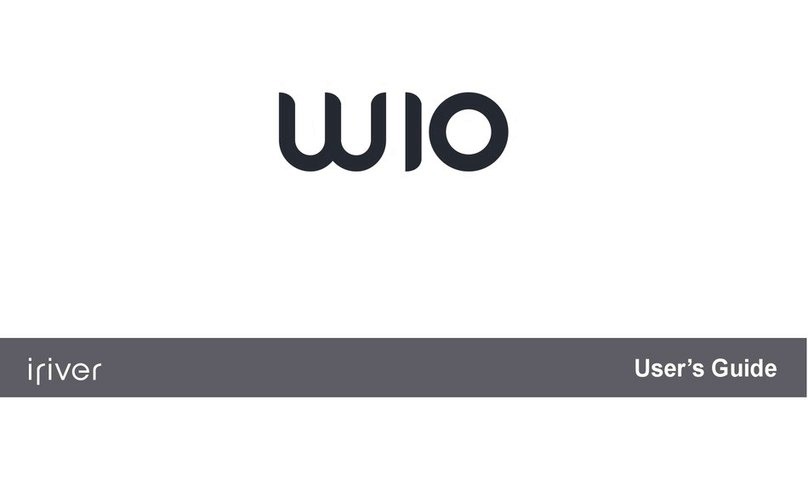
IRiver
IRiver W10 User manual
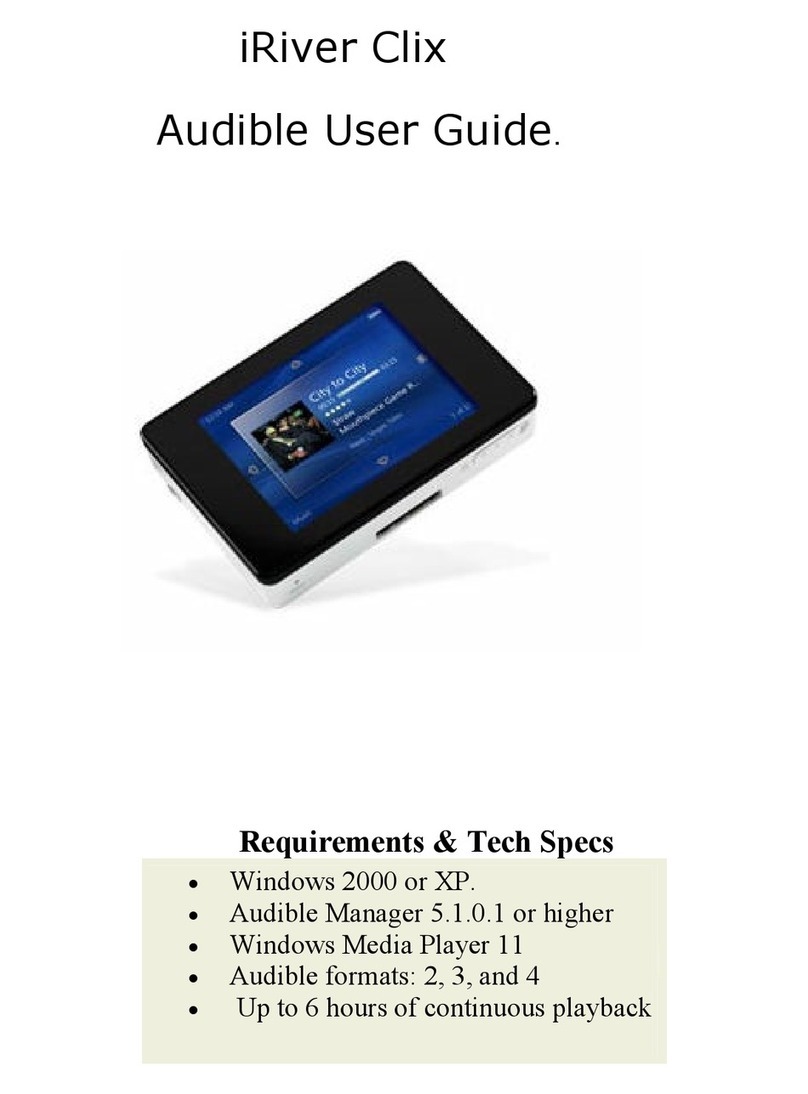
IRiver
IRiver CLIX User manual
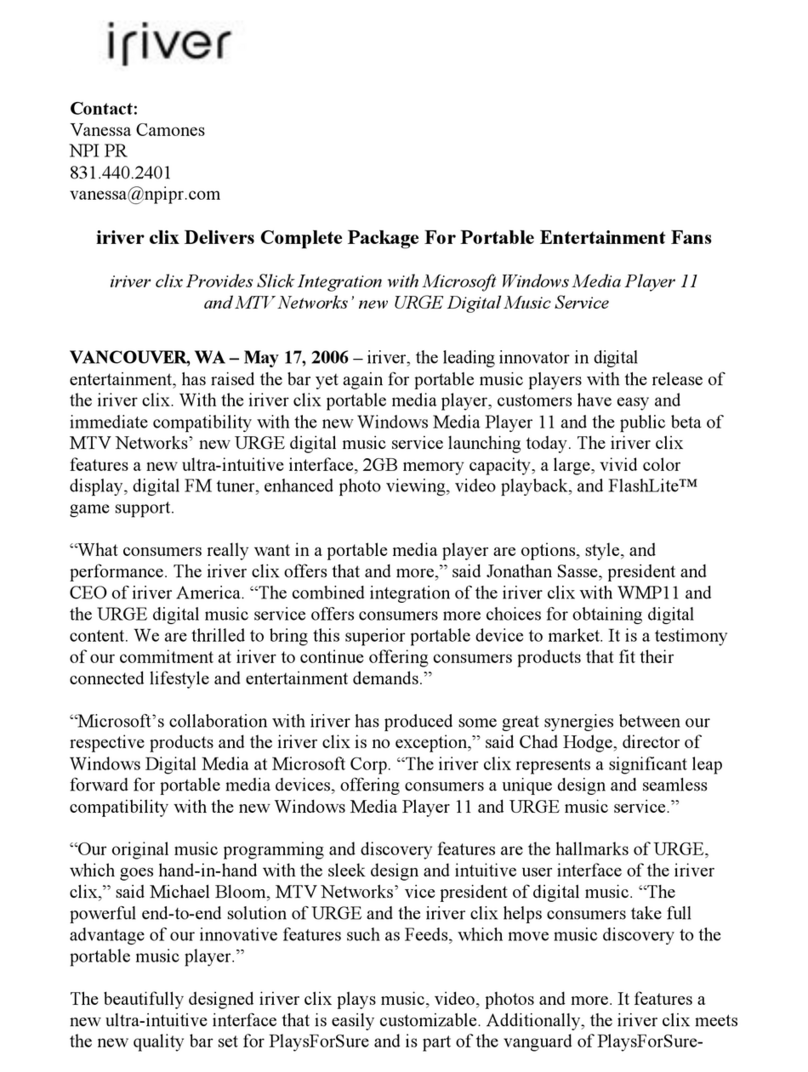
IRiver
IRiver CLIX Instruction Manual
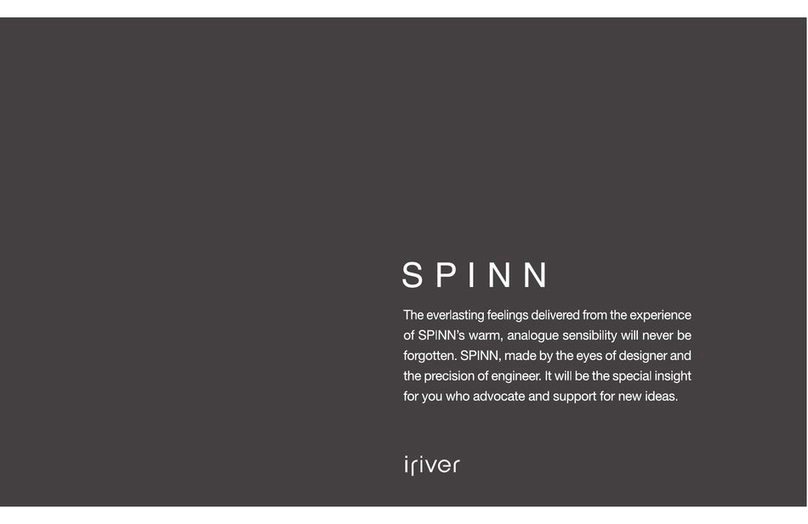
IRiver
IRiver SPINN User manual
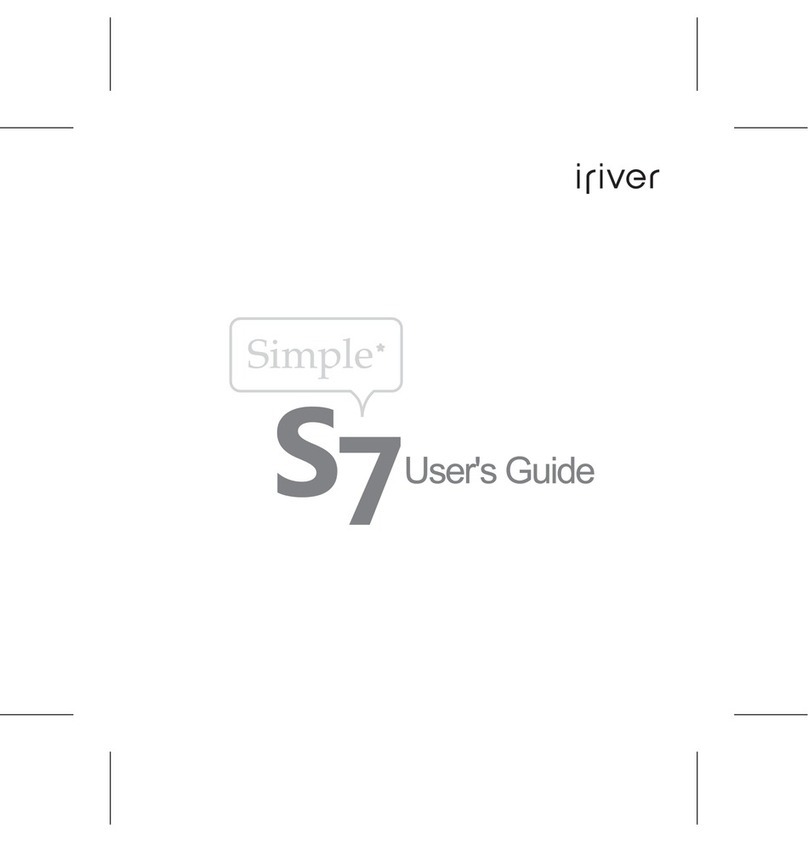
IRiver
IRiver Simple S7 User manual
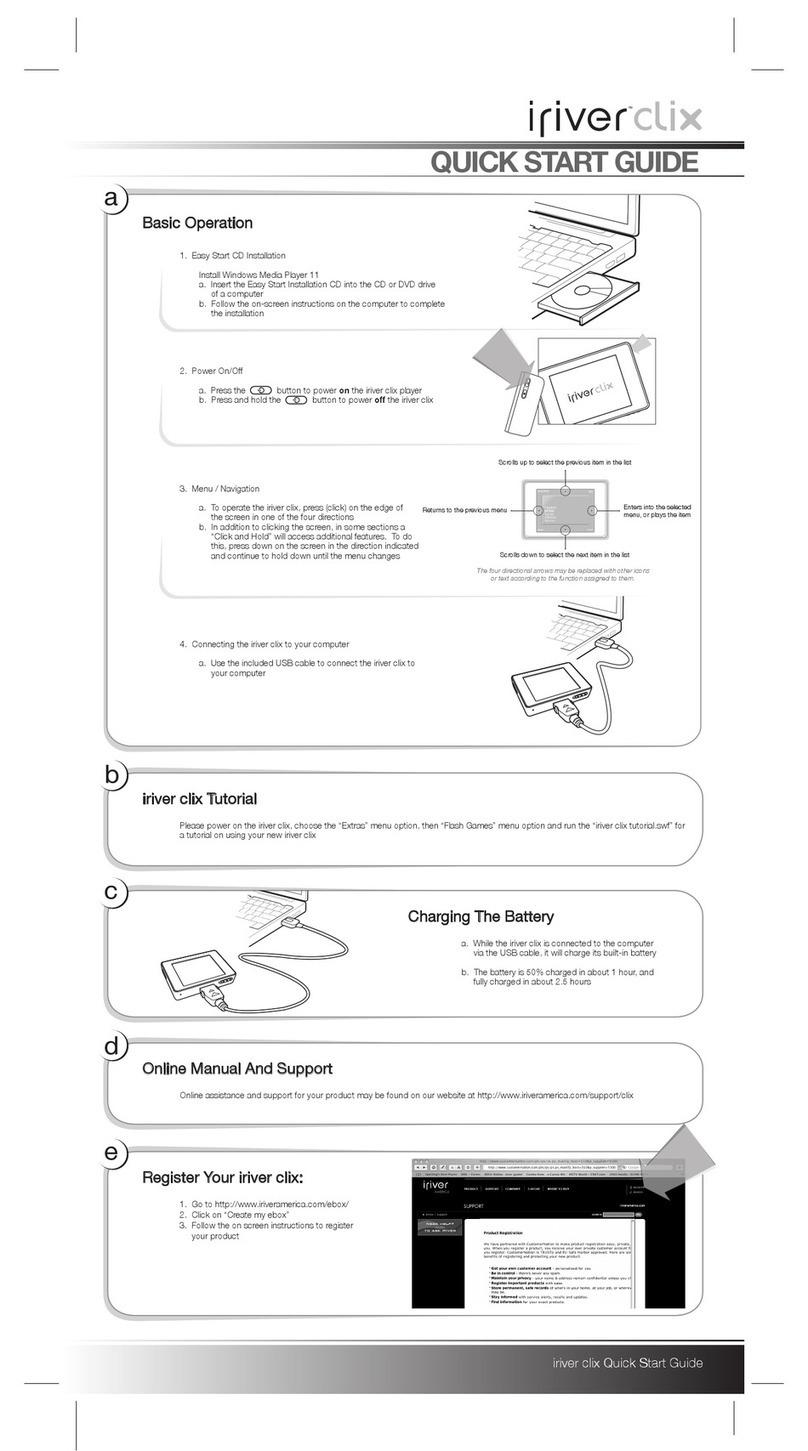
IRiver
IRiver CLIX User manual
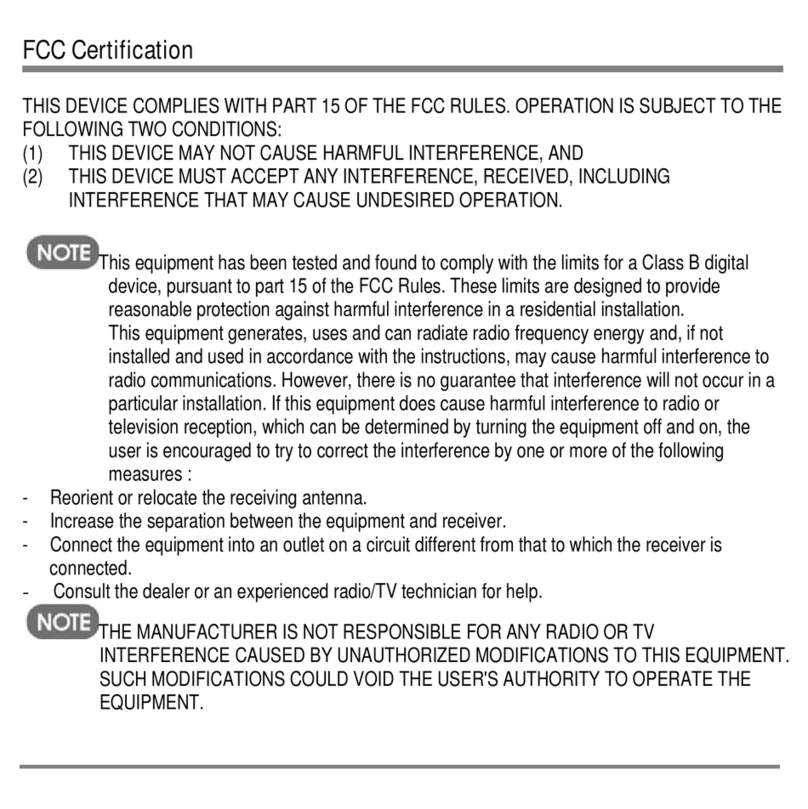
IRiver
IRiver PMC-120 User manual
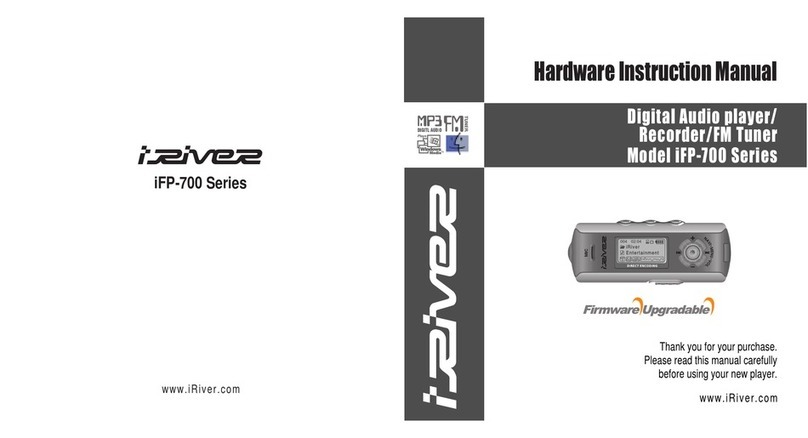
IRiver
IRiver iFP-700 Series Assembly Instructions
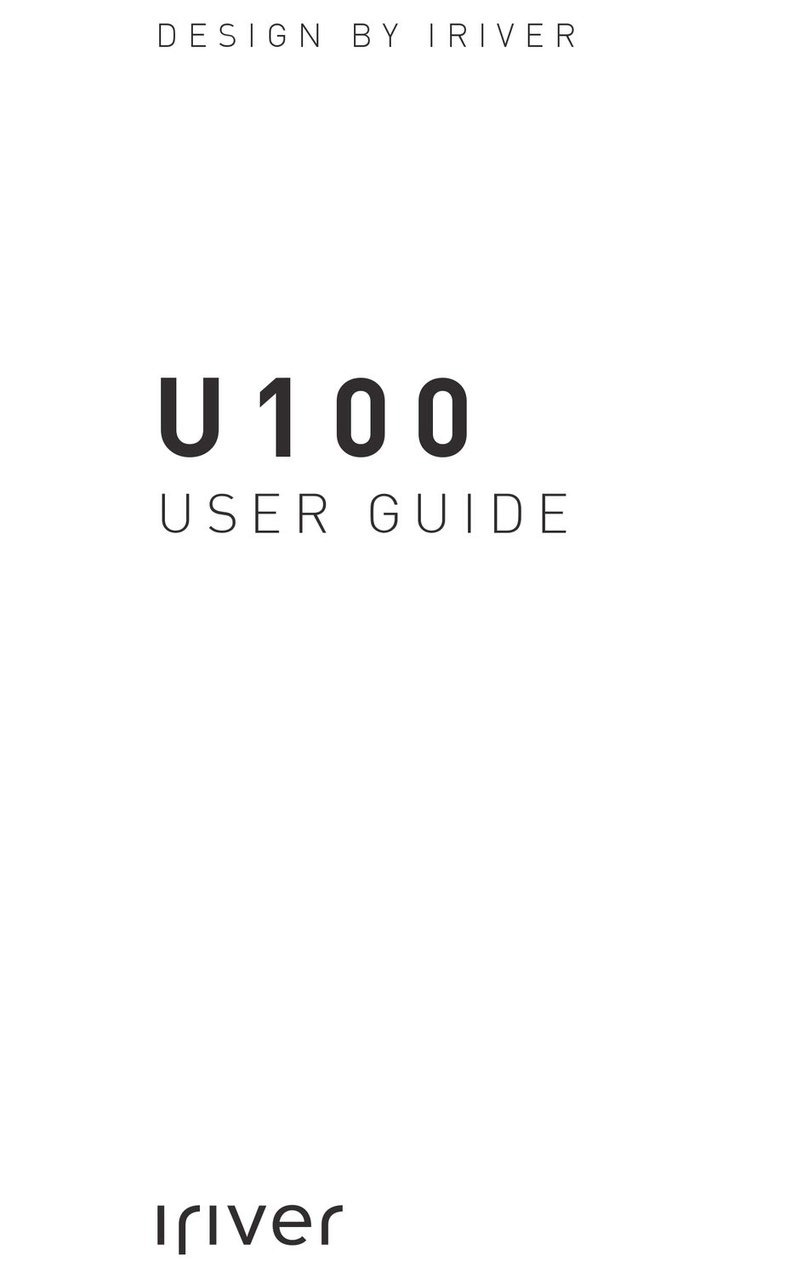
IRiver
IRiver U100 User manual