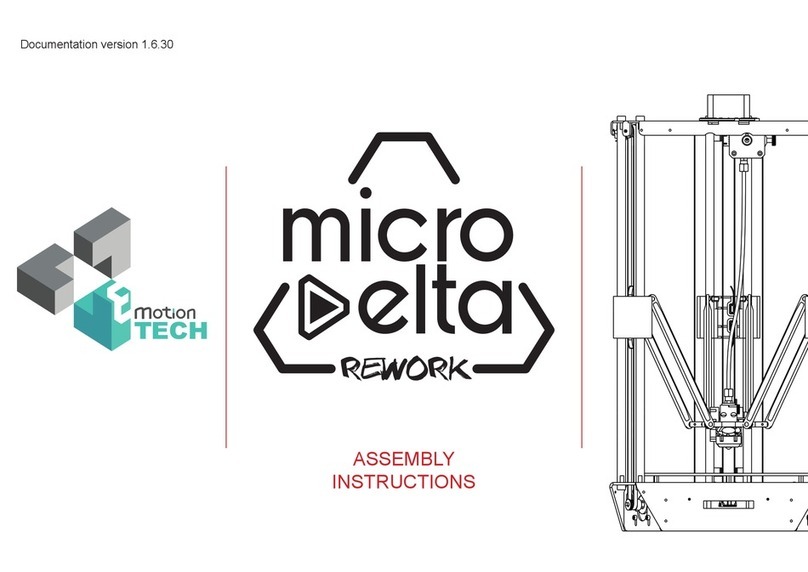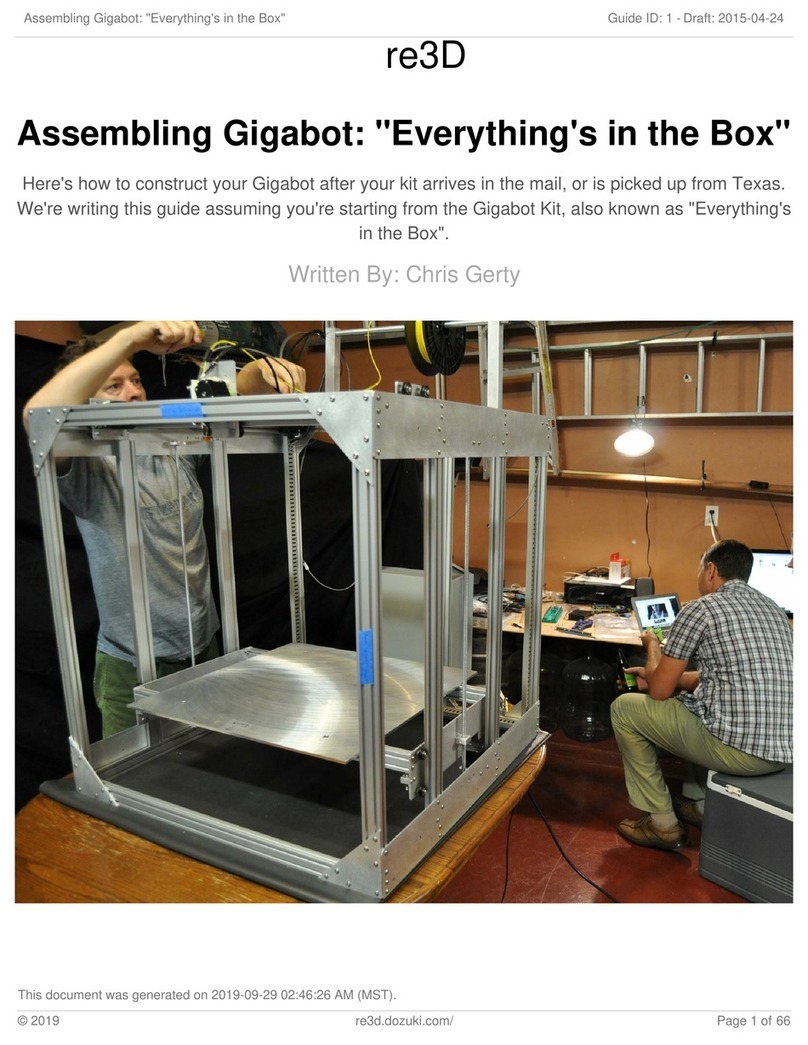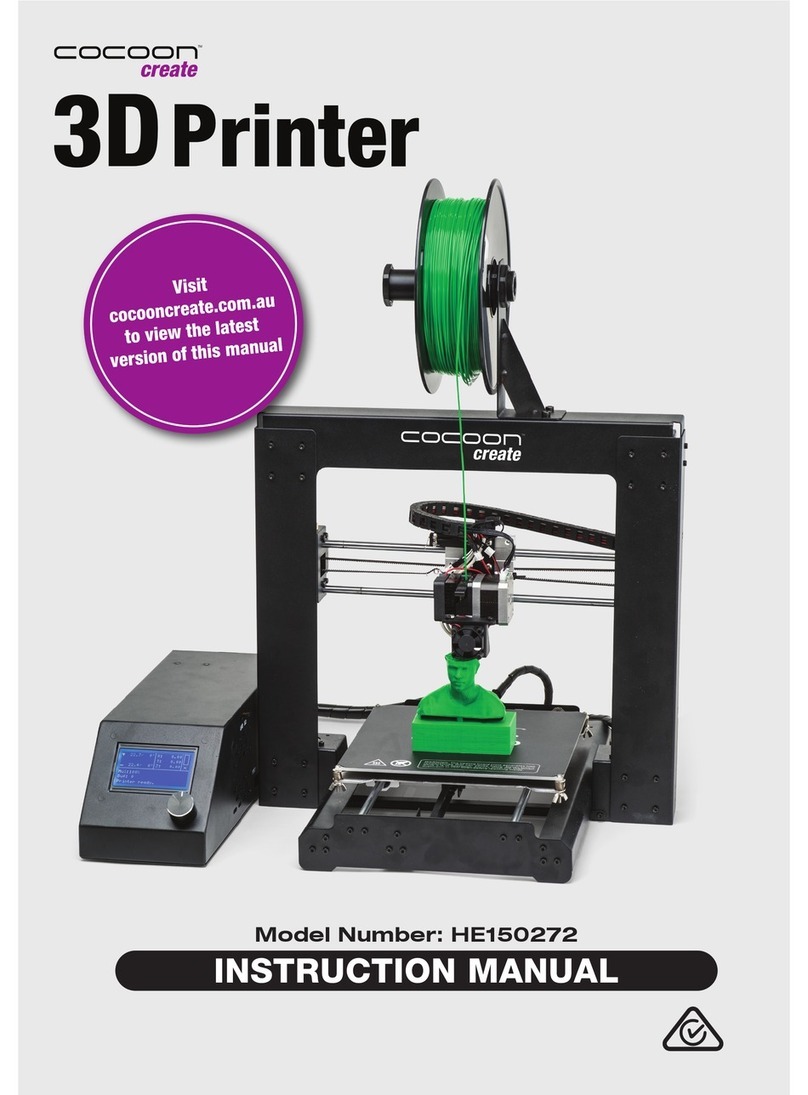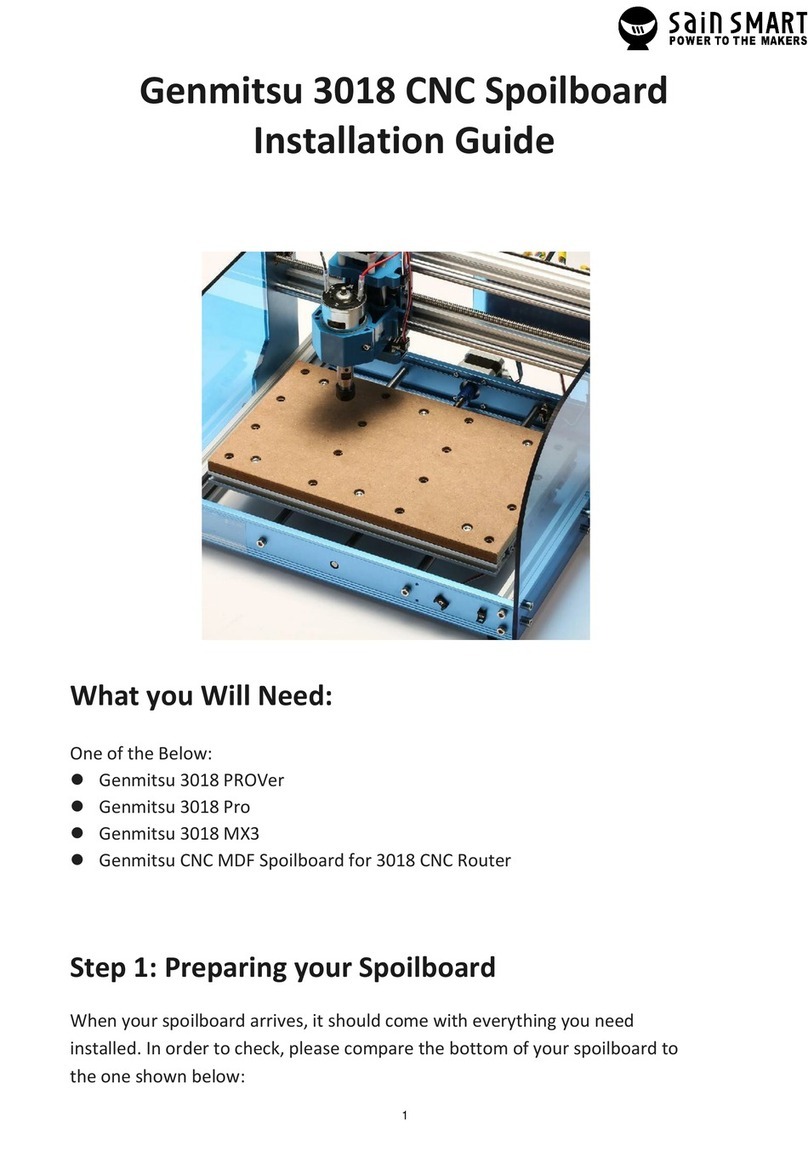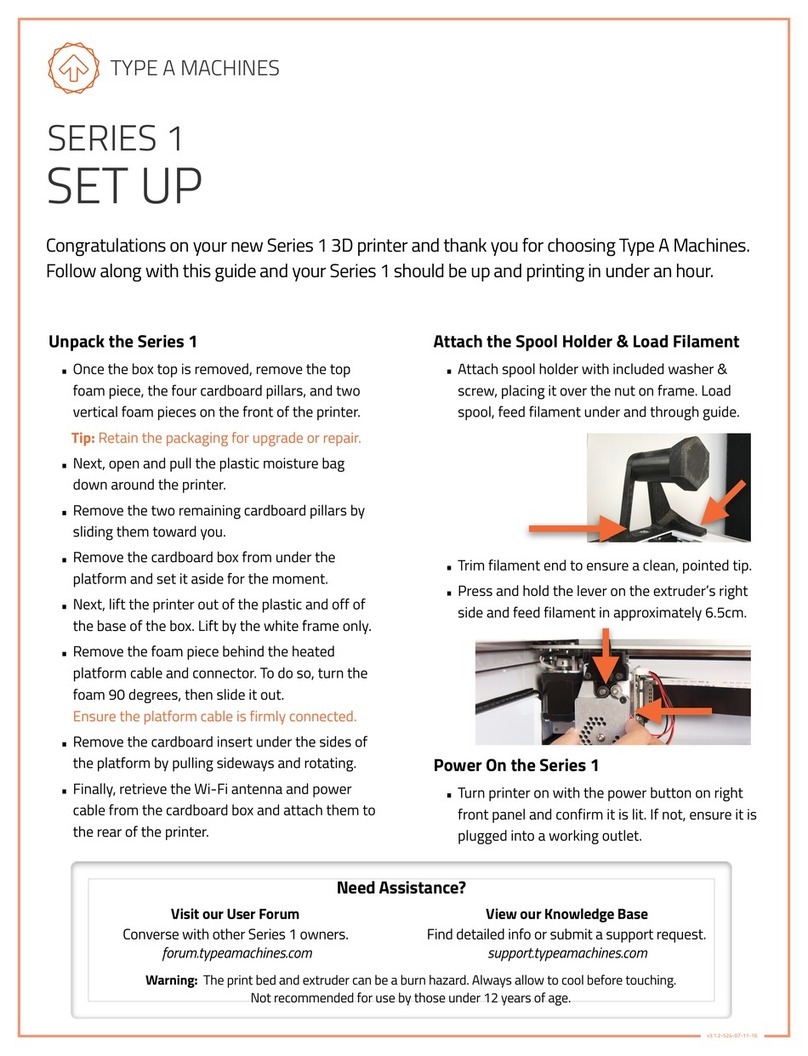Emotion Tech MicroDelta Rework User manual

Documentation Version 1.2.6Documentation Version 1.2.6
USER’S GUIDE
Documentation version 1.2.6

2
INTRODUCTION
Documentation Version 1.2.6
INTRODUCTION

Documentation Version 1.2.6Documentation Version 1.2.6
/ 3
INTRODUCTION
INTRODUCTION
• Objective:
Provide a visual guide of the dierent steps to set-up and get
started using the MicroDelta Rework 3D printer.
• Authors of this document :
eMotion Tech – http://www.emotion-tech.com
Hugo FLYE
Anthony BERNA
• Photographics credits :
Pictures and 3D representations made by eMotion Tech :
http://www.emotion-tech.com
• Sources :
http://reprap.org/wiki/RepRap
http://www.repetier.com/
• Licence :
MicroDelta Rework : CC BY-NC-SA 4.0
is document : CC BY-NC-SA 4.0
http://creativecommons.org/licenses/by-nc-sa/4.0/
• Update:
Last update : 09/10/2017
• Links :
You can nd more informations on the following links :
eMotion Tech’s website : http://www.emotion-tech.com
RepRap community : http://reprap.org/wiki/reprap
RepRap

4
INTRODUCTION
Documentation Version 1.2.6
SUMMARY
INTRODUCTION 2
SUMMARY 4
SOFTWARE INSTALLATION 5
A. Software installation on Mac OS 6
PREPARATION 7
A. Files to copy on the TF card 8
B. Connecting your printer to Repetier-Host 9
C. Printer’s settings 11
D. Slicing settings 13
E. Motion test 15
F. Heating test 16
G. Charging lament 17
H. Extrusion test 18
I. Calibration process using command lines 19
PRINTING 22
A. Spool Holder Print 23
APPENDIX 27
Mounting of the spool holder 28
Spring lament pressure adjustment 30
Printing a 3D model 33
PID calculation 36
To go further 37
Maintenance 38
Recommandations 38
Restore the TF card 39

Documentation Version 1.2.6Documentation Version 1.2.6
/ 5
SOFTWARE INSTALLATION
SOFTWARE
INSTALLATION

6
SOFTWARE INSTALLATION
Documentation Version 1.2.6
Soware installation on Mac OS
Objective : Install the necessary soware to use the MicroDelta Rework on a Mac operating system computer.
1°) Dowload the latest version of Repetier-Host from the support section of eMotion Tech’s website (www.emotion-tech.com).
Support / MicroDelta Rework / Soware / Mac /
2°) Find all the necessary informations for the installation on the following link :
https://www.repetier.com/documentation/repetier-host-mac/installation-and-connection/
Note: the version of Repetier for Mac OS X is less developed than those on Windows / Linux. erefore the use of a virtual machine is advised to take
advantage of the latest updates and added options. However, we will guide you through this documentation for the installation of the ocial version
of Repetier for Mac OS X.

Documentation Version 1.2.6Documentation Version 1.2.6
/ 7
PREPARATION
PREPARATION

8
PREPARATION
Documentation Version 1.2.6
Files to copy on the TF card
1°) Go to the eMotion Tech’s website support section, then go to «MicroDelta Rework / Soware / Conguration» and download the correspon-
ding conguration les to your MicroDelta Rework depending on it’s version and options.
2°) Connect your printer to the computer
3°) Once downloaded, unzip the le and copy all its content in the eMotronic’s TF card.
Objective : copy the required les in the eMotronic’s TF card.
Note: TF card is usually automatically detected and its content displayed once you connect your 3D printer to you computer. e
TF card generally appears as drive «NO NAME» but this can vary depending on your hardware.
4°) Press the «Reset» button on the 3D printer (located on one side of the lower plate).
Mac OS X : what you should have on the TF card aer this step
5°) Check that the device has been properly recognized by your operation system.

Documentation Version 1.2.6Documentation Version 1.2.6
/ 9
PREPARATION
Connecting your printer to Repetier-Host
1°) Run Repetier-Host soware.
2°) Go to «Cong» then «Printer Settings».
3°) Check that all the parameters correspond to those on the image below. Select the COM port assigned to your MicroDelta Rework.

10
PREPARATION
Documentation Version 1.2.6
4°) Click on Connect.
is one should change color, becomes green when connected :
5°) Check on the bottom of the screen that the extruder’s temperature
is consistent (logical value) and the printer’s status is «Idle» as shown
below:
If you have a Heated Bed, its temperature will be displayed
next to the extruder’s.

Documentation Version 1.2.6Documentation Version 1.2.6
/ 11
PREPARATION
Printer’s Settings
A manual set-up of the printer is required. Please follow the following steps:

12
PREPARATION
Documentation Version 1.2.6
220
150

Documentation Version 1.2.6Documentation Version 1.2.6
/ 13
PREPARATION
Slicing Settings
Go to the slicer tab, and click on the «Conguration» button.
Make sure to modify you Slic3r conguration values in respect with the following gures.
Save

14
PREPARATION
Documentation Version 1.2.6
Save
Save

Documentation Version 1.2.6Documentation Version 1.2.6
/ 15
PREPARATION
Motion test
1°) Go to the «Print Panel» tab and click on the «Home All» (is should
initialize your printer = move all axes to origin). 2°) Make sure that EVERY slider moves up till hitting its cores-
ponding endstop.
Keep a nger on the «Reset» button in case of a malfunction.

16
PREPARATION
Documentation Version 1.2.6
Heating Test
1°) Go to «Print Panel» tab, click on «Heat on» (Extruder heater activa-
tion) as shown below:
2°) Check that the target temperature is reached :
195
If the target temperature is not reached or the actual temperature varies
greatly around the target temperature, perform a PID calculation (see
appendix).

Documentation Version 1.2.6Documentation Version 1.2.6
/ 17
PREPARATION
Charging lament
2°) Disengage the extruder
Disengage by pushing
here
3°) Insert the lament in the extruder’s inlet and
push it as far as possible
inlet
4°) If you encounter a hard point while inserting the lament,
engage the extruder and turn the drive wheel until the lament
gets to the nozzle, melted lament should start coming out
Drive
wheel
Filament tip
Filament
1°) Cut the tip of the lament with a certain angle
to make its insertion in the extruder easier
5°) Tighten the spring strongly by turning the knurled screw.
Note: if the knurled screw is not tight enough, the lament will be badly driven
Knurled screw

18
PREPARATION
Documentation Version 1.2.6
Extrusion test
1°) In the «Print panel» tab, perform a extrusion of 50mm.
If this is not the case, adjust accordingly the tension exerted on the lament
from extruder, and this by turning the Knurled Screw of the extruder.
2°) Verify that melted lament comes out of the nozzle regularly.
195
195
50

Documentation Version 1.2.6Documentation Version 1.2.6
/ 19
PREPARATION
Calibration process using command lines
On mac OS computers the calibration processs must be done using Gcode commands, here’s how to do this:
1°) Make sure the printhead is at room temperature.
2°) Mount the calibration module on the printer’s core and plug the jack
connector on the eMotronic board 4°) Start the calibration using G32 command, it wil probe 3 points of the bed.
3°) Go to «Print Panel» tab. Home or initialize your printer using the G28
command.
G28
G32

20
PREPARATION
Documentation Version 1.2.6
5°) When done, start the full bed calibration using G31 command, this
will probe multiple points of the bed to optimize the rst calibration. is
is known as grid compensation strategy.
6°) When done, save the grid values using M374 command.
7°) Remove and unplug the calibration module.
Maximum Z height
8°) Home or initialize your printer
G31
M374
Homing
Other manuals for MicroDelta Rework
1
Table of contents
Other Emotion Tech 3D Printer manuals