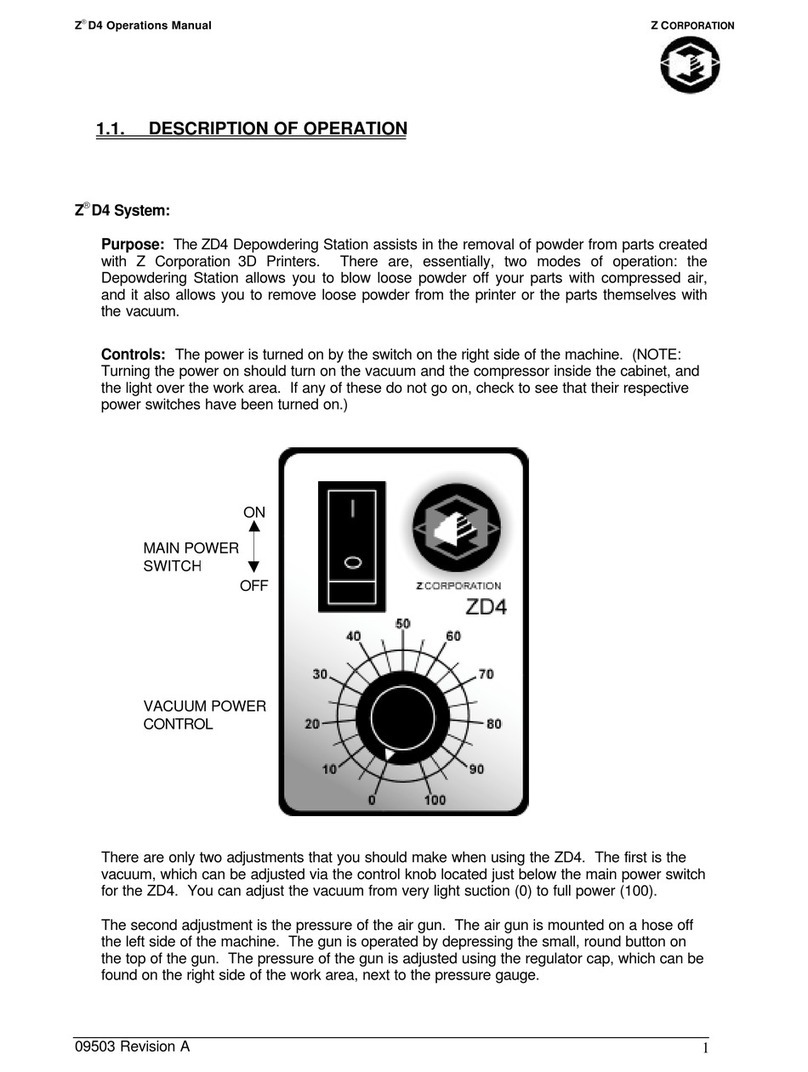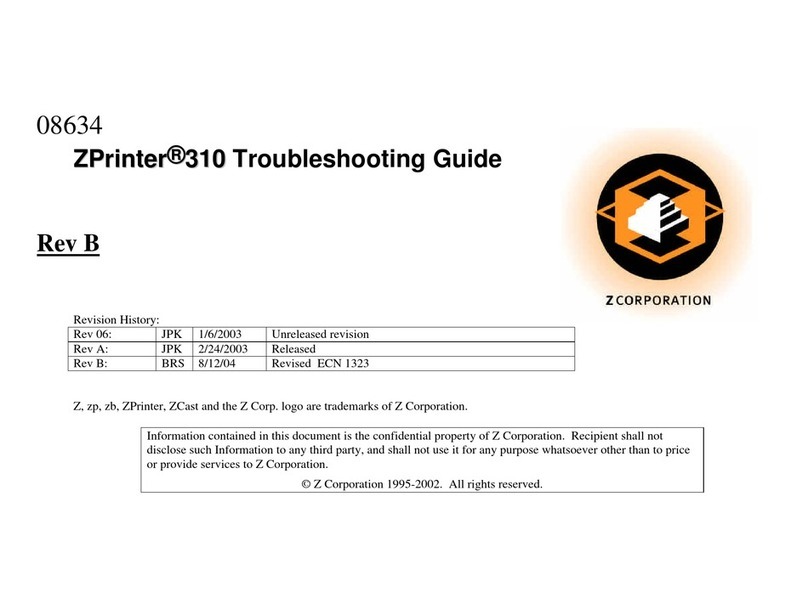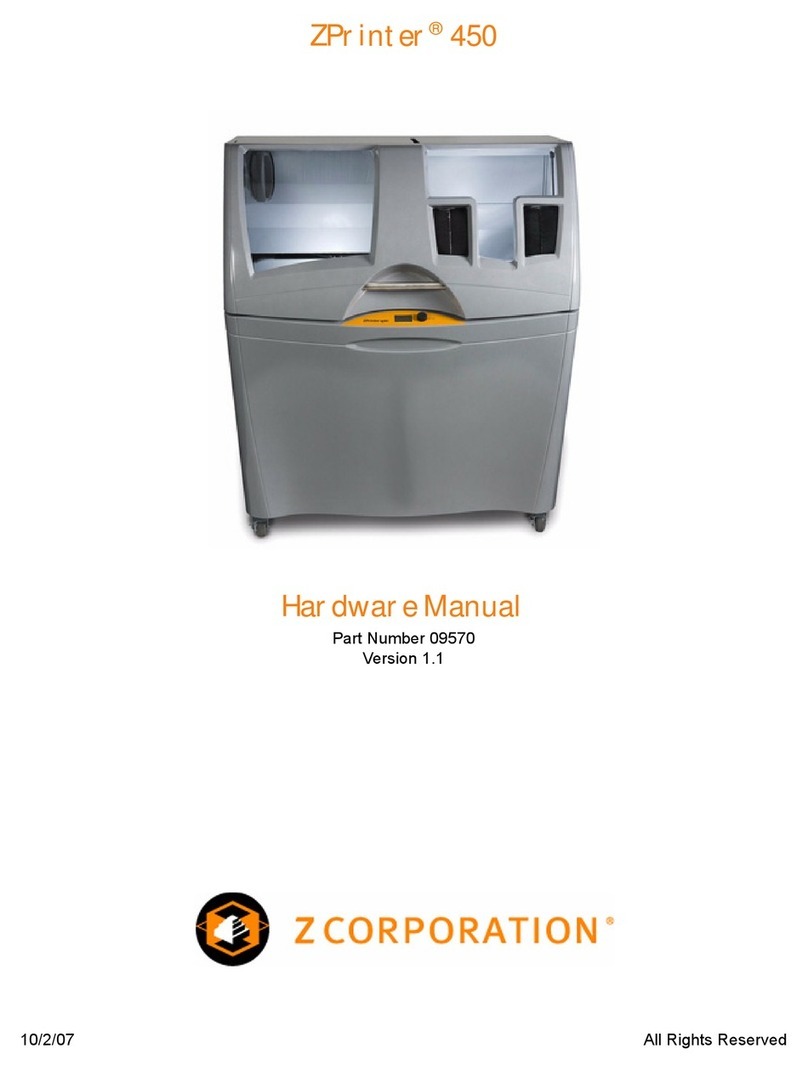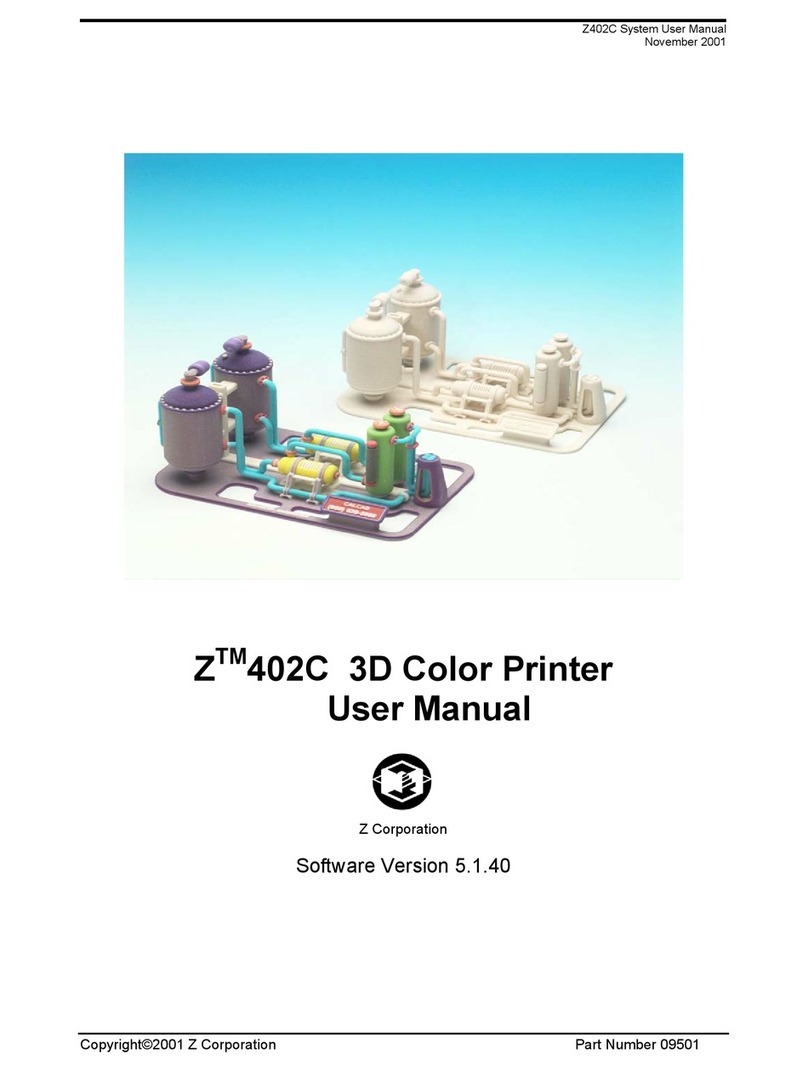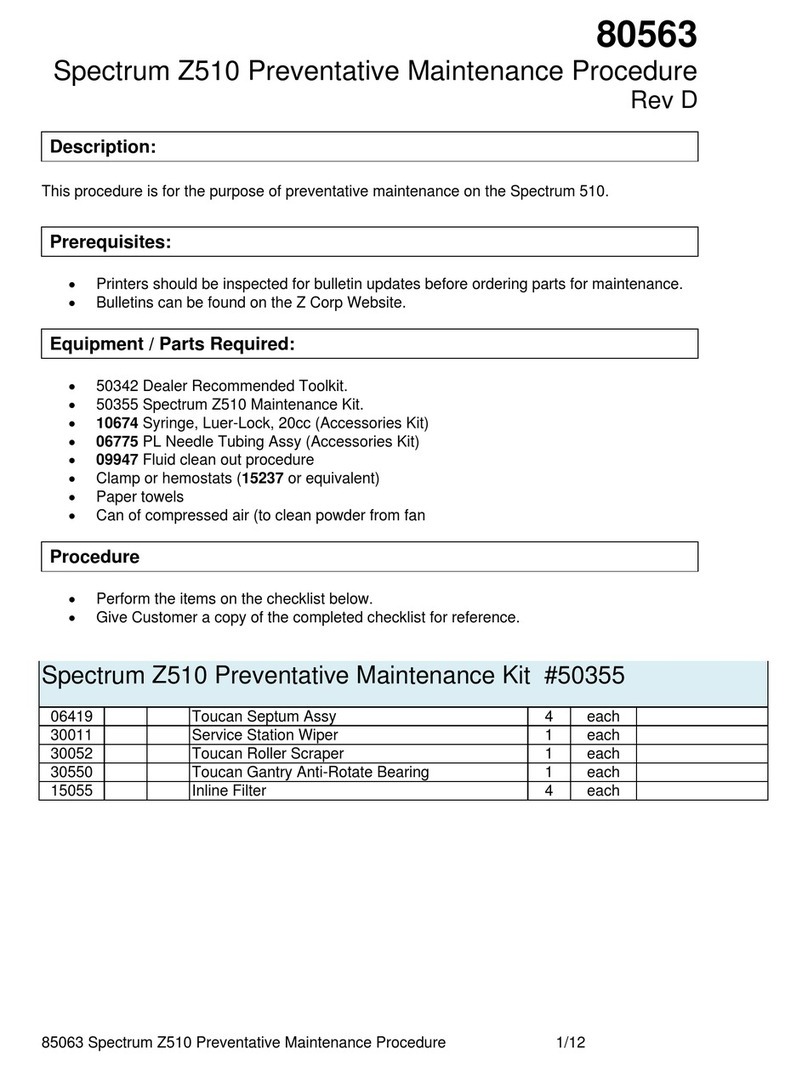Z Corporation Z406 System User Manual
2Z Corporation Service (781)852-5050/(887)88-ZCORP
Table of Contents:
1YOUR Z406 SYSTEM .................................................................................................. 6
1.1 INTRODUCTION ................................................................................................... 6
1.1.1 OVERVIEW...................................................................................................................6
1.1.2 HOW IT WORKS ..........................................................................................................7
1.2 THE PARTS OF THE Z406 3D PRINTER........................................................... 10
1.3 THE PARTS ON THE PRINTER ASSEMBLY AND GANTRY ............................ 11
1.4 Z406 SYSTEM COMPONENTS .......................................................................... 12
1.4.1 STEP 1: IMPORTING THE FILE.................................................................................13
1.4.2 STEP 2: PREPARING THE 3D PRINTER ..................................................................13
1.4.3 STEP 3: PRINTING THE PART..................................................................................13
2PREPARING THE Z406 SYSTEM TO PRINT........................................................... 14
2.1 HARDWARE CONTROLS ................................................................................... 14
2.2 PREPARING THE 3D PRINTER ......................................................................... 15
2.2.1 FILLING THE FEED BOX WITH POWDER ................................................................16
2.2.2 CLEANING THE SERVICE STATION ........................................................................18
2.2.3 CHECKING FLUID LEVELS .......................................................................................20
2.2.4 CHECKING POWDER OVERFLOW BIN....................................................................21
2.2.5 PUTTING THE MACHINE ONLINE ............................................................................22
3SETTING UP THE BUILD.......................................................................................... 23
3.1 OPEN OR IMPORT THE FILE............................................................................. 23
3.2 ORIENTING THE PART ...................................................................................... 24
3.2.1 PART CONTAINING AN OPENING OR HOLLOW AREA ..........................................24
3.2.2 PART CONTAINING OVERHANGS ...........................................................................24
3.3 CHECKING BUILD SETTINGS ........................................................................... 25
3.3.1 POWDER SETTINGS.................................................................................................26
3.4 PRINTING THE BUILD ........................................................................................ 27
4POST PROCESSING THE PART.............................................................................. 28
4.1 REMOVING THE FINISHED PART..................................................................... 28
4.2 DEPOWDERING THE PART............................................................................... 29
4.3 DRYING THE PART ............................................................................................ 30
4.3.1 STARCH AND PLASTER PARTS ..............................................................................30
4.3.2 ZCAST PARTS ...........................................................................................................30
4.4 INFILTRATING THE PART.................................................................................. 31