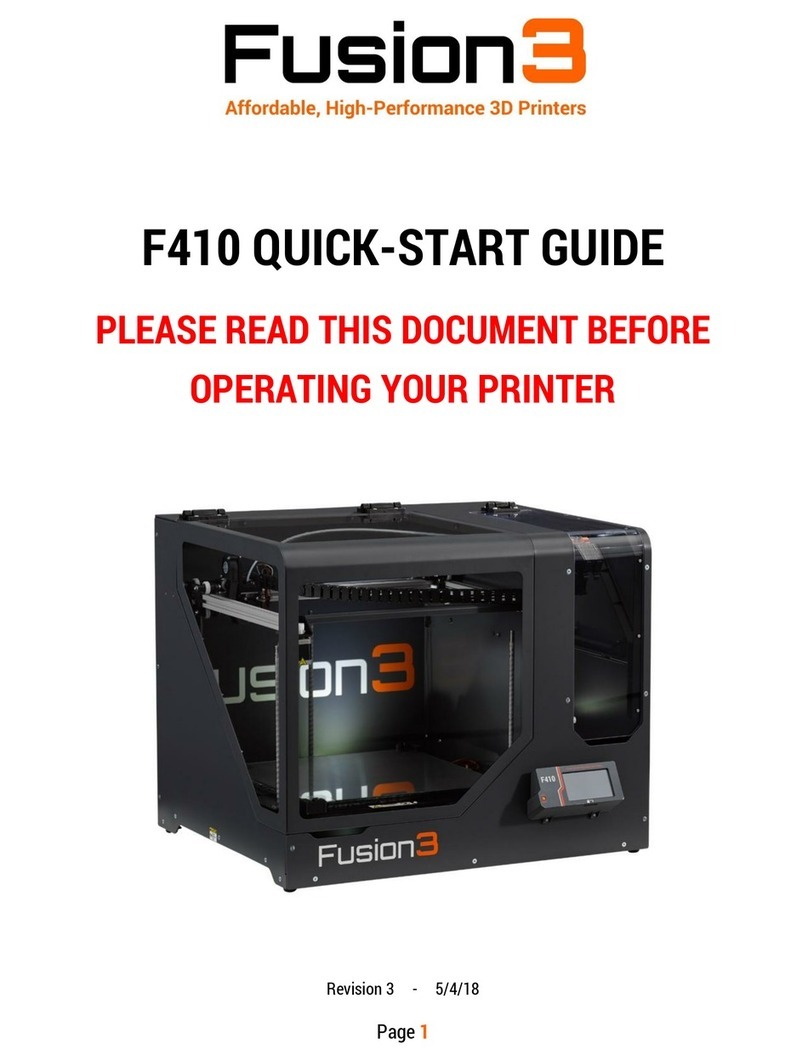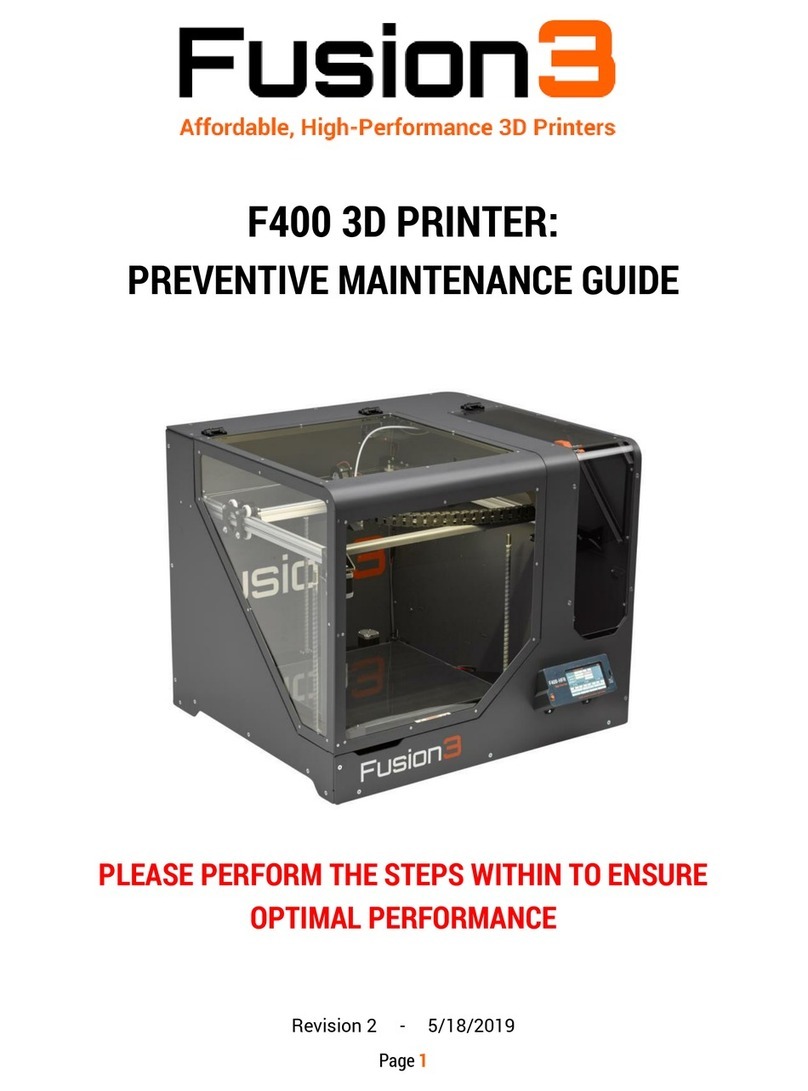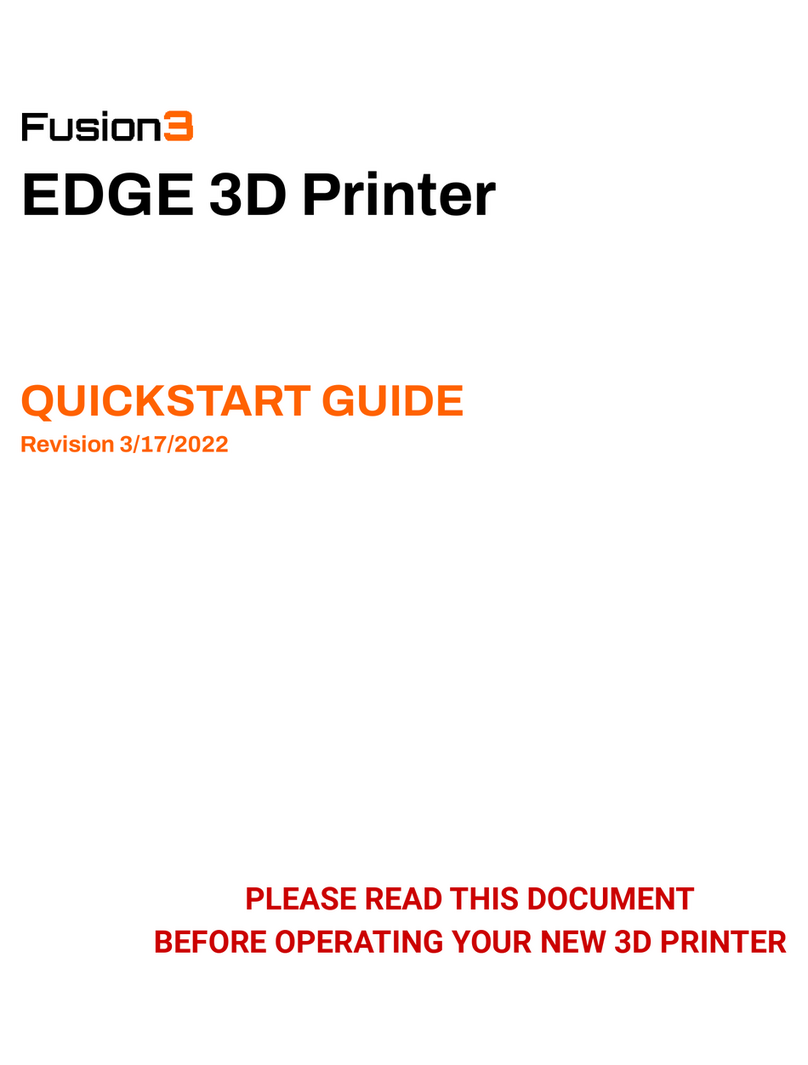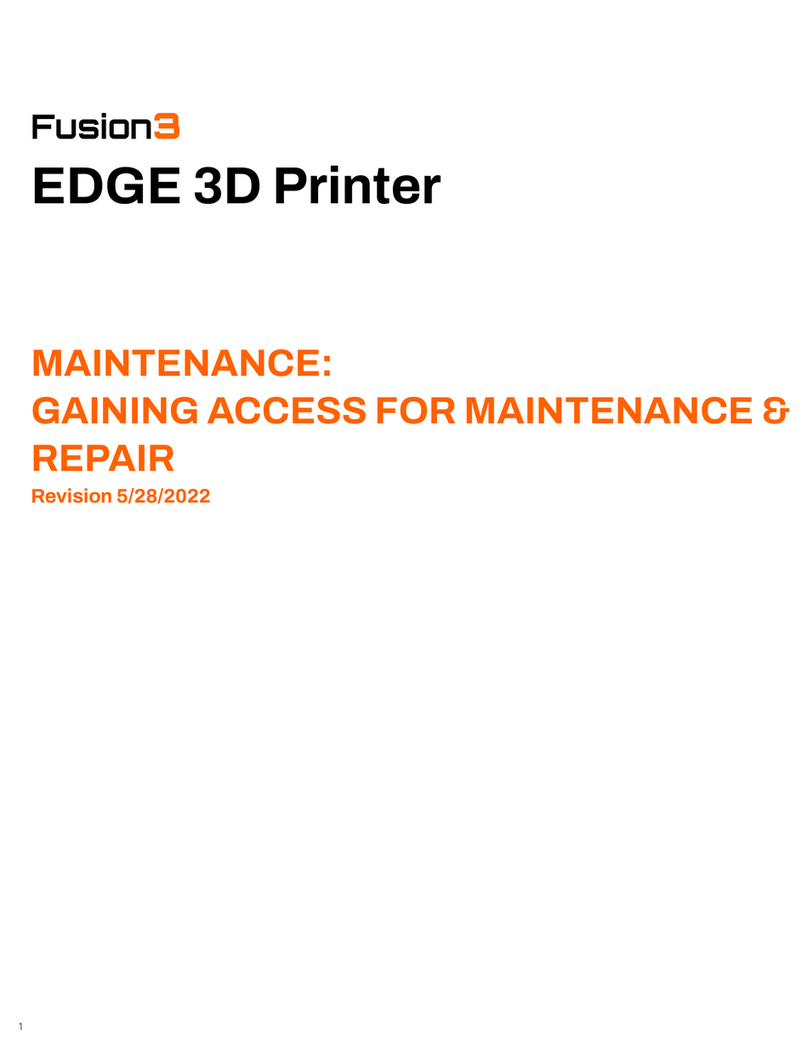3. Extruder controls: Allows you to manually extrude or retract filament. NOTE: Print head must be
above 160C for these to work.
4. Shows the current timeout for the filament monitor. Lower number = more sensitive. Press this to
adjust the timeout value. If you're having false filament feed errors, consider increasing this value.
5. Press to home individual or all axes. Please note that to home X, Y must be homed first due to the
location of the endstops (if you press Home X this will happen automatically).
6. Disable motors: disables all X, Y, Z, E and bed probe motors.
7. Probe controls: Allows you to deploy or retract the probe, as well as view the probe's raw output (not
available during a print).
8. Axis position readout: Shows you where the printer thinks it is in 3D space. Note: if you have not
homed an axis, the readout will show 0 regardless of where the axis actually is.
SETTINGS SCREEN
This screen shows you network
information, network controls, and
system mode switches. Use this
page to connect your printer to a
wired or wireless network.
1. Displays the name the printer
is using on any network it's
connected to. Touch to edit.
2. Press to reload the interface
after updating UI files
3. Press to reboot the interface
(used for troubleshooting or to
make certain changes take
effect).
4. System time (press SET to adjust).
5. System mode switches
6. Network settings: covered in more detail in our sections on configuring networks. This will list all
active or configured networks on the printer. You can also change network settings by selecting the
network in the list.
7. Buttons to add or remove a wireless network.