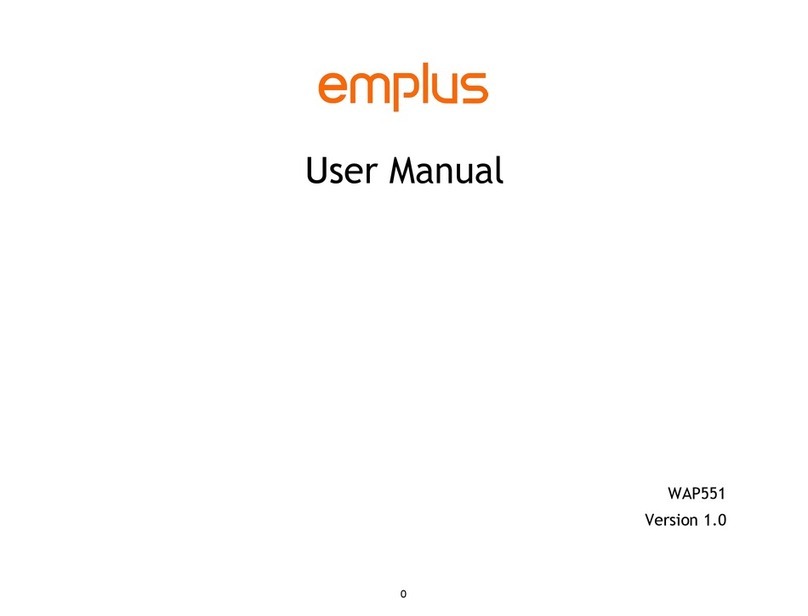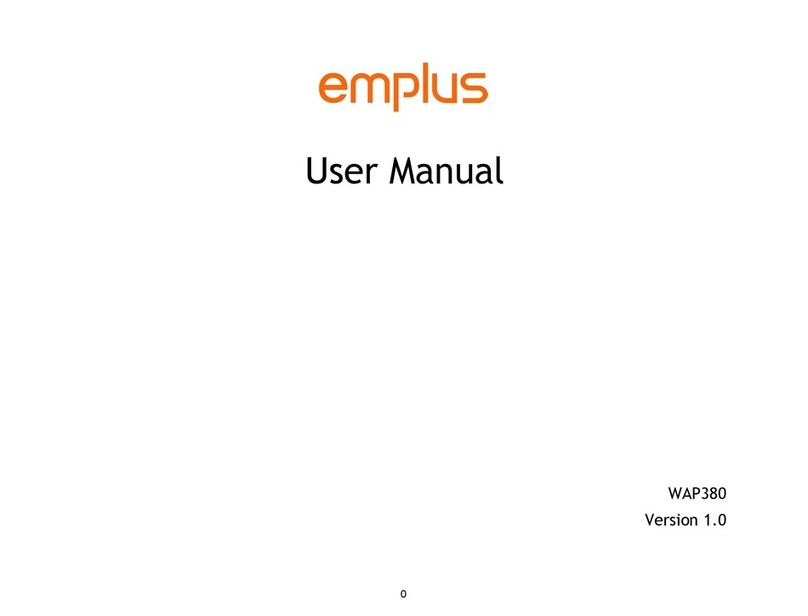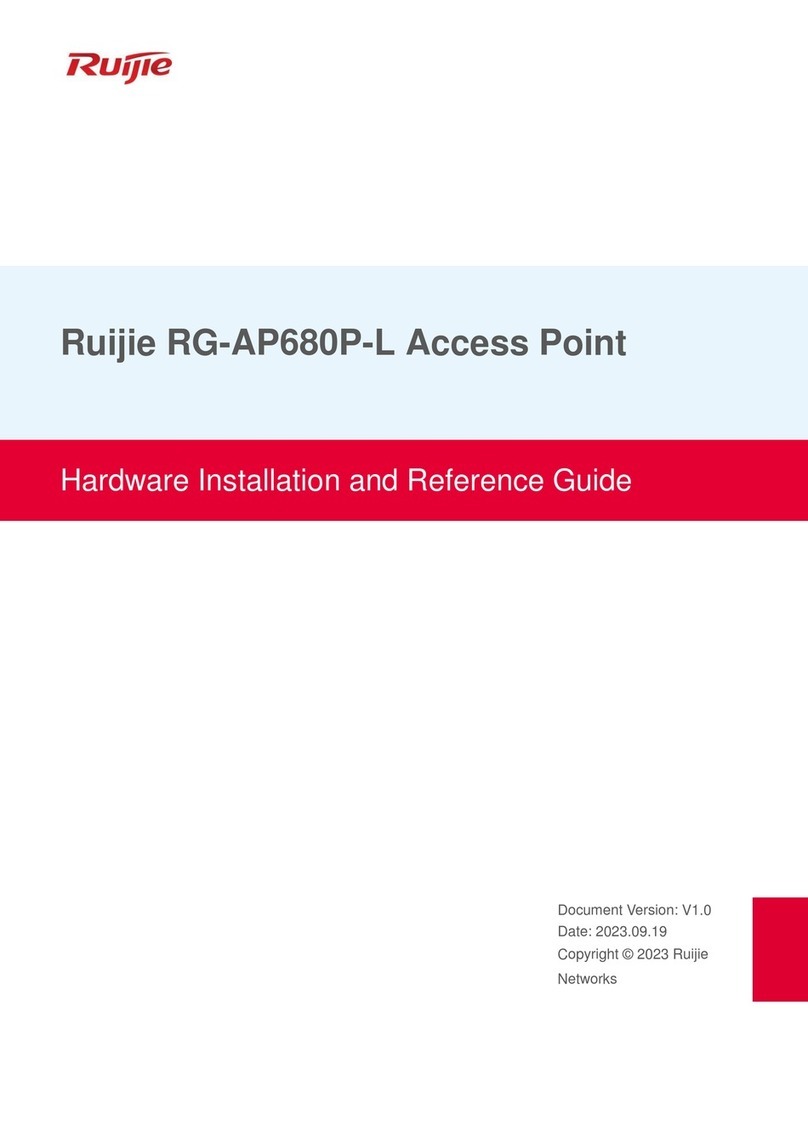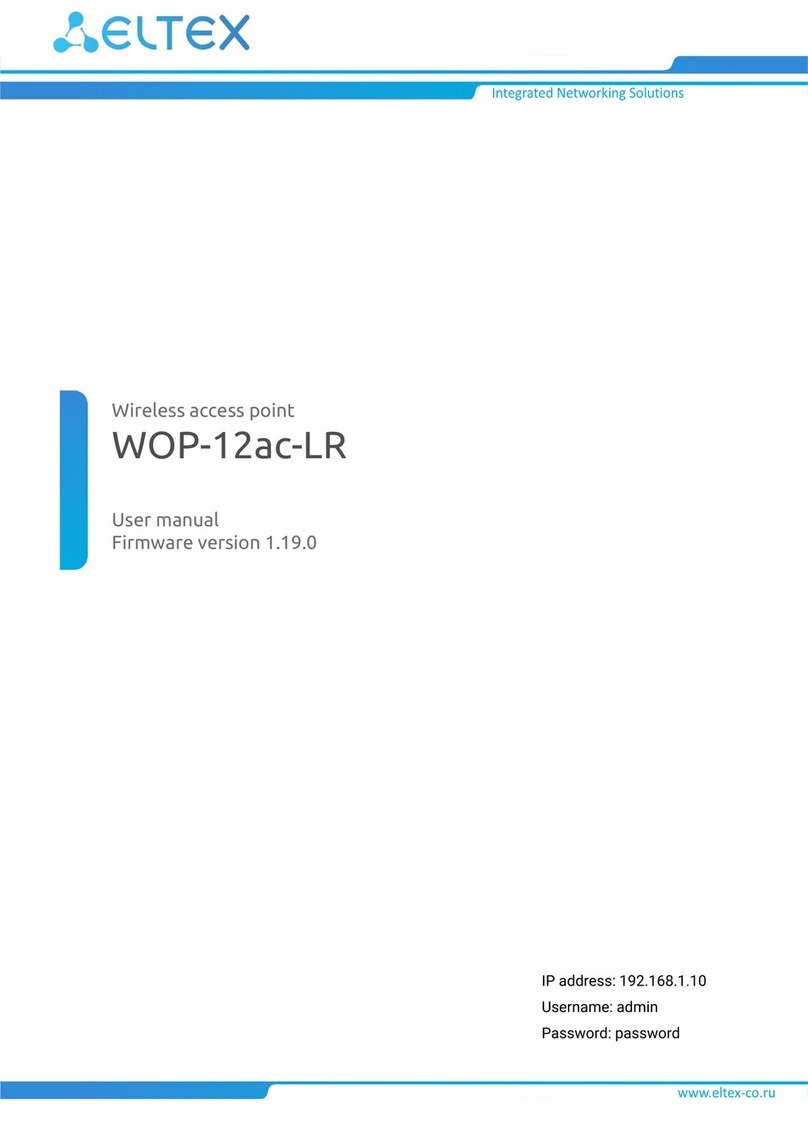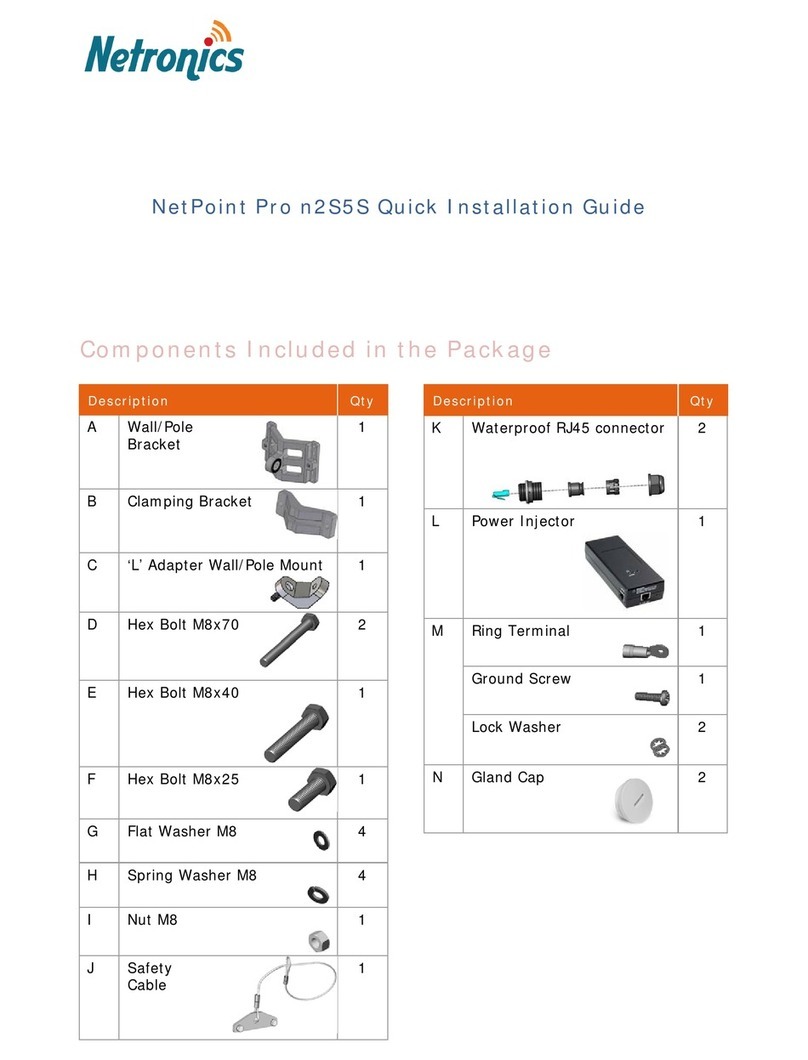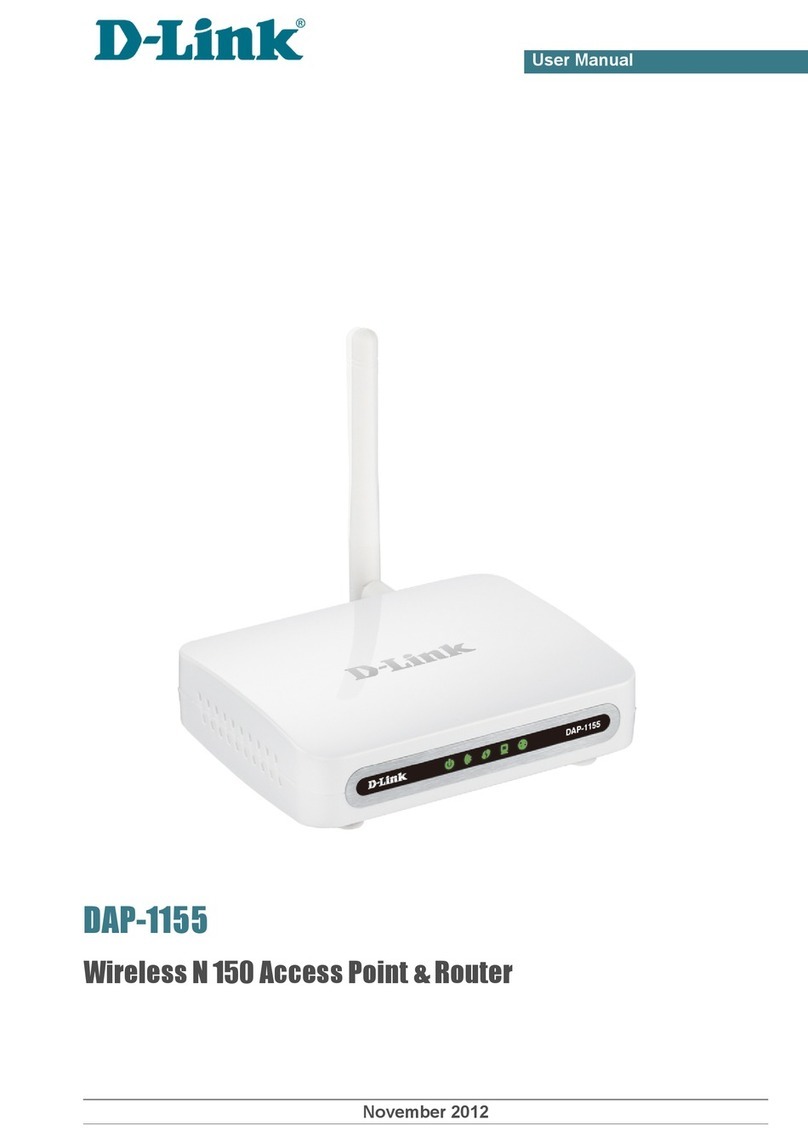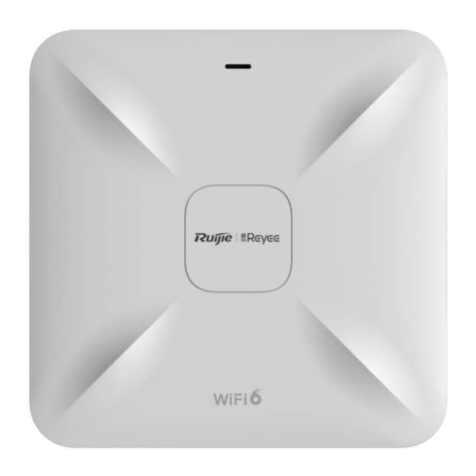Emplus WAP380-C User manual

0
User Manual
WAP380-C
Version 1.0

1
IMPORTANT
To install this Access Point
Please refer to the
Quick Installation Guide included in the product packaging

2
Chapter1
Product
Overview

3
Introduction
Key Features
・Supports IEEE802.11ac/a/b/g/n/ax wireless standards
・Four 2.4 GHz Metal PIFA Antennas
・Four 5 GHz Metal PIFA Antennas
・Support MU-MIMO / OFDMA function
・Support Tx Beamforming to enlarge the transmitting distance.
・IEEE802.11 PoE af/at Input design with Gigabit port supports.
・More customized items on Band Steering for intelligent Management.
・Secured Guest Network option available
The AP is 802.11 ax ac/a/b/g/n Indoor Access Point with speeds up to 1200 Mbps on 2.4GHz and
2400 Mbps on 5GHz band. It can be configured as an Access Point, or WDS (AP, Station). The AP is
an affordable solution which is built in high-powered radios and long-range settings to replace the
ordinary Access Points that do not have the range and reach to connect to a growing number of
wireless users. With 11ax features, the Access Point could reduce the handling period on client
devices and network with more client devices at the same time. Meanwhile, the beamforming will
gather energy to a specific direction and increase the transmitting distance.

4
Physical Interface (WAP380-C)

5
Physical & Environment
Power Source
DC Input: 12 VDC/2.5A
PoE: compatible with 802.3af/at 54Vdc/0.6A
Internal High Gain Antenna
(Peak Gain)
~5.01dBi 2.4GHz antennas
~5.19dBi 5GHz antennas
Interface
1 x 10/100/1000/2500Mbps Ethernet Port with 802.3af/at PoE
1 x DC power connector
1 x reset button
Dimensions (W x D x H)
205x205x34 mm
Mounting
Ceiling, T-Rail, Wall and Pole mount
Environment
Operating temperature: 0°C~40°C
Operating humidity: 0%~90% typical
Technical Specifications
Storage temperature: -40°C~70°C

6
Mounting

7

8
Pole Mount an Access Point
6) Slide the pole mount base into the slot of the Access
Point.
7) Attaching the Straps to the Pole Mount Bracket
8) Lock and tighten the strap to secure the pole mount
bracket to the pole.

9
Applications
Wireless LAN (WLAN) products are easy to install and highly efficient. The following list describes some of the many applications made possible through the power and
flexibility ofWLANs:
Difficult-to-Wire Environments: There are many situations where wires cannot be installed, deployed easily, or cannot be hidden from view. Older buildings, sites
with multiple buildings, and/or areas that make the installation of a Ethernet-based LAN impossible, impractical or expensive are sites where WLAN can be a
network solution.
Temporary Workgroups: Create temporary workgroups/networks in more open areas within a building; auditoriums, amphitheaters classrooms, ballrooms,
arenas, exhibition centers, or temporary offices where one wants either a permanent or temporary Wireless LAN established.
The Ability to Access Real-Time Information: Doctors/Nurses, Point-of-Sale Employees, and/or Warehouse Workers can access real-time information while
dealing with patients, serving customers, and/or processing information.
Frequently Changing Environments: Set up networks in environments that change frequently (i.e.: Show Rooms, Exhibits, etc.).
Small Office and Home Office (SOHO) Networks: SOHO users require a cost-effective, easy, and quick installation of a small network.
Training/Educational Facilities: Training sites at corporations or students at universities use wireless connectivity to exchange information between peers and
easily access information for learning purposes.
EnGenius Technologies
1580 Scenic Ave.
Costa Mesa, CA
92626
Contact Name/Title: Eric Chen / Product Marketing

10
Chapter2
Before You Begin

11
Computer Settings
Windows XP/Windows 7/Windows 8/Windows 10
In order to use the Access Point, you must first configure the
TCP/IPv4connectionofyourWindowsOScomputersystem.
1a. Click the Start button and open the Control Panel
WindowsXP Windows7
1b. Move your mouse to the lower right hot corner to display the Charms
Bar and select the Control Panel in Windows 8OS.
Windows 8
1c. In Windows10, click Start to select All APP stoenter the folder of
Windows system for selecting Control Panel.
Windows 10

12
2a. In Windows XP, click Network Connections.
2b.In Windows7/Windows8/Windows10, click View Network
Status and Tasks in the Network and Internetsection, then
select Change adapter settings.
3.
Right click on Local Area Connection and select Properties.
4.
Select Internet Protocol Version 4 (TCP/IPv4) and then select
Properties.
5.
Select Use the following IP address and enter an IP
address that
is different from the Access Point and Subnet
mask, then click OK.

13
Note: EnsurethattheIPaddressandSubnetmaskare on the same
subnet as the device.
For example: WAP380-C IP address: 192.168.1.1
PC IP address: 192.168.1.2–192.168.1.255
PC Subnet mask: 255.255.255.0

14
Apple Mac OSX
1.
Go to System Preferences (Which can be opened in the
Applications folder or selecting it in the Apple Menu).
2.
Select Network in the Internet & Network section.
3.
HighlightEthernet.
4.
In Configure IPv4, select Manually.
5.
Enter an IP address that is different from the Access
Point and
Subnet mask then press OK.
Note: Ensure that the IP address and Subnet mask are on the
same subnet as the device.
For example: A device IP address: 192.168.1.1 PCIPaddress:
192.168.1.2–192.168.1.255
PCSubnetmask:255.255.255.0
6.
Click Apply when done.

15
Chapter 3
Configuring Your
Access Point

16
ConfiguringYourAccessPoint
This section will show you how to configure the device using
the web-based configuration interface.
Default Settings
Please use your Ethernet port or wireless network adapter to
connect the Access Point.
IP Address
192.168.1.1
Username / Password
none
Web Configuration
1.
Open a web browser (Internet Explorer/Firefox/Safari/
Chrome) and enter the IP Address http://192.168.1.1
Note: If you have changed the default LAN IP Address of
The Access Point, ensure you enter the correct IP Address.
2.
The default username and password are admin. Once you have
entered the correct user name and password, click the Login
button to open the web-base configuration page.
* The model name will be varied by different models.
3.
If successful, you will be logged in and see the User
Menu of this Access Point.

17
Chapter4
Building a
Wireless
Network

18
Before starting to configure this Access Point, you may realize the used scen a rounder varied operating modes. The AP has the ability
to operate in various modes.
Access Point Mode
In Access Point Mode, AP be have slikes a central connection for stations or clients that support IEEE802.11ac/a/b/g/n networks. The
stations and clients must be configured to use the same SSID(Service Set Identifier) and security password to associate with the AP.
The AP supports up to eight SSIDs per band at the same time for secure access.
AP
Access Point
Client
2.4GHz
5GHz
Client
Client Client
Client

19
Chapter5
Status
Table of contents
Other Emplus Wireless Access Point manuals
Popular Wireless Access Point manuals by other brands
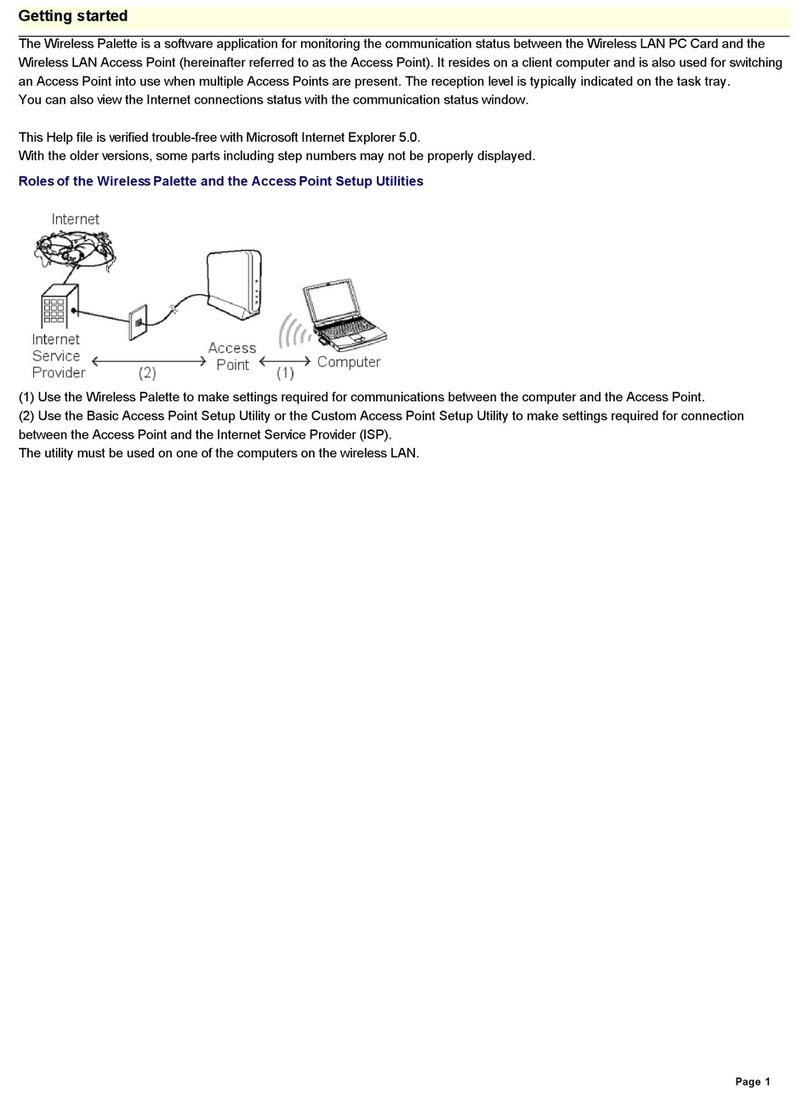
Sony
Sony PCWA-A100 - Wireless Lan Access Point Getting started

Meraki
Meraki MR76-HW Hardware installation guide
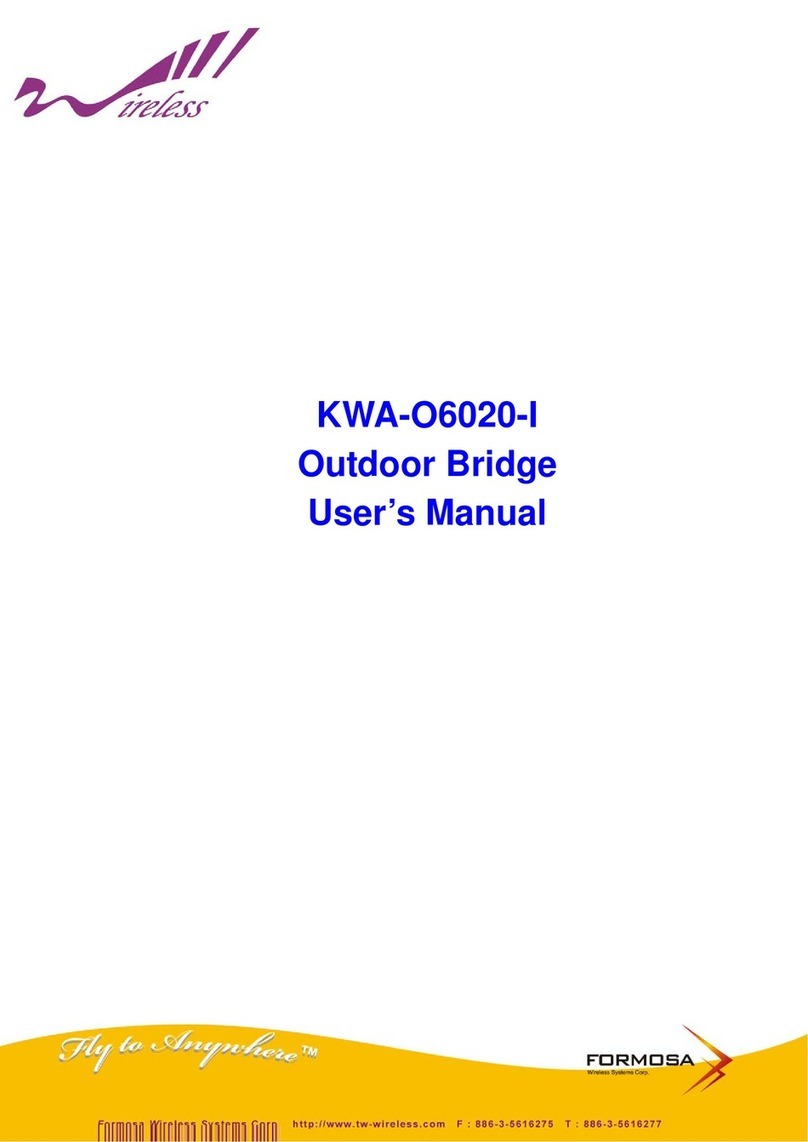
Formosa
Formosa KWA-O6020-I user manual
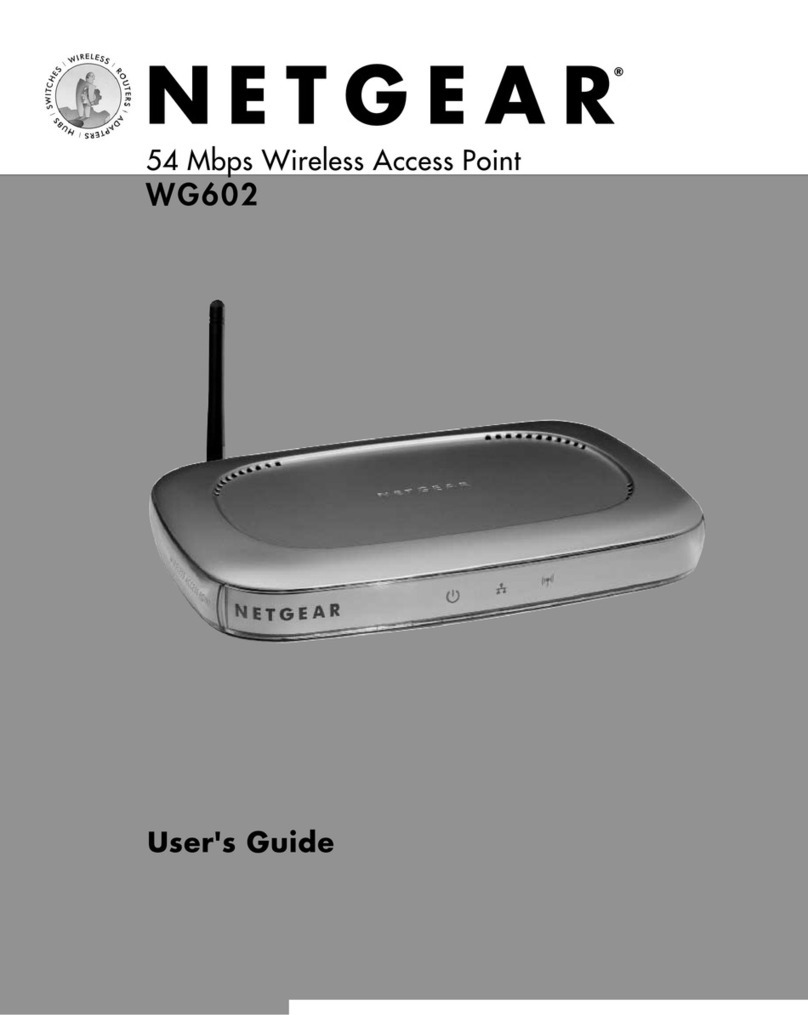
NETGEAR
NETGEAR WG602 - 54 Mbps Wireless Access Point user guide

Moxa Technologies
Moxa Technologies AWK-4121 Quick installation guide

Pakedge Device & Software
Pakedge Device & Software WAP-W3N user guide