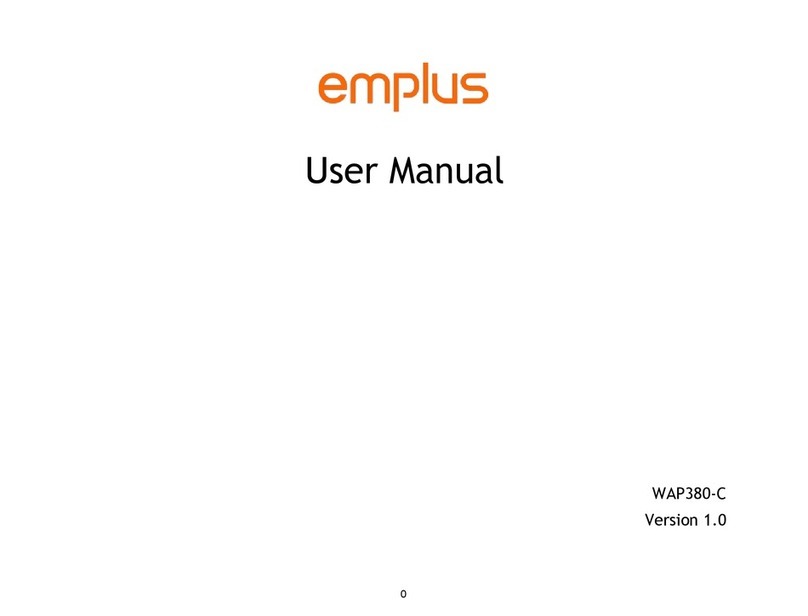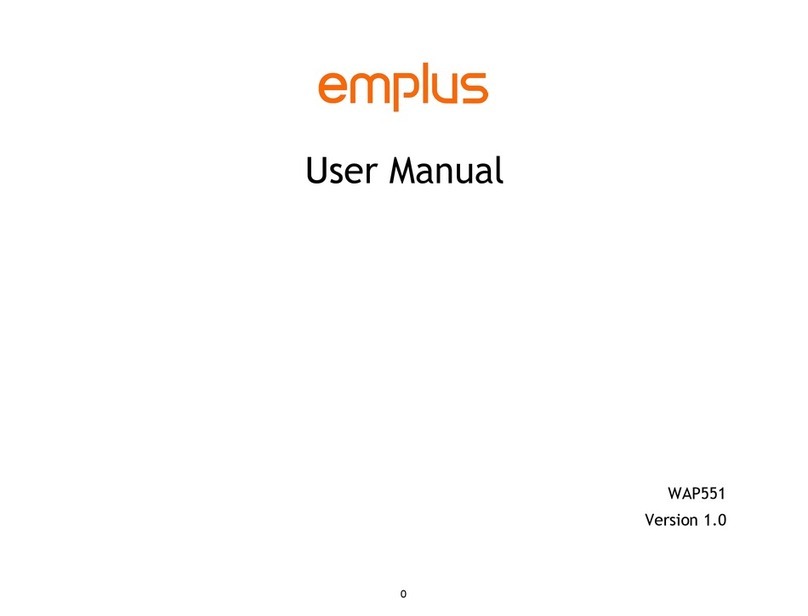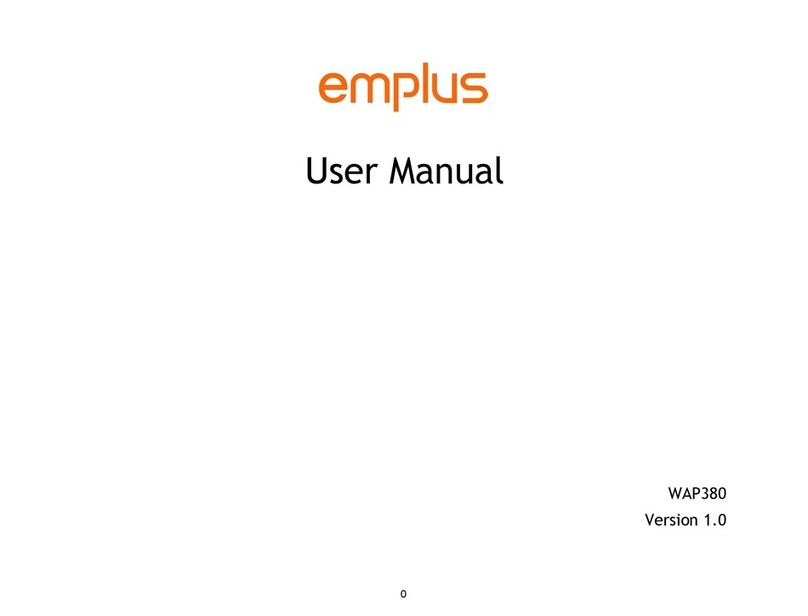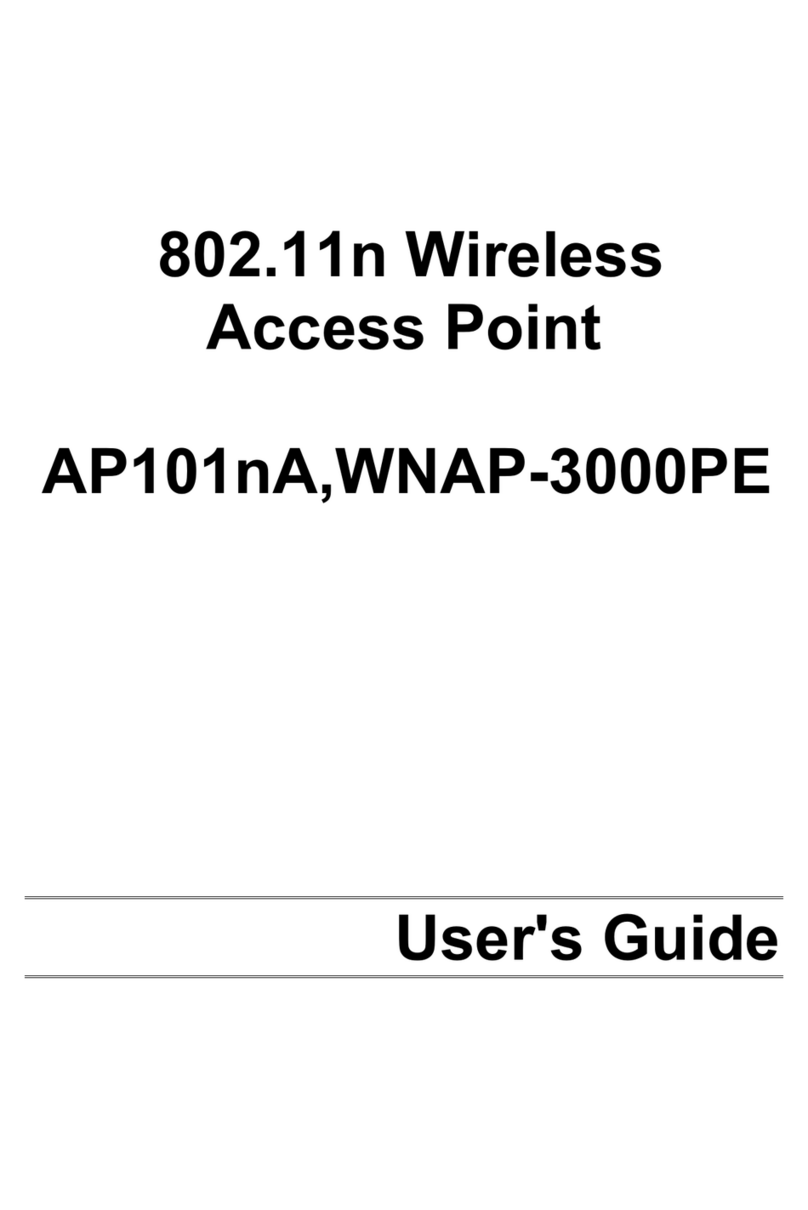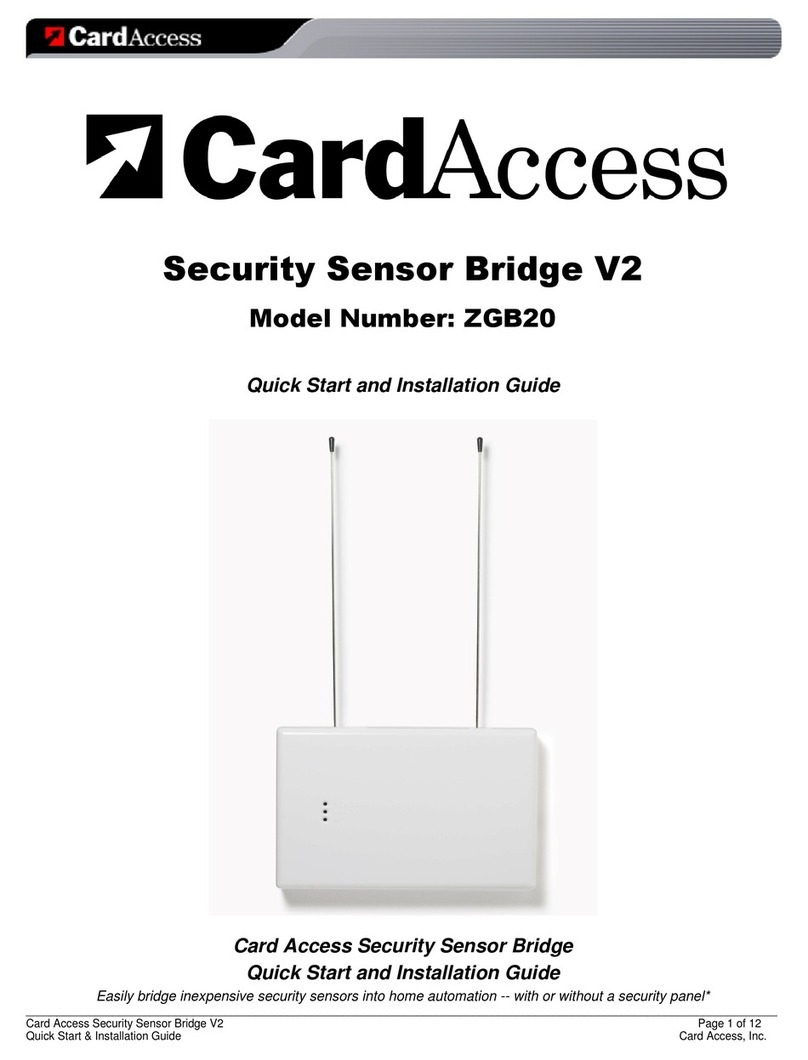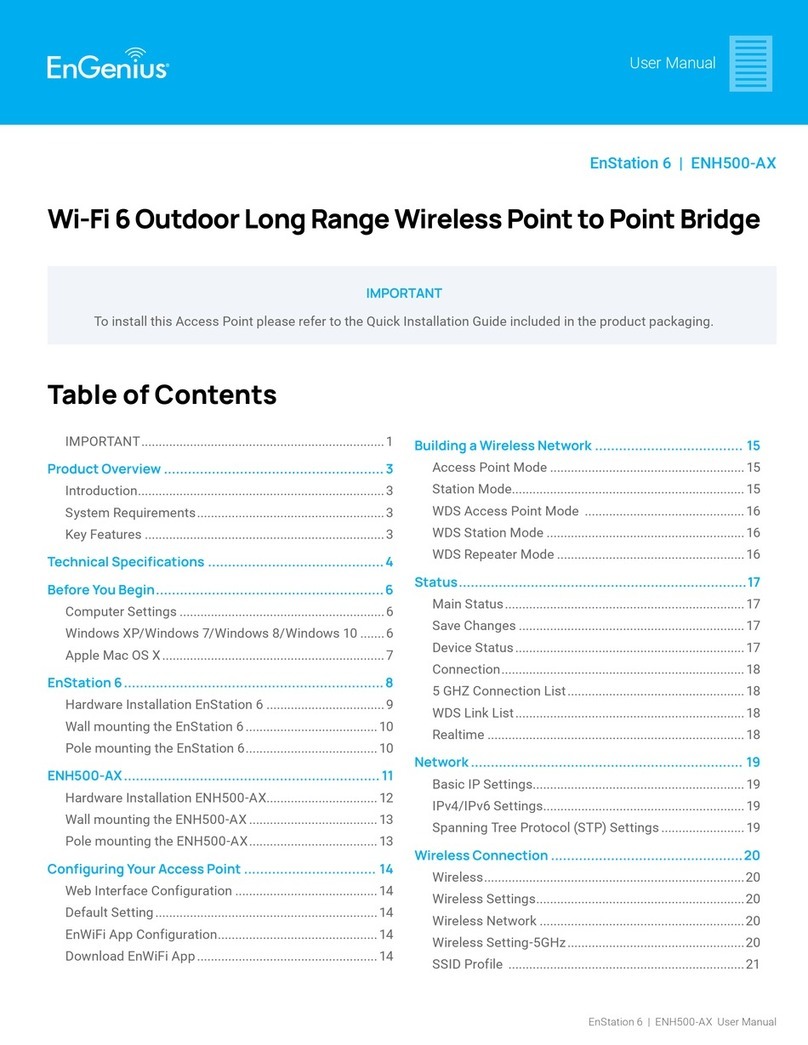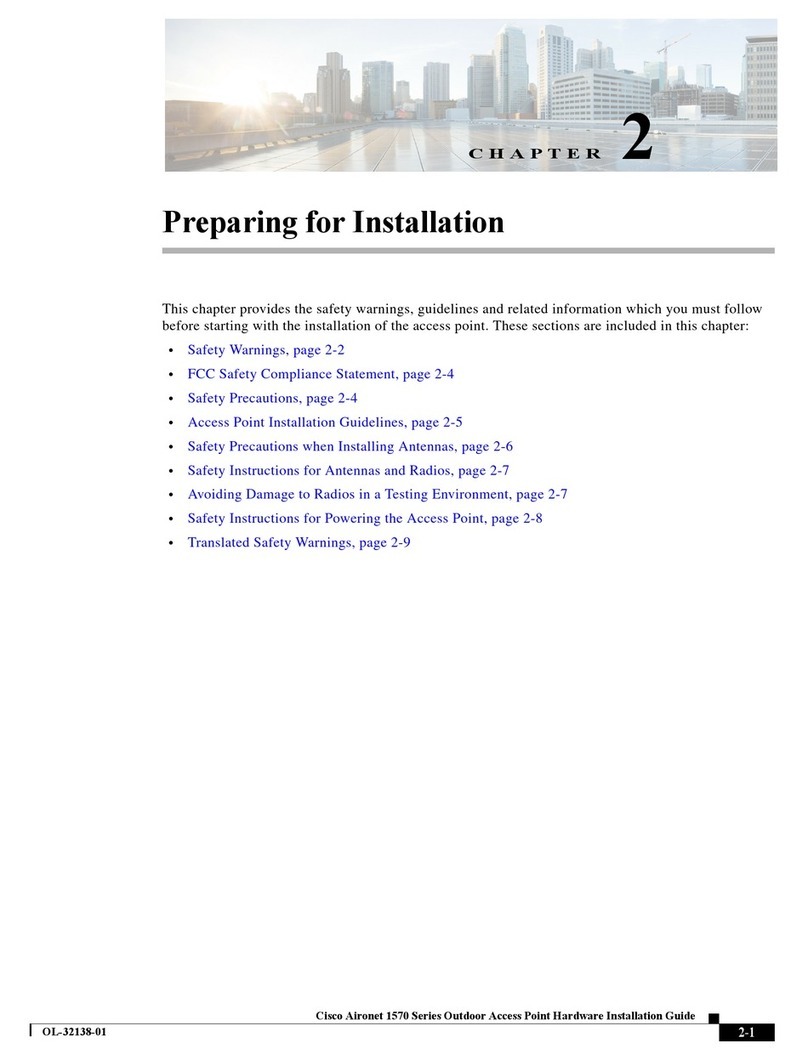Emplus WAP655-C User manual

0
User Manual
WAP655-C
Version 1.0

1
IMPORTANT
ToinstallthisAccessPoint
Please refer to the
QuickInstallationGuideincluded in the product packaging

2
Chapter1
ProductOverview

3
Introduction
Key Features
・Built-in Turbo Engine with Quad-Core powerful chipset to process multiple tasks for driving
and enhancing performance effectively.
・Support 802.11ac Wave 2.0 technology to enhance bandwidth and connecting speed.
・Dual radio 2x2 802.11 ac/a/b/g/n AP, support up to 867 Mbps in 5GHz frequency band and 400 Mbps in 2.4GHz frequency band (with 2ss/VHT40
clients)
・RF circuity is designed and tuned for improved transmit and receive wireless coverage.
・Compliance with 802.3at or Proprietary 48-54V PoE Input for flexible installation.
・Operation mode options for different requirements.
The 802.11ac high performance Access Point with MU-MIMO technology for high-density use on multiple applications
Emplus Wireless Access Point solution is designed for versatile outdoor applications. To meet various requirements for different networking
environment, Emplus provides the most flexible and effective solutions as your expectations.
The state-of-the-art 802.11ac and MU-MIMO technology brings high performance on connecting speed and bandwidth. WAP655-C equips with two
powerful RF interfaces which support up to 867 Mbps in 5GHz frequency band and 400 Mbps in 2.4GHz frequency band (with 2ss/VHT40 clients).
Features

4
Physical Interface (WAP655-C)

5
Physical & Environment
Power Source
PoE: compatible with 802.3af/at
Internal High Gain Antenna
(Peak Gain)
~3.55dBi 2.4GHz antennas
~5.7dBi 5GHz antennas
Interface
1 x 10/100/1000Mbps Ethernet Port with 802.3af/at PoE
1x 10/100/1000Mbps Ethernet Port
1 x reset button
Dimensions (W x D x H) 300x181x34.1 mm
Mounting Pole and Wall mount
Environment Operating temperature: -20°C~65°C
Operating humidity: 0%~90% typical
Technical Specifications Storage temperature: -30°C~80°C

6
Applications
Wireless LAN (WLAN) products are easy to install and highly efficient. The following list describes some of the many applications made possible through the power and
flexibility ofWLANs:
Difficult-to-Wire Environments: There are many situations where wires cannot be installed, deployed easily, or cannot be hidden from view. Older buildings, sites
with multiple buildings, and/or areas that make the installation of a Ethernet-based LAN impossible, impractical or expensive are sites where WLAN can be a
network solution.
Temporary Workgroups: Create temporary workgroups/networks in more open areas within a building; auditoriums, amphitheaters classrooms, ballrooms,
arenas, exhibition centers, or temporary offices where one wants either a permanent or temporary Wireless LAN established.
The Ability to Access Real-Time Information: Doctors/Nurses, Point-of-Sale Employees, and/or Warehouse Workers can access real-time information while
dealing with patients, serving customers, and/or processing information.
Frequently Changing Environments: Set up networks in environments that change frequently (i.e.: Show Rooms, Exhibits, etc.).
Small Office and Home Office (SOHO) Networks: SOHO users require a cost-effective, easy, and quick installation of a small network.
Training/Educational Facilities: Training sites at corporations or students at universities use wireless connectivity to exchange information between peers and
easily access information for learning purposes.

7
Chapter2
Before YouBegin

8
Computer Settings
Windows XP/Windows 7/Windows 8/Windows 10
In order to use the Access Point, you must first configure the
TCP/IPv4connectionofyourWindowsOScomputersystem.
1a. Click the Start button and open the Control Panel
WindowsXP Windows7
1b. Move your mouse to the lower right hot corner to display the Charms
Bar and select the Control Panel in Windows 8OS.
Windows 8
1c. In Windows10, click Start to select All APP stoenter the folder of
Windows system for selecting Control Panel.
Windows 10

9
2a. In Windows XP, click Network Connections.
2b.In Windows7/Windows8/Windows10, click View Network
Status and Tasks in the Network and Internetsection, then
select Change adapter settings.
3.
Right click on Local Area Connection and select Properties.
4.
Select Internet Protocol Version 4 (TCP/IPv4) and then select
Properties.
5.
Select Use the following IP address and enter an IP
address that
is different from the Access Point and Subnet
mask, then click OK.

10
Note: EnsurethattheIPaddressandSubnetmaskare on the same
subnet as the device.
For example: WAP655-C IP address: 192.168.1.1
PC IP address: 192.168.1.2–192.168.1.255
PC Subnet mask: 255.255.255.0

11
Apple Mac OSX
1.
Go to System Preferences (Which can be opened in the
Applications folder or selecting it in the Apple Menu).
2.
Select Network in the Internet & Network section.
3.
HighlightEthernet.
4.
In Configure IPv4, select Manually.
5.
Enter an IP address that is different from the Access
Point and
Subnet mask then press OK.
Note: Ensure that the IP address and Subnet mask are on the
same subnet as the device.
For example: A device IP address: 192.168.1.1 PCIPaddress:
192.168.1.2–192.168.1.255
PCSubnetmask:255.255.255.0
6.
Click Apply when done.

12
Chapter 3 Configuring
Your Access Point

13
ConfiguringYourAccessPoint
This section will show you how to configure the device using
the web-based configuration interface.
Default Settings
Please use your Ethernet port or wireless network adapter to
connect the Access Point.
IP Address
192.168.1.1
Username / Password
none
Web Configuration
1.
Open a web browser (Internet Explorer/Firefox/Safari/
Chrome) and enter the IP Address http://192.168.1.1
Note: If you have changed the default LAN IP Address of
The Access Point, ensure you enter the correct IP Address.
2.
The default username and password are admin. Once you have
entered the correct user name and password, click the Login
button to open the web-base configuration page.
* The model name will be varied by different models.
3.
If successful, you will be logged in and see the User
Menu of this Access Point.

14
Chapter4
Building aWireless
Network

15
Before starting to configure this Access Point, you may realize the used scen a rounder varied operating modes. The AP has the ability
to operate in various modes. This chapter describes purpose of different operating modes and lists down the operating modes for
outdoor Access Points or Client Premise Equipments(CPE).
Access Point Mode
In Access Point Mode, AP be have slikes a central connection for stations or clients that support IEEE802.11ac/a/b/g/n networks. The
stations and clients must be configured to use the same SSID(Service Set Identifier) and security password to associate with the AP.
The AP supports up to eight SSIDs per band at the same time for secure access.
AP
Access Point
Client
2.4GHz
5GHz
Client
Client Client
Client

16
Client Bridge Mode
The Access Point essentially acts as a wireless adapter that connects to an access point to allow a system of wireless access to the
network in the Client Bridge mode. Since the computers are on the same subnet, the Access Point can broadcast or each all end-
devices.
If you use the client bridge mode in this Access Point, you can use the AP Detection feature to scan for Access Points within range.
When you find an Access Point, configure this Access Point to use the same SSID and Security Password as the Access Point to
associate with it.

The AP can be used as a centralized Outdoor Access Point with which other Wireless 802.11b/g/n2.4 or ac/a/n 5GHz Outdoor Client
Bridge scan associate; leveraging the long-range capability of their internal high-gain directional antennas, resulting in a very cost-
effective solution to expand a company network over a multiple building campus.
Client
ENH202
Client Bridge
AP
Access Point
Client
Client
2.4 G
4 GHz
Client
Internet
Client
5GHz
5GHz
AP
ENH202
ENH500

WDS APMode
The AP also supports WDS AP mode. This operating mode allows wireless stations to connect with Access Point via using WDS
technology. In this mode, configure the MAC addresses or SSIDs in both Access Points to enlarge the wireless area by enabling WDS
Link settings. WDS AP mode supports up to four(4) AP MAC addresses and four(4) SSIDs at the same time.
AP
WDSAP
AP
WDS AP
5 GHz
Client
Computer
2.4 GHz
Client Client Client Client
5GHz

WDS Bridge Mode
In WDS Bridge Mode, the Access Point can wirelessly connect different LANs by configuring the MAC address and security settings of
each Access Points. Use this operating mode when two wired LANs located as mall distance apart want to communicate with each
other. The best solution is to use the Access Point to wirelessly connect two wired LANs, as shown in the following diagram.
WDS Bridge Mode can establish up to four (4) to eight (8) WDS links, creating a star-like network.
Note: WDS Bridge Mode does not act as an Access Point. Access Point slinked by WDS are using the same frequency channel. More
Access Points connected to get her may lower throughput. This configuration can be susceptible to generate endless network loops
in your network, so it is recommended to enable the Spanning Tree function to prevent this from happening.
AP
WDS Bridge
Client
Computer
AP
WDS Bridge
Client
Computer
Client
Computer
AP
WDS Bridge
Table of contents
Other Emplus Wireless Access Point manuals
Popular Wireless Access Point manuals by other brands

Cisco
Cisco WAP4410N - Small Business Wireless-N Access... quick start guide
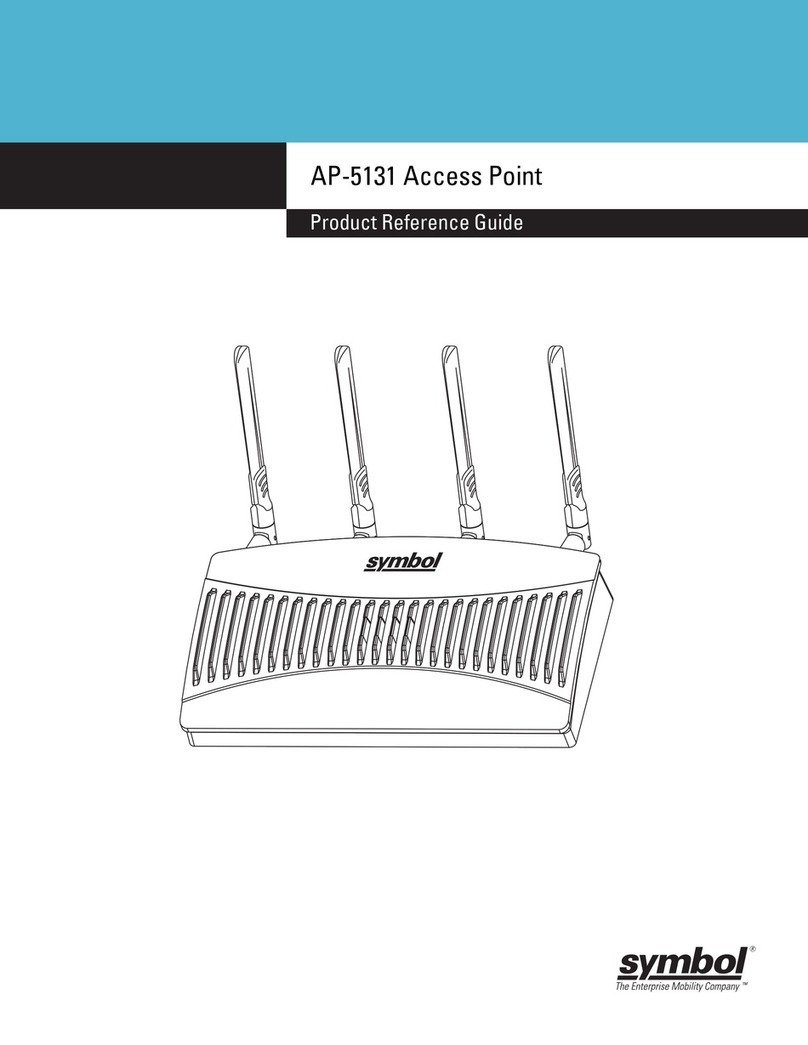
Symbol
Symbol AP-5131 Product reference guide
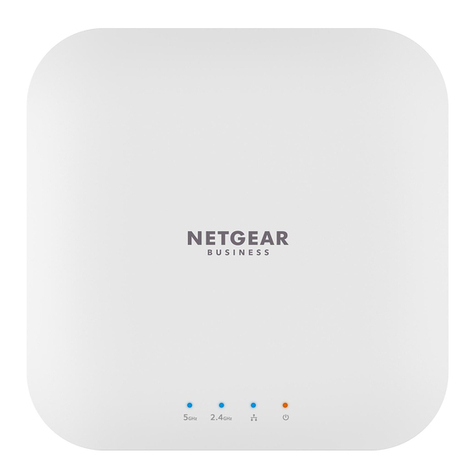
NETGEAR
NETGEAR WAX214 user manual

Grandstream Networks
Grandstream Networks GWN7661 Quick installation guide
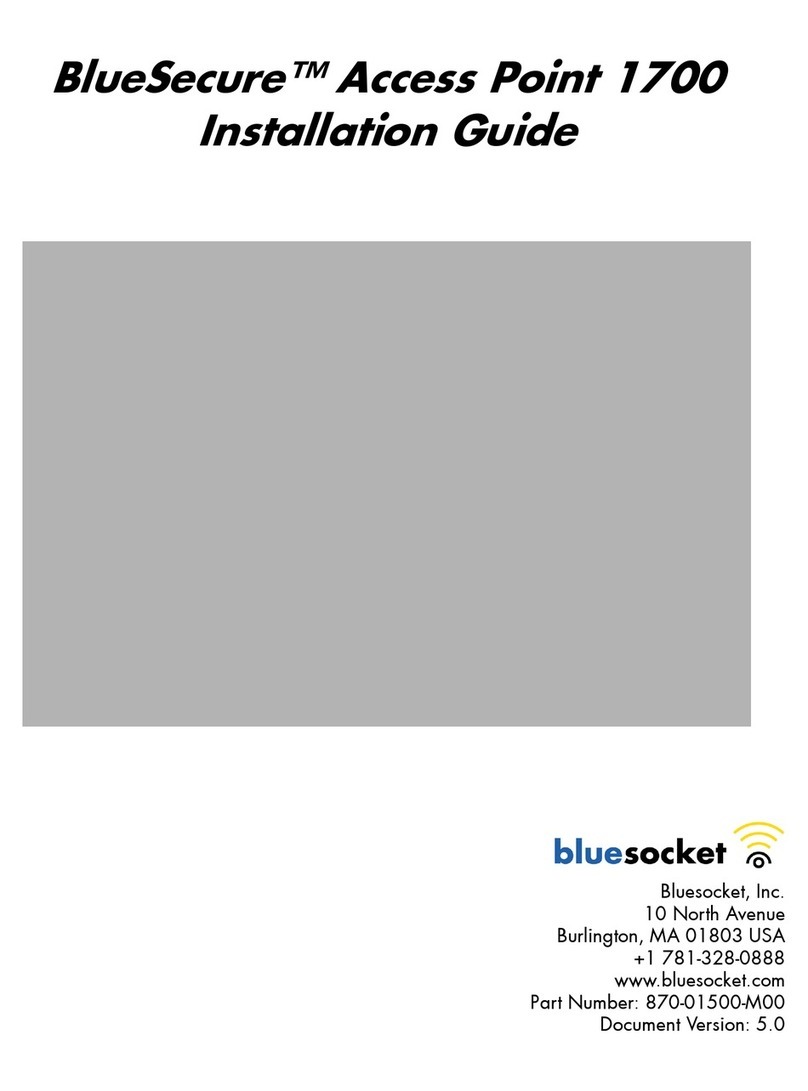
Bluesocket
Bluesocket BlueSecure 1700 installation guide
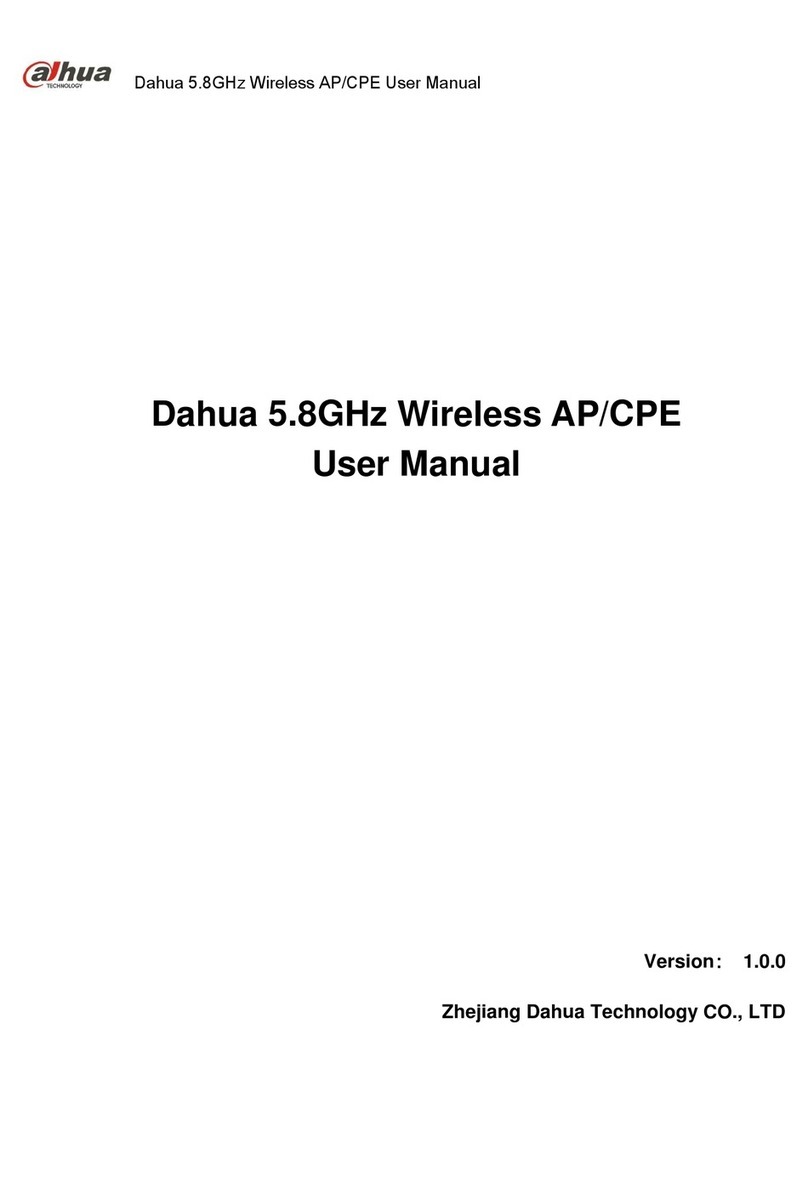
Dahua
Dahua 5.8GHz Wireless AP/CPE user manual