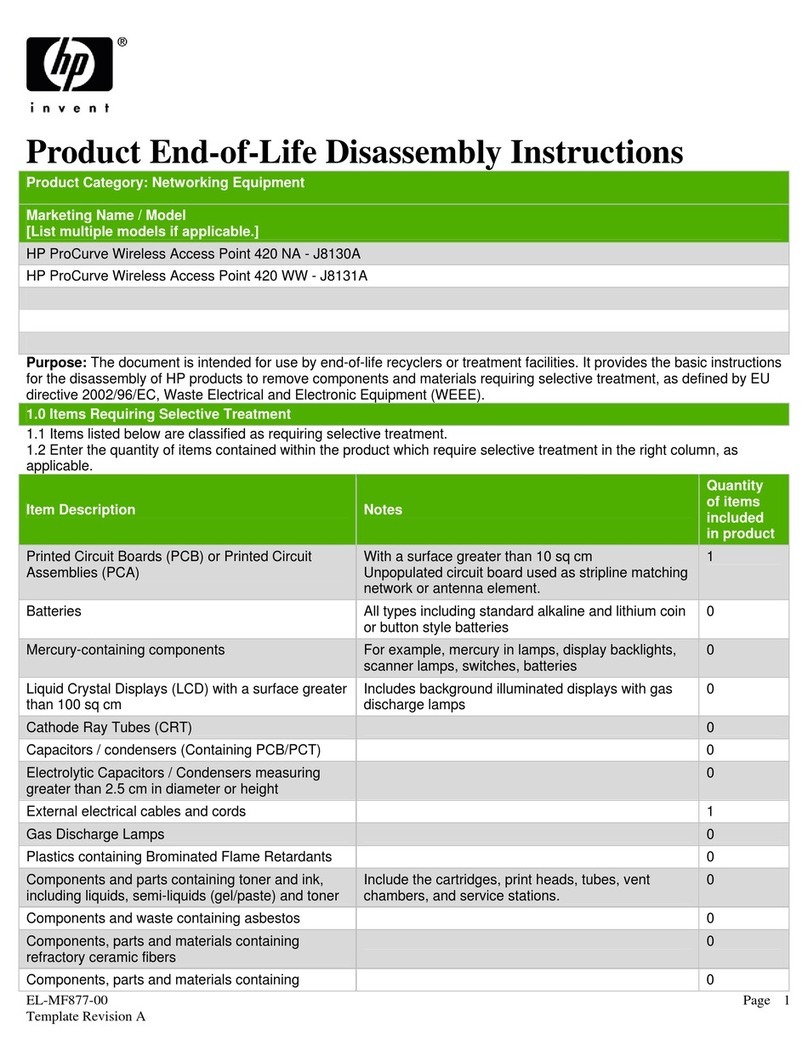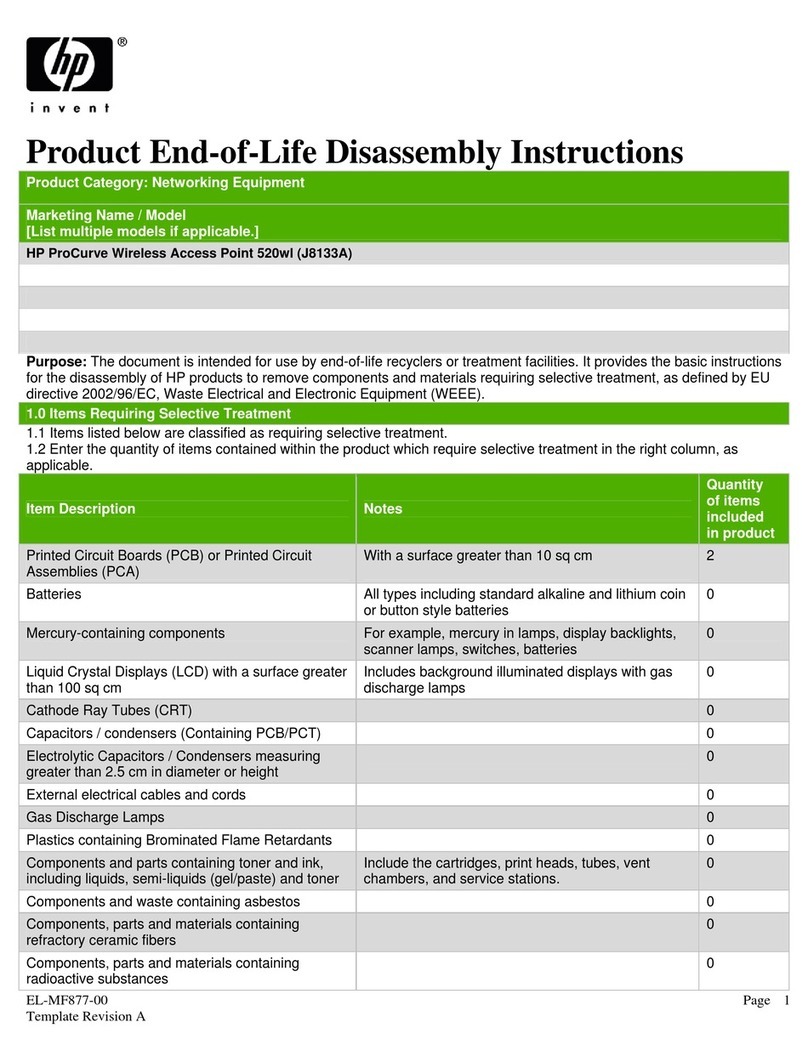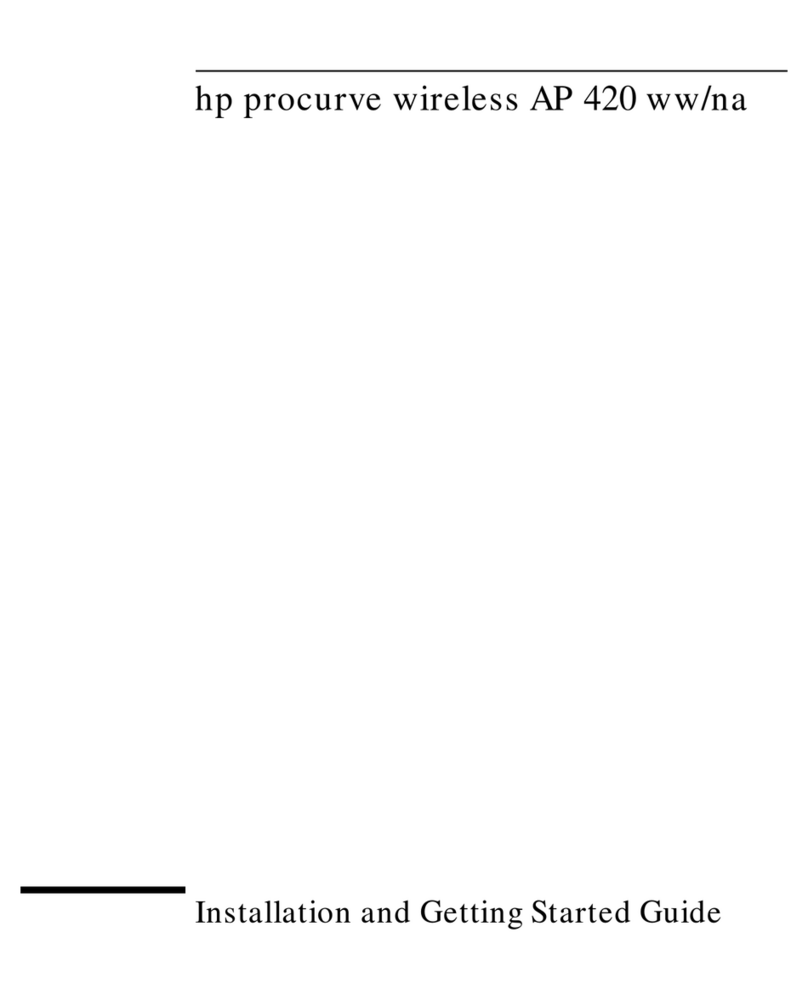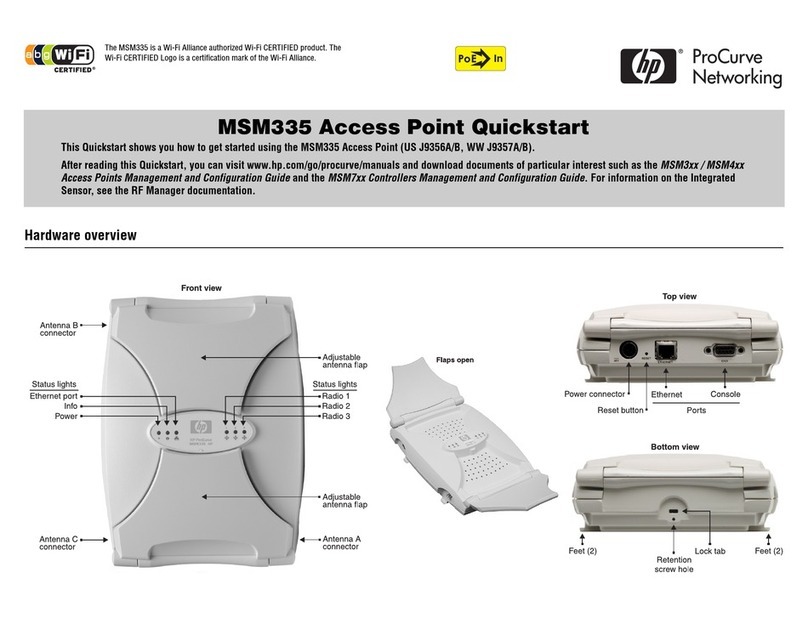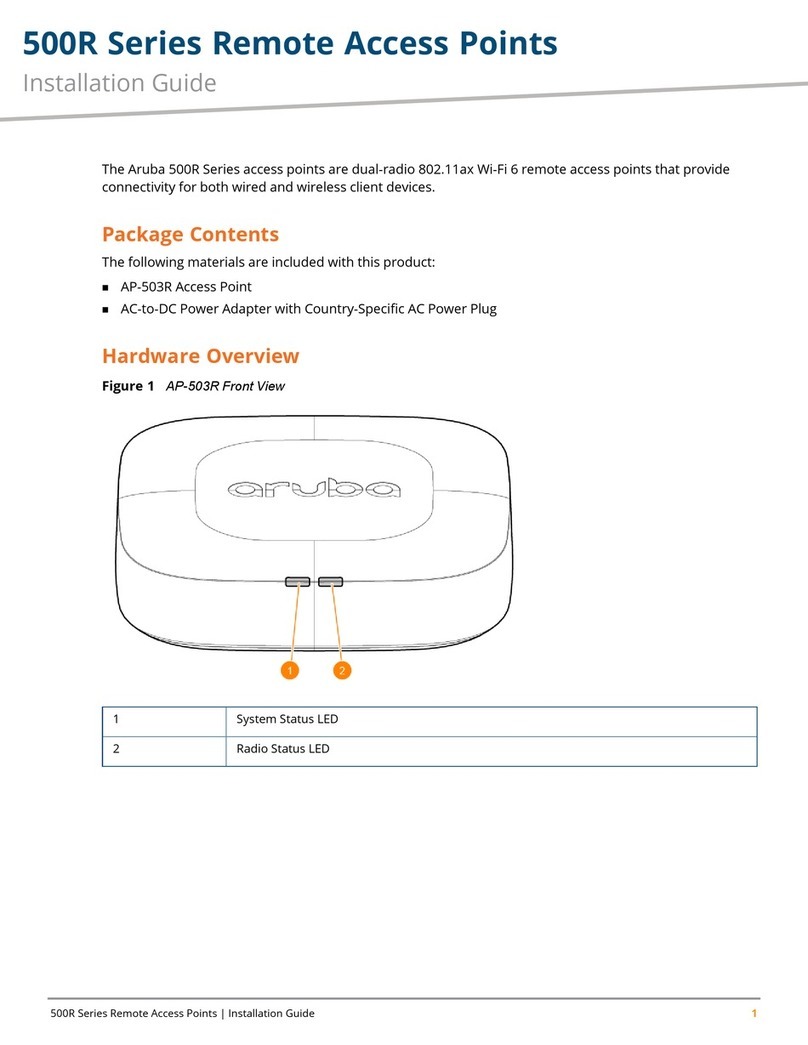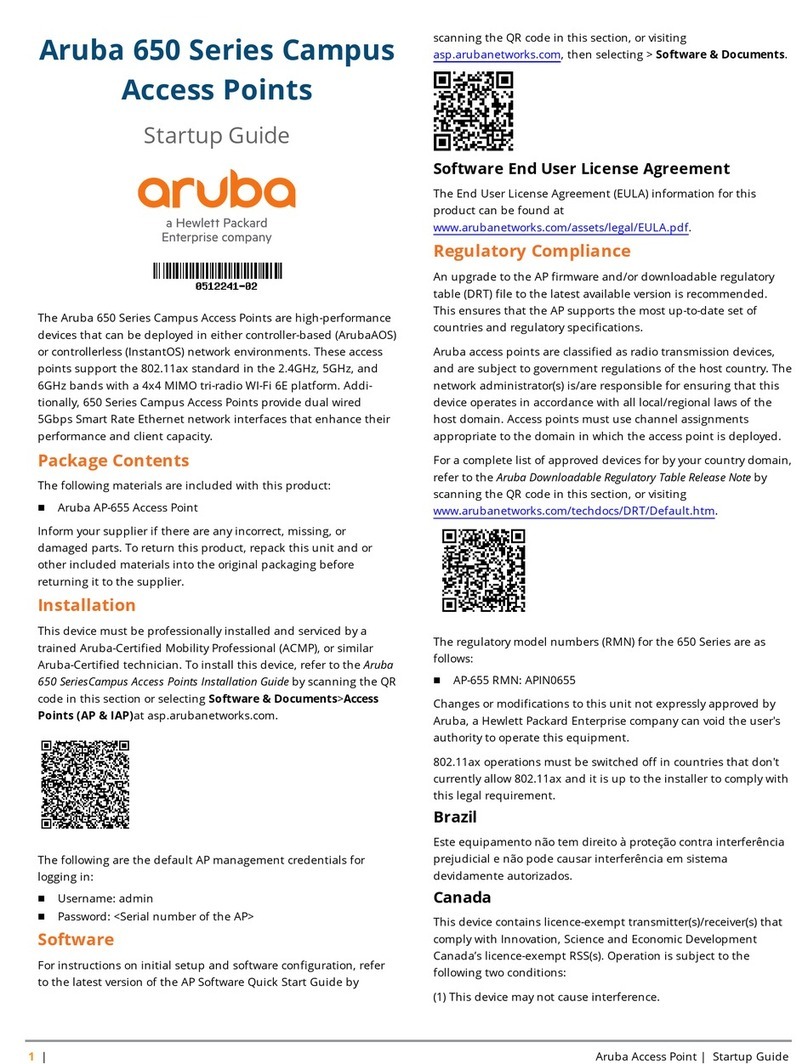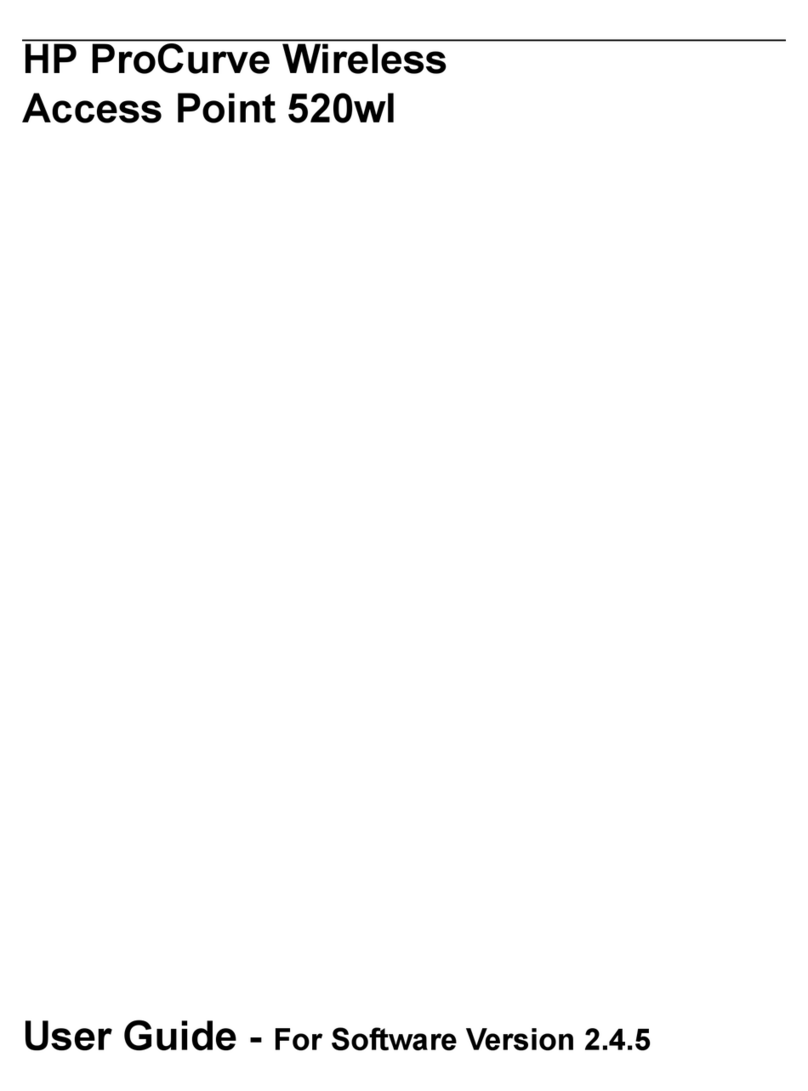3
Operation Notes
Setting the Country Code
The correct Country Code must be set for the country in which you operate the access point so that
it uses the correct authorized radio channels for wireless network devices.
The North America product, J8130A, comes with the Country Code pre-configured; the worldwide
product, J8131A, does not. The radio is disabled if the Country Code is not set. Once the Country
Code is set, the radio is enabled.
If you are using the worldwide product, J8131A, before configuring radio settings on the access point,
you must first use the CLI to set the Country Code. You can display the available country codes in
the CLI by using the country ? command from the Exec level. After a Country Code is entered the
country command is removed from the Command Line Interface (CLI). If an invalid Country Code
has been entered, reboot the access point by pressing the reset button for at least five seconds. This
restores the factory default settings.
Configuring Security Settings
The access point is configured by default as an “open system,” enabling anyone with a wireless
network card to connect to the access point and gain access to network resources.
To protect your network from intruders, you should implement one of the access point’s security
features, either Wired Equivalent Privacy (WEP) shared keys, MAC address filtering, IEEE 802.1x
authentication, or Wi-Fi Protected Access (WPA). For more information, see the Management and
Configuration Guide that is on the Product Documentation CD-ROM shipped with your access
point.
External Antenna Support
Software version 2.0.37 adds support for the HP ProCurve family of omnidirectional and directional
antennas, extending the reach of the HP ProCurve Wireless Access Point 420. Extend wireless
connectivity within an office setting, warehouse, or retail environment. Expand your wireless
network to provide campus-wide indoor and outdoor coverage. The following antennas are
supported.
Antenna Type Part Number Mounting Horizontal
Beamwidth (3dB)
Vertical
Beamwidth (3dB)
2 dBi indoor omnidirectional
diversity
J8442A Ceiling grid 360 Degrees 80 Degrees
5 dBi indoor/outdoor
omnidirectional
J8441A Ceiling or mast 360 Degrees 31 Degrees
6.5 dBi indoor/outdoor directional
diversity
J8445A Flush wall mount,
articulating mount for
wall or mast
80 Degrees 55 Degrees