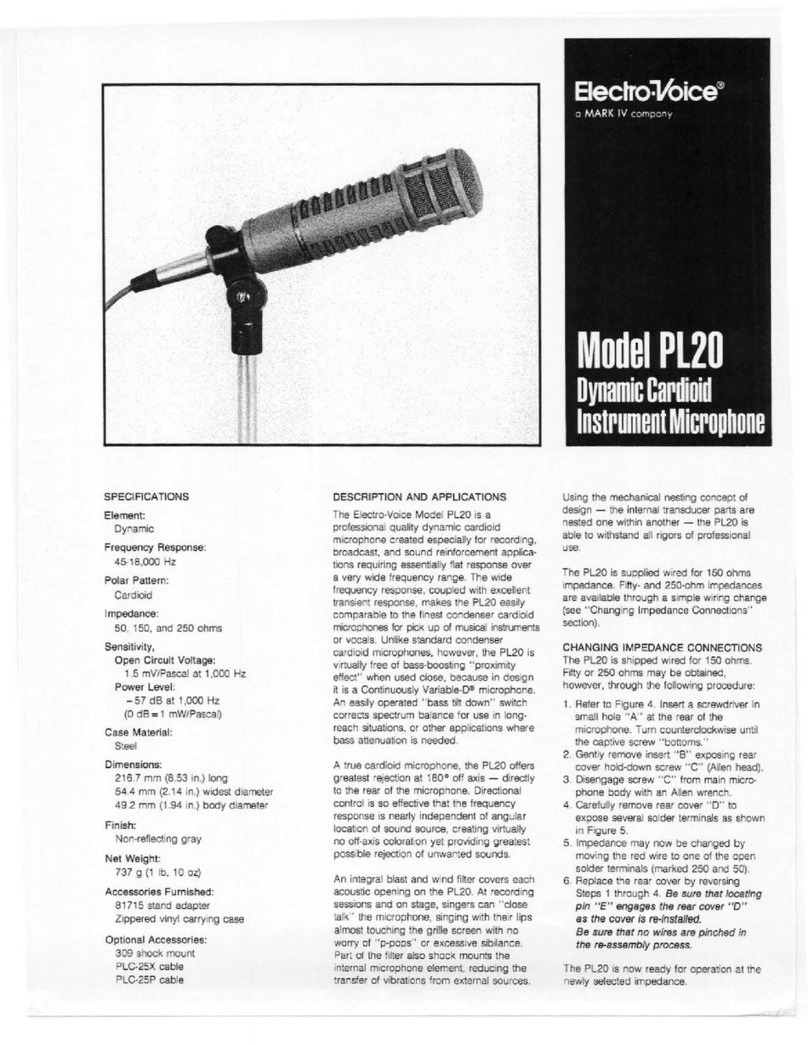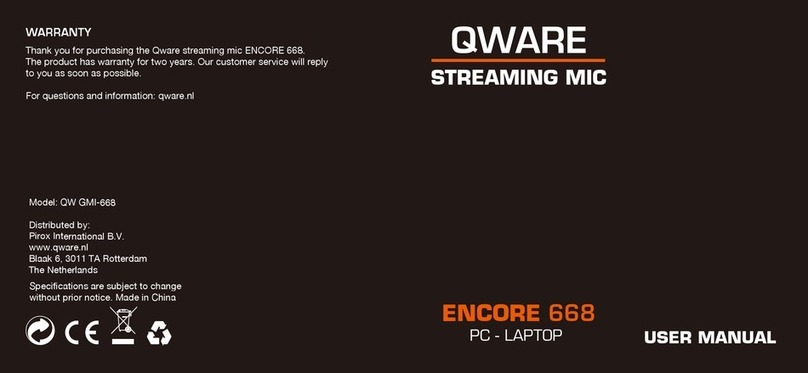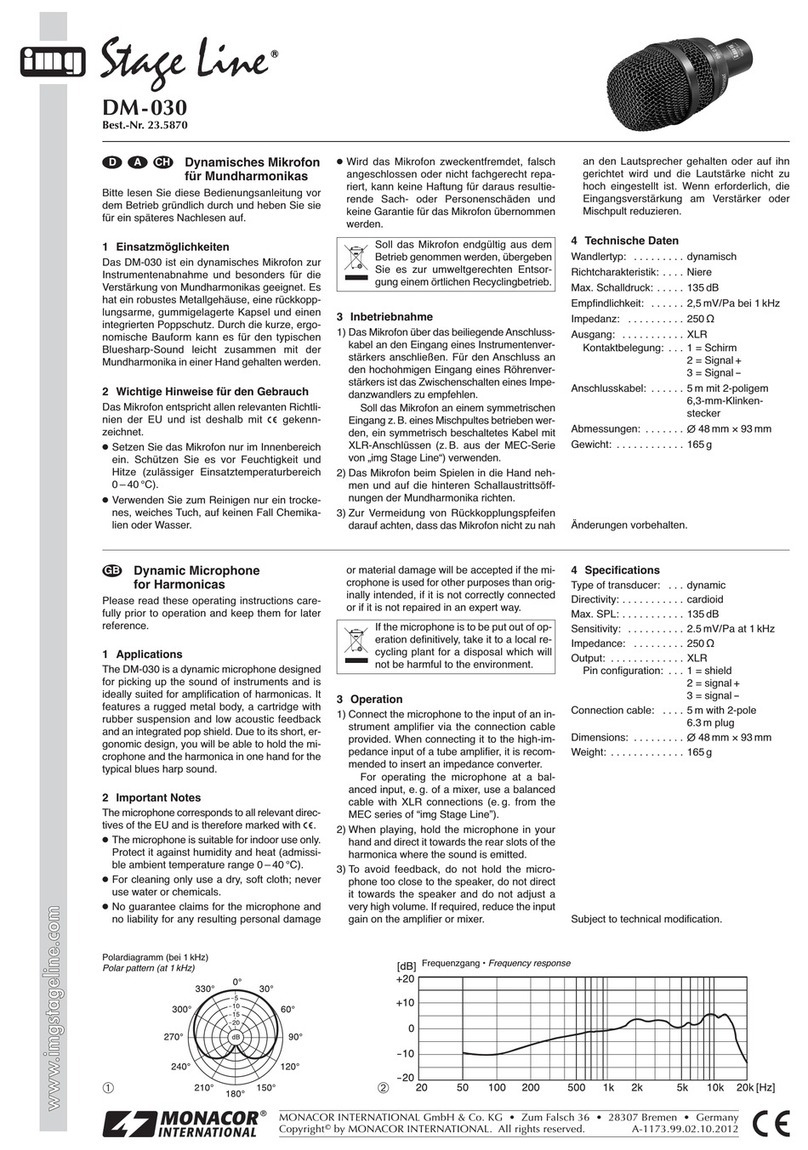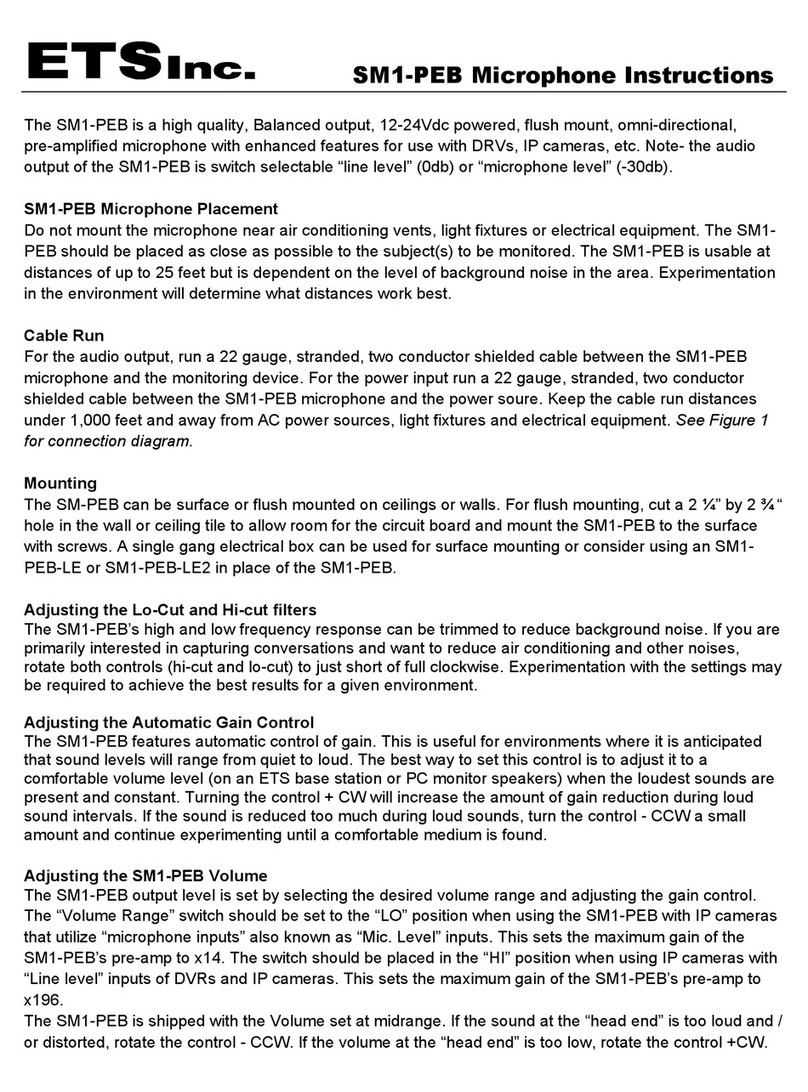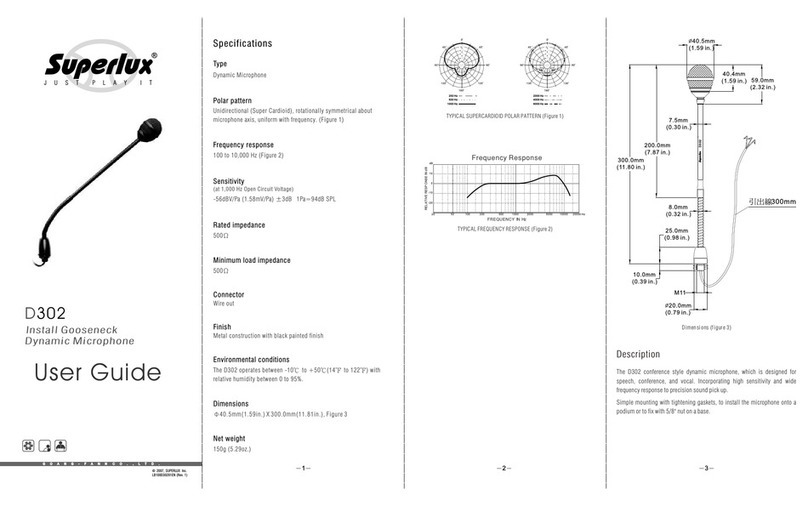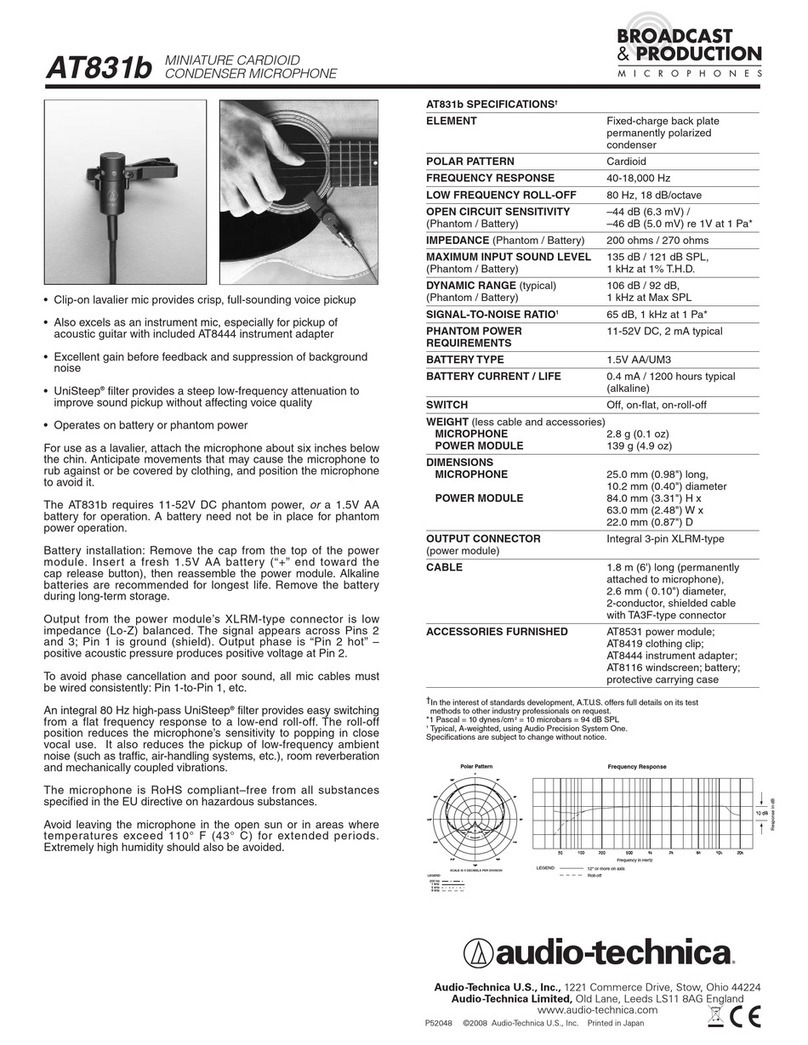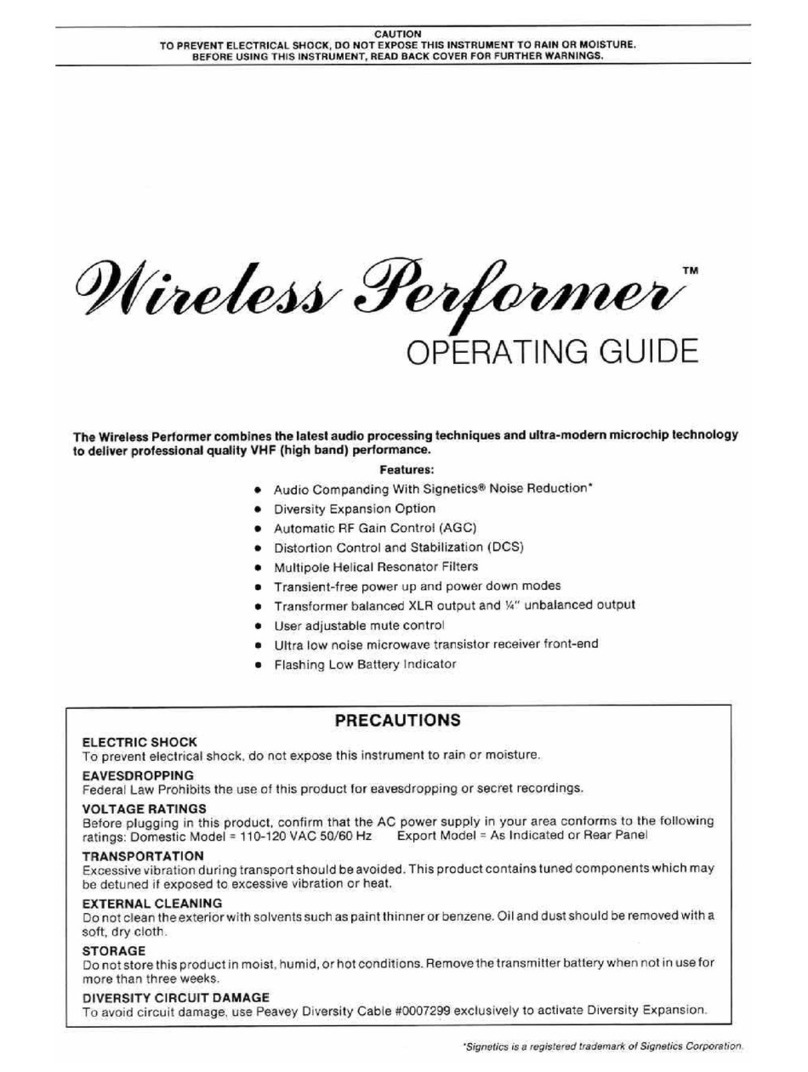EMPORIA Vue Utility Connect Instruction Manual
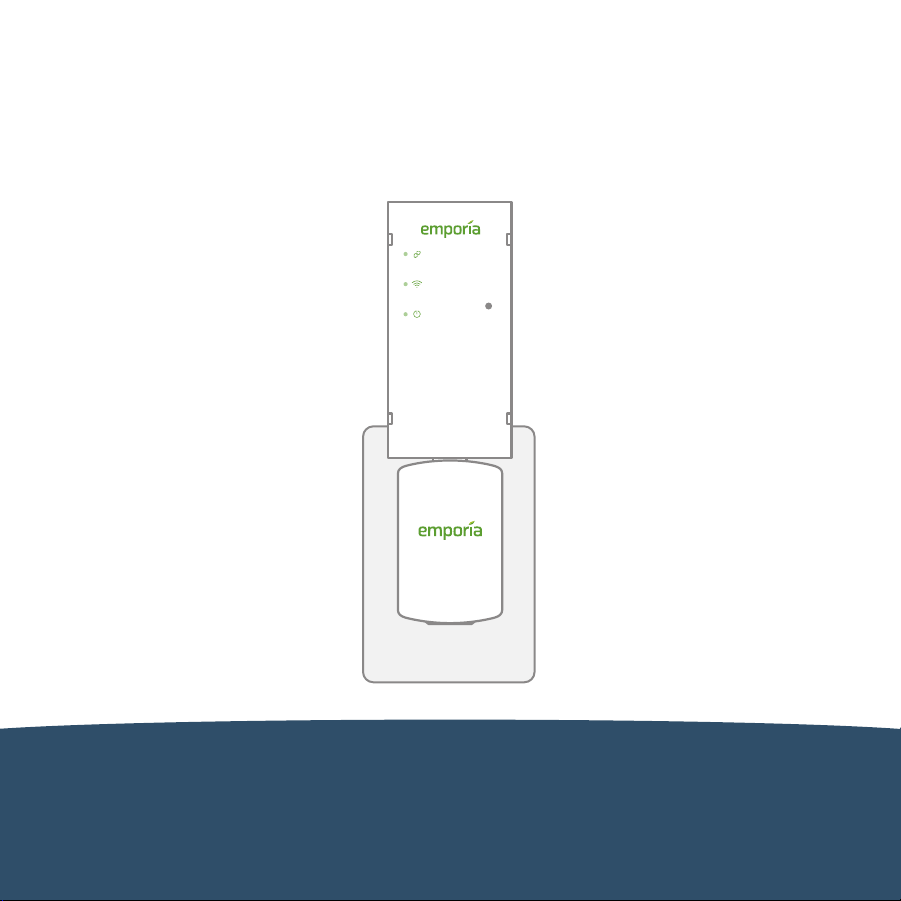
User Guide
Installation Guide
Device Release Notes
Emporia Vue
Utility Connect
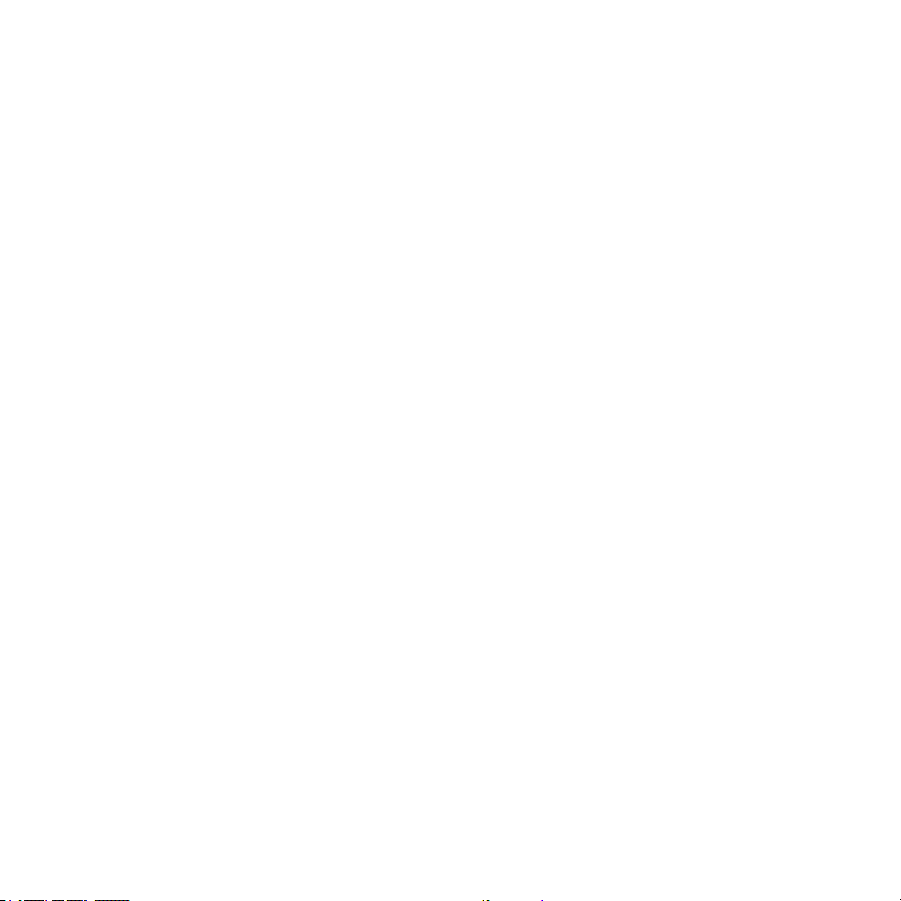
Safety information
Do not use the Emporia Vue in any manner other than specified in
this installation guide.
Do not attempt to open, disassemble, or repair any of the
components of the Emporia Vue.
If you believe any of the Emporia Vue components may have been
damaged, do not attempt to use them.
Need help?
emporiaenergy.com/support
support@emporiaenergy.com
1-844-EMPORIA (367-6742)
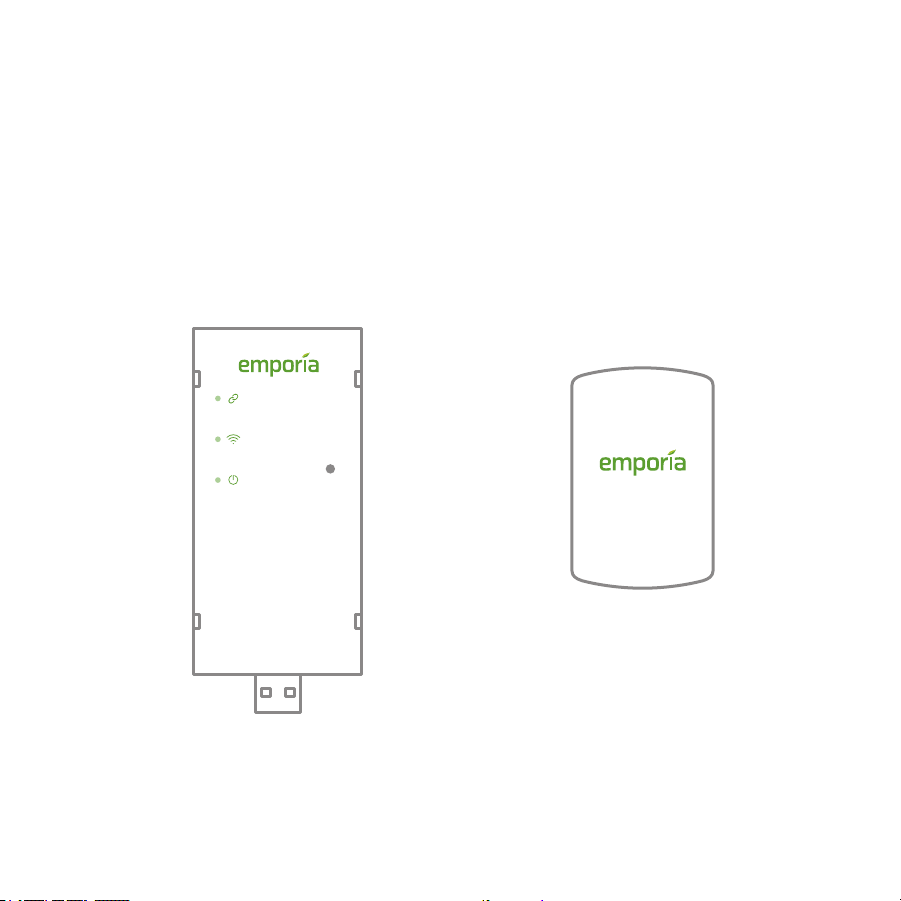
What’s in the box
Energy monitor
AC adapter
Your new Emporia Vue contains the following items. If
you believe that any of these items may have been
damaged for any reason, do not attempt to use them and
call support immediately.

Step 1: Locate your Smart Meter
Locate the Advanced Metering Infrastructure (AMI) Smart Meter
provided by your utility. It will typically be found on the outside of
your house in close proximity to your circuit panel. This meter
makes energy usage available through a wireless protocol that
the Vue can receive to analyze your whole home energy usage.
For the Vue to work, it will need to be plugged into a 120V AC
outlet within 50 feet of your smart meter.

Step 2: Get the app
emporiaenergy.com/app
Use your phone to check the signal strength of your Wi-Fi network
next to the AC outlet you identified in Step 1. Low/no signal may
require a Wi-Fi extender (available at shop.emporiaenergy.com)
for the Vue to work. Next, download the Emporia Energy app onto
your phone or tablet from emporiaenergy.com/app, from the
Apple App Store, or from Google Play. Create an account and
begin the setup process. The app will let you know when it’s time
to return to this installation guide and install your Emporia Vue.
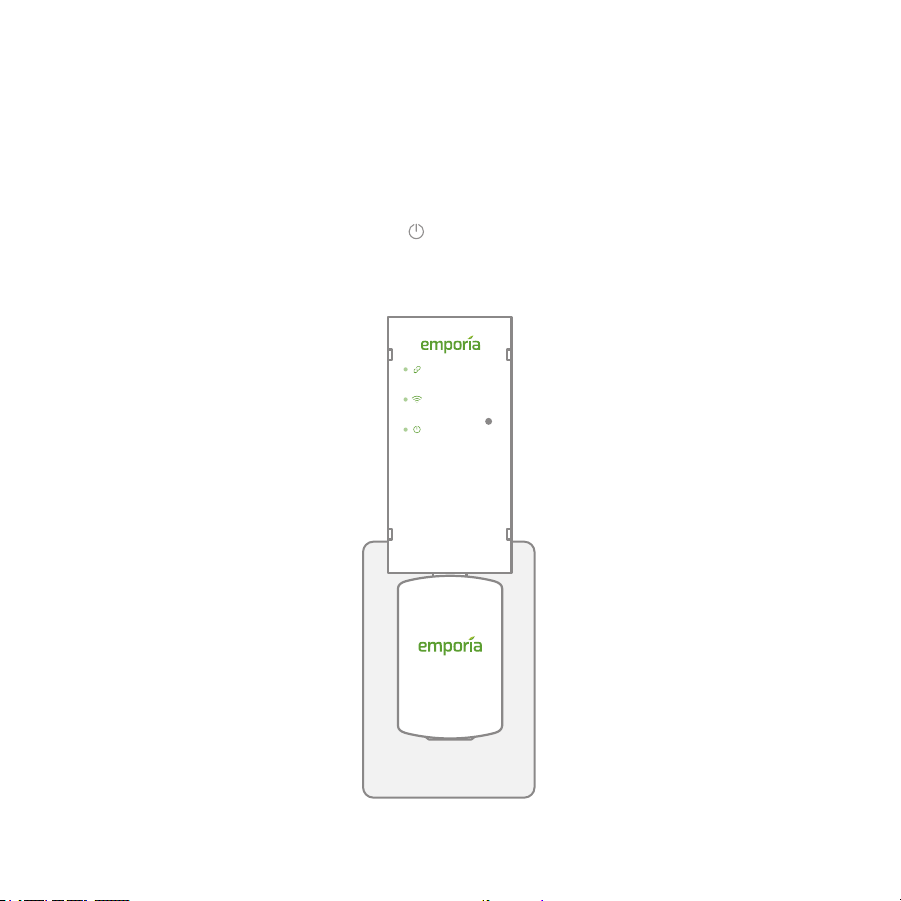
Step 3: Plug in the Vue
Plug the USB dongle of the energy monitor into the USB
port of the AC adapter. Then, plug the AC adapter into the
electrical outlet indentified in Step 1. When properly
powered, the power light on the front of the energy
monitor will illuminate green.

Step 4: Use the app to connect to Wi-Fi
Go back to the Emporia Energy app on your phone or
tablet. Make sure your phone is within 30 feet of the Vue.
Click the “My Emporia Vue is Ready” button in the app
when you’re ready to proceed. Then you’ll connect the
Vue to your nearby Wi-Fi network. Make sure you have
your Wi-Fi name and password. Once connected, the
Wi-Fi light on the energy monitor will illuminate green.

Step 5: Connect to your Smart Meter
Go to emporiaenergy.com/utilities to find your location and
corresponding electricity provider. Then follow the detailed
instructions to connect the Vue to your AMI Smart Meter.
Once your Smart Meter is connected to your Vue, the link
light on the energy monitor will illuminate green.

Troubleshooting
Resetting Your Vue
A paper clip can be used through the hole on the right front of the Vue to
perform a factory reset. Press and hold the button for 5 seconds to reset
the Smart Meter Link. The Link light will blink rapidly. You’ll need to
re-provision the Vue to a Smart Meter through your utility to see data again.
Press and hold the button for 8 seconds to reset the Wi-Fi. The Wi-Fi light
will blink rapidly. You’ll need to setup the Vue in the Emporia app again to
reconnect to Wi-Fi. If the button is pressed and held for more than 12
seconds, the button will have no effect.
Wi-Fi Light
Off Has not connected to router
On solid Connected to router and Emporia
Blinking once per second Establishing connection to Emporia
Blinking every 2 seconds Lost connection to router
Smart Meter Link Light
Off Has not connected to meter
On solid Connected to meter and receiving data
Blinking every 2 seconds No data from meter in over 1 minute
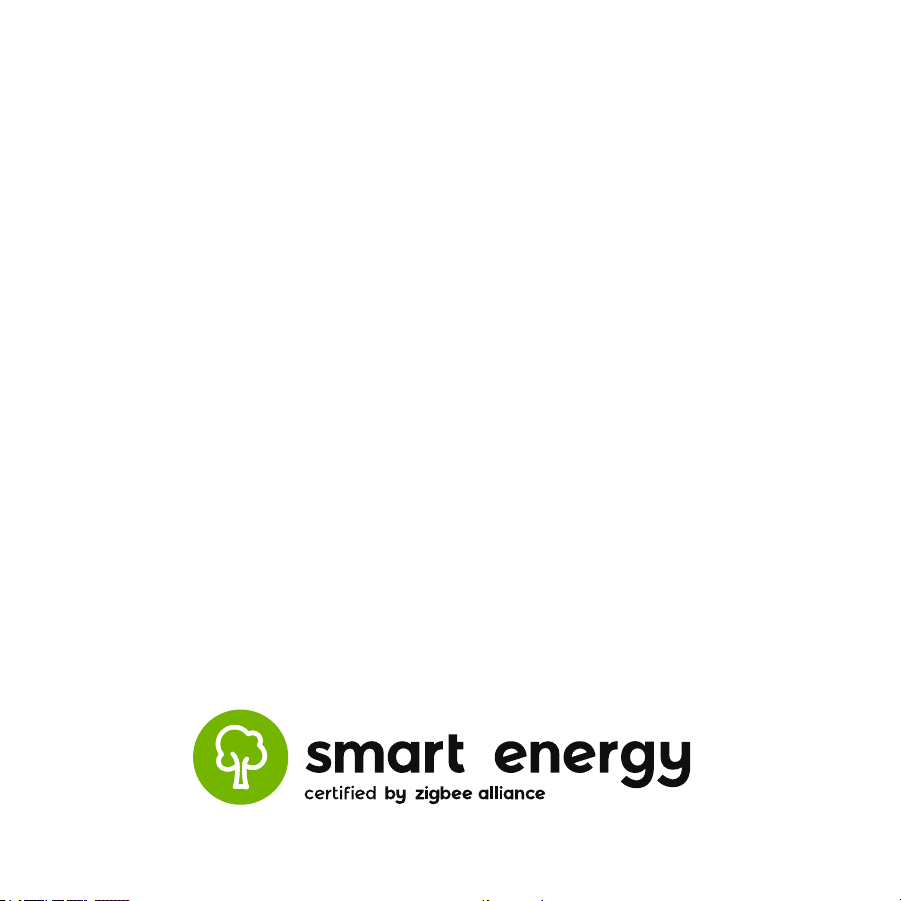
ZigBee Alliance Certification
Type of Device:
Manufacturer:
Model Identification:
Firmware Version:
Hardware Version:
Certification Date:
Certification ID Number:
Zigbee Smart Energy 1.1b
In-Premise Display
Emporia Energy
Vue Utility Connect
1.2
1.1
November 25, 2019
ZIG19106ZSE12872-24
The Emporia Vue Utility Connect has passed all relevant
tests in conjunction with the Zigbee Alliance Smart
Energy Certification Program.
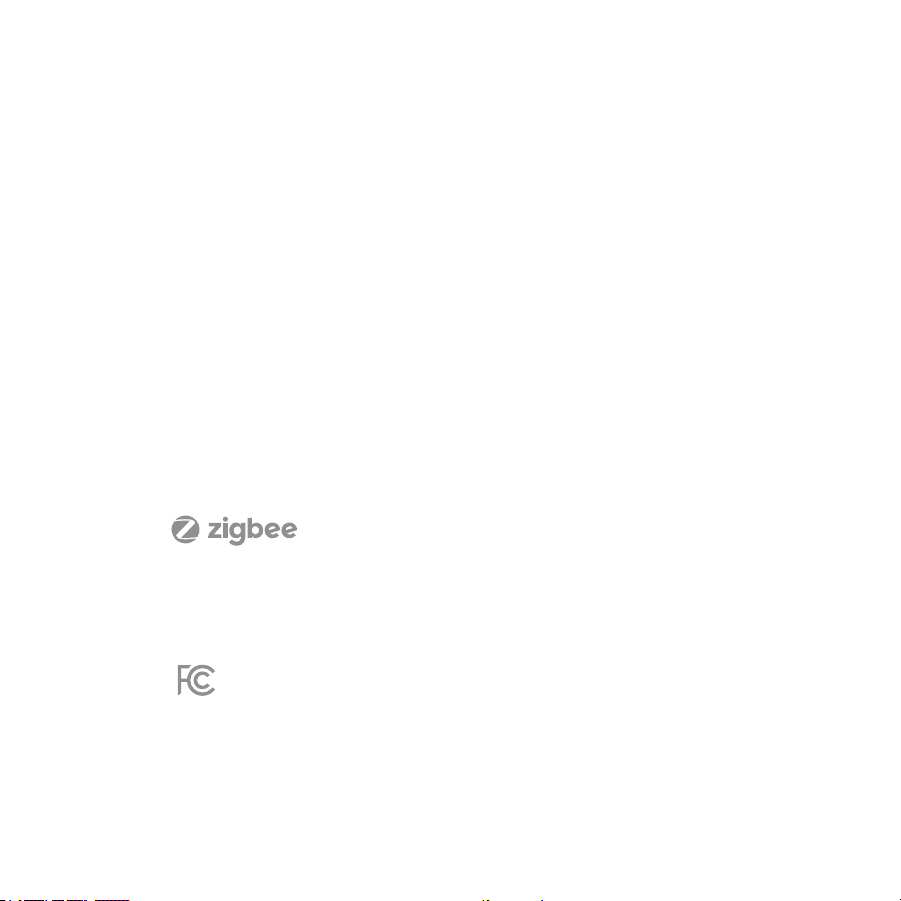
Need help?
If you get stuck during any part of this process, we’re
happy to help get your Emporia Vue up and running.
Technical details
Energy Monitor
AC adapter output:
Power usage:
Wi-Fi:
5V DC
< 5 Watts
2.4 GHz 802.11b/g/n
emporiaenergy.com/support
support@emporiaenergy.com
1-844-EMPORIA (367-6742)
The Emporia Vue Utility Connect uses FCC certified modules: FCC ID:
2AC7Z-ESP32WROVER and FCC ID: QOQMGM111. This device
complies with part 15 of the FCC Rules. Operation is subject to the
following two conditions: (1) this device may not cause harmful
interference, and (2) this device must accept any interference received,
including interference that may cause undesired operation.
The Emporia Vue Utility Connect is certified by the ZigBee® Alliance and
uses the ZigBee® Smart Energy Profile 1.1b to interface with your AMI
Smart Meter while keeping your data secure within the framework
defined by ZigBee® and IEEE 802.15.4.

Designed by Emporia Energy in Littleton, CO
© 2019 Emporia Renewable Energy Corp.
Table of contents