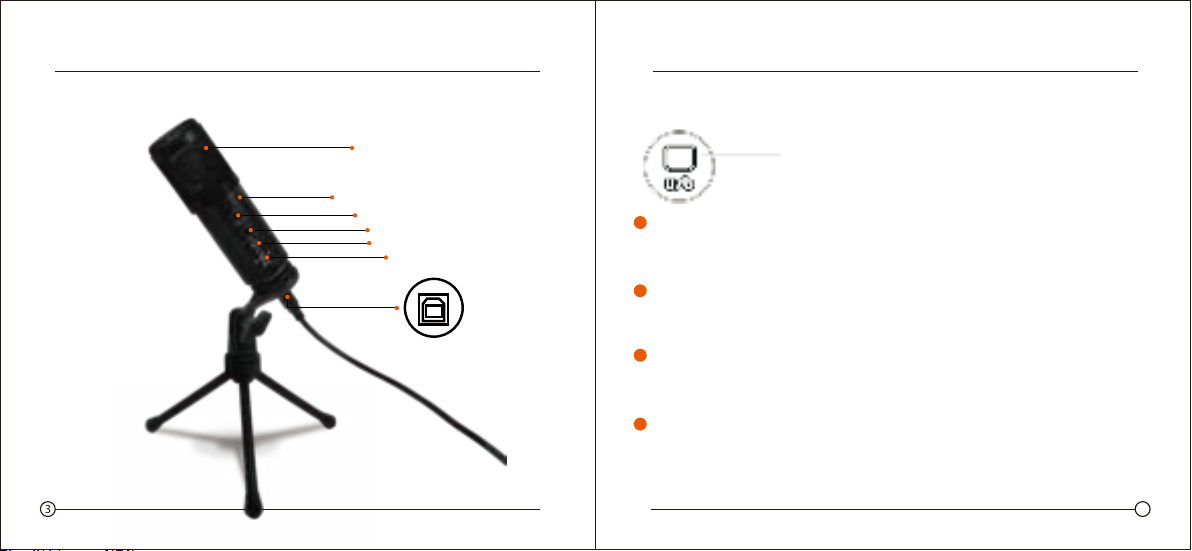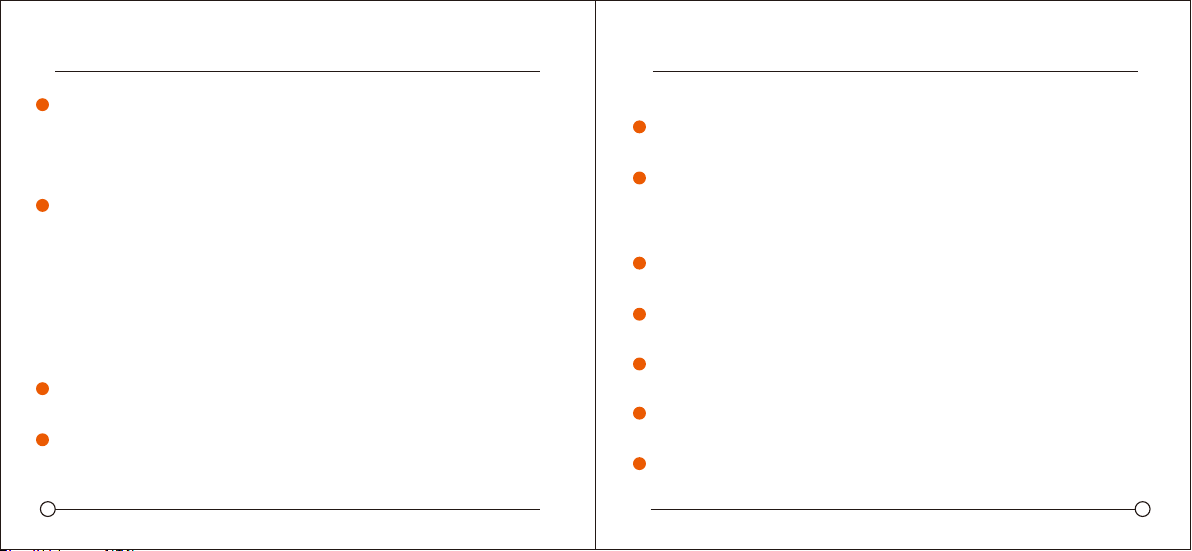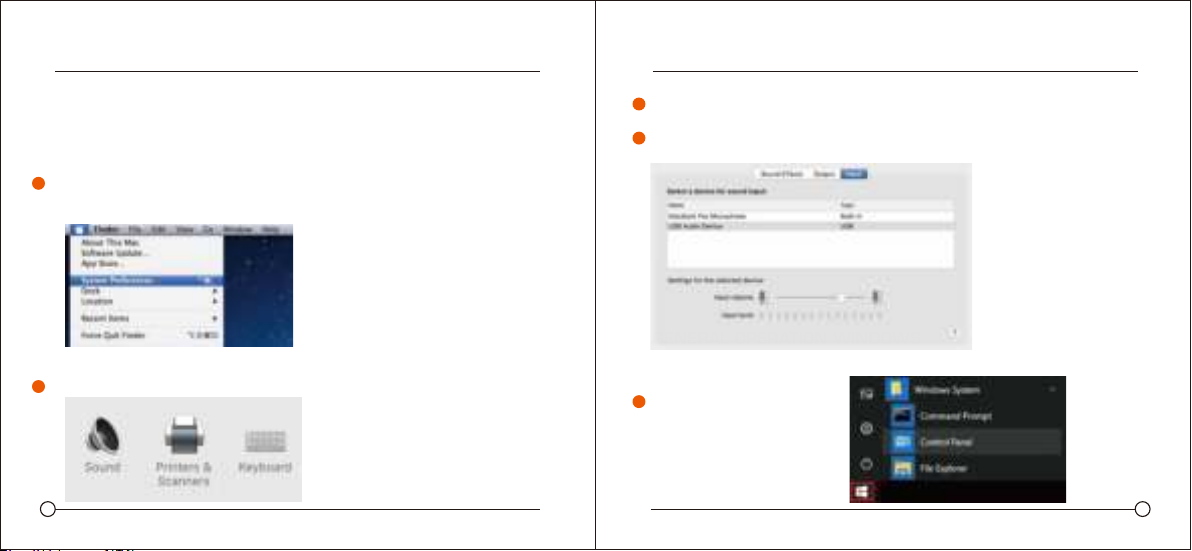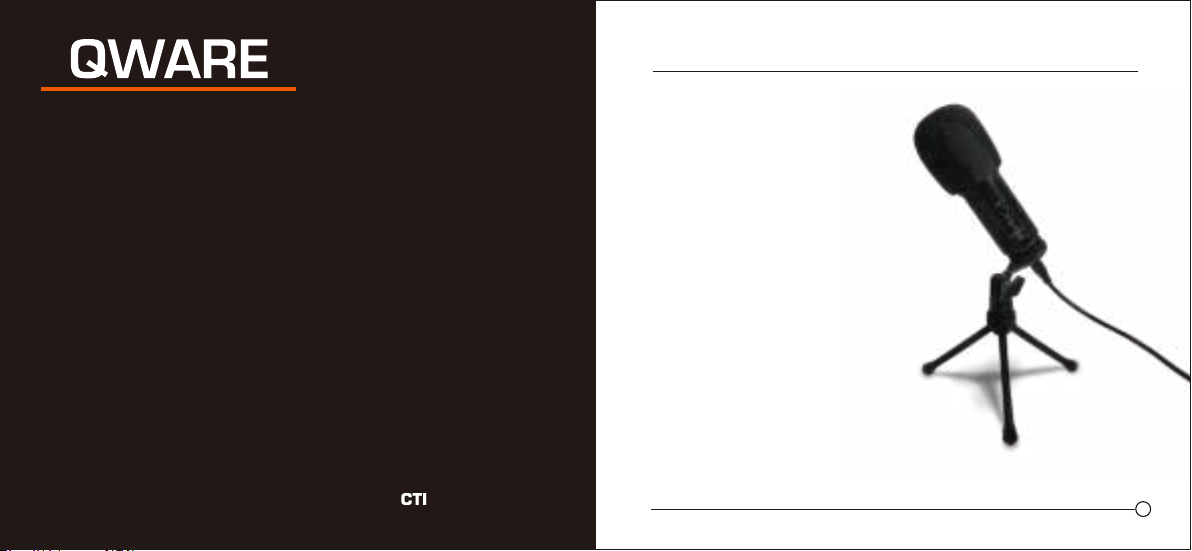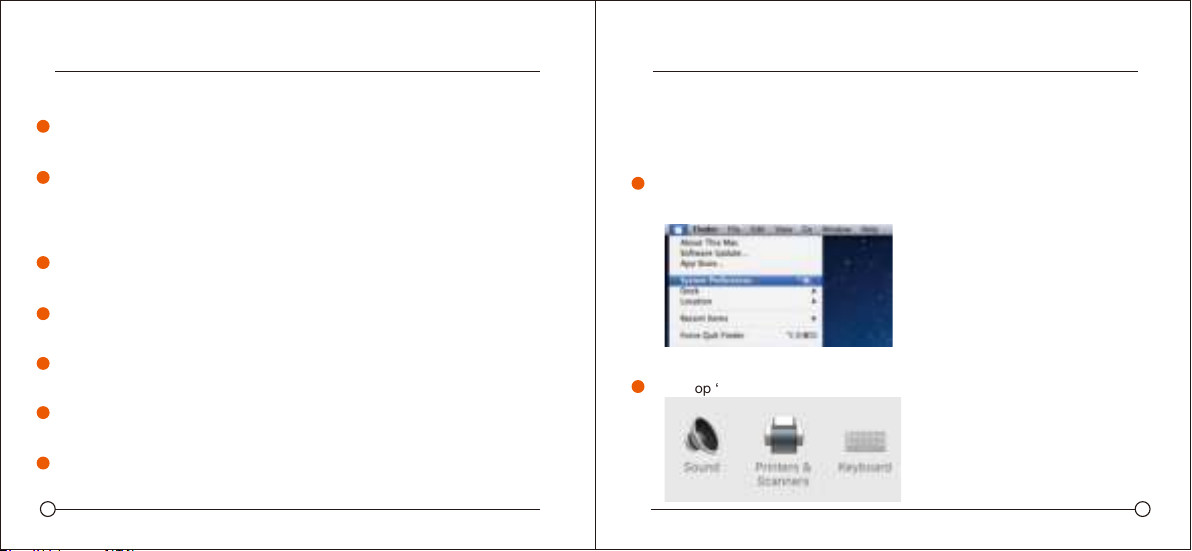5 6
ENCORE 668 ENCORE 668
SET YOUR INPUT/OUTPUT LEVEL
An ideal starting point for the reference is to place the MIC directly in front of the
user at 15 cm (6") distance. Moving the MIC a little closer will make the
vocal sound more intimate and full, while moving the MIC back will give the
vocal sound a little more 'air' or room-sound and will reduce the proximity effect
(increased bass or low frequency response when the sound source is very close).
Experimenting can be done with the angle, how the microphone is
placed, as different results can be achieved when the user is 'off-axis'
to the microphone.
The microphone has been set to an ideal internal setting. lf you need to
set your preferred sensitivity to the microphone and listen to the headphone
sound level, please follow the following steps:
INPUT (MIC):
Check the hardware devices on the computer to see if there are any USB-
AUDIO devices.
Open the computer AUDIO equipment and plug in the MIC.
Select: "USB AUDIO microphone input device (MIC)" at the input. Now you can
use the MIC as input for your device.
3
4
1
2
OUTPUT (HEADPHONE VIA MIC):
Check the hardware devices on the computer to see if there are any USB-
AUDIO devices.
Open the computer AUDIO equipment and plug in the MIC.
Select: "USB AUDIO microphone input device (MIC)" at the output. Now you can
use the AUX output on your MIC as an output.
IF NECESSARY:
The sensitivity of the microphone can be adjusted through the
sound control system on your device.
You can adjust the volume of the AUX output through the sound control
system on your device.
lf you use the MIC you should disable the built-in microphone on your
device to prevent conflicts.
lf the computer doesn’t recognize the MIC, choose to disable the build-in
microphone and re-install the MIC.
lf the sound is low, please check whether the sound volume of each sound
control system is properly adjusted.
3
4
5
1
2
1
2