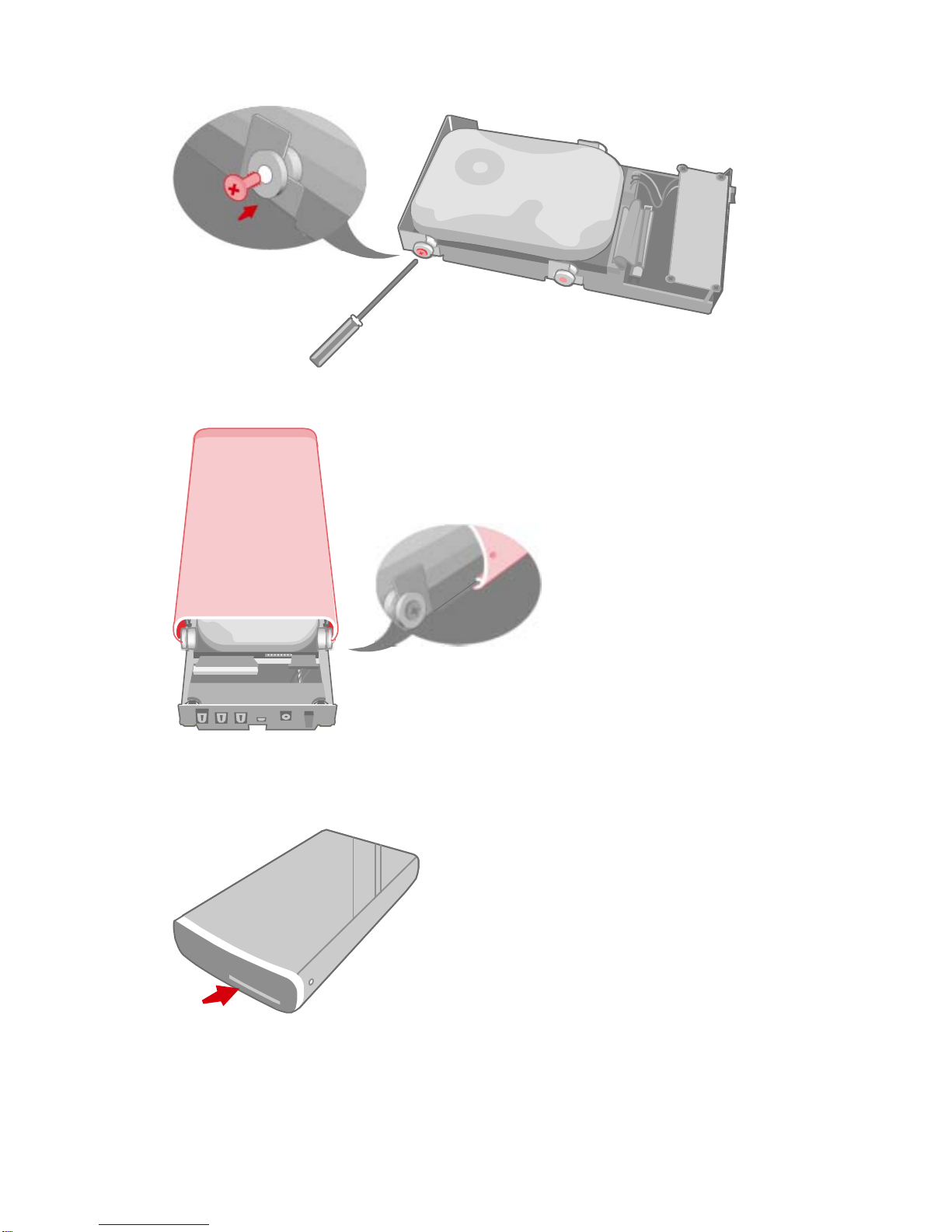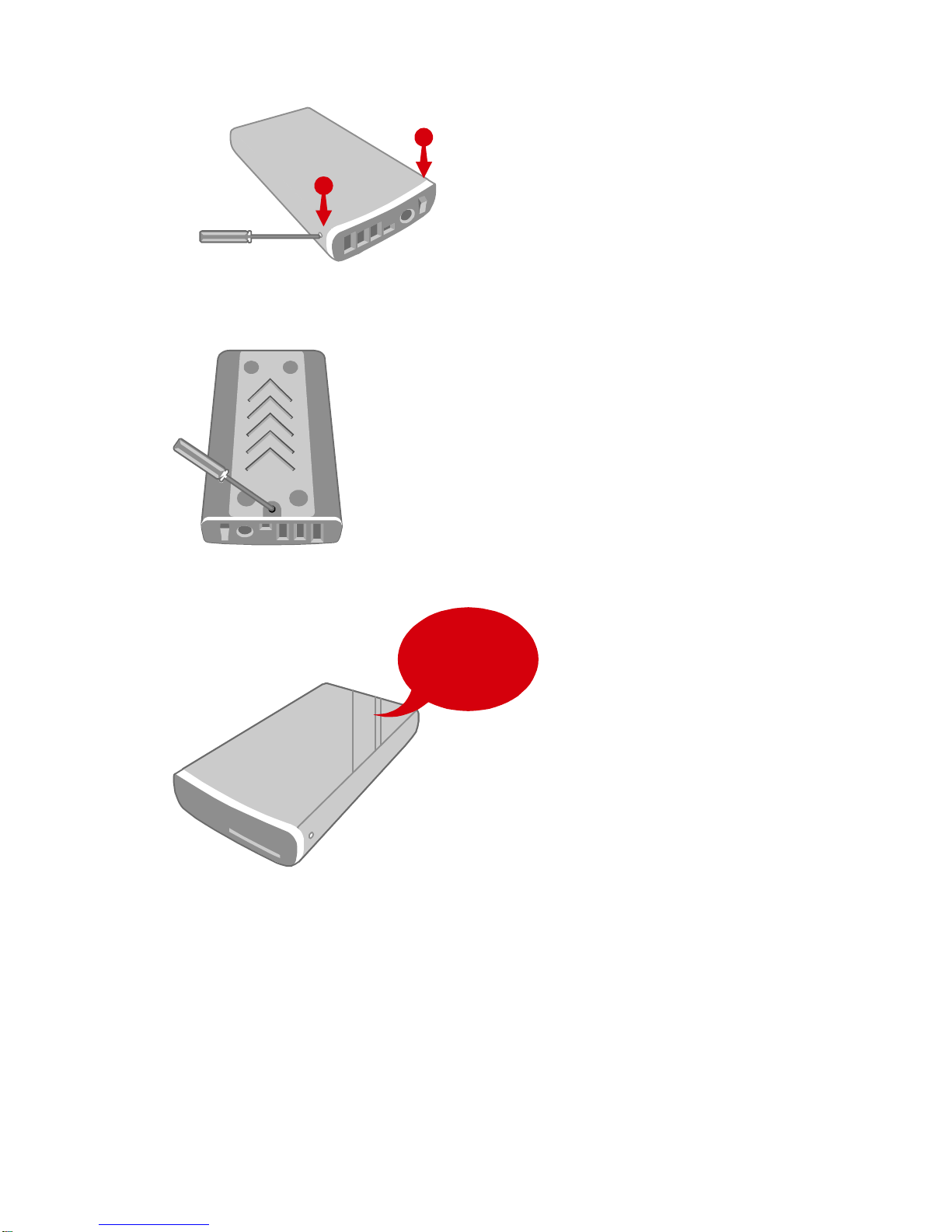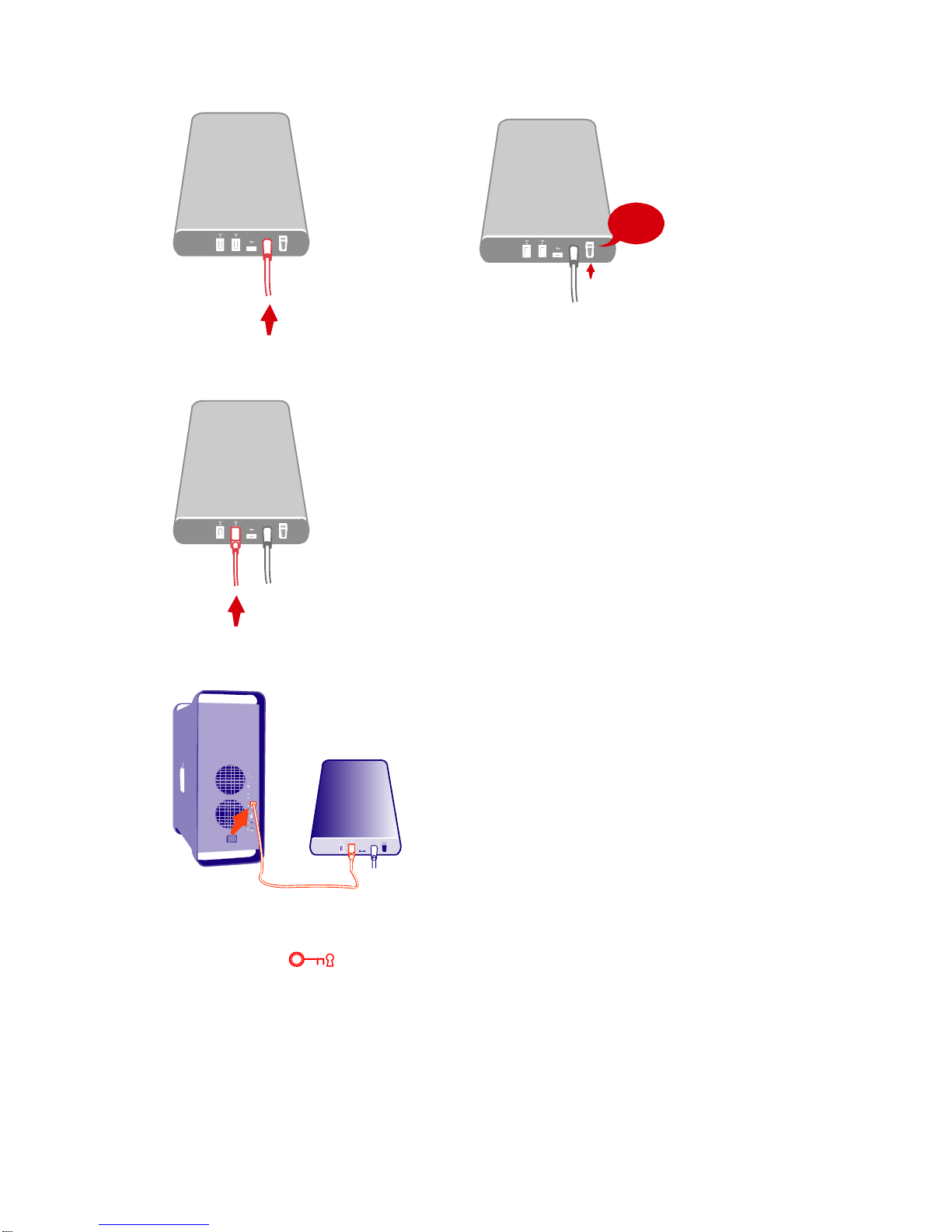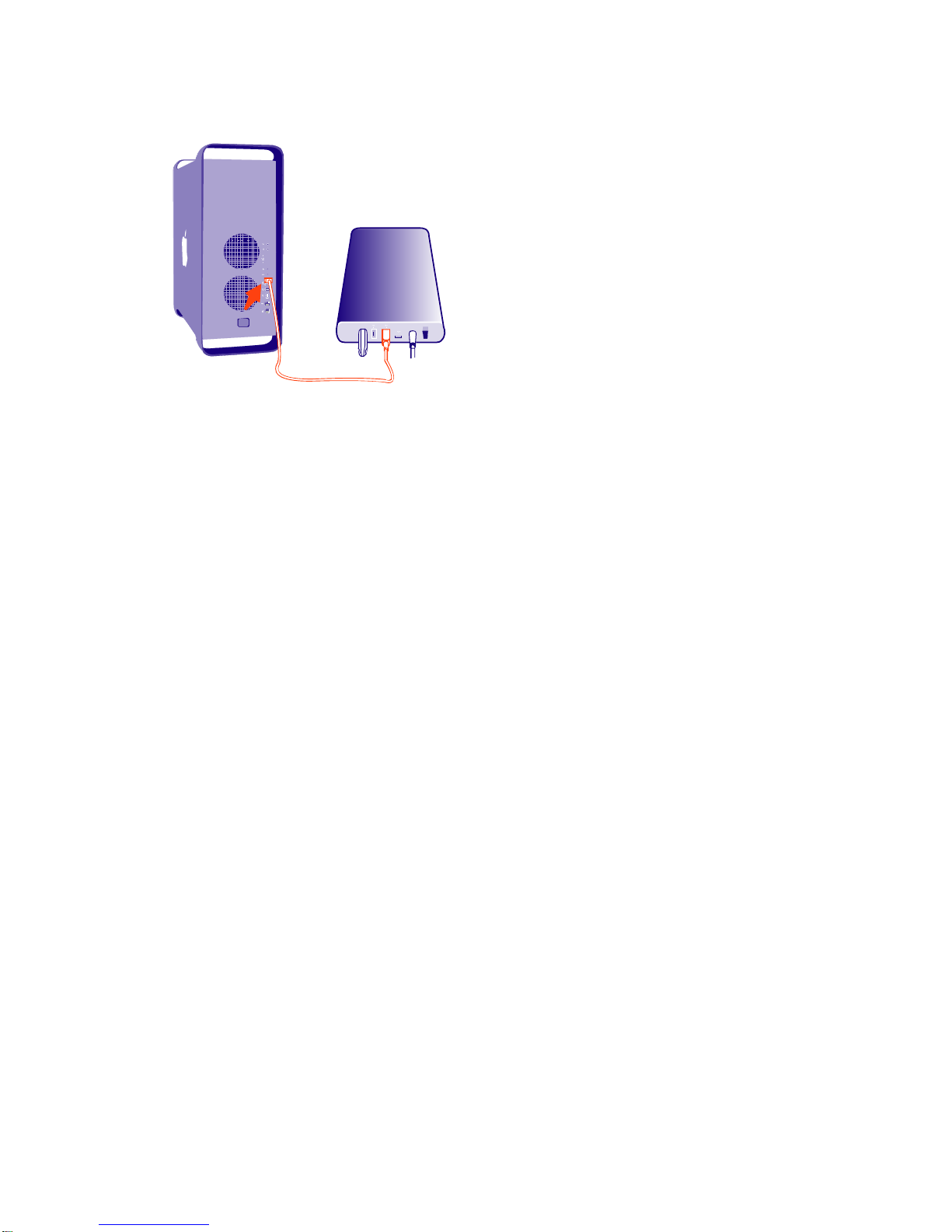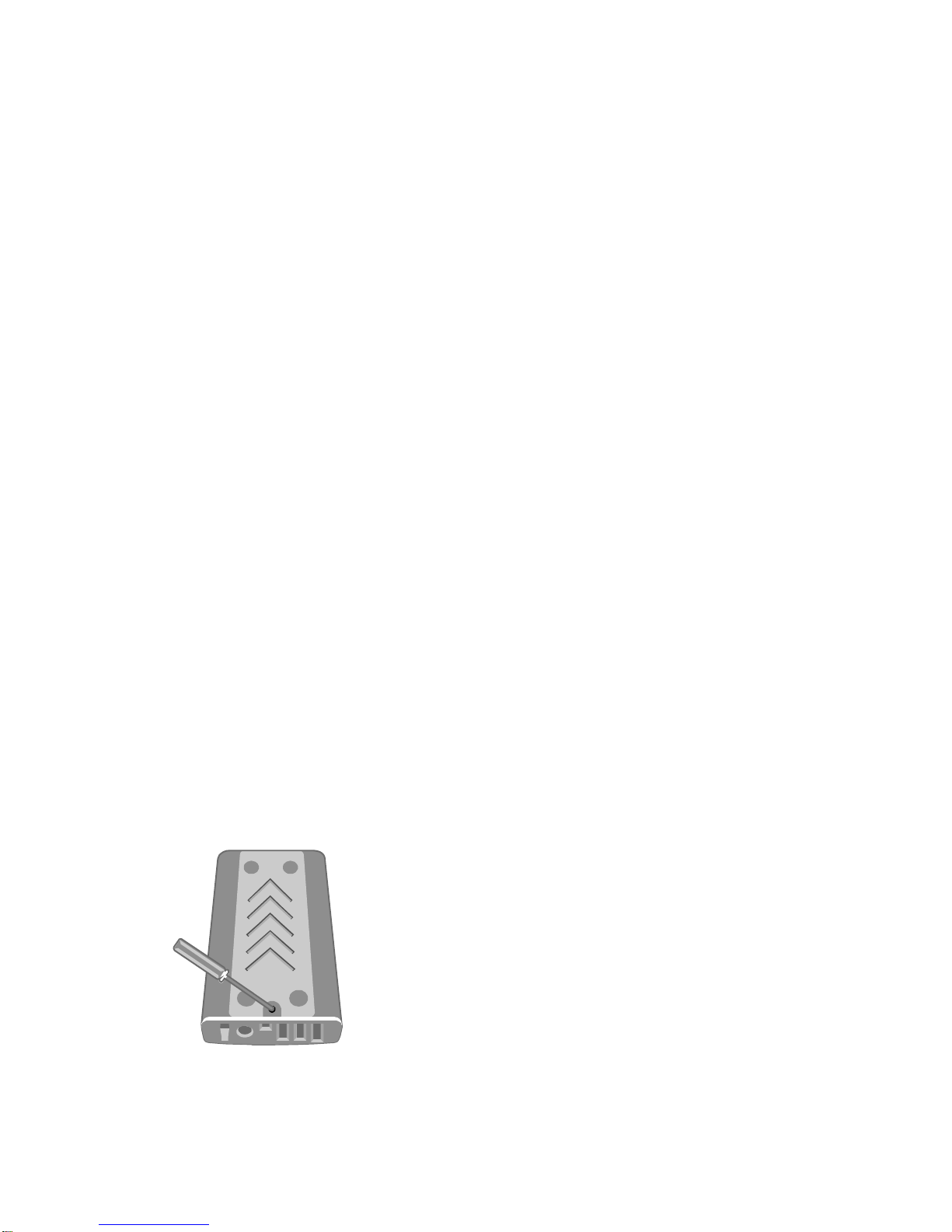Kurzanleitung
Wichtiger Hinweis für Verschlüsselte Modelle
Die Festplatte (HDD) muss formatiert und partitioniert werden, nachdem sie im
Verschlüsselungs-Festplattengehäuse installiert worden ist. Führen Sie
Partitionierung und Formatierung immer mit eingestecktem Secure Key
(Hardwareschlüssel) durch. Wenn Sie eine fabrikneue Platte einbauen, ist
keine Datensicherung erforderlich. Andernfalls raten wir dringend, eine
Sicherung (Backup) der Platte zu erstellen. WIR SIND NICHT
VERANTWORTLICH FÜR VERLORENE DATEN.
Es gibt keine "Hintertür" in das Sicherheitssystem Ihres Festplattengehäuses.
Ohne den Secure Key werden Sie nicht in der Lage sein, auf die Daten oder
ein Betriebssystem auf der geschützten Platte zuzugreifen. Das bedeutet,
dass Sie einen Zweitschlüssel immer an einem sicheren Ort aufbewahren
müssen. WIR SIND NICHT IN DER LAGE, OHNE IHREN ZWEITSCHLÜSSEL
EINEN SECURE KEY MIT DEM SELBEN "GEHEIMSCHLÜSSEL" ZU
ERZEUGEN. Bitte kontaktieren Sie Ihren Händler bzw. Administrator sofort,
wenn Sie einen Ihrer Secure Keys verlieren. Wenn Sie alle Secure Keys
verlieren, werden Sie Ihre Festplatte NICHT entschlüsseln können.
Zusammenbau des 3.5” Festplattengehäuses
Um vom 3.5“ Festplattengehäuse Gebrauch zu machen, setzen Sie einfach
Ihre 3,5“ IDE Festplatte in das Festplattengehäuse ein und installieren.
1. Entfernen Sie die Rückentafel von dem Festplattengehäuse, indem Sie
die Schraube von dem Gehäuse mit einem Kreuzschlitz-Schraubenzieher
lösen.
2. Entfernen Sie vorsichtig die Rückentafel vom Gehäuse.