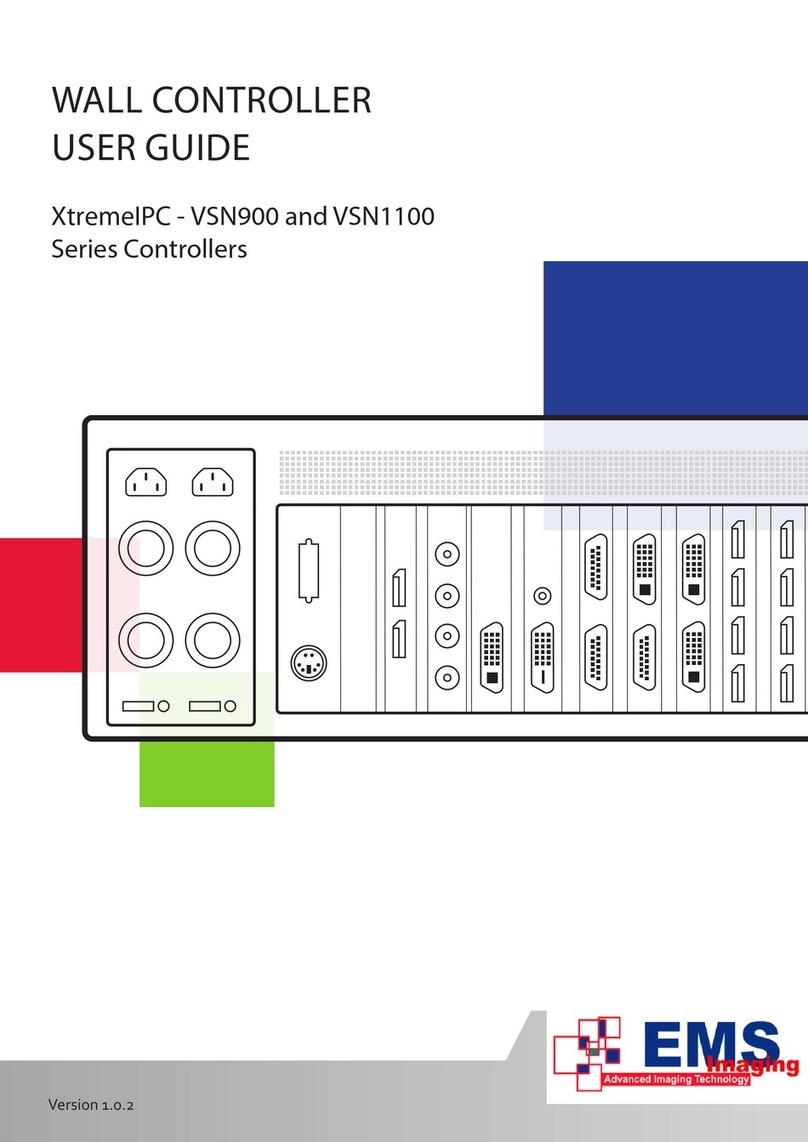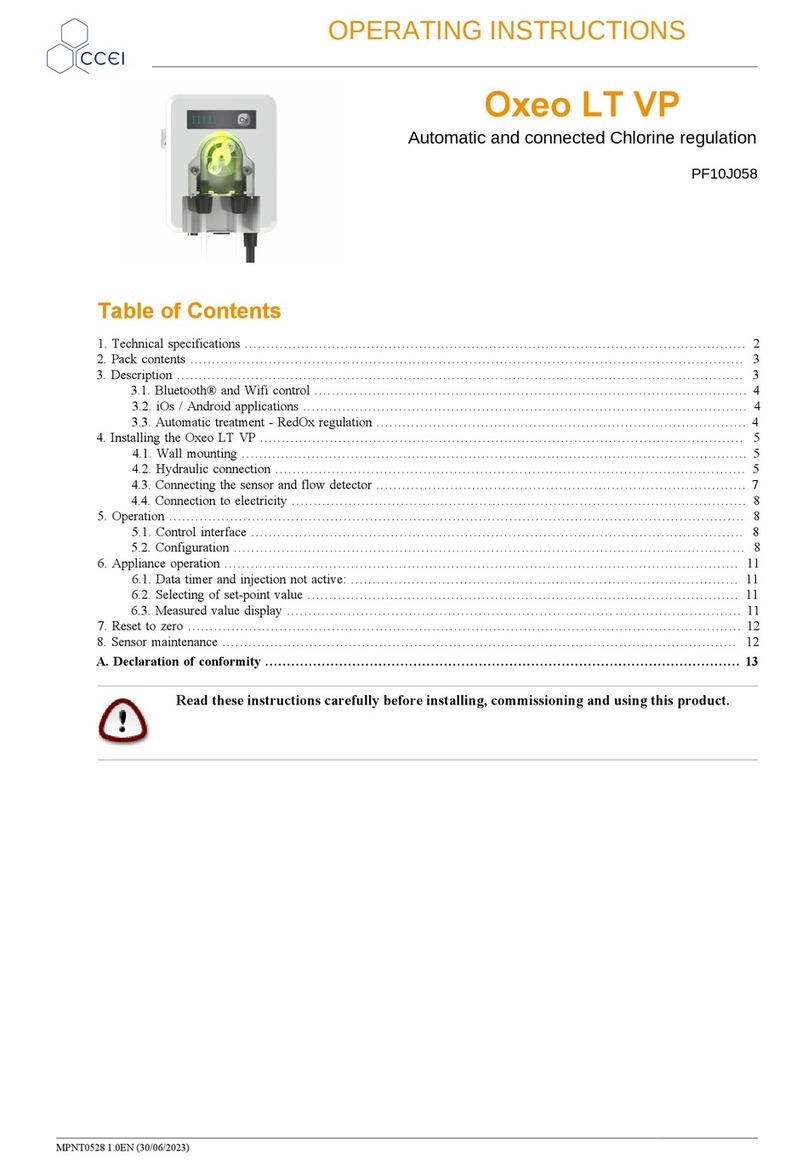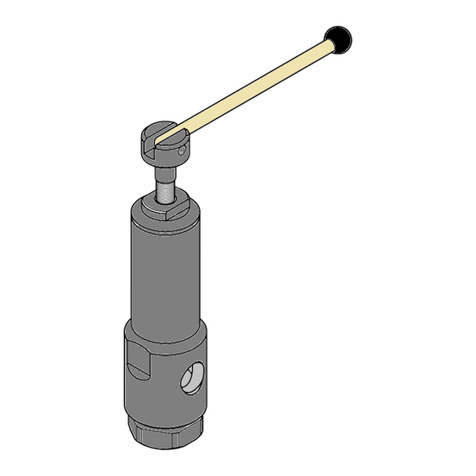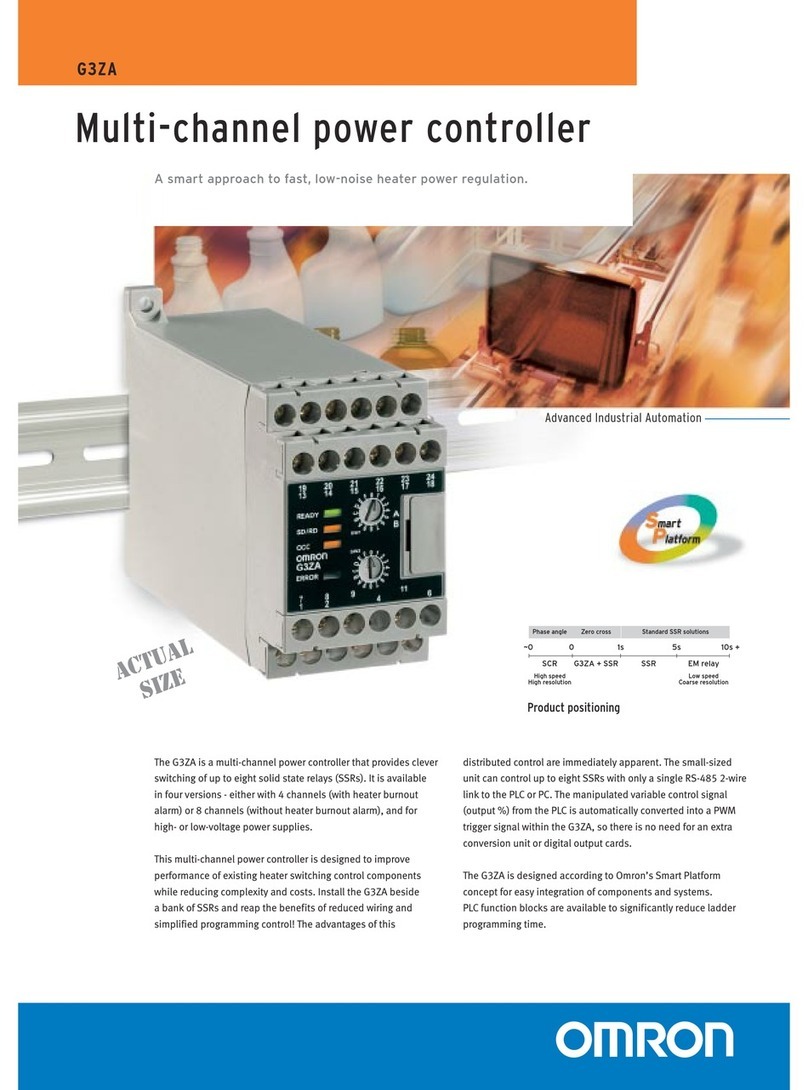EMS Imaging iVu9s User manual

iVu9s Video Wall Controller
User Manual
Version 1.02
© 2014. EMS Imaging Ltd. All Rights Reserved.
2014/10/05

iVu9s User Manual
Table of Contents
Table of Contents..................................................................................................................2
Legal Notice and Disclaimer ..............................................................................................5
LEGAL NOTICE...........................................................................................................................5
DISCLAIMER..............................................................................................................................5
REGULATORY NOTICE.................................................................................................................7
SAFETY WARNINGS.................................................................................................................10
1. Introduction....................................................................................................................11
1.1 INTRODUCTION...............................................................................................................11
1.2 BENEFITS.......................................................................................................................11
1.3 FEATURES ......................................................................................................................12
2. Hardware Specifications ..............................................................................................13
2.1 FRONT PANEL.................................................................................................................13
2.2 REAR PANEL...................................................................................................................14
2.3 TECHNICAL SPECIFICATIONS ............................................................................................15
2.4 DIMENSIONS ..................................................................................................................15
2.5 POWER SWITCH AND RESET BEHAVIOR.............................................................................17
2.6 LED SPECIFICATIONS .....................................................................................................17
3. Getting Started...............................................................................................................18
3.1 INSTALLATION STEPS ......................................................................................................18
3.2 INSTALL DISPLAY DEVICES .............................................................................................. 18
3.3 MOUNTING.....................................................................................................................18
3.4 CONNECT CABLES...........................................................................................................19
3.4.1 Connect the Video Source and iVu9s ................................................................ 19
3.4.2 Connect iVu9s and the Display Devices............................................................ 19
3.4.3 Connect the Power Adapter to iVu9s.................................................................20
4. Input and Output Resolution......................................................................................21
4.1 ASPECT RATIO................................................................................................................21
4.2 INPUT RESOLUTION.........................................................................................................21
4.3 OUTPUT RESOLUTION......................................................................................................21
5. Display Mode...................................................................................................................22
5.1 3 X3 DISPLAY MODE .....................................................................................................23
5.2 2 X2 DISPLAY MODE .....................................................................................................23
2

iVu9s User Manual
5.3 1 X1 DISPLAY MODE .....................................................................................................24
5.4 3 X2 DISPLAY MODE .....................................................................................................25
5.5 2 X3 DISPLAY MODE .....................................................................................................26
6. OSD Menu Functions .....................................................................................................27
6.1 OSD BUTTONS...............................................................................................................27
6.2 OSD MENU STRUCTURE..................................................................................................28
6.3 OUTPUT RESOLUTION MENU ............................................................................................29
6.4 DISPLAY MODE MENU .....................................................................................................30
6.5 BEZEL COMPENSATION MENU ..........................................................................................31
6.6 SYSTEM OPTION MENU....................................................................................................32
6.7 SYSTEM INFORMATION MENU........................................................................................... 33
6.8 REMOTE CONTROL ..........................................................................................................34
7. Technical Support..........................................................................................................35
List of Figures
Figure 1-1: iVu9s...................................................................................................11
Figure 2-1: iVu9s Front Panel ............................................................................13
Figure 2-2: iVu9s Rear Panel..............................................................................14
Figure 2-3: iVu9s Dimensions............................................................................16
Figure 3-1: Cable Connection.............................................................................19
Figure 5-1: Display Mode ....................................................................................22
Figure 5-2: 3 x 3 Display Mode Setup..............................................................23
Figure 5-3: 2 x 2 Display Mode Setup..............................................................23
Figure 5-4: 1 x 1 Display Mode Setup..............................................................24
Figure 5-5: 3 x 2 Display Mode Setup..............................................................25
Figure 5-6: 2 x 3 Display Mode Setup..............................................................26
Figure 6-1: OSD Buttons...................................................................................... 27
Figure 6-2: Output Resolution Menu................................................................ 29
Figure 6-3: Display Mode Menu .........................................................................30
Figure 6-4: Bezel Compensation Menu............................................................31
Figure 6-5: System Option Menu.......................................................................32
Figure 6-6: OSD Position Window.....................................................................32
Figure 6-7: System Information Menu.............................................................33
Figure 6-8: Remote Controller...........................................................................34
3

iVu9s User Manual
List of Tables
Table 2-1: Technical Specifications .................................................................. 15
Table 2-2: Power Switch Behavior.................................................................... 17
Table 2-3: LED Indicators Behavior..................................................................17
Table 6-1: OSD Menu Structure.........................................................................28
4

iVu9s User Manual
Legal Notice and Disclaimer
Thank you for choosing EMS products! This user manual provides a description of the
iVu9s Video Wall Controller’s hardware and relevant guidelines for key functions.
Please read this document carefully and adhere to its instructions.
This manual provides the description of all the functions of the iVu9s Video Wall
Controller. The product you purchased may not support certain functions dedicated to
specific models.
Legal Notice
All features, functionality, and other product specifications are subject to
change without prior notice or obligation.
Information presented is subject to change without notice.
No part of this publication may be reproduced, stored in a retrieval system, or
transmitted, in any form or by any means, mechanical, electronic, photocopying,
recording, or otherwise, without prior written permission of EMS Systems, Inc..
EMS and the EMS logo are registered trademarks of EMS Systems, Inc.. Other
products and company names mentioned herein may be the trademarks of
their respective companies.
Disclaimer
In no event shall Electronic Modular Solutions Ltd (EMS) liability exceed the price paid
for the product from direct, indirect, special, incidental, or consequential damages
resulting from the use of the product, its accompanying software, or its
documentation. EMS makes no warranty or representation, expressed, implied, or
statutory, with respect to its products or the contents or use of this documentation and
all accompanying software, and specifically disclaims its quality, performance,
merchantability, or fitness for any particular purpose. EMS reserves the right to revise
or update its products, software, or documentation without obligation to notify any
individual or entity.

5

iVu9s User Manual
Note:
1. Back up your system periodically to avoid any potential data loss. EMS disclaims
any responsibility of all sorts of data loss or recovery.
2. Should you return any components of the iVu9s package for refund or maintenance,
make sure they are carefully packed for shipping. Any form of damage
caused by improper packaging will not be compensated.
6

iVu9s User Manual
Regulatory Notice
FCC Notice
All of the EMS iVu9s video wall controllers comply with FCC Class A.
=====================================================
FCC Class A Notice
This device complies with Part 15 of the FCC Rules. Operation is subject to the
following two conditions:
1. This device may not cause harmful interference.
2. This device must accept any interference received, including interference that
may cause undesired operation.
Note: This equipment has been tested and found to comply with the limits for a Class A
digital device, pursuant to Part 15 of the FCC Rules. These limits are designed to
provide reasonable protection against harmful interference when the equipment is
operated in a commercial environment. This equipment generates, uses, and can
radiate radio frequency energy, and if not installed and used in accordance with the
instruction manual, may cause harmful interference to radio communications.
Operation of this equipment in a residential area is likely to cause harmful interference,
in which case the user will be required to correct the interference at their own expense.
Modifications: Any modifications made to this device that are not approved by EMS
Ltd. may void the authority granted to the user by the FCC to operate this
equipment.
7

iVu9s User Manual
CE NOTICE
All of the EMS iVu9s video wall controllers comply with CE Class A.
8

iVu9s User Manual
Symbols in this document
This icon indicates instructions that must be strictly followed.
Warning Failure to do so may result in injury or death.
This icon indicates the action may lead to disk clearance/loss OR
Caution failure to follow the instructions could result in data
damage, disk damage, or product damage.
9

iVu9s User Manual
Safety Warnings
1. The iVu9s video wall controller can operate normally in a temperature
between 0ºC–40ºC and in a relative humidity of 0%–95%. Please ensure the
operating environment is well-ventilated.
2. The power cord and devices connected to the iVu9s video wall controller must
provide a correct supply voltage (100W, 90–264V).
3. Do not place the iVu9s video wall controller in direct sunlight or near chemicals.
4. Unplug the power cord and all connected cables before cleaning. To clean the
iVu9s video wall controller, wipe it with a dry towel. Do not use chemicals or
aerosols to clean the iVu9s video wall controller.
5. Do not cover or place any objects on the iVu9s video wall controller to ensure
normal operation and to avoid overheating.
6. Use the flat head screws in the product package to lock the hard disks in the
iVu9s video wall controller when installing hard disks.
7. Do not place the iVu9s video wall controller near any liquid.
8. Do not place the iVu9s video wall controller on an uneven surface to avoid it
falling..
9. Make sure the voltage is correct in the location where the iVu9s video wall
controller is installed. Contact the distributor or the local power supply company for
more information.
10. Do not place any object on the power cord.
11. Under no circumstances should you attempt to repair the iVu9s video wall
controller. Improper disassembly of the product may expose the users to electric
shock and other risks. For any enquiries regarding repairing the iVu9s video wall
controller, please contact the distributor.
12. iVu9s video wall controllers should only be installed in server rooms and
maintained by authorized server managers or IT administrators. The server room
should be secured and only accessible by authorized staff members.
Warning:
There is the possibility of an explosion if the battery is replaced incorrectly. Replace
only with the same or equivalent type recommended by the manufacturer. Dispose of
used batteries according to the manufacturer’s instructions.
DO NOT touch the system fan as it may cause injury and hardware failure.
10

iVu9s User Manual
1. Introduction
1.1 Introduction
Figure 1-1: iVu9s
The iVu9s video wall controller box is for displaying a single video input on an array of
monitors, implementing a large display without the inherent high costs of a single
large monitor. The iVu9s is for large displays where high definition video output is
essential. The video wall controller accepts a single HDMI input, which is split over all
of the monitors in the array.
1.2 Benefits
The benefits of the iVu9s include:
Accurate, high-definition image quality
Silent operation
HDCP support
Simple setup
Cost-saving implementation of a large display
Major power saving compared to PC-based implementation
Space saving
11

iVu9s User Manual
1.3 Features
The features of the iVu9s include:
One HDMI input
Nine HDMI outputs
Supports up to 1920 x 1080 output resolution per monitor
Supports multiple display modes, including clone mode (1 x 1) and full mode (2
x 2, 2 x 3, 3 x 2, 3 x 3)
HDCP support for compliance with Blu-ray Disc players and video game consoles
Genimask bezel compensation technology for compensating for gaps
between monitors
RS232 for firmware upgrade and system integration
3.5mm audio out to support analog sound systems
Fanless design for easy maintenance and silent operation
12

iVu9s User Manual
2. Hardware Specifications
Caution: Modifying the hardware, software, or firmware of the EMS products will
void the warranty. EMS is not responsible for any form of damage or loss of data caused
by modding EMS products. Users will be solely responsible for the risks of possible data
loss and system instabilities caused by modifying hardware, altering the default system
firmware or installing unauthorized third-party applications on EMS products.
2.1 Front Panel
The front panel has the following buttons and indicators:
One power LED indicator
One video input LED indicator
Nine video output LED indicators
Six OSD buttons
One Infrared sensor
Figure 2-1: iVu9s Front Panel
13

iVu9s User Manual
2.2 Rear Panel
The rear panel has the following connectors and switches:
One HDMI input
Nine HDMI outputs
One power input
One RS232
One power switch
Figure 2-2: iVu9s Rear Panel
14

iVu9s User Manual
2.3 Technical Specifications
Specification Description
Model iVu9s
Multiple output resolution support
Main Features
Multiple display mode support
Genimask bezel compensation technology
Remote controller included
Video Input 1 x HDMI
Video Output 9 x HDMI
Input Resolution 1920 x 1080 (1080p), 1280 x 720 (720p)
Support
Output Resolution 1920 x 1080 (1080p), 1366 x 768, 1360 x 768, 1280 x
Support 720, 1024 x 768
Display Mode 1 x 1 (clone), 2 x 2, 2 x 3, 3 x 2, 3 x 3
Audio Output 1 x 3.5mm audio out
Serial 1 x RS232
Buttons 1 x Power button
6 x OSD buttons
Power 100~240V AC, 60W
Mounting Wall mount
Dimensions (D x W x H) 295 x 191 x 65 mm
Weight 1.4 kg
Construction Fanless design
Operating Temperature 0ºC to 40ºC with air flow
Certification CE, FCC Class A, LVD
Table 2-1: Technical Specifications
2.4 Dimensions
Height: 65 mm (71.4mm with rubber feet)
Width: 295 mm
Depth: 191 mm
15

iVu9s User Manual
Figure 2-3: iVu9s Dimensions
16

iVu9s User Manual
2.5 Power Switch and Reset Behavior
Toggle the power switch to turn on or turn off the video wall controller.
Power switch Power switch
(Turn on) (Turn off)
Toggle once Toggle once
Table 2-2: Power Switch Behavior
To reset the device, press and hold the "Up" OSD button while toggling the power switch to
start the iVu9s. Hold the "Up" OSD button until the power LED flashes orange then release
it. The power LED will stop flashing orange when the reset process is done.
2.6 LED Specifications
This session applies to all the models in iVu9s Full HD series (iVu9s-FHxxx).
The LED indicators of the iVu9s video wall controllers indicate the system’s status and
other information. When the iVu9s video wall controller is turned on, check the
following items to make sure the system status is normal. Note that the following LED
information is applicable only when users have properly installed the device, and
connected the iVu9s video wall controller to the power adapter.
LED Color
LED Status
Description
Green
The iVu9s video wall controller is ready.
Green
Power
Off
The iVu9s video wall controller is off.
Flashes The iVu9s video wall controller is in reset
Orange
orange every
process
0.5 sec
Video
Green
The video input is ready.
Green
Input
Off
No video input detected
Video
Green
The video output is ready
Green
Output
Off
No video output detected
Table 2-3: LED Indicators Behavior
17

iVu9s User Manual
3. Getting Started
3.1 Installation Steps
To install the iVu9s, please follow the installation steps below.
1. Install the display devices.
2. Mount the iVu9s (optional).
3. Connect HDMI cables for video input and output, RS232 cable (optional), and
power adapter to the iVu9s.
4. Adjust the output resolution. See Input and Output Resolution for more
information.
5. Select a display mode. See Display Mode for more information.
6. Adjust the iVu9s bezel compensation setting to align the images (optional).
3.2 Install Display Devices
The display devices (LCD monitors, TVs) are installed in a rectangular arrangement
by following your chosen display mode.
Recommended installation procedures are:
Use identical display devices
Keep the gaps between panels as small as possible
Keep all horizontal gaps between monitors in the array consistent
Keep all vertical gaps between monitors in the array consistent
3.3 Mounting
The iVu9s must be placed on a table, desk or any other firm surface. The iVu9s can
also be mounted using the included mounting brackets. The installation location must
be:
Out of direct sunlight
Without anything on top of it
On a firm surface
Away from moisture and liquids
18

iVu9s User Manual
3.4 Connect Cables
The cables that need to be attached are listed below and their connections are shown in
Figure 3-1:
HDMI input cable – from the video source (PC, console, player, etc) to
the iVu9s.
HDMI output cables – from the iVu9s to the LCD panels or other video box
controllers. Make sure the cables are connected to the correct monitors as
shown in Figure 3-1.
Power cable – from the power adapter.
Figure 3-1: Cable Connection
3.4.1 Connect the Video Source and iVu9s
The video source directly connects to the iVu9s through an HDMI cable. To connect the
video source to the iVu9s, follow these steps:
1. Attach the HDMI video cable to the HDMI output of the video source.
2. Attach the HDMI video cable to the HDMI input on the iVu9s.
3.4.2 Connect iVu9s and the Display Devices
The iVu9s directly connects to the display devices through HDMI cables. To connect
the iVu9s to the display devices, follow these steps:
1. Attach the HDMI video cables to the HDMI output of the iVu9s.
2. Attach the HDMI video cables to the HDMI input on the display devices.
19
Table of contents
Other EMS Imaging Controllers manuals
Popular Controllers manuals by other brands

Motorola
Motorola MVME172P4 Series Installation and use

Honeywell
Honeywell WEB-8000 Quick start installation guide
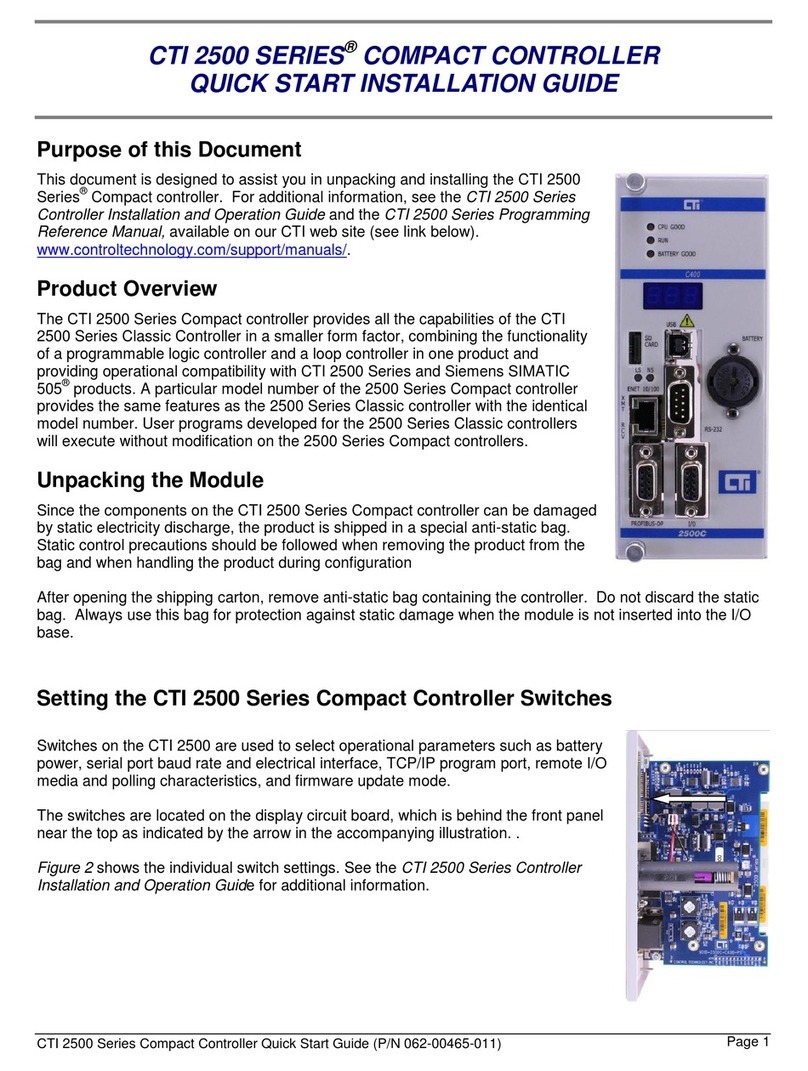
CTI
CTI 2500 Series Quick start installation guide
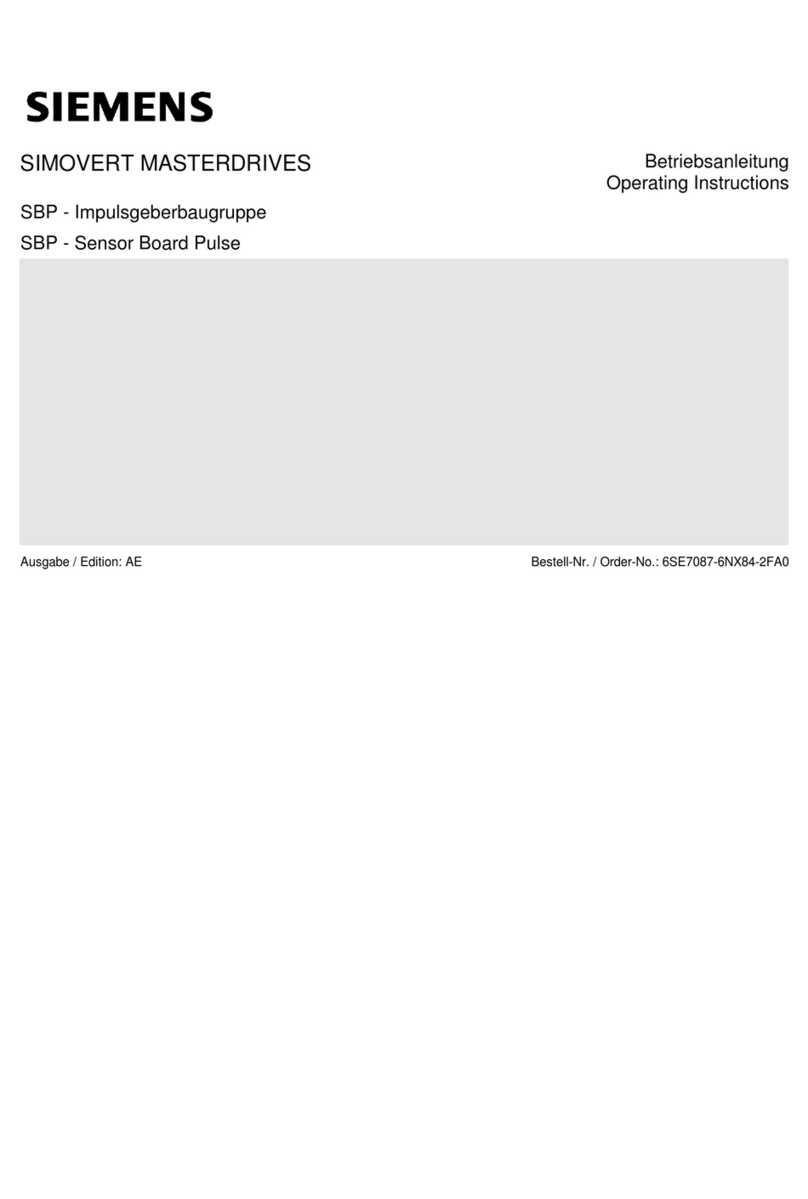
Siemens
Siemens SIMOVERT MASTERDRIVES SBP operating instructions
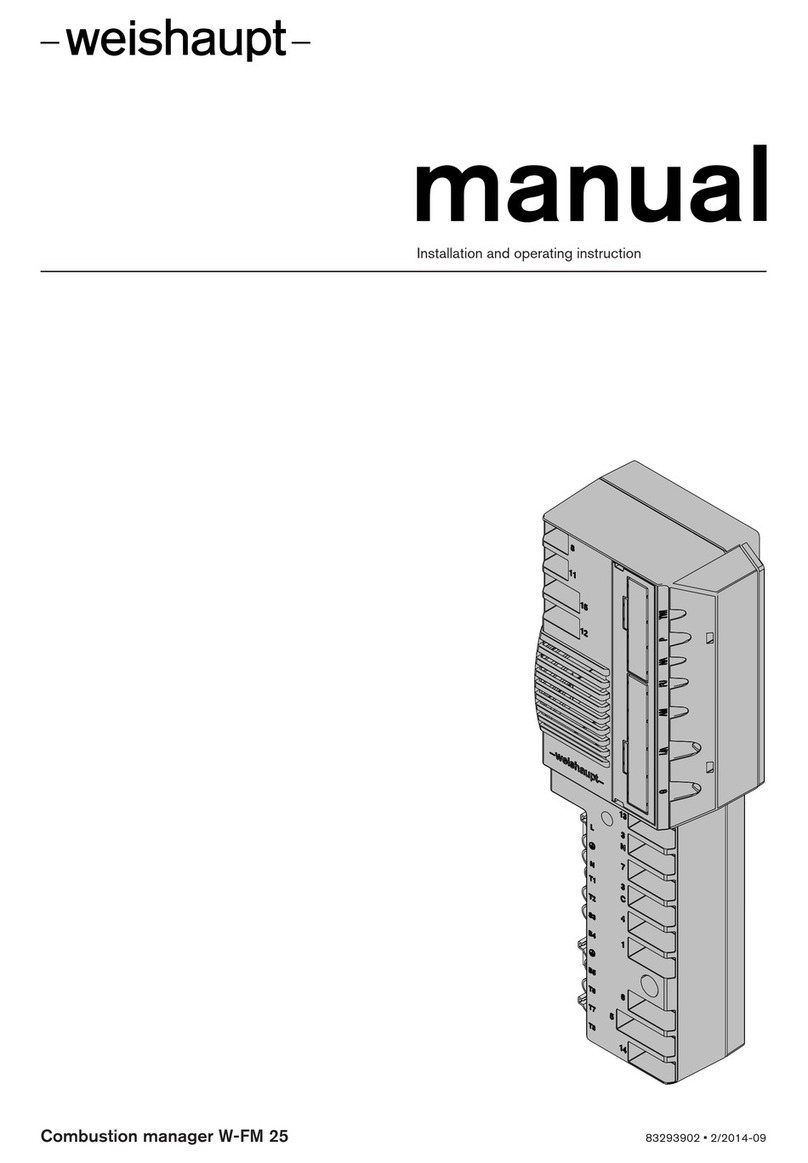
Weishaupt
Weishaupt W-FM 25 Installation and operating instruction

Bamo
Bamo CNL user manual
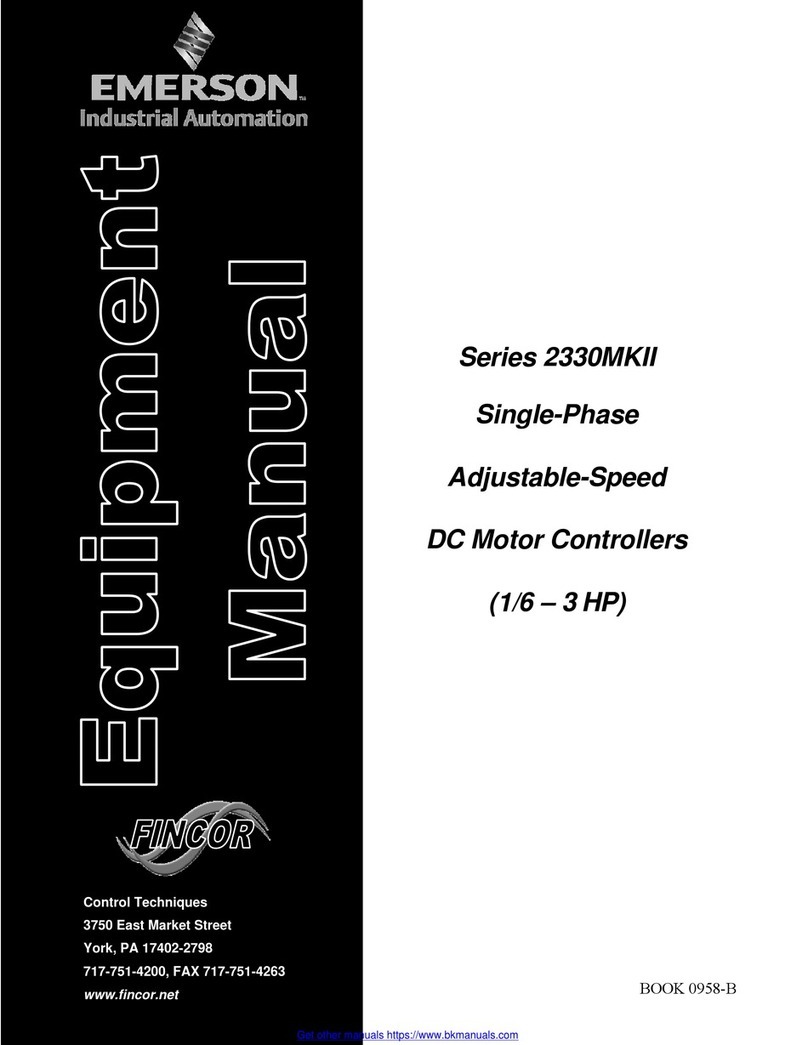
Emerson
Emerson Fincor 2330MKII Series Equipment manual

Blue Sky Energy
Blue Sky Energy SOLAR BOOST 3024i Installation and operation manual
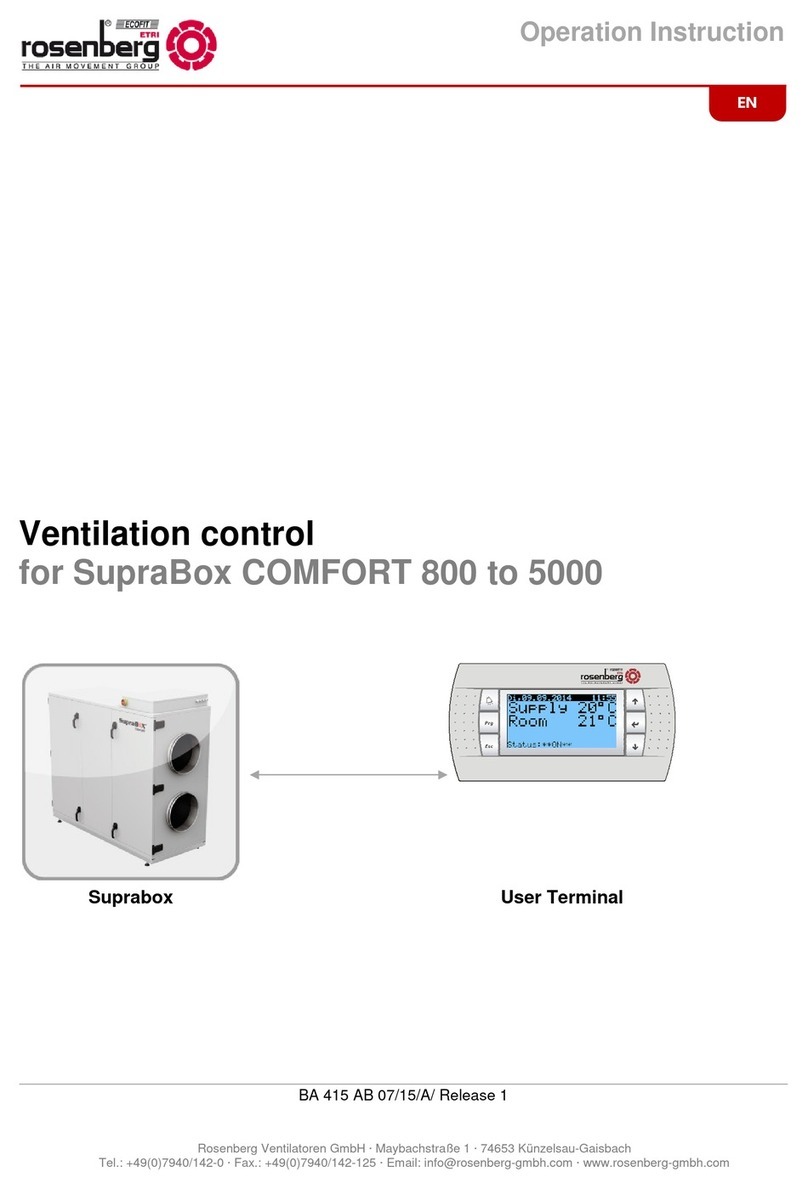
Rosenberg
Rosenberg H42 Series operation instruction
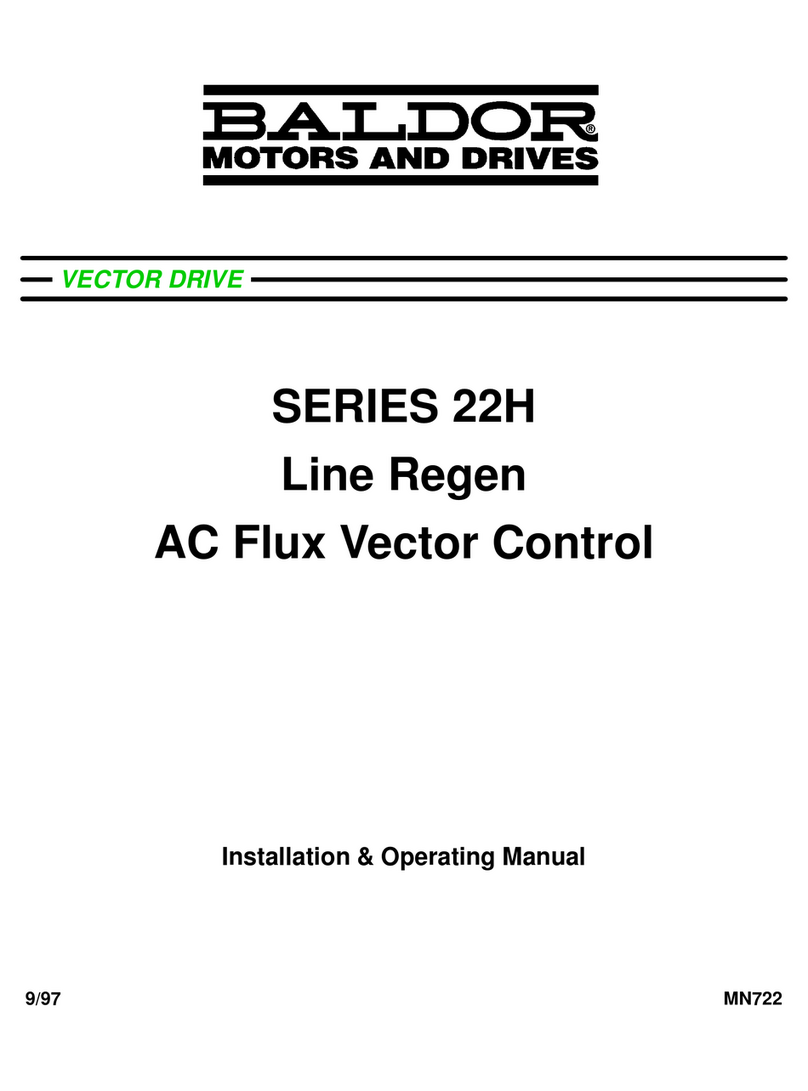
Baldor
Baldor 22H series Installation & operating manual
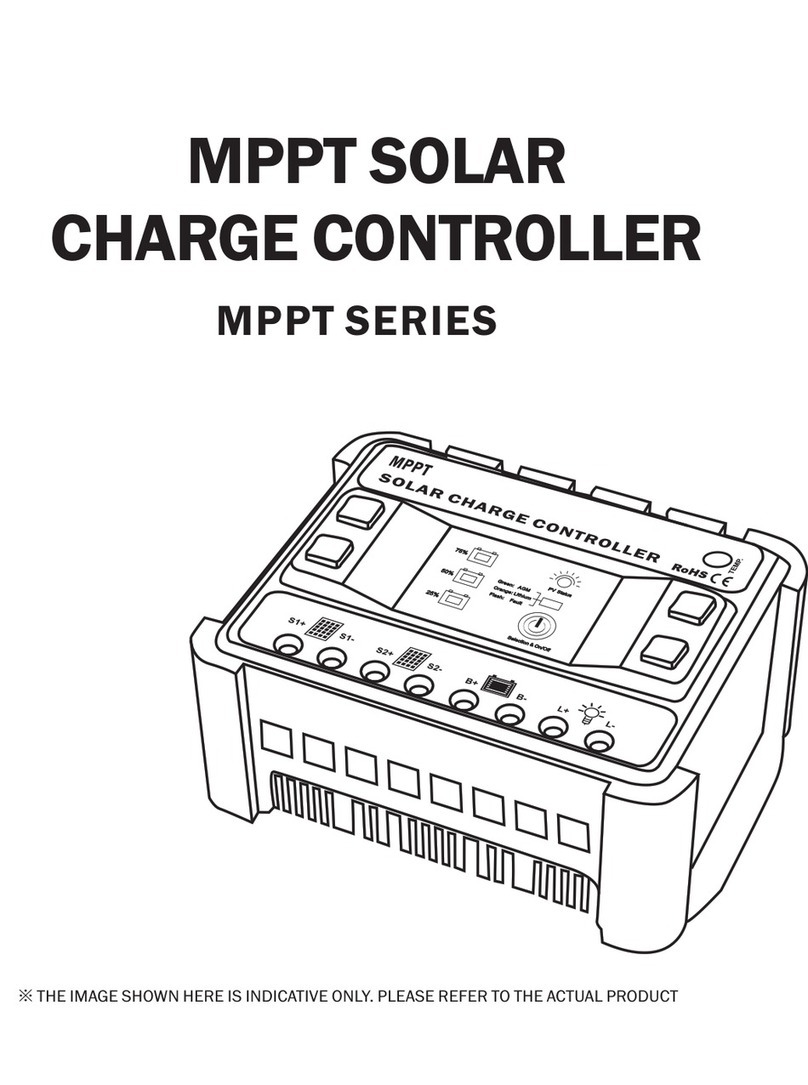
Lumiax
Lumiax MPPT Series manual

Salus
Salus EP210 installation manual