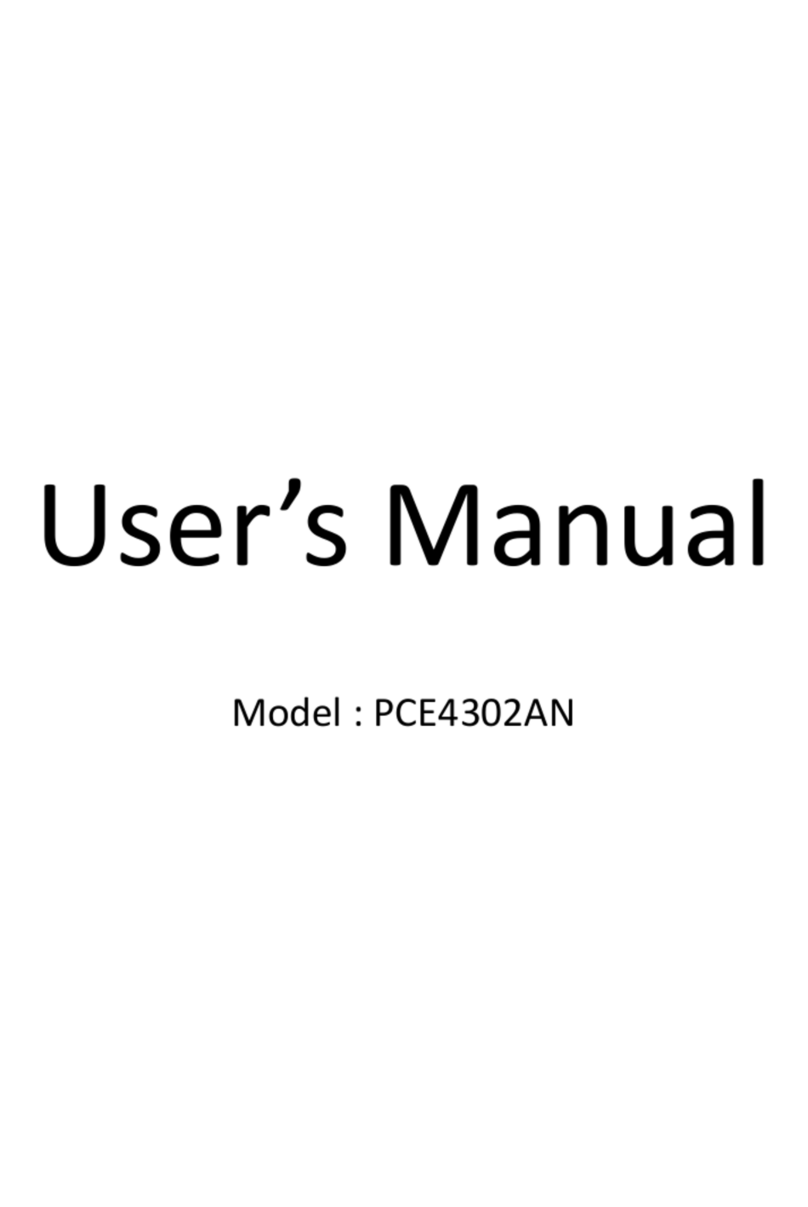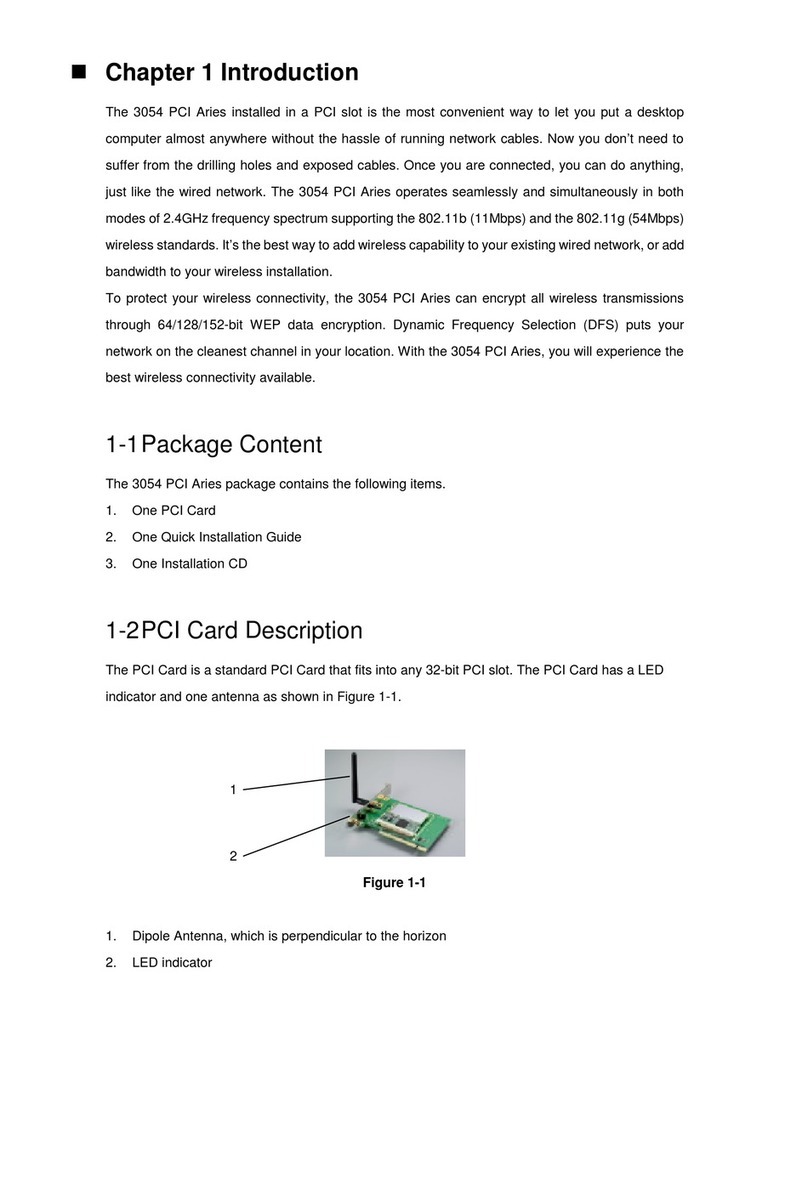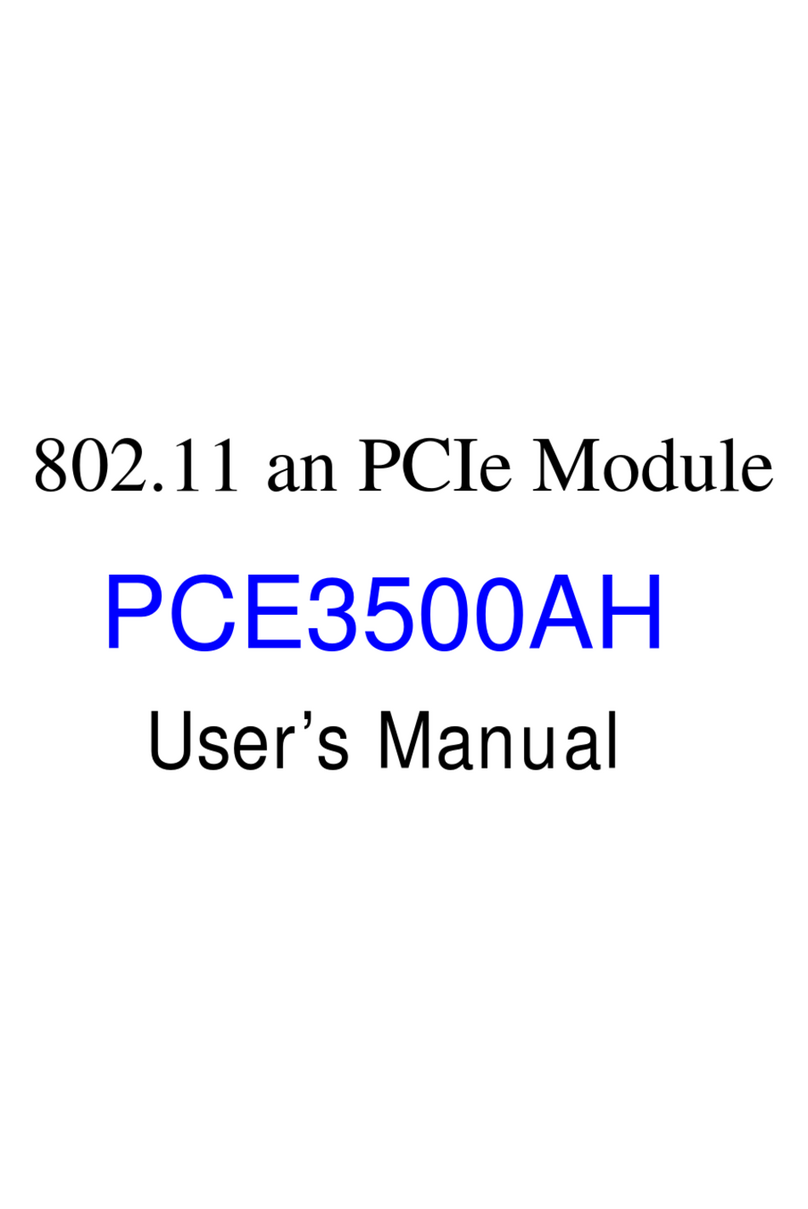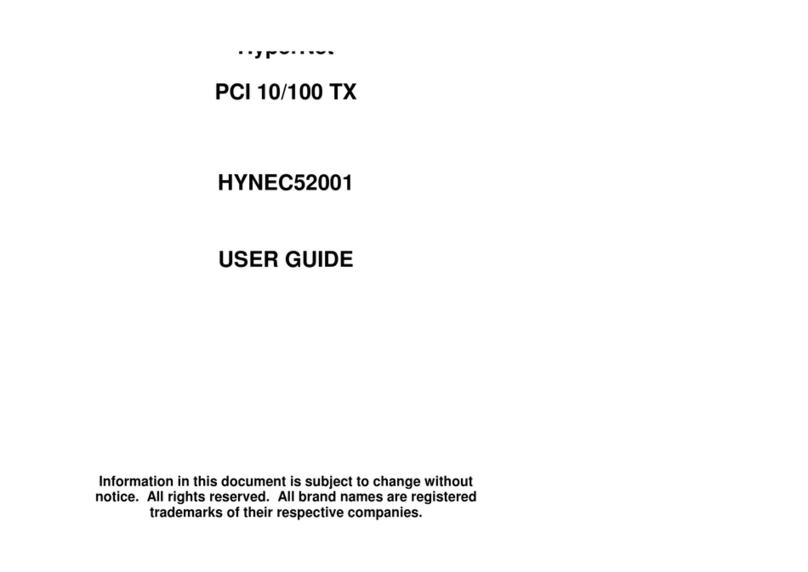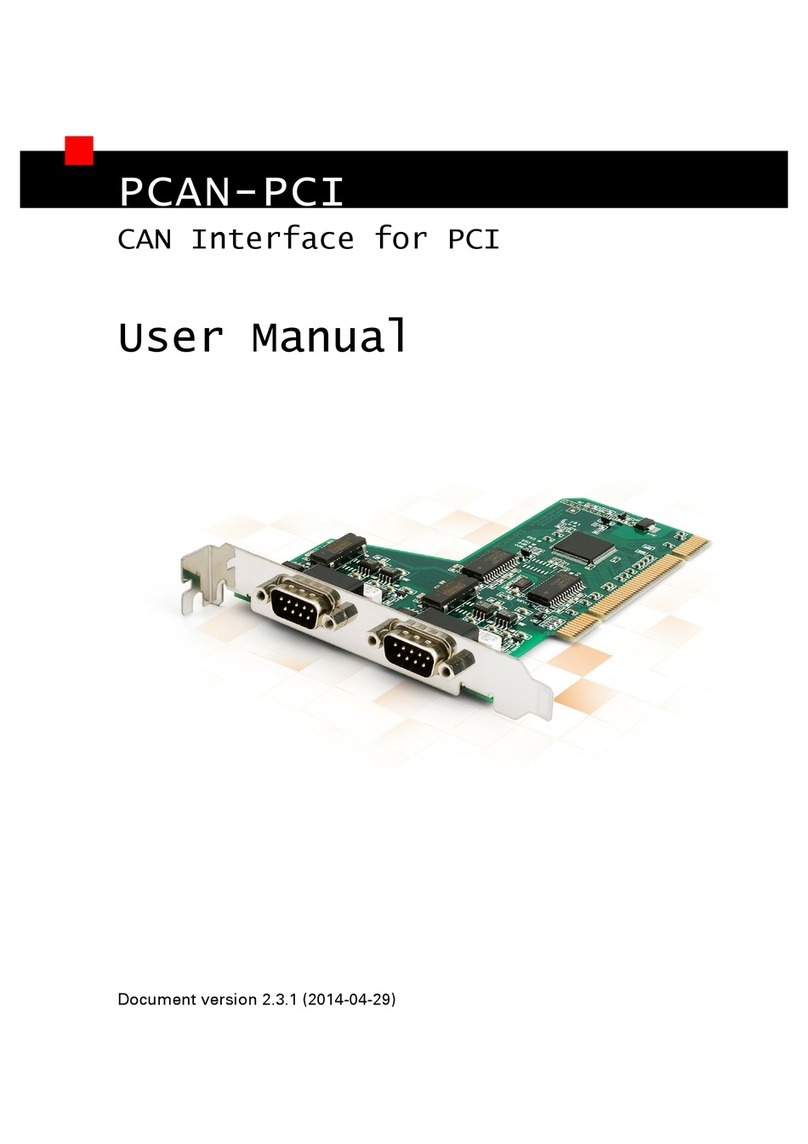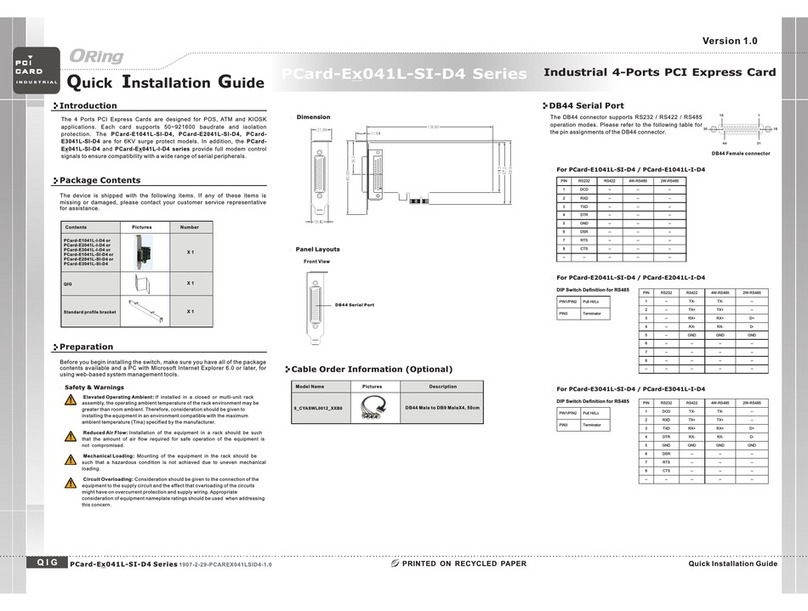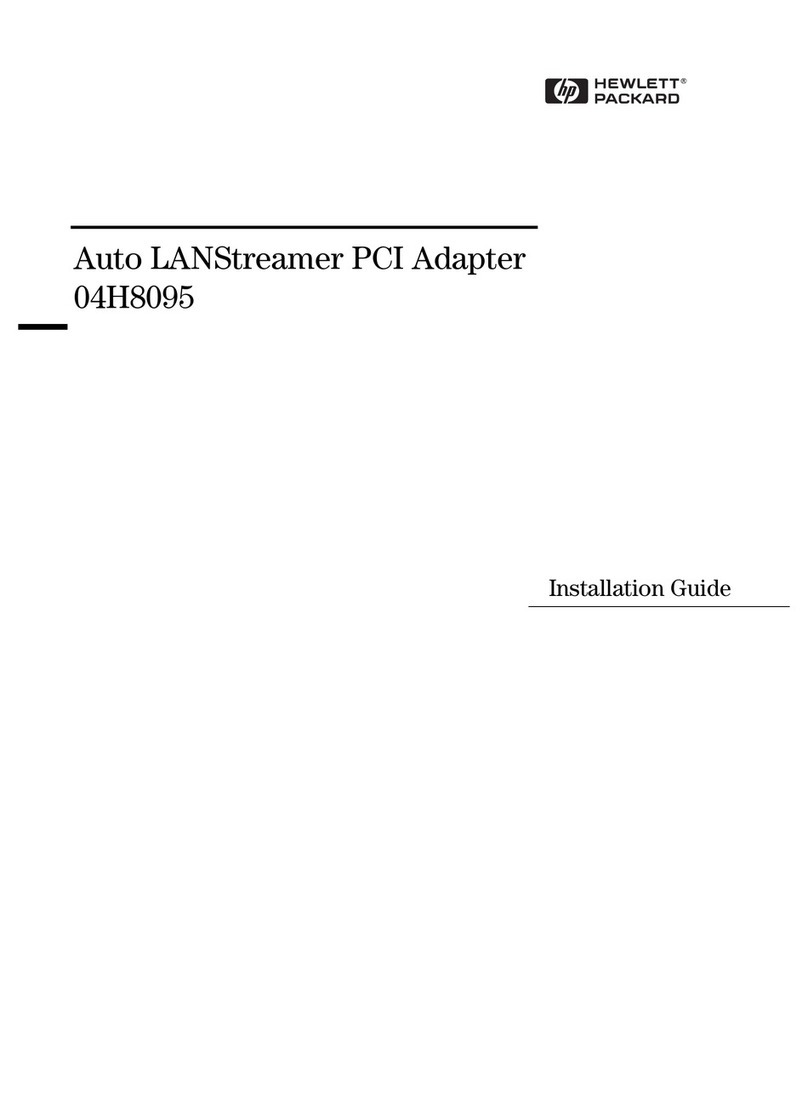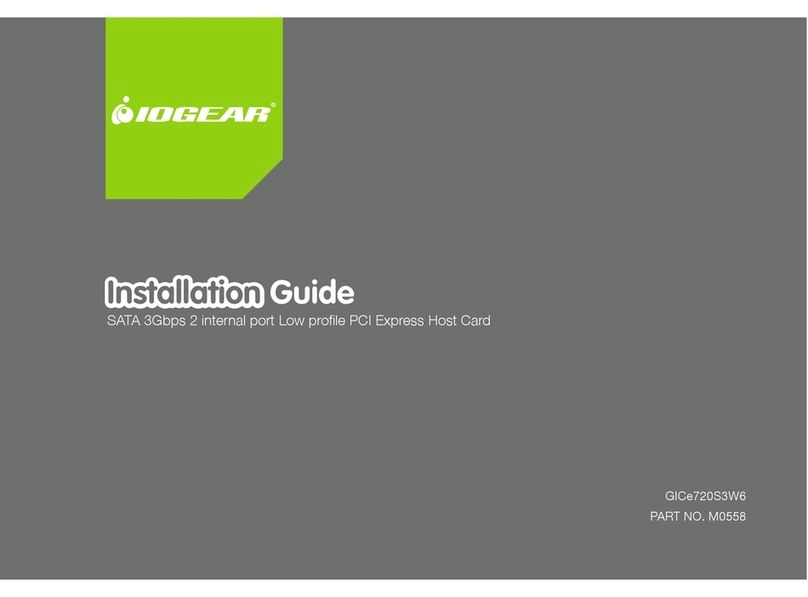SENAO SL-2511MP User manual

1
Wireless Mini-PCI Card
User Manual

2
Contents
Chapter 1 Introduction ..................................................................................1
1.1 Features and Benefits.........................................................................1
1.2 Package Contents ..............................................................................2
Chapter 2 Installing Drivers & Client Utility .................................................4
2-1 Installation for Windows 95/98/ME/2000/XP.......................................4
2- 2 Checking after Installation ...............................................................12
2- 3 Wireless LAN Client Utility ...............................................................14
2- 4 Uninstalling Driver and Utility...........................................................22
Chapter 3 Connecting to a Network ...........................................................23
3-1 Checking and Adding Client for Microsoft Networks .........................23
3-2 Checking and Adding NetBEUI.........................................................24
3-3 Checking and Adding TCP/IP ...........................................................24
3-4 Checking and Adding File and Printer Sharing for Microsoft Networks
................................................................................................................26
3-5 Checking and Adding Computer Name & Workgroup Name ............26
Chapter 4 Troubleshooting .........................................................................27
Appendix A Product Specifications..................................................29
Appendix B Regulatory Compliance Information .....................................31

1
Chapter 1 Introduction
This product is an IEEE 802.11b Wireless Mini-PCI Card that uses a
standard Type ⅢA interface which integrated with wireless LAN technology. It
provides an easy and fast way to access the Internet via wireless network.
This Wireless Mini-PCI Card allows the users to install on NB or PC (with an
adapter) with Mini-pci interface, Wireless Access Point/Bridge/Router and
other devices equipped with a Type ⅢA slot. This Wireless Mini-PCI Card is
802.11b compliant and the data rate of connection is up to 11Mbps. With an
802.11b Wireless Mini-PCI Card you can send and receive E-mail,
synchronize with your desktop computer, and surf the Internet while on the
move.
1.1 Features and Benefits
11Mbps data transfer rate High-speed data transmission
Flexible design for embeded
system
Can be designed or embedded for OEM
project/embedded system
IEEE802.11b compliant
Fully interoperable with IEEE802.11b compliant
products
Automatic data rate scaling
at
11, 5.5, 2 and 1 Mbps
Optimized throughput, range and connectivity
Improved 64/128-bit WEP
Engine Significantly improved security
Wide coverage range up to
800 meters in open space Wireless connectivity for all your computers
Advanced Power
Management Extended battery life
Significantly improved
indoor multipath distortion Higher link quality in indoor environment
High transmit power Long operating range, up to two times
range of standard products

2
Wireless Solutions and Application
zAccess existed networks for mobile workers
Allow doctors, nurses, sales access their database while keeping
mobility in the hospitals, retail stores, office campus or other buildings.
zDifficult-to-wire environment
There are many situations where wires cannot or cannot easily be laid.
Historic buildings, older buildings, open areas and across busy streets
make the installation of LANs either impossible or very expensive.
zFrequently changed environment
Show rooms, meeting rooms, retail stores, and manufacturing sites
where the workplace located are frequently rearranged.
zWired LAN backup
Network managers implement wireless LANs to provide backup for
mission-critical applications running on wired networks.
zWireless extensions to wired networks
Network managers in dynamic environments can minimize the overhead
caused by moves, extensions to networks, and other changes with
wireless LANs.
zTemporary workgroup
Trade shows, exhibitions, and construction sites that require a temporary
network.
Retailers, airlines, and shipping companies need additional workstations
during peak periods.
zSmall Office/ Home Office (SOHO) Networks
SOHO users need a cost-effective, easy and quick installation of a small
network.
1.2 Package Contents
zWireless Mini-PCI Card
zInstallation CD (Include User’s Manual, Acrobat® Reader Program)
zQuick Installation Guide
☆Package content depends on different model. Some models are preinstalled
in a device equipped with an internal Type IIIA mini PCI card slot, such as
Wireless Access Point/Bridge/Router and other devices equipped with a Type
ⅢA slot.

3

4
Chapter 2 Installing Drivers & Client Utility
This chapter describes how to install the Mini-PCI Card drivers and client
under Windows 95/98/ME/2000/XP. If you want to install this Wireless Mini-PCI
Card in another device such as Wireless Access Point/Bridge/Router and
other devices equipped with a Type ⅢA slot. Make Sure these devices can
support Intersil chipset.
2-1 Installation for Windows 95/98/ME/2000/XP
During the installation, Windows 95/98/ME/2000/XP may need to copy
Windows system files from the Windows 95/98/ME/2000/XP installation
diskette or CD-ROM.Therefore you will need a copy of the Windows
installation the driver.On many syetem, instead of a CD,the necessary
installation files are archived on the hard disk in C:\Windows\OPTIONS\CABS
directory
Installation Procedures:
Before installing the new driver in your computer, you need to remove all of the
Wireless LAN Mini-PCI/PCMCIA/USB Card’s driver that you had installed in
your computer(Refer page 5). Please follow the installation procedures below.
◎ Install Wireless Mini-PCI Card Driver
1. Turn on the computer
2. Be sure that there is no Wireless LAN Mini-PCI Card has been insterted yet
3. Instert the Wireless LAN Installation CD into your CD-ROM drive.

5
Figure 2-1-1
1. The setup program should start automatically as shown in Figure 2-1-1. If it
does not start, you can run it manually by selecting RUN from the Start
menu and running Setup.htm from CD-ROM drive.
2. From Wireless LAN Installer, select Utility & Driver Install. The driver and
utility of Wireless LAN Mini-PCI Card will be installed automatically.
3. Insert the Mini-PCI Card into the Mini-PCI type ⅢA slot of your
computer/AP/Router/other devices equipped with a Type ⅢA slot..
4. The Wireless LAN Mini-PCI Card will be found and installed without restart
the computer.
5. Make sure that the network protocol parameters are set correctly for your
computer. These include the IP address, subnet mask, gateway and DNS.
If you are unfamiliar with how to set network protocol parameters, refer to
Chapter 3 Connection to Network for details.

6
◎ Remove Wireless Mini-PCI Card Driver
1. Turn on your computer.
2. Right-click on My Computer icon on the Windows desktop to choose
Properties and then System Properties window will pop out.
3. Click on the tab Device Manager and then move the mouse to Network
Adapters node to expend the tree list by clicking on the plus sign.
4. Remove Wireless LAN Mini-PCI Card that you have installed already.
5. Uninstall the Old Driver
6. You must remove the old existing driver before installing the new driver.
7. Click Start icon on the tool bar and select Control Panel from setting
item.
8. Double click the Add/Remove Programs icon to open up Add/Remove
Programs window then choose the tab Install/Uninstall, pick up the utility
that you have installed for Wireless LAN Mini-PCI Card and press the
button Add/Remove.
9. The dialog box will show up to confirm if you want to remove the driver
and all of its components. Please click on OK button to complete the
uninstallation procedure of the old driver.
10. Restart the computer and remove the Wireless LAN Mini-PCI Card.
11. Follow the Install Wireless Mini-PCI Card Driver to complete the
Installation Procedure.
12. If the computer still use the old driver, please follow the step below,
a. Right click the My Computer icon on the desktop and choose
Properties (Windows 98/ME) or Manage (Windows 2000/XP).
b. In the Device Manager window, right click the Wireless LAN
Mini-PCI Card from the Network adapters’ tree list and choose the
Properties as shown in Figure 2-1-2.
Figure 2-1-2

7
c. Click Update Driver button from the Driver tab as shown in Figure
2-1-3.

8
Figure 2-1-3
d. Click next of the Welcome to Upgrade the Device Driver Wizard
dialog box. The Install Hardware Device Driver dialog window will be
showed up as shown in Figure 2-1-4.
Figure 2-1-4
e. Choose Display a list of the known drivers for this device so that I can
choose the specific driver and click Next as shown in Figure 2-1-5.

9
Figure 2-1-5
f. In the Network Type dialog window, choose Network adapters and
then click Next .
Figure 2-1-6
g. Select the network adapter for 802.11b Wireless LAN PCI Card and
then click Next. The Start Device Driver Installation dialog window
will show up, click Next to enter the Digital Signature Notice
window.

10
Figure 2-1-7
h. Click Yes to continue the installation procedure.
Figure 2-1-8
i. Click Finish to complete the installation procedure.

11
Figure 2-1-9
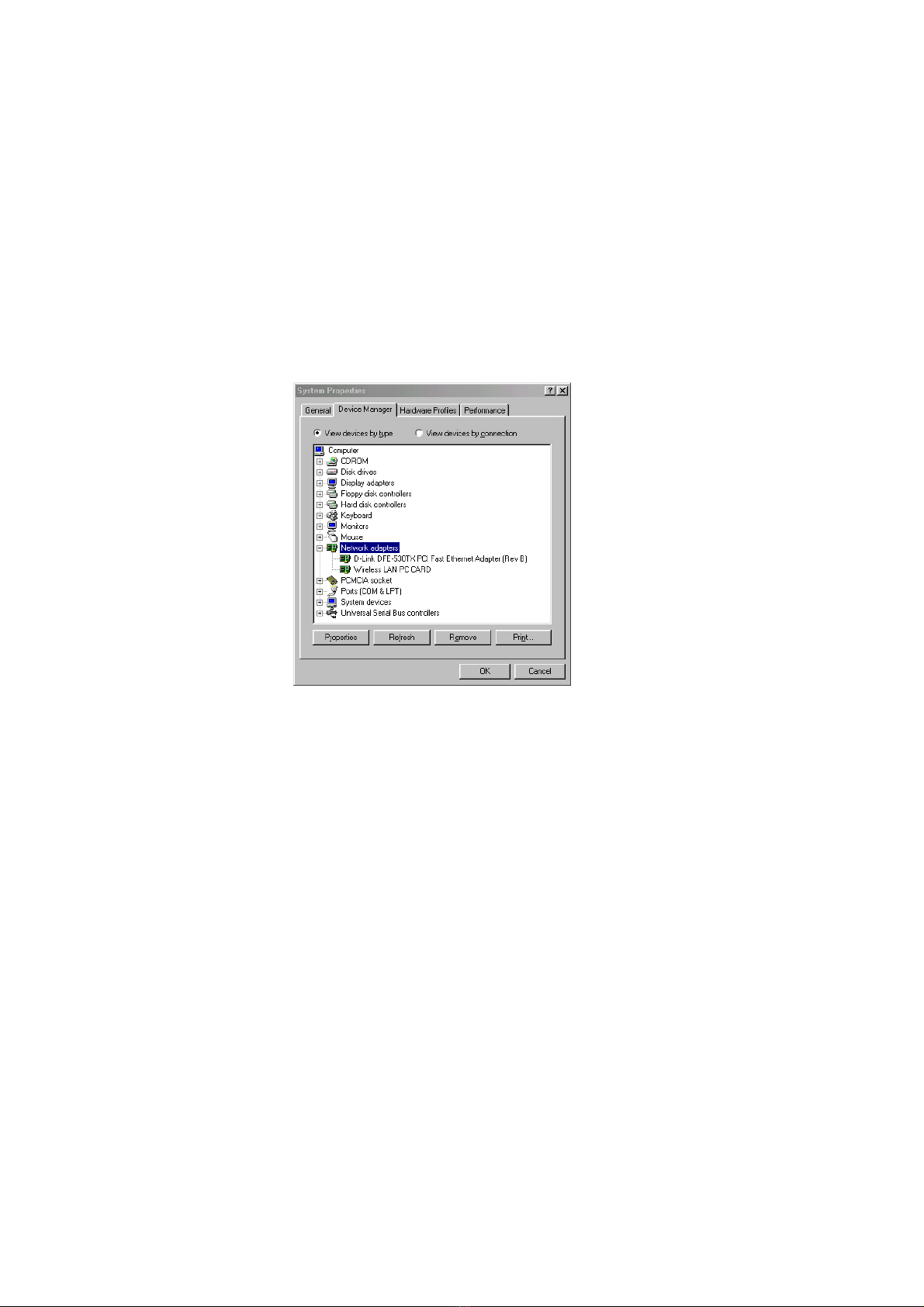
12
2- 2 Checking after Installation
After installing the driver and utility, follow the steps below to check that the
Mini-PCI Card is operating correctly.
1. Click the Start button, select Settings, and then click Control Panel.
2. In the Control Panel window, double-click the System icon, and then
select the Device Manager tab.
3. Double-click Network adapters, then select Wireless LAN PCI Card as
shown in Figure 2-2.
Figure 2-2-1
4. Click the Properties button, and then check the message. This device is
working properly is displayed for Device status as shown in Figure 2-2-2.
5. If you find the Yellow (?) sign on the adapter or the above message is not
displayed, it shows the installation is not successful or the Wireless LAN
Mini-PCI Card is not operating properly. Uninstall and re-install the driver,
referring to Chapter 2-6 Uninstalling Driver and Utility.

13
Figure 2-5
Figure 2-2-2

14
2- 3 Wireless LAN Client Utility
Wireless LAN Client Utility is used to display or change the Mini-PCI Card
information about link, configuration, encryption, and utility/driver/firmware
version information. The client utility will also help you with site selection. The
client utility will be installed automatically after installing the driver and utility.
The Mini-PCI Card Utility icon will appear in the System Tray in the bottom
right corner on your screen as shown in the Figure 2-3-1 and Table 2-3-1.
Figure 2-3-1
Green indicates good or excellent link status
Yellow indicates fair link status
Red indicates no or poor link status
Table 2-3-1
After finishing installing the driver and utility, the client utility will automatically
be executed and show a small green radio icon at the right corner of Taskbar
whenever the Mini-PCI Card is inserted into the Mini-PCI Card slot of your
computer. Double-click the radio icon to open the Wireless LAN Client Utility
window as shown in Figure 2-3-2. You can click the taps on the top of the
windows to select various screen messages. Below we explain the use and
meanings of the various screen messages.
Figure 2-3-2
1. Menu of System Icon
Right-click on the system tray icon, the icon menu will display as shown in
Figure 2-3-3. Below is the introduction to this icon menu.

15
Figure 2-3-3
zWireless Radio On/ Wireless Radio Off
The first two items in the icon menu are used to turn on/off the wireless radio.
When the wireless radio is turned off, a red cross is placed on the system
tray icon as shown in Figure 2-3-4. When the wireless radio is turned on, the
icon will vary in colors depending on the link quality as described in the Table
2-3-1.
Figure 2-3-4
zRemove Status Icon
This item allows you to set the System Tray Icon to appear or disappear.
Once you choose this item, the system will display the dialog box to confirm if
you want to remove the System Tray Icon. You can also set the System Tray
Icon to disappear permanently by checking the box Remove Status Icon
Permanently as shown in the Figure 2-3-5. When the computer is restarted,
the System Tray Icon will come back if you have removed the System Tray
Icon before but not checked the box Remove Status Icon Permanently.
Figure 2-3-5
zWireless Network Status
This item launches the Mini-PCI Card Utility with the tab Status that displays
the information about link status to users.

16
zAdvanced Configuration
This item launches the Mini-PCI Card Utility with the tab Configuration that
allows users to configure Mini-PCI Cards to suit their specific network
settings.
zWEP Encryption
This item launches the Mini-PCI Card Utility with the tab WEP Encryption
that allows users to set up the Encryption Key which is used in their network
environment.
zSITE Survey
This item launches the Mini-PCI Card Utility with the tab Site Survey that
allows users to browser the available active access points which users can
connect to by pressing the Connect button.
zVersion Information
This item launches the Mini-PCI Card Utility with the tab About that displays
the information about driver version, utility version, and firmware version.
2. Status
State
Shows status information about the radio link, as shown in Figure 2-3-6
Figure 2-3-6
zAssociated BSSID
means the wireless client is connected to an access point. BSSID is shown in
the form of six hex digits which is the MAC address of the access point.
zScanning
means the wireless client is searching for an available access point in
infrastructure mode.
zDisconnected
means there are no access points or other wireless clients (if communicating
in Ad-hoc mode), or the Mini-PCI Card is unplugged in your computer.
Current Tx Rate (Mbits/s)
The data speed that wireless client is transmitting.
Current Channel

17
The operation radio frequency channel that wireless client is using in
infrastructure mode. In infrastructure mode, wireless client will always operate
in the same channel as their Access Point.
Throughput (Bytes/sec)
zTx: shows the outgoing (sent) data speed.
zRx: shows the incoming (received) data speed.
Link Quality
In infrastructure mode, this bar displays the transmission quality between a
WLAN station (Access Point) and Wireless LAN Mini-PCI Card. In
Peer-to-Peer mode (Ad-Hoc), this bar displays the link quality between two
Wireless LAN Mini-PCI Cards.
Signal Strength
This bar displays the signal strength level. The higher bar is, the more powerful
radio signal is received by the Mini-PCI Card.
Disable/Enable Radio
This button is used like a switch that allows users to turn off the wireless radio
by clicking this button and turn it on again.
Rescan
The radio will rescan all available channels by pressing this button. You can
push this button to rescan the channels for better link quality when the link
quality is poor.
3. Configuration
Make configuration changes by specifying the proper configuration parameters
on this configuration tab as shown in Figure 2-3-7.
Figure 2-3-7
Profile
You can give a name for this field to a setting of configuration parameters, such
as Network Name, Network Type, Transmit Rate, Encryption (WEP Security),
etc. It makes much easier for users to change WLAN configuration settings
who need to switch working places frequently. Suppose that a user has to work
between the two different offices where there are different network settings. In
this case, this user just needs to setup two profiles for the two offices and
simply selects the proper profile when the user switches to the different office.
Network Name
For infrastructure mode, you need to type in the SSID of the access point to
which your computer connects. For Ad-Hoc (peer-to-peer) mode, you need to

18
type in the virtual SSID of the Ad-Hoc network to which your computer
attaches.
Network Type
There are two types of network modes in this drop-down list as shown in
Figure 2-3-8, Peer-to-Peer and Access Point (Infrastructure).
Figure 2-3-8
zPeer to Peer: If two or more stations exchange data directly without an
access point, you need to select Peer-to-Peer mode. Each station in a
Peer-to-Peer (Ad-Hoc) network must specify the same network name
(SSID) and peer-to-peer channel.
zAccess Point: If at least one access point involves in the
communications in a group of stations, you need to select Infrastructure
mode. Each station needs to specify the same network name (SSID) as
the access point. Please refer to the section 1-6 for more details about
peer-to-peer mode and Access Point (infrastructure) mode.
Peer-to-Peer Channel
This option is just for Peer-to-Peer (Ad-Hoc) mode. You need to specify a
channel on which the communications are established. Each station in a
Peer-to-Peer (Ad-Hoc) network must specify the same channel and
network type (SSID).
Power Save Enabled
Select Power Save Enabled item to conserve more battery energy and
extend the battery life. When this function is enabled, the Mini-PCI Card will
be set in sleep mode between beacons.
Transmit Rate
The transmission rate on which the data packets are transmitted by the client
can be specified in this drop-down list as shown in Figure 2-3-9. Below are
the available transmission rates.
Full Automatic : Mini-PCI Card chooses the highest
available transmission rate
11 Mb : allows only 1 or 2 Mbps operation
5.5 Mb : allows only 5.5 Mbps operation
Table of contents
Other SENAO PCI Card manuals
Popular PCI Card manuals by other brands
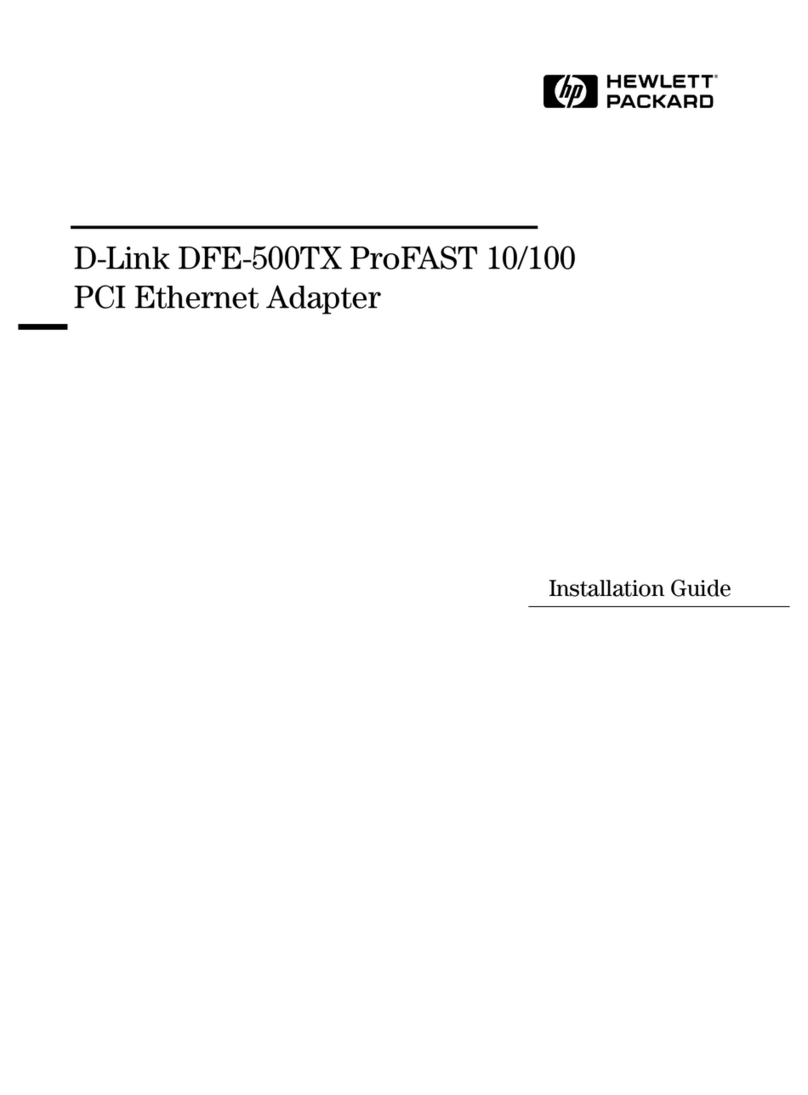
D-Link
D-Link Vectra VEi7 installation guide

TP-Link
TP-Link Archer T6E Quick installation guide
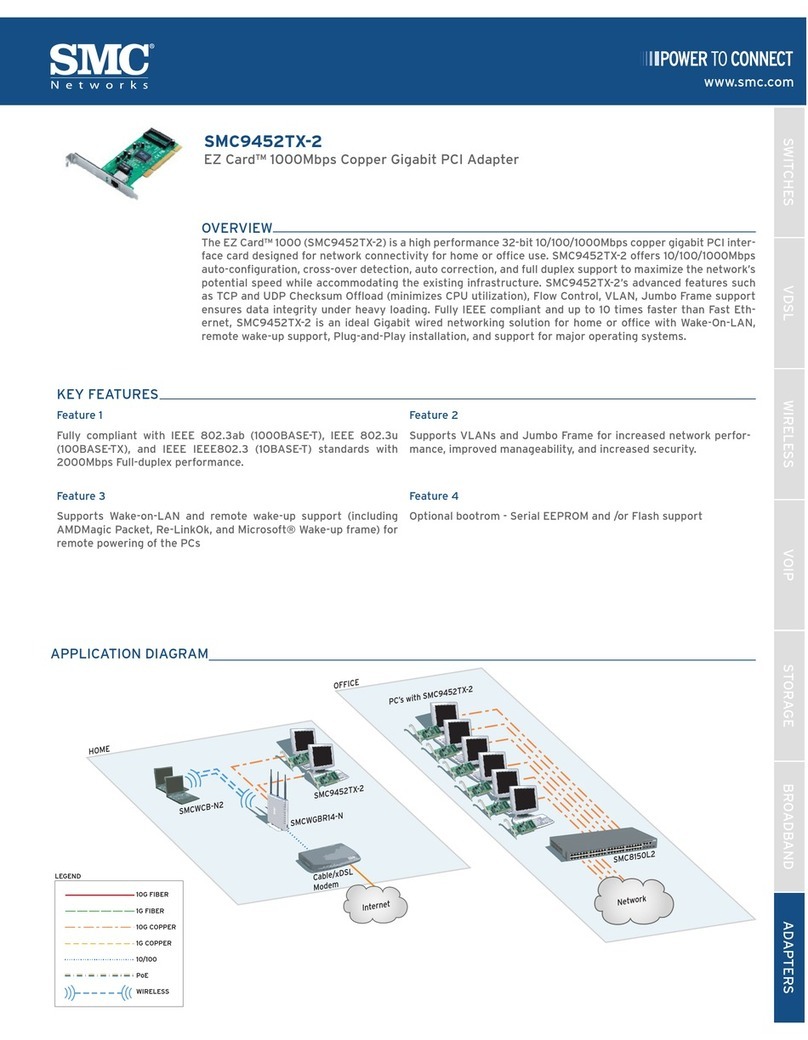
SMC Networks
SMC Networks 9452TX-2 FICHE overview

Manhattan
Manhattan 176767 Quick install guide

SMC Networks
SMC Networks Copper Gigabit PCI Card SMC9452TX-1 Specifications

Advantech
Advantech VEGA-340 Startup manual