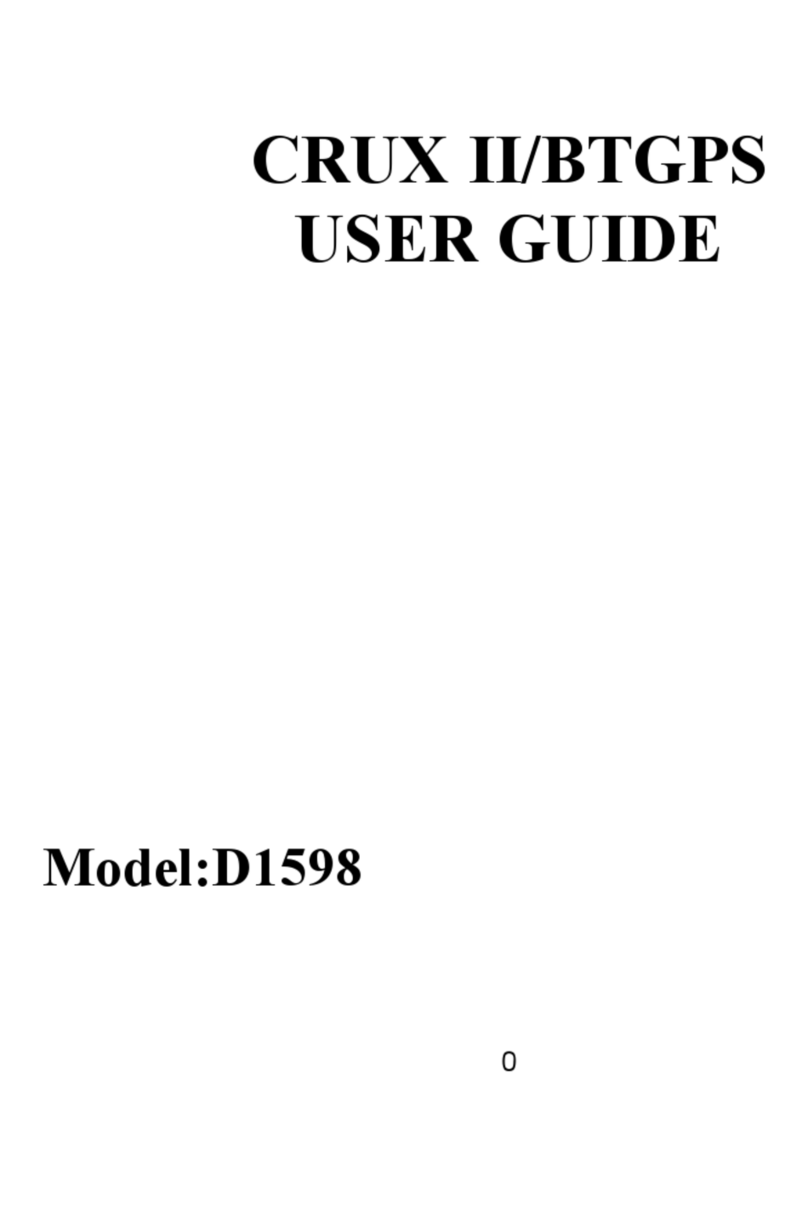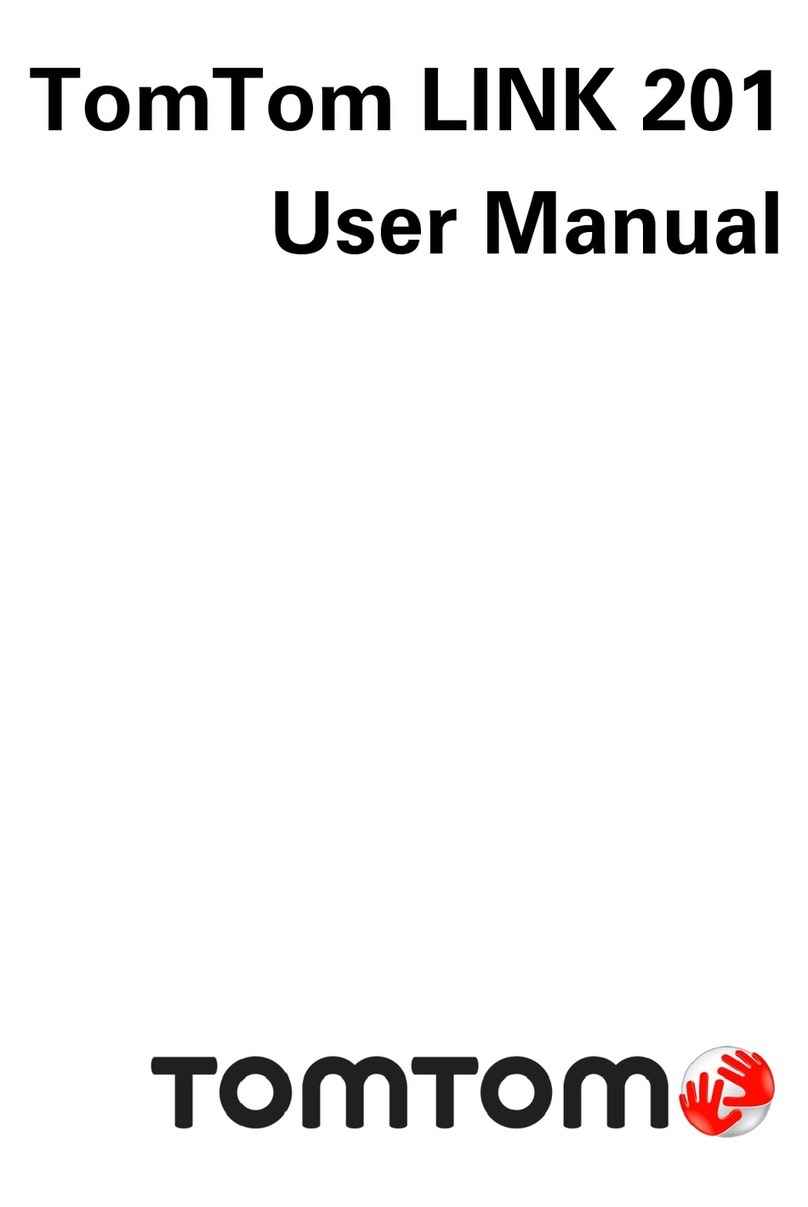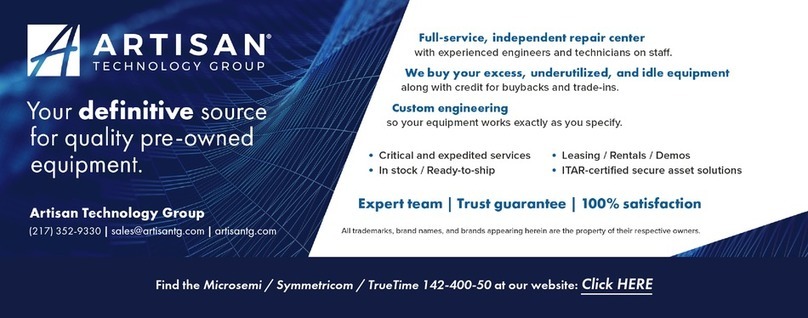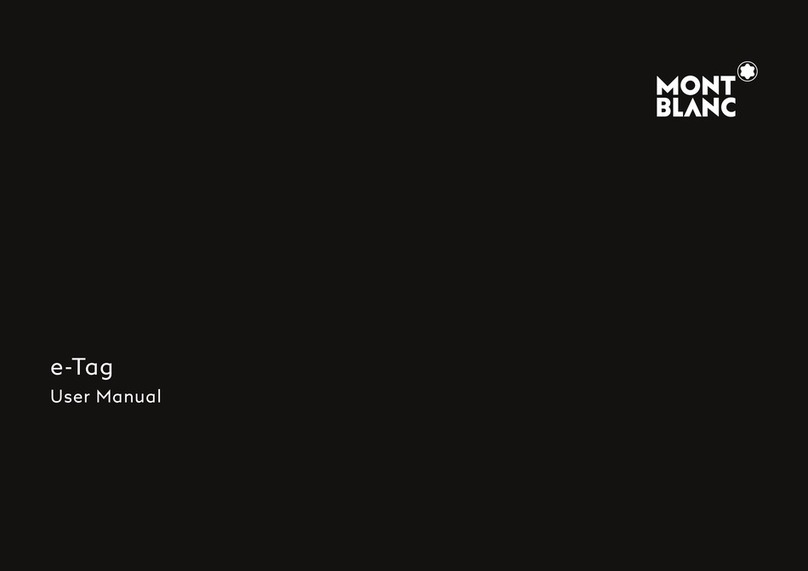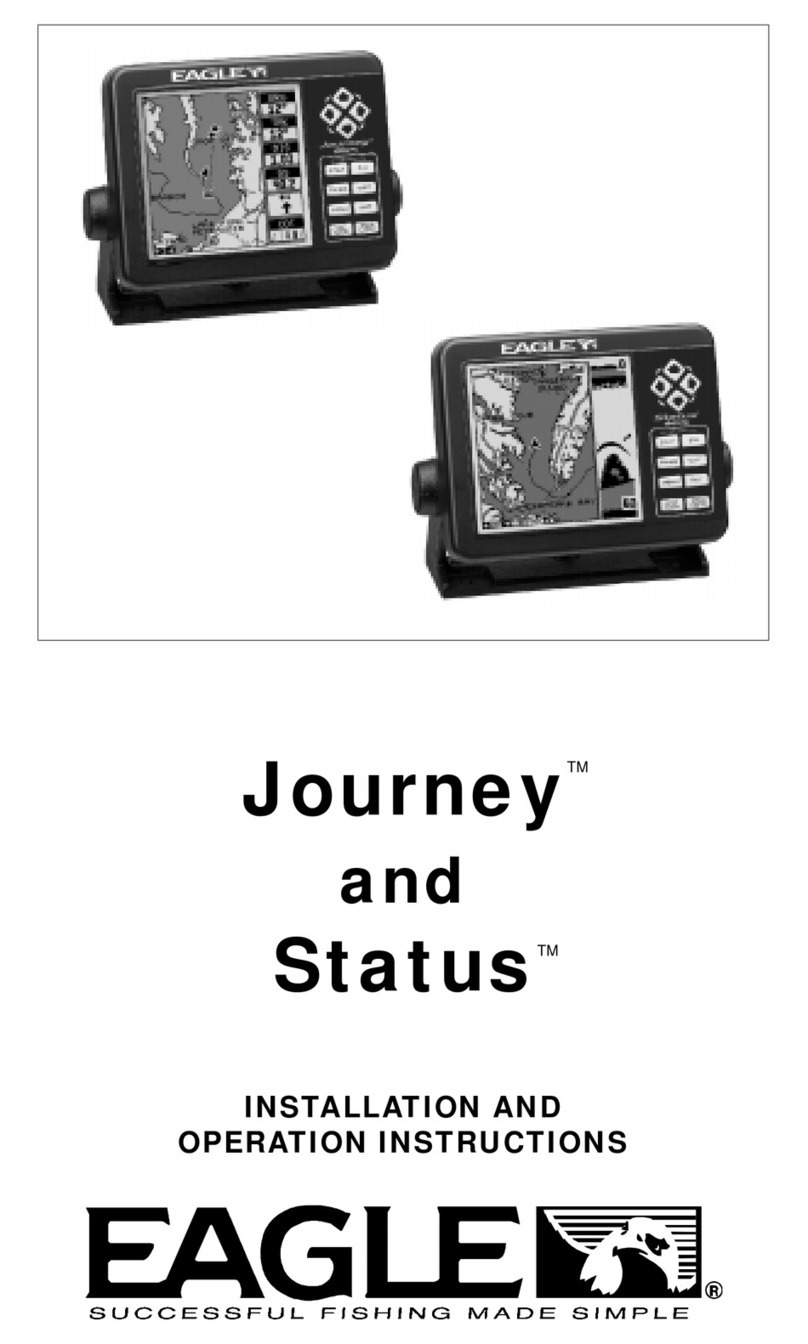EMTAC Crux II User manual

CRUX II / GPSJAQ
GPS Receiver
User Guide
EMTAC

2
Copyright ©EMTAC Technology Corp. 2002. All rights reserved.
Reproduction, transfer, distribution or storage of part or all of the contents in this
document in any form without the prior written permission of EMTAC is prohibited.
All other products and company names mentioned herein may be trademarks or
tradenames of their respective owners. The software and map photos are belonged to
respective owners.
EMTAC reserves the right to make changes and improvements to any of the products
described in this document without prior notice.
Under no circumstances shall EMTAC be responsible for any loss of data or income or
any special, incidental, consequential, or indirect damages howsoever caused.
Remark:
The synthetic screen displays on the PDA in this manual and on the package description are for
demonstration purpose only. All the trade names and all the map software are belonged to their
respective owners.

3
Warnings
Care and Caution
The Global Positioning System (GPS) is operated by the United States
Government which is solely responsible for the accuracy and continued
operation of the system. Accuracy of position fixes (longitude, latitude and
altitude) can be affected by alterations made to the GPS satellites by the U.S.
Government. Accuracy is subject to change in accordance with the U.S.
Department of Defense civil GPS user policy and Federal Radionavigation Plan.
Positional accuracy and time to fix time can also be affected by poor view of
caused by obstructions such as
tall buildings,
heavy foliage,
large cliffs and other obstructions
where GPS satellite signals are blocked and poor satellites geometry conditions
result.
Judgment
The CRUXII / GPSJAQ receiver is an excellent navigation and location
awareness assist tool, but does not substitute the needs of careful steering and
good judgment. Never only rely on one single tool or apparatus for positioning
and navigation.
Accessories
There may have accessory supplied with the CRUX II / GPSJAQ receiver which are
specifically designed for the CRUX II / GPSJAQ. Use of other accessories will severely
degrade performance or even damage the receiver, and will void the warranty. Do not
try to open or break the receiver. There is no service accessory part inside the
receiver. Open the receiver will void the warranty.
Software
Follow the operation guidance as stated and described in the user guide of the
GPS application software.
The software supplied with the CRUX II / GPSJAQ receiver is solely for personal
usage. Making copies only for personal use, but may not copy, modify, reverse
engineer or transfer the software unless expressively provided by written
agreement. The software is the property of EMTAC and/or its supplier and is
protected by international treaty provisions.

4
Notice
In order to help you fulfilling any warranty obligations, read comprehensively the
“Warnings”, “Disclaimer and Limitation of Liability”, “Basic Guidelines”, “Care and
Maintenance”, and the whole User Guide.
Remarks:
1. The External Active Antenna is an optional accessory which not included in the package.
2. The Charger is an optional accessory which not included in the package.

5
Disclaimer and Limitation of Liability
EMTAC Technology Corp. and its subsidiaries assume no responsibility for any damage
or loss resulting from the use of this product, software and user guide.
EMTAC and its subsidiaries assume no responsibility for any loss or claims by third
parties which may arise through the use of the software. EMTAC and its subsidiaries
assume no responsibility for any damage or loss caused by deletion of data as a result
of malfunction, dead battery, or repairs. Under no circumstances shall EMTAC and its
subsidiaries are responsible for any loss of data or income or any special, incidental,
consequential or indirect damages howsoever caused.
The contents of this User Guide are provided “as it”. Except as required by applicable
laws, no warranties of any kind, either express or implied, including, but not limited to,
the implied warranties of merchantability and fitness for a particular purpose, are
made in relation to the accuracy, reliability or contents of this user guide. EMTAC
reserves the right to revise this user guide or withdraw it at any time without prior
notice. EMTAC reserves the right to make changes and improvements to any of the
products described in this user guide.

6
Table of contents
BasicGuidelines 7
1.GettingStart 9
Introduction 9
PreparetouseyourGPSJAQ 10
GPSsignalreception 10
Usingoptionalexternalactiveantenna 11
2.GeneralInformation 12
Generalfeatures 12
Embeddedactiveantenna 14
Externalantennaport 15
CF slot 15
Powerjack 16
External active antenna (OptionalAccessory) 16
3.OperationGuide 17
Step 1 To install the GPS/MAP application software in the iPAQ 18
Step 2 To operate the GPS/MAP application software 19
Step 3 To connect with the external active antenna(optional) 20
Useofthepowerjack 21
Connectwithexternalactiveantenna 22
4.Troubleshooting 24
5.CareandMaintenance 25
Glossary 26

7
Basic Guidelines
SAFETY
Read the User Guide and these basic guidelines comprehensively. Breaching the
regulations and rules may be dangerous or illegal. Road safety is the first priority; do
not use or operate the CRUX II / GPSJAQ receiver while driving. Keep the CRUX II /
GPSJAQ receiver away from high temperatures and fire. Additional detailed
information is given in this user guide. (Consult more details in “Warnings” section)
PROPER HANDLING
Operating the GPS receiver requires a clear and unobstructed view of sky with the
antenna facade pointing upward to the sky. Do not bend the CRUX II / GPSJAQ
receiver while connected to charger, bending will damage the connector, resulting in
damage to the CRUX II / GPSJAQ or the charger’s plug.
FIRST TIME OPERATION
A longer than normal time-to-first-fix of position may result the first time you use the
CRUX II / GPSJAQ. Follow this user guide and consult the instructions of the iPAQTM
Pocket PC and the GPS application software. The CRUX II / GPSJAQ is designed for the
iPAQ Poc ket PC u s e, DO NOT T RY TO FIT OR TO CONNECT THE CRUX II / GPSJAQ WITH
OTHER TYPE OF PDA or OTHER HOST DEVICE.
INTERFERENCE
GPS receivers may receive interference near cellular base-station and when in close
proximity to mobile phone antennae. This interference may affect positioning and
time-to-fix performance.
CONNECTORS, JACK and CF SLOT
There are one external antenna port connector(MCX-female type), one DC power jack,
and one CF slot(for CF Type I and Type II). Caution and care must be exercised when
handling these parts. Bending or breaking these parts will severely degrade
positioning performance as well as damage the receiver and this will void your
warranty.
ACCESSORIES
There may have accessory supplied with the CRUX II / GPSJAQ receiver which are
specifically designed for the CRUX II / GPSJAQ. Use of other accessories will severely
degrade performance or even damage the receiver, and will void the warranty. No
service part inside the CRUX II / GPSJAQ receiver.

8
DO NOT TRY TO O P EN THE CRUX II / G PSJAQ, OPEN THE CRUX II / GPSJAQ WILL VOID
YOUR WARRANTY.
SERVICE
Only qualified engineering service personnel must install or repair equipment.
SWITCH OFF
Obey all laws, regulations, rules and restrictions. Switch off the host platform and
discontinue operation of the CRUX II / GPSJAQ receiver in hospital ICU, aircraft,
gasoline station, near fuel or chemical, near blasting area, or other restricted areas.
NOTICE
Read the “Warnings” section comprehensively before operation.
Remarks:
1. The External Active Antenna is an optional accessory which not included in the package.
2. The Charger is an optional accessory which not included in the package.

9
1. Getting Start
Introduction
Congratulations on purchasing the CRUX II / GPSJAQ GPS receiver(“GPSJAQ”). The
GPSJAQ offers various location awareness applications for both consumer and
corporate usages including
● Navigation and Positioning
●Find Street and Route
● Travel Route Planning
● Recreation
● Safety and Security
● Fleet Management
● Logistic
● Field-Force Management
● Location-Based Service (LBS)
Figure 1
The synthetic screen displays on the PDA in this manual and on the package description are for
demonstration purpose only. All the trade names and all the map software are belonged to their
respective owners.

10
Prepare to use your CRUX II / GPSJAQ Receiver
To help you begin to use your GPSJAQ, read this User Guide in the first step. The User
Guide explains the detail how the GPSJAQ operates, functions, and common features
of the GPSJAQ. A short glossary of GPS related terms and abbreviations at the back of
the User Guide.
Before you begin using your GPSJAQ, you must complete the GPS/MAP application
software installation tasks in your iPAQTM Pocket PC. For information about the iPAQ
Pocket PC operation and application software installation, please refer to the
documentation that accompanies each product.
For operation detail information, please consult Chapter 3. In order to get more
familiar with your GPSJAQ, please first read Chapter 2 before starting to operate the
GPSJAQ.
GPS signal reception
The Global Positioning System (GPS) is a space-based radio-navigation system. This
system consists of 24 satellites, which orbit the Earth at an altitude of approximately
17,500 kilometers, and ground control stations. Each of the 24 satellites, deployed in
6 orbital planes, circles the earth twice a day. The system satellites continuously
transmit signals contain the information of time and distance in a precise formation,
24 hours a day in any weather condition, everywhere around the world. By processing
the signals received, GPSJAQ provides users with helpful information of position,
velocity, and time for navigation and location awareness purposes anywhere anytime
on the Earth.
The GPSJAQ offers high position accuracy and fast Time-To-First-Fix (TTFF), which rely
on environment circumstances where receiver located as well as initial states of the
receiver. During attempting to a position fix, the receiver needs to lock on to at least
3 satellites and, uses the signal can be received as well as the data of latest position
stored in the receiver’s digital memory in order to compute the location of the device.
Environmental factors that influence the position accuracy and TTFF including such as
tall buildings,
narrow street and passageway,

11
protection film on glass,
heavy foliage,
large cliffs,
and other obstructions where the satellite signals may blocked, and, poor satellites
geometry situation. Initial state of the receiver, means latest status in memory of the
receiver, may mainly determine the time of TTFF. Position can possibly be quickly fixed
within only 10 seconds from a hot-start state and needs 80 seconds typically from a
cold-start state. Or, might need at least 3 to 5 minutes from a completely restart-state,
for example, flying a distance over 500 kilometers from initial origin.
The GPSJAQ uses the satellite signals to calculate an exact geodetic location through
triangulation method, contained in 10 meters CEP accurateness devoid of Selective
Availability (SA), which is good enough for general location awareness purposes. The
position data is then converted within the receiver to latitude and longitude
coordinates, which is usually provided in the geodetic datum on which GPS is based
(WGS 84). Position offsets of hundreds of meters or much more can result from using
the wrong datum.
In addition to datum used, there are number of positioning errors can occur, limiting
accuracy. The major errors including satellites orbiting error, poor satellites geometry,
multi-path signals, atmospheric delay and receiver clock timing.
Using optional external active antenna*
An optional external active antenna is for convenience usage when operating under
certain environment situation, such inside vehicle where satellite signals are blocked.
Detailed operation is described in the Operation chapter. Make sure using the optional
external antenna supplied by EMTAC. Use of other antenna will severely degrade
positioning performance or even damage the receiver. Read basic guidelines before
using optional external active antenna accessory.
*External active antenna is an optional accessory which not included in this package.

12
2. General Information
This chapter describes your GPSJAQ in details.
General features
Your GPSJAQ is an excellent navigation and positioning aid tool when using with the
iPAQ Pocket PC which with GPS/MAP application software installed. The general
features are
■ Best GPS Jacket for the iPAQ Pocket PC, 35% slimmer than other GPS Jackets.
■ Fully compatibility with the iPAQ 3600, 3800, 3900 series and 5450 Pocket PC.
■ No software driver required, works with major GPS maps* running on the iPAQ.
■ Ultra-low power consumption draws less power of the competition.
■ Embedded high sensitivity GPS active antenna.
■ Optimal antenna orientation design enhances reception both in the car and on foot.
■ Supports IBMMicrodrives.**
■ Built-in power jack, no adapters required for newer iPAQ Pocket PC.
■ Optional external active antenna for in-vehicle and indoors usage.
Outstanding performance even along tree-lined streets, urban canyons and in
vehicles with coated windshields.
Allows mounting the iPAQ Pocket PC anywhere you like in the vehicle.
In the following sections, each portion of the GPSJAQ are described, see Figure 2
which illustrates the GPSJAQ is connected with and fitted with the iPAQ Pocket PC. In
Figure 2, the top photo shows the front-view of the GPSJAQ fits with iPAQ Pocket PC,
and, the bottom photo shows the rear-side of the GPSJAQ.
Portion details:
Embedded Active Antenna
CF Slot
External Antenna Port
Power Jack
*Such as MicrosoftAutoroute, AlturionTM GPS 4.0, … etc.
**Large size of application software or map data might suspend the iPAQ with small size RAM or
low-speed CPU, this is not related to the GPSJAQ functionality.

13
front-view
rear-view
A: Embedded Active Antenna
B: CF slot
C: External Antenna Port
D: Power Jack
Figure 2
A
B
D
C
A
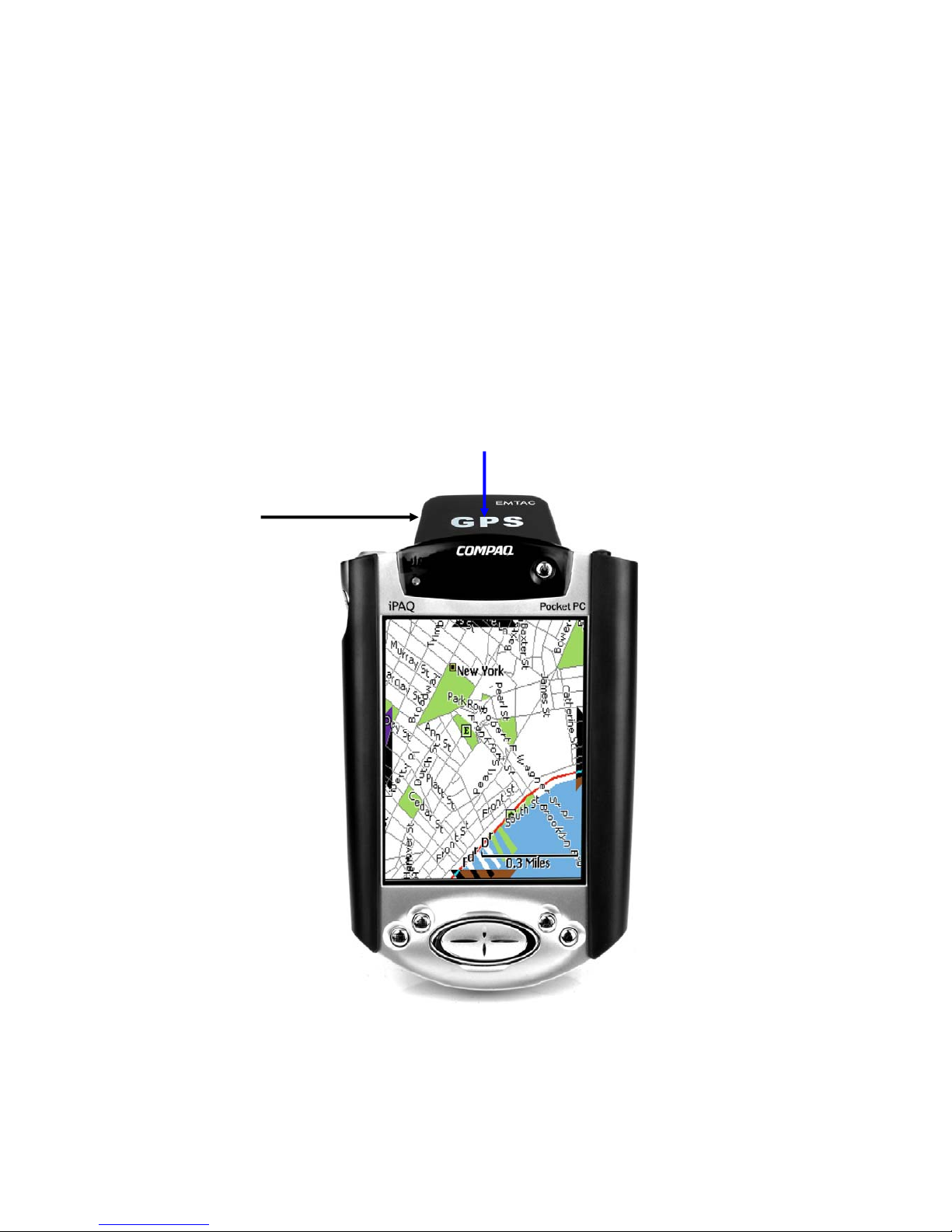
14
Embedded active antenna
Your GPSJAQ embedded with a high sensitive 1575.42MHz GPS active antenna
internally, which can offer good satellite signal reception for position fix. The
embedded active antenna is illustrated as “A’” in Figure 2 and 3, and the antenna
facade area is indicated in Figure 3. Keep this facade area surface clean and clear view
to the sky while operating the GPSJAQ. Do not let this frontage surface area covered
fully or partially by any object especially contains metal and/or electromagnetic wave
absorption materials such as screwdriver, pen, watch, floppy diskette, CD and metal
wires, thin metal foil like aluminum foil and metal-coated plastic bag, water or liquid,
and carbon paper.
Figure 3
Antennae Facade Area
A

15
External antenna port
Your GPSJAQ is equipped with a RF connector port (MCX type) for connecting with
external active antenna(optional accessory) when operating under certain
environment situation, such as inside a vehicle and where satellite signals are blocked
or obstructed. The external antenna port is indicated as in Figure 4. Make sure using
the optional external antenna supplied by EMTAC. Use of other active antenna will
severely degrade positioning performance or even damage the receiver. Please read
basic guidelines before using the external active antenna accessory.
Figure 4
CF slot
The CF slot, compatible with both CF Type I and Type II size memory, is integrated
within the GPSJAQ is indicated as in the Figure 4. This CF slot provides the flexibility
of increasing GPS/MAP software storage space while using CF memory card or IBM
Microdrive (CF Type II size).
External Antenna Port
(MCX female-type)
CF Slot
Power Jack

16
Power jack
When the iPAQ Pocket PC indicates low-battery message, you can charge the iPAQ
Pocket PC (not the GPSJAQ) by plugging the charger’s plug into the power jack which
indicated in Figure 4 (and Figure 8). The power jack is designed to provide a by-pass
power charging to your iPAQ Pocket PC, when the GPSJAQ is connected with the iPAQ
Pocket PC. The Charger is an optional accessory which is not included in the package.
External active antenna (optional accessory)
The external active antenna is an optional* accessory. Connecting the optional
external active antenna to the external antenna port described in previous section
“External Antenna Port” as indicated in Figure 4. This optional active antenna is
embedded magnet in the bottom for easy mounting on metal surface, be caution not
put near to materials are sensitive to magnetic field, such as magnetic storage media
like floppy diskette. Figure 5 is the reference photo of the optional external active
antenna. Make sure using the optional external antenna supplied by EMTAC. Use of
other active antenna will severely degrade positioning performance or even damage
the receiver.
Figure 5*
*The external active antenna is an optional accessory which not included in the package.

17
3. Operation Guide
Before using the GPSJAQ, first make sure to prepare following steps are ready for
operation.
■ The GPS/MAP software is correctly installed in the iPAQ Pocket PC.
■ The iPAQ Pocket PC is fully power charged.
■ The GPSJAQ is fitted and connected with iPAQ Pocket PC correctly.
■ Identify the operation environment whether external antenna* needed or not.
For information about the operation of the iPAQ Pocket PC and the GPS/MAP
application software installation procedures, please refer to the documentation that
accompanies each product, respectively.
In this Chapter, a step-by-step operation procedure is described.
Step-1 To install the GPS/MAP application software
Step-2 To connect with the iPAQ Pocket PC
Step-3 To operate the GPS/MAP application software
Use of the power jack
Connect with the external active antenna*
*The external active antenna is an optional accessory which not included in the package.

18
Step 1 To install the GPS/MAP application software
Before operation the GPSJAQ, make sure the GPS/MAP application software is
properly and completely installed in the iPAQ Pocket PC.
To install the GPS/MAP application software, please consult and follow those operation
procedures described in the user guide of the GPS/MAP application software and the
iPAQ Pocket PC, respectively. Make sure the GPS/MAP application installed
completely and correctly.
In the User Guide CD-ROM, there is the “Crux_View Test Program”(Evaluation version)
for testing purpose. Please follow the step-by-step procedure indicated and described
in the CRUX_VIEW(Evaluation) Manual file(in .pdf format). Figure 6 is a screen shot
example of Crux_View Test Program (indicating the Satellites in view and Signal-Level
View).
Note:
(a) The Crux_View Test Program is an evaluation version program and only for
testing purpose.
(b) The Crux_View program is only for the GPSJAQ used with the iPAQ Pocket PC.
(c) Crux_View supports ARM(StrongARM/X Scale) based iPAQ Pocket PC.
Figure 6

19
Step 2 To connect with the iPAQ Pocket PC
To connect your GPSJAQ with the iPAQ Pocket PC, simply slide the iPAQ Pocket into the
GPSJAQ and connected. Figure 7 illustrates the GPSJAQ is well fitted and connected
with the iPAQ Pocket PC. (Please also consult the operation procedures described in
the user guide of the iPAQ Pocket.)
Figure 7

20
Step-3 To operate the GPS/MAP application software
To open and use the GPS/MAP application in your iPAQ Pocket PC, first make sure the
GPS/MAP software is correctly installed in the iPAQ Pocket PC which is fully charged.
■ Your GPSJAQ is fitted with and connected with the iPAQ Pocket.
■ Open the GPS/MAP application in the iPAQ Pocket PC.
■ Enter into the GPS/Map application operation.
Consult and follow the details operation guidance described in the user guide of the
GPS/MAP application software which you installed. Figure 8 illustrates the Crux_View
Test Program is well in operation (the screen display is example of the Satellites in
view and Signal-Level View) which indicating that the Crux_View software is
completely installed.
Figure 8
This manual suits for next models
1
Table of contents
Other EMTAC GPS manuals