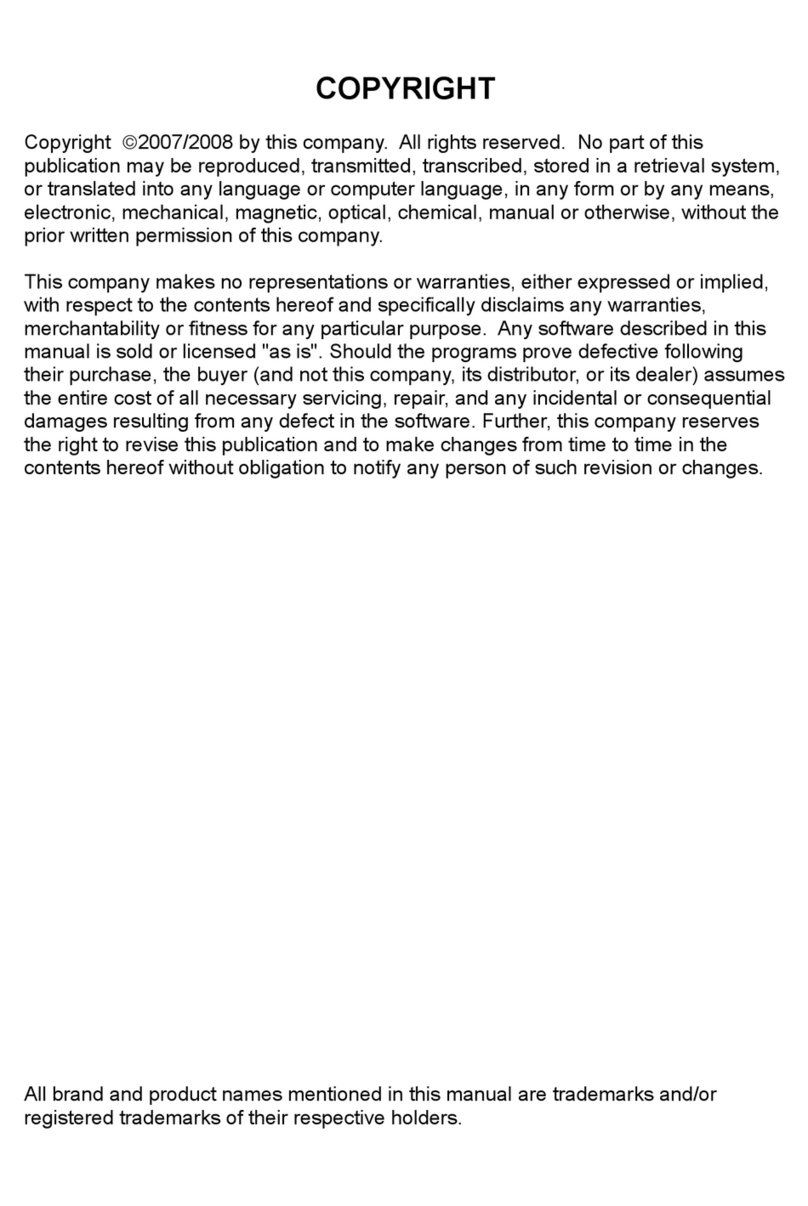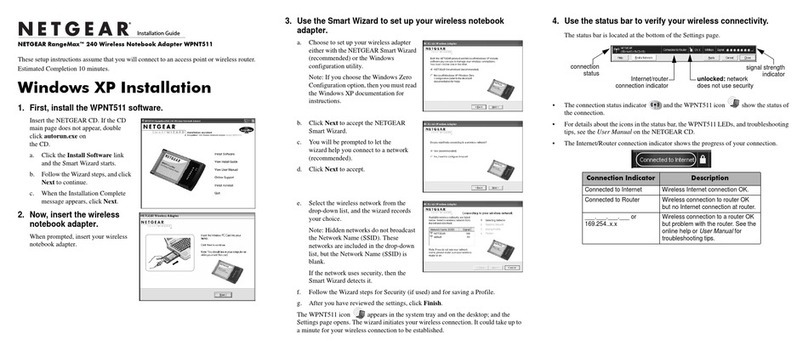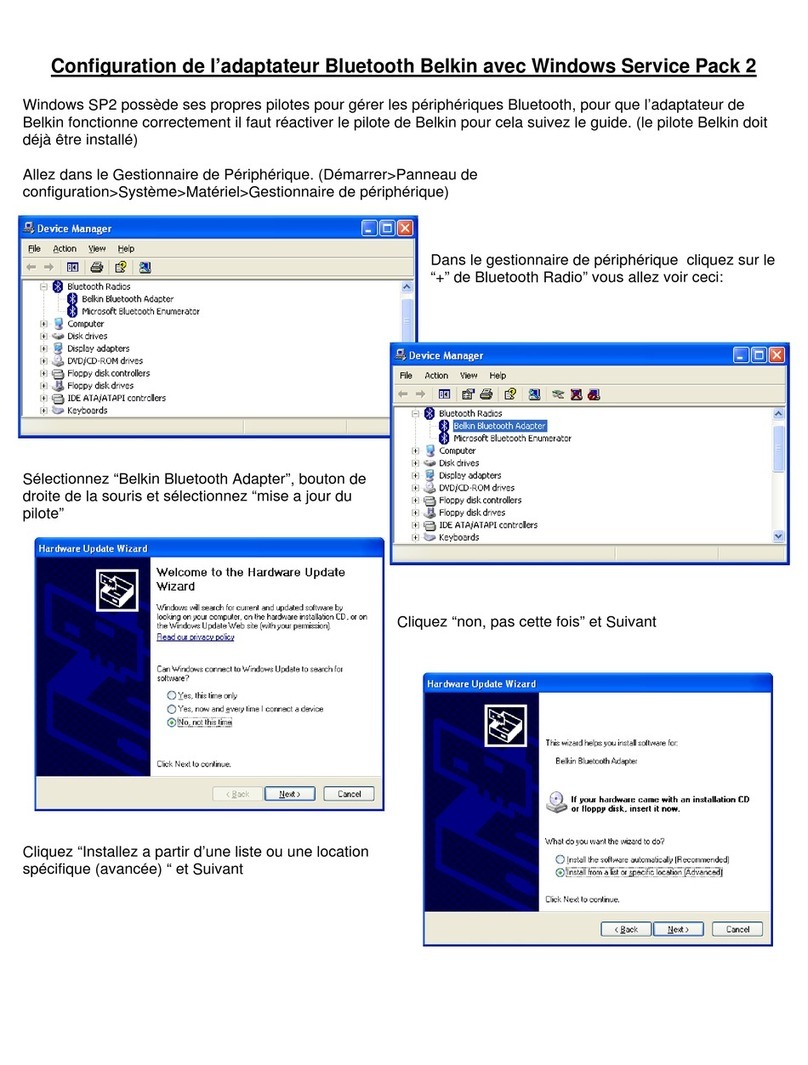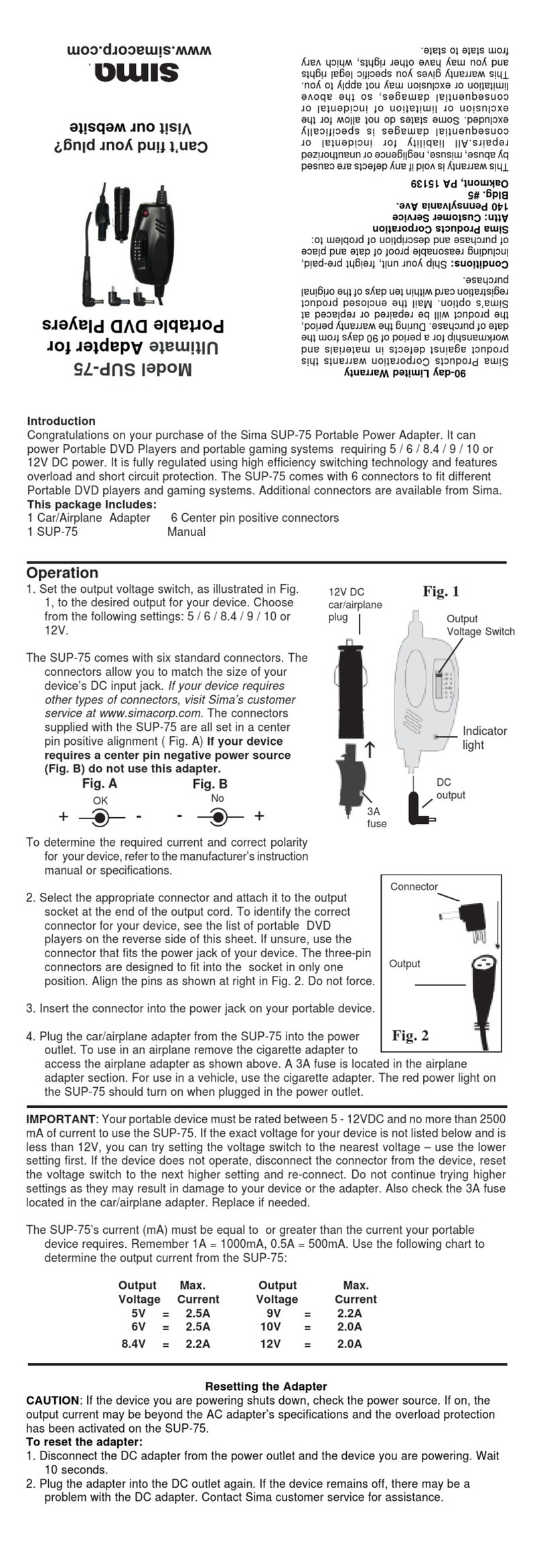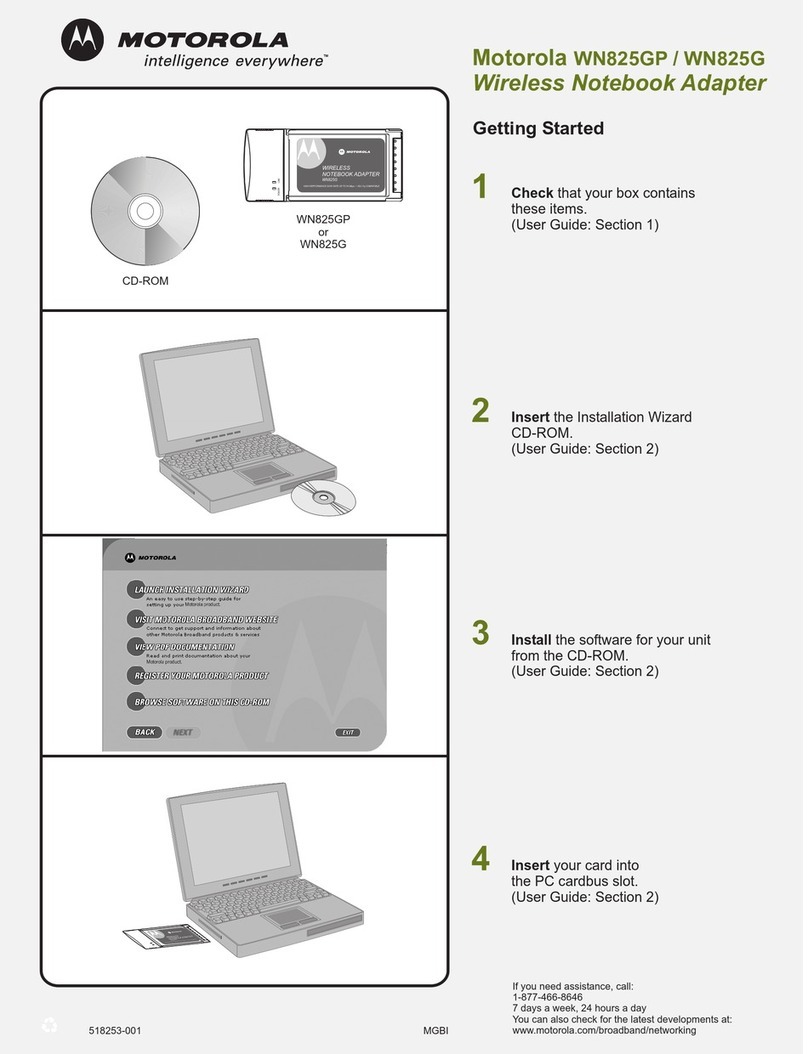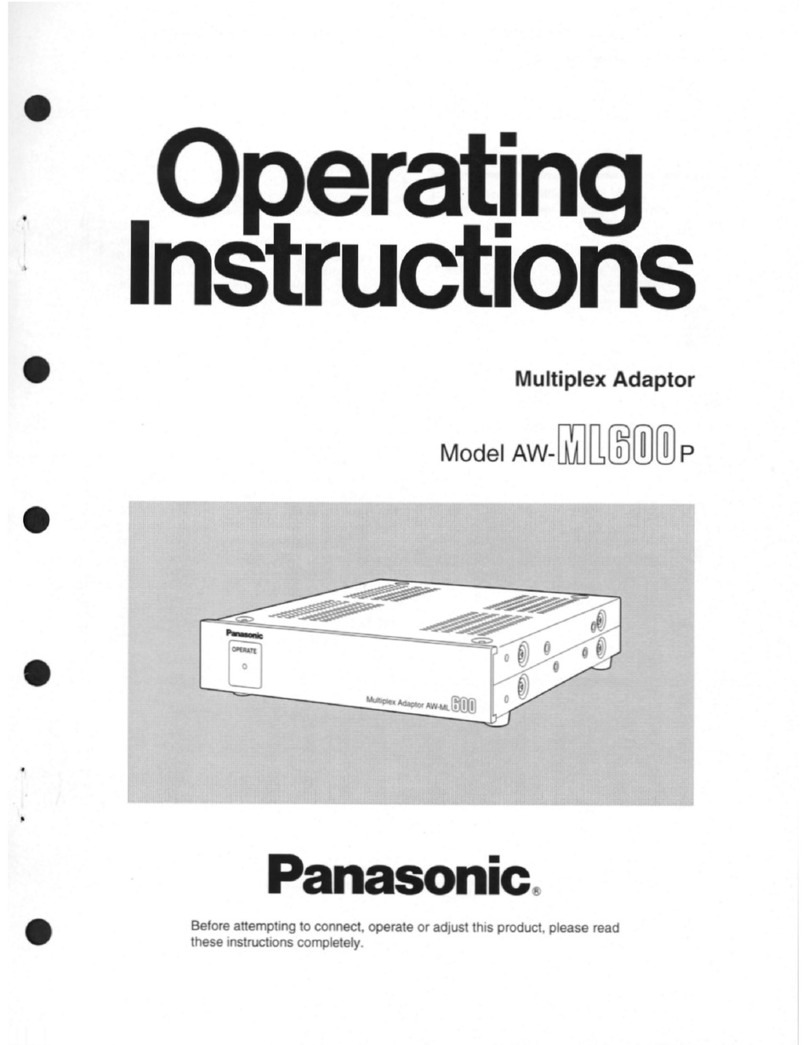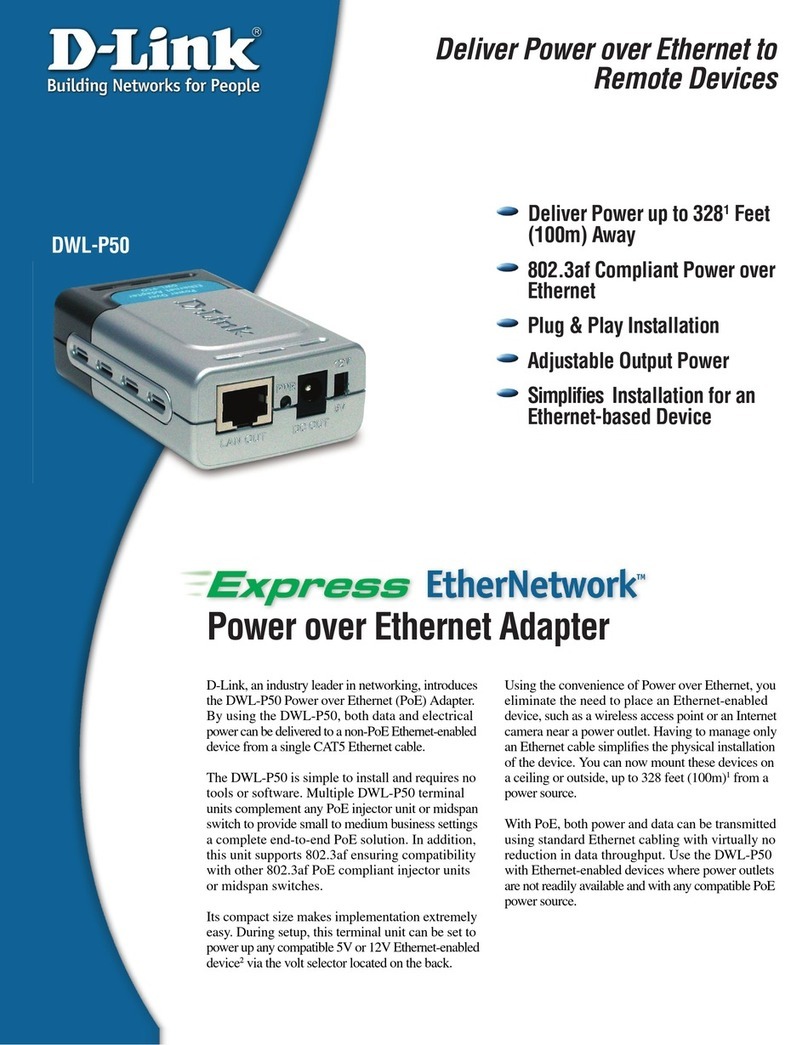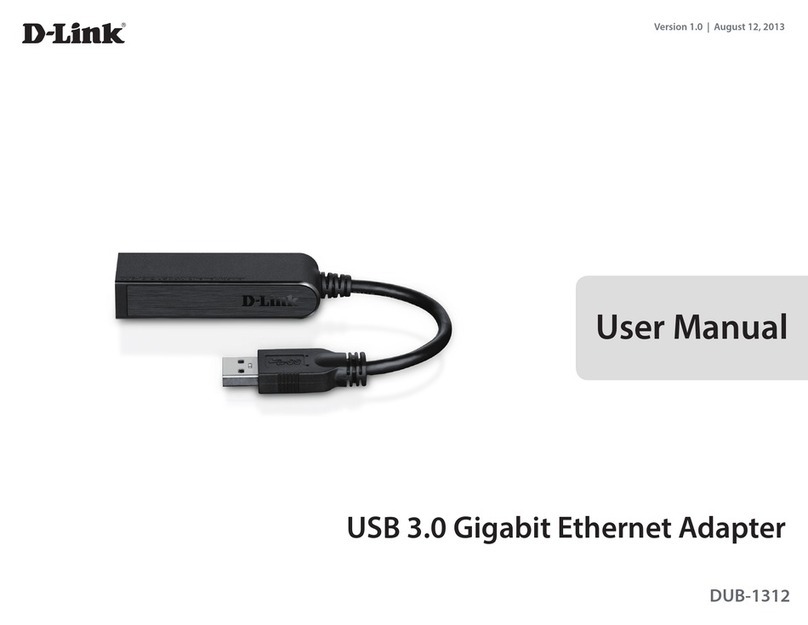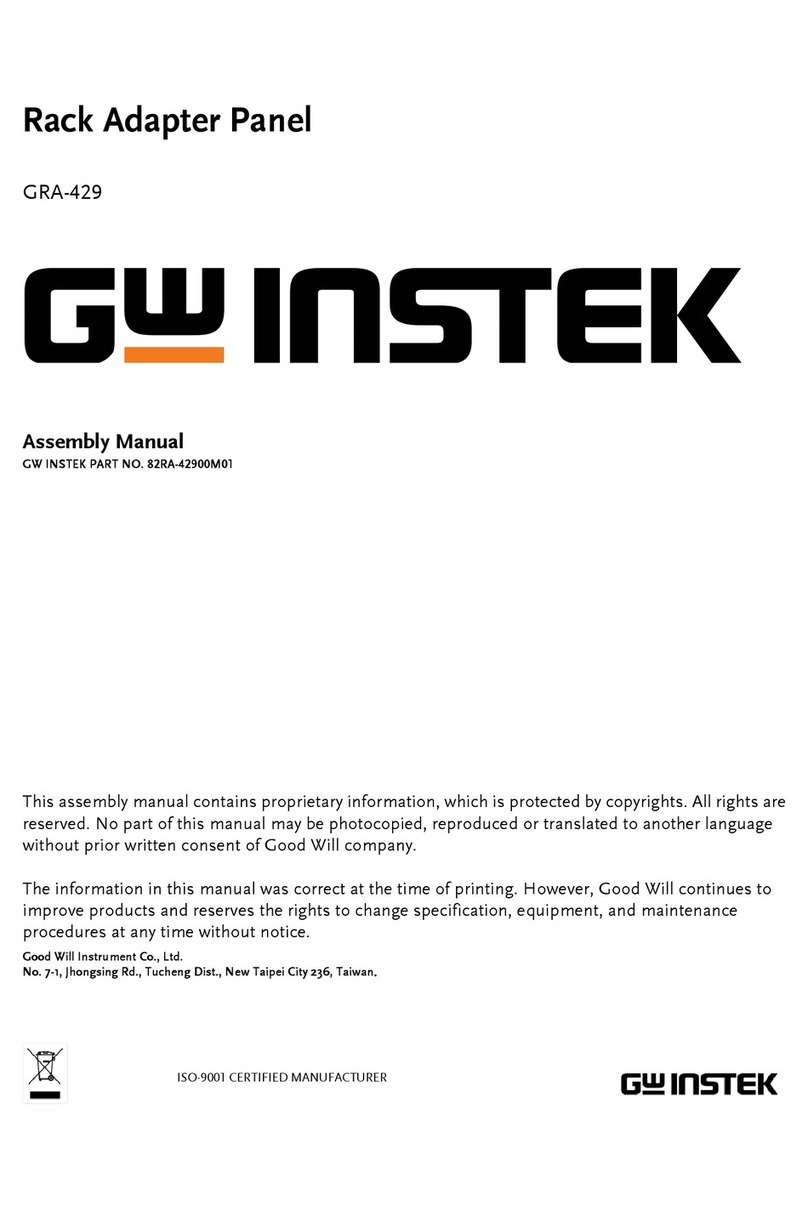Emtec WI300 User manual

802.11n Wireless 802.11n
Wireless LAN
USB Adapter
User Manual
WI300

2
COPYRIGHT
Copyright ©2009/2010 by this company. All rights reserved. No part of this publication may be
reproduced, transmitted, transcribed, stored in a retrieval system, or translated into any
language or computer language, in any form or by any means, electronic, mechanical,
magnetic, optical, chemical, manual or otherwise, without the prior written permission of this
company.
This company makes no representations or warranties, either expressed or implied, with
respect to the contents hereof and specifically disclaims any warranties, merchantability or
fitness for any particular purpose. Any software described in this manual is sold or licensed "as
is". Should the programs prove defective following their purchase, the buyer (and not this
company, its distributor, or its dealer) assumes the entire cost of all necessary servicing,
repair, and any incidental or consequential damages resulting from any defect in the software.
Further, this company reserves the right to revise this publication and to make changes from
time to time in the contents hereof without obligation to notify any person of such revision or
changes.
All brand and product names mentioned in this manual are trademarks and/or registered
trademarks of their respective holders.

3
Federal Communication Commission
Interference Statement
This equipment has been tested and found to comply with the limits for a Class B digital
device, pursuant to Part 15 of FCC Rules. These limits are designed to provide reasonable
protection against harmful interference in a residential installation. This equipment generates,
uses, and can radiate radio frequency energy and, if not installed and used in accordance with
the instructions, may cause harmful interference to radio communications. However, there is
no guarantee that interference will not occur in a particular installation. If this equipment does
cause harmful interference to radio or television reception, which can be determined by turning
the equipment off and on, the user is encouraged to try to correct the interference by one or
more of the following measures:
1. Reorient or relocate the receiving antenna.
2. Increase the separation between the equipment and receiver.
3. Connect the equipment into an outlet on a circuit different from that to which the receiver is
connected.
4. Consult the dealer or an experienced radio technician for help.
FCC Caution
This device complies with Part 15 of the FCC Rules. Operation is subject to the following two
conditions: (1) this device may not cause harmful interference, and (2) this device must accept
any interference received, including interference that may cause undesired operation.
Any changes or modifications not expressly approved by the party responsible for compliance
could void the authority to operate equipment.
The antenna(s) used for this transmitter must not be co-located or operating in conjunction with
any other antenna or transmitter.
Federal Communications Commission (FCC) Radiation Exposure Statement
This equipment complies with FCC radiation exposure set forth for an uncontrolled
environment. In order to avoid the possibility of exceeding the FCC radio frequency exposure
limits, human proximity to the antenna shall not be less than 20cm (8 inches) during normal
operation.
R&TTE Compliance Statement
This equipment complies with all the requirements of DIRECTIVE 1999/5/EC OF THE
EUROPEAN PARLIAMENT AND THE COUNCIL of March 9, 1999 on radio equipment and
telecommunication terminal Equipment and the mutual recognition of their conformity (R&TTE)
The R&TTE Directive repeals and replaces in the directive 98/13/EEC (Telecommunications
Terminal Equipment and Satellite Earth Station Equipment) As of April 8, 2000.
Safety
This equipment is designed with the utmost care for the safety of those who install and use it.
However, special attention must be paid to the dangers of electric shock and static electricity
when working with electrical equipment. All guidelines of this and of the computer manufacture
must therefore be allowed at all times to ensure the safe use of the equipment.

4
EU Countries Intended for Use
The ETSI version of this device is intended for home and office use in Austria, Belgium,
Denmark, Finland, France, Germany, Greece, Ireland, Italy, Luxembourg, the Netherlands,
Portugal, Spain, Sweden, and the United Kingdom.
The ETSI version of this device is also authorized for use in EFTA member states: Iceland,
Liechtenstein, Norway, and Switzerland.
EU Countries Not intended for use
None.

5
CONTENTS
1 Introduction .............................................................................................................................6
1.1 Features ...........................................................................................................................6
1.2 Specifications ...................................................................................................................7
1.3 Package Contents............................................................................................................7
2 Installation Procedure .............................................................................................................8
2.1 Install the Driver and Utility...............................................................................................8
2.2 Connect to Wireless Access Point..................................................................................10
* Use Windows Zero Configuration on Windows Vista:.....................................................11
3 Setup Wizard.........................................................................................................................14
4 Configuration Utility...............................................................................................................17
4.1 Utility Overview...............................................................................................................18
4.2 Available Network...........................................................................................................19
4.3 General...........................................................................................................................20
4.4 Profile .............................................................................................................................21
Configure the Profile .........................................................................................................22
4.5 Advanced........................................................................................................................25
4.6 Status .............................................................................................................................27
4.7 Statistics.........................................................................................................................27
4.8 Wi-Fi Protected Setup.....................................................................................................28
4.9 Software AP....................................................................................................................29
4.9.1 AP Properties Setting...............................................................................................30
4.9.2 AP Advanced ...........................................................................................................30
4.9.3 AP Statistics.............................................................................................................31
4.9.4 ICS...........................................................................................................................31

6
1 Introduction
Thank you for purchasing EMTEC 802.11n Wireless LAN USB Adapter. This adapter complies
with IEEE 802.11n standard, which supports up to 300Mbps high-speed wireless network
connections. It can also work with IEEE 802.11b/g devices. When the adapter connects to 11b
or 11g devices, the link speed will be up to 11Mbps.
For WLAN security issues, this adapter supports 64/128-bit WEP data encryption that protects
your wireless network from eavesdropping. It also supports WPA (Wi-Fi Protected Access)
feature technology. Client users are required to authorize before accessing to APs or AP
Routers, and the data transmitted in the network is encrypted/decrypted by a dynamically
changed secret key.
Furthermore, this adapter supports WPA2 function, WPA2 provides a stronger encryption
mechanism through AES (Advanced Encryption Standard), which is a requirement for some
corporate and government users.
The power consumption of the adapter is also very low. Furthermore, this adapter provides
several levels of power saving modes allowing user customizes the way of saving the power
from his/her portable or handheld devices.
This adapter is cost-effective, together with the versatile features; it is the best solution for you
to build your wireless network.
1.1 Features
•Works with IEEE 802.11b, IEEE 802.11g and IEEE 802.11n products.
•High-speed transfer data rate - up to 300Mbps.
•High throughput supports multi-media data bandwidth requirement.
•Supports 64/128-bit WEP Data Encryption, WPA/WPA2 (TKIP with IEEE 802.1x) and
AES.
•Automatic fallback increases data security and reliability.
•Supports the most popular operating system: Windows 98SE/Me/2000/XP/Vista.
•Supports USB 2.0 interface.

7
1.2 Specifications
•Standard: IEEE 802.11b/g/n
•Interface: USB 2.0 Type A
•Frequency Band: 2.4000 ~ 2.4835GHz (Industrial Scientific Medical Band)
•Data Rate:
•11b: 1/2/5.5/11Mbps
•11g: 6/9/12/24/36/48/54Mbps
•11n (20MHz): MCS0-7 (up to 150Mbps)
•11n (40MHz): MCS0-7 (up to 300Mbps)
•Security: 64/128-bit WEP Data Encryption, WPA/WPA2 (TKIP with IEEE 802.1x) and
AES
•Antenna: Printed Antenna
•Drivers: Windows 98SE/Me/2000/XP/Vista
•LEDs: Link/Activity
•Transmit Power: 11n: 14dBm±1dBm, 11g: 14dBm±1dBm, 11b: 17dBm±1dBm
•Dimension: 10(H) x 22(W) x 83(D) mm
•Temperature: 32~104°F (0 ~40°C)
•Humidity: Max. 95% (NonCondensing)
•Certification: FCC, CE
1.3 Package Contents
Before you begin the installation, please check the items of your package. The package should
include the following items:
•One USB Adapter
•One CD (Driver/Utility/User’s Manual)
•One User Manual
If any of the above items is missing, contact your supplier as soon as possible.

8
2 Installation Procedure
Before you proceed with the installation, please notice following descriptions.
Note 1: The following installation was operated under Windows Vista. (Procedures are similar
for Windows 98SE/Me/2000/XP.)
Note 2: If you have installed the Wireless Adapter driver & utility before, please uninstall the
old version first.
2.1 Install the Driver and Utility
A. Insert the Installation CD to your CD-ROM Drive. Execute the “Setup.exe” program.
B. Select the Setup Language and click “Next” to proceed.
C. Click “Next” to start installing driver and utility.

9
D. Click “Install” to start the installation.
E. The system starts to install the driver and utility.

10
F. Click “Finish” to complete the software installation.
G. Please plug the USB adapter into the USB port of the computer.
H. The system will auto detect the USB adapter and complete the drivers installation for the
adapter automatically.
I. You are now able to use the USB adapter.
2.2 Connect to Wireless Access Point
A. To start configuring the adapter, double click the icon in the system tray.
B. The utility of the adapter is displayed. Click “Available Network” and double-click on the
wireless access point you want to connect to.

11
C. Input the security setting if the Access Point has enabled the security and click “OK” to start
network connection.
* Use Windows Zero Configuration on Windows Vista
For Windows Vista user, you can use Windows Zero Configuration to connect to wireless
access point.
A. Click ‘Start’ button, then click ‘Control Panel. Click ‘Network and Internet’ in Control Panel.

12
B. Click ‘Connect to a network’ under ‘Network and Sharing Center’.
C. Click the access point you want to use if it’s shown, then click ‘Connect’.
D. If it’s an unnamed access point (i.e. the SSID of this wireless access point is hidden), you’ll
be prompted input its name, and the name must be identical to the SSID setting of the wireless
access point you’re connecting to. Click ‘Next’.

13
E. If the access point is protected by encryption method, you have to input its security or
passphrase here. It must match the encryption setting on the access point. Click ‘Connect’.
F. If you can see this image, the connection between your computer and wireless access point
is successfully established. Click ‘Close’ to start network connection.

14
3 Setup Wizard
The utility supports a quick setup wizard for you to connect to the wireless network simply.
Please follow the step below to run the setup wizard.
A. From the menu in the utility, select “Set Wizard”.
B. Select “Station (Infrastructure)” if you want to connect to the wireless network through
access point or select “Station (ad hoc)” to connect to a peer-to-peer network. Click “Next”.

15
C. The site survey results will show up. Please select the one you’d like to connect to and click
the “Next” button.
D. In the Wireless network properties dialog, please fill in the security settings for this wireless
network you’d like to connect to and click “OK”.
E. Please specify the IP settings for this wireless network or select to obtain the IP Address
from the wireless access point directly. It is recommended to select “Obtain an IP address
automatically” and “Obtain DNS server address automatically”. Please be sure that the IP
Address of the adapter is in the same network segment with the wireless access point and
click the “Finish” button.

16
For example: Assume that the wireless access point’s IP Address is 192.168.2.1 and the
subnet mask is 255.255.255.0. Your computer can be configured to obtain IP Address
automatically through the DHCP Server of the access point or a fixed IP Address in order to be
in the same subnet as the router. The available IP Address for your computer will be
192.168.2.2 to 192.168.2.254 and the subnet mask is 255.255.255.0.
F. Now you can connect to the wireless network successfully.

17
4 Configuration Utility
The Configuration Utility is a powerful application that helps you configure the Wireless LAN
USB Adapter and monitor the link status and the statistics during the communication process.
The Configuration Utility appears as an icon on the system tray and desktop of Windows. You
can open it by double-click on the icon.
In the Desktop In the System Tray
Right click the icon in the system tray there are some items for you to operate the configuration
utility.
Open Config Utility Select “Open Config Utility” to open the configuration utility.
Setup Wizard Select “SetupWizard” to open the setup wizard.
About Select “About” to show the utility information.
Hide Select “Hide” to hide the utility in the system tray.
Quit Select “Quit” to close the utility.

18
4.1 Utility Overview
There are several parts in the utility screen. Please refer to the following table for the
description.
Parameter Description
A Refresh – Refresh adapter list in the “B“ block.
SetWizard – Open the setup wizard for quick start the wireless connection.
Mode – There are two modes: Station and Access Point. If “Station“ is selected,
the adapter works as a wireless adapter. If “Access Point“ is selected, the
adapter will works as a wireless AP.
View – Enable “Status Bar“ and the “D“ block in the utility will display the current
status of the utility.
About – To check the version of the utility, select this item.
B This is a list for you to configure several adapters in your PC from the utility.
C Show Tray Icon – To show the icon in the system tray, select the item.
Radio Off – This function is for you to turn off or turn on the radio of the adapter.
If the radio is turned off, the adapter will not work.
Disable Adapter – This function is for you to disable or enable the adapter.
D It is the status bar that displays the current status of the utility. To close it, please
disable the “Status Bar“ in the “View“ item.
E There are several tabs in the block for you to setup the function of the adapter.
Please refer to the description in the following sections.

19
4.2 Available Network
When you open the Configuration Utility, the system will scan all the channels to find all the
access points/stations within the accessible range of your adapter and automatically connect
to the wireless network with the highest signal strength. From the “Available Network” tab, all
the networks nearby will be listed. You can change the connection to another network.
Parameter Description
Available Network(s) This list shows all information of the available wireless networks within
the range of your adapter. The information includes SSID, Channel,
Encryption, Network Authentication, Signal and etc. If you want to
connect to any network on the list, double-click the selected network.
Refresh Click “Refresh“ to update the available networks list. It is recommended
that refresh the list while you have changed the connection network.
Add to Profile A profile stores the setting of a network, so that you can connect to the
network quickly. To add the selected network to a profile, click this
button.

20
4.3 General
To check the connection status of the adapter, select “General“. This screen shows the
information of Link Speed, Network Type, Encryption Method, SSID, Signal Strength, Link
Quality and Network Address of the adapter.
Parameter Description
Status It will show the connection status of the adapter.
Speed It shows the current speed
Type Infrastructure – This operation mode requires the presence of an
802.11 Access Point. All communication is done via the Access Point or
Router.
IBSS – Select this mode if you want to connect to another wireless
station in the Wireless LAN network without through an Access Point or
Router.
Encryption It displays the encryption setting of the current connection including
None, WEP, TKIP or AES.
SSID The SSID (up to 32 printable ASCII characters) is the unique name
identified in a WLAN. The ID prevents the unintentional merging of two
co-located WLANs.
Signal Strength It indicates the wireless signal strength.
Link Quality It indicates the wireless link quality.
Network Address It shows the MAC, IP address and other information of the adapter.
Renew IP Click this button to renew the network address settings of the adapter.
Table of contents
Other Emtec Adapter manuals