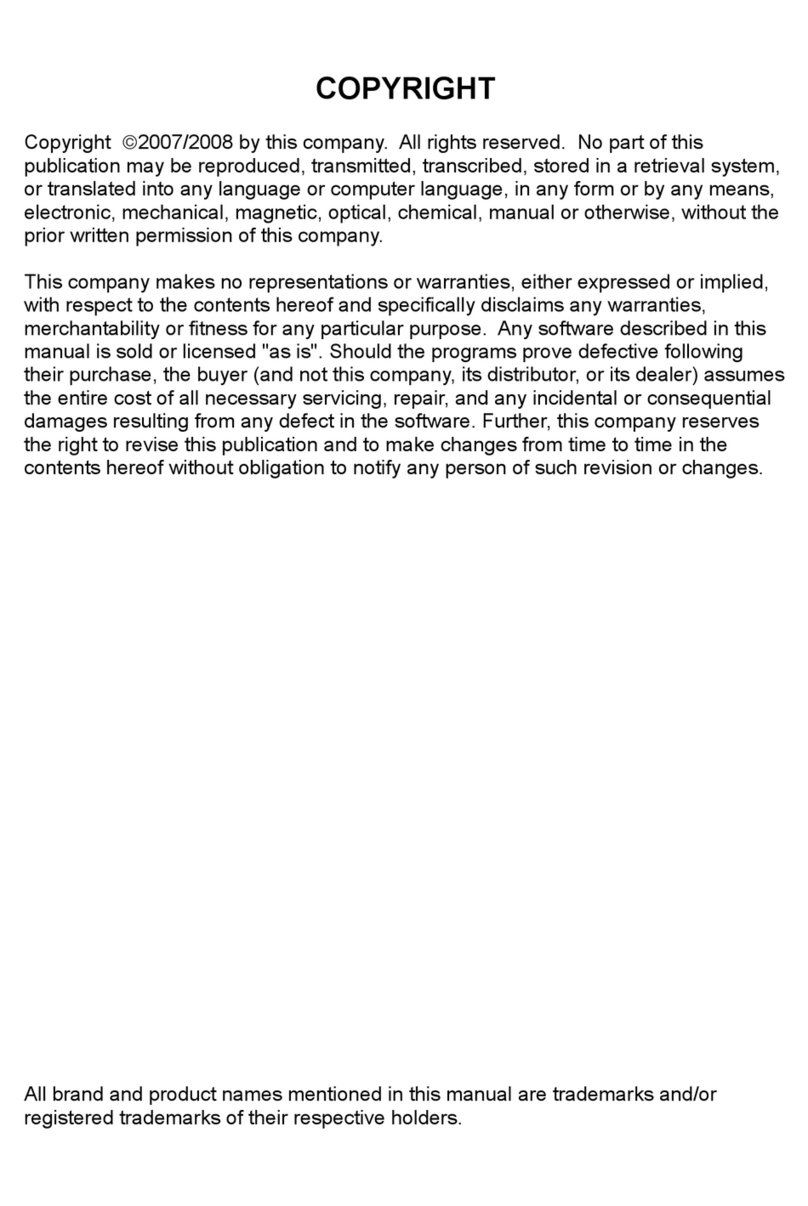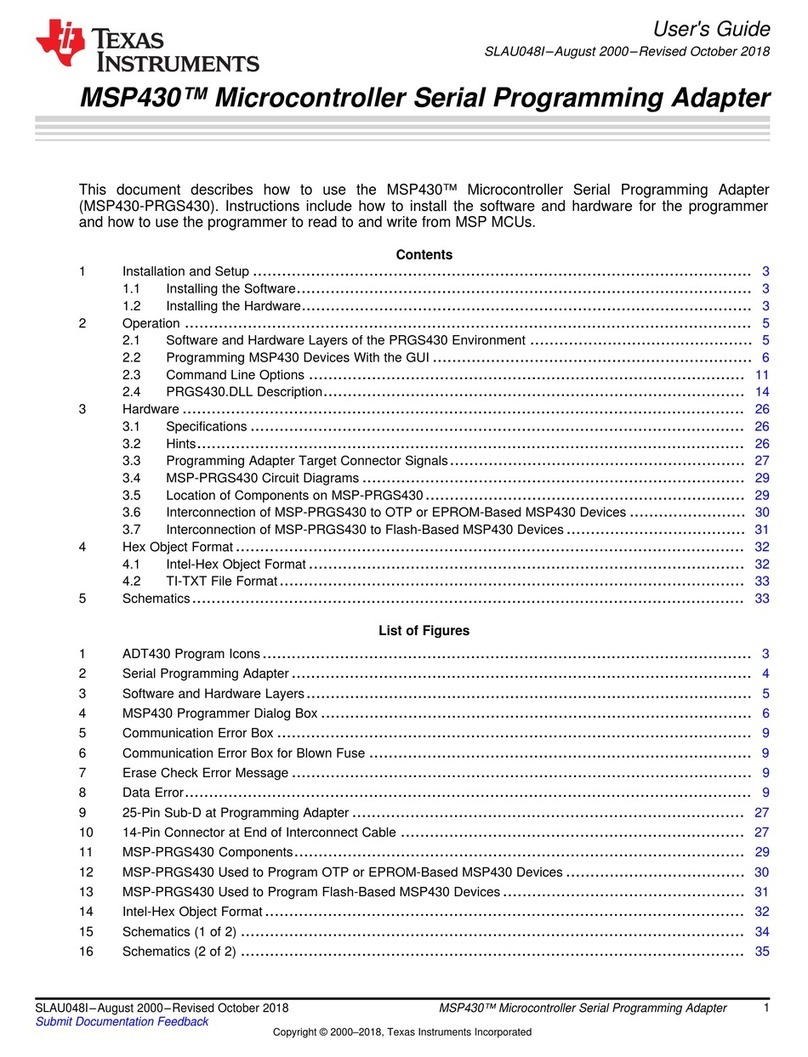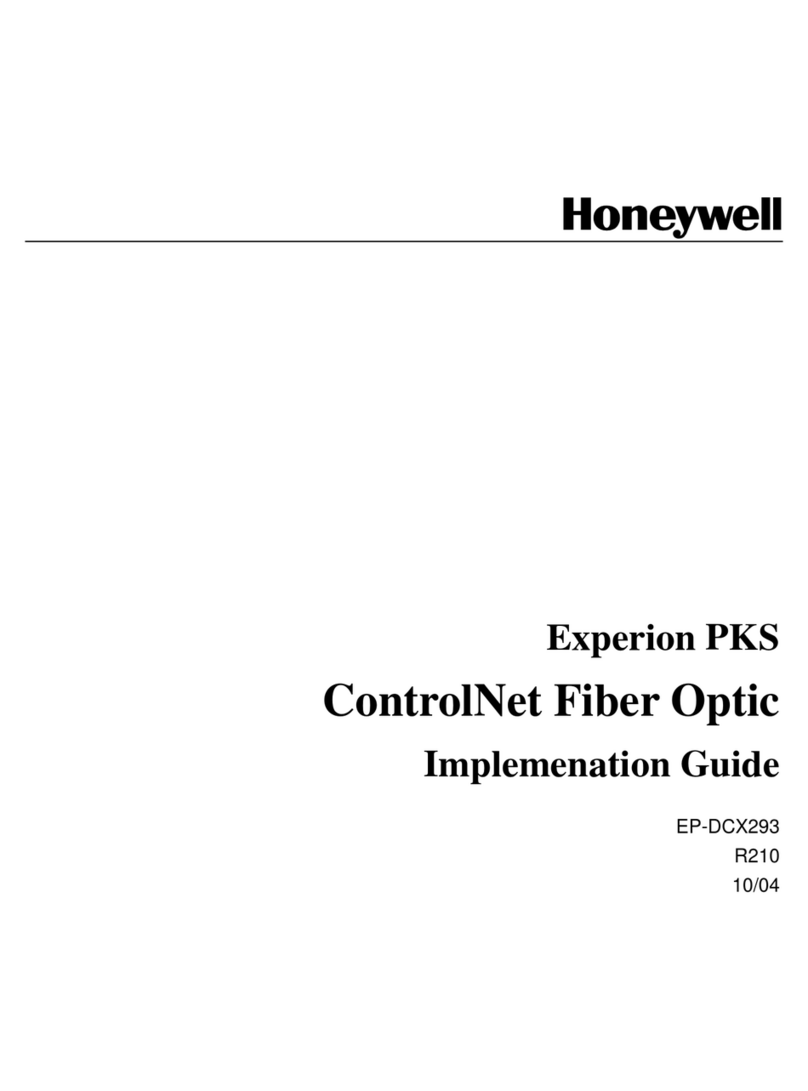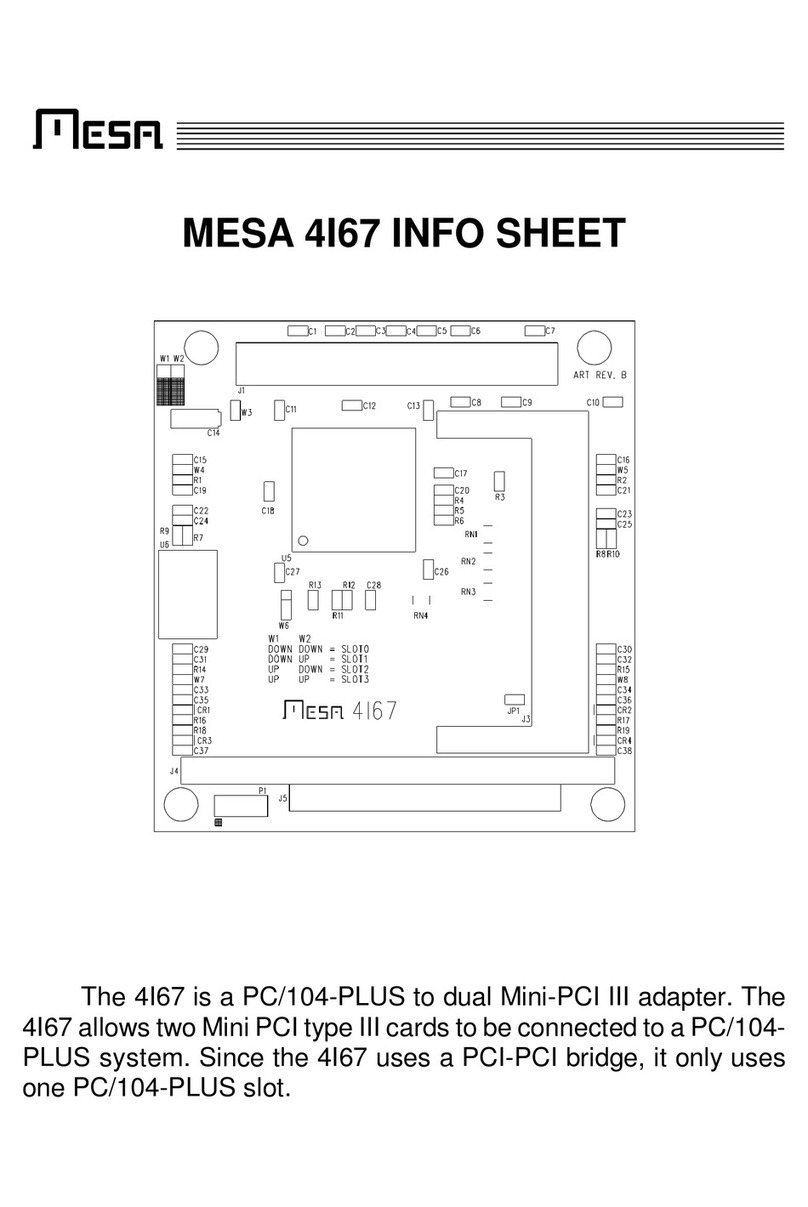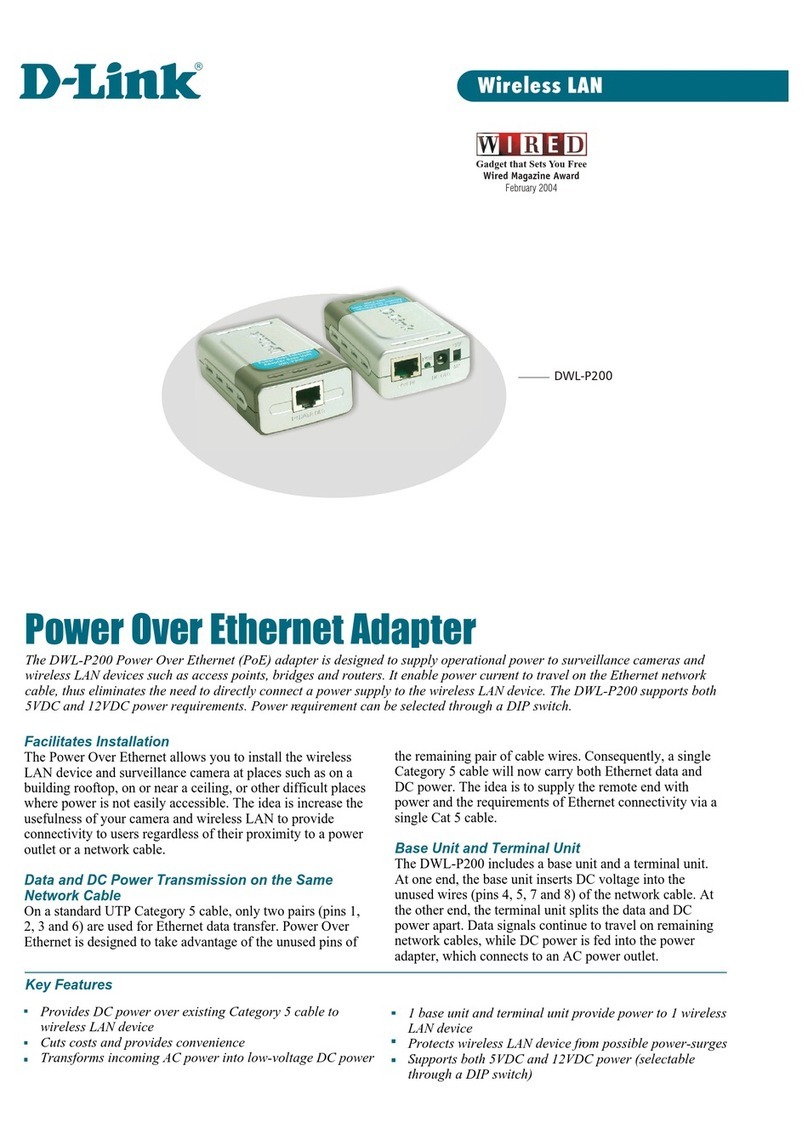Emtec EKCOWI200 User manual

8
80
02
2.
.1
11
1g
g
W
Wi
ir
re
el
le
es
ss
s
L
LA
AN
N
M
Mi
in
ni
i
U
US
SB
B
A
Ad
da
ap
pt
te
er
r
User Manual
Version: 1.0
(August, 2005)

COPYRIGHT
Copyright ©2005/2006 by this company. All rights reserved. No part of this
publication may be reproduced, transmitted, transcribed, stored in a retrieval system,
or translated into any language or computer language, in any form or by any means,
electronic, mechanical, magnetic, optical, chemical, manual or otherwise, without the
prior written permission of this company
This company makes no representations or warranties, either expressed or implied,
with respect to the contents hereof and specifically disclaims any warranties,
merchantability or fitness for any particular purpose. Any software described in this
manual is sold or licensed "as is". Should the programs prove defective following their
purchase, the buyer (and not this company, its distributor, or its dealer) assumes the
entire cost of all necessary servicing, repair, and any incidental or consequential
damages resulting from any defect in the software. Further, this company reserves the
right to revise this publication and to make changes from time to time in the contents
hereof without obligation to notify any person of such revision or changes.
All brand and product names mentioned in this manual are trademarks and/or
registered trademarks of their respective holders.

Federal Communication Commission
Interference Statement
This equipment has been tested and found to comply with the limits for a Class B
digital device, pursuant to Part 15 of FCC Rules. These limits are designed to
provide reasonable protection against harmful interference in a residential installation.
This equipment generates, uses, and can radiate radio frequency energy and, if not
installed and used in accordance with the instructions, may cause harmful
interference to radio communications. However, there is no guarantee that
interference will not occur in a particular installation. If this equipment does cause
harmful interference to radio or television reception, which can be determined by
turning the equipment off and on, the user is encouraged to try to correct the
interference by one or more of the following measures:
1. Reorient or relocate the receiving antenna.
2. Increase the separation between the equipment and receiver.
3. Connect the equipment into an outlet on a circuit different from that to which the
receiver is connected.
4. Consult the dealer or an experienced radio technician for help.
FCC Caution
This equipment complies with FCC radiation exposure limits set forth for an
uncontrolled environment. This equipment should be installed and operated with
minimum distance 1.5cm between the radiator & your body.
This device complies with Part 15 of the FCC Rules. Operation is subject to the
following two conditions: (1) this device may not cause harmful interference, and (2)
this device must accept any interference received, including interference that may
cause undesired operation.
Any changes or modifications not expressly approved by the party responsible for
compliance could void the authority to operate equipment.
The antenna(s) used for this transmitter must not be co-located or operating in
conjunction with any other antenna or transmitter.
Federal Communication Commission (FCC) Radiation Exposure Statement
This equipment complies with FCC radiation exposure set forth for an uncontrolled
environment. In order to avoid the possibility of exceeding the FCC radio frequency
exposure limits, human proximity to the antenna shall not be less than 20cm (8 inches)
during normal operation.

R&TTE Compliance Statement
This equipment complies with all the requirements of DIRECTIVE 1999/5/CE OF THE
EUROPEAN PARLIAMENT AND THE COUNCIL of March 9, 1999 on radio
equipment and telecommunication terminal Equipment and the mutual recognition of
their conformity (R&TTE)
The R&TTE Directive repeals and replaces in the directive 98/13/EEC
(Telecommunications Terminal Equipment and Satellite Earth Station Equipment) As
of April 8, 2000.
Safety
This equipment is designed with the utmost care for the safety of those who install and
use it. However, special attention must be paid to the dangers of electric shock and
static electricity when working with electrical equipment. All guidelines of this and of
the computer manufacture must therefore be allowed at all times to ensure the safe
use of the equipment.
EU Countries Intended for Use
The ETSI version of this device is intended for home and office use in Austria,
Belgium, Denmark, Finland, France, Germany, Greece, Ireland, Italy, Luxembourg,
the Netherlands, Portugal, Spain, Sweden, and the United Kingdom.
The ETSI version of this device is also authorized for use in EFTA member states:
Iceland, Liechtenstein, Norway, and Switzerland.
EU Countries Not intended for use
None.

CONTENTS
1INTRODUCTION.............................................................................1
1.1 Features.........................................................................................................................1
1.2 Specifications................................................................................................................1
1.3 Package Contents..........................................................................................................2
2INSTALLATION PROCEDURE .....................................................3
3CONFIGURATION UTILITY .........................................................9
3.1 Utility Overview ...........................................................................................................9
3.2 Available Network ......................................................................................................10
3.3 General........................................................................................................................12
3.4 Profile..........................................................................................................................13
3.4.1 Configure the Profile............................................................................................14
3.4.2 Enable WPA in Windows XP................................................................................16
3.5 Advanced ....................................................................................................................19
3.6 Status...........................................................................................................................21
3.7 Statistics......................................................................................................................21
3.8 Software AP................................................................................................................22
3.8.1 AP Properties Setting ...........................................................................................23
3.8.2 AP Advanced .......................................................................................................23
3.8.3 AP Statistics ........................................................................................................25
4TROUBLESHOOTING..................................................................26

1
1 Introduction
Thank you for purchasing the 802.11g Wireless LAN Mini USB Adapter. This adapter complies with
IEEE 802.11g standard, which supports up to 54Mbps high-speed wireless network connections. It can
also work with IEEE 802.11b devices. When the adapter connects to 11b devices, the link speed will be
up to 11Mbps.
For WLAN security issues, this adapter supports 64/128-bit WEP data encryption that protects your
wireless network from eavesdropping. It also supports WPA (Wi-Fi Protected Access) feature
technology. Client users are required to authorize before accessing to APs or AP Routers, and the data
transmitted in the network is encrypted/decrypted by a dynamically changed secret key.
The power consumption of the adapter is also very low. Furthermore, this adapter provides several
levels of power saving modes allowing user customizes the way of saving the power from his/her
portable or handheld devices.
This adapter is cost-effective, together with the versatile features; it is the best solution for you to build
your wireless network.
1.1 Features
• Works with both IEEE 802.11b and IEEE 802.11g products.
• High-speed transfer data rate - up to 54Mbps.
• High throughput supports multi-media data bandwidth requirement.
• Support 64/128-bit WEP and WPA-PSK securities.
• Automatic fallback increases data security and reliability.
• Supports the most popular operating system: Windows 98SE/Me/2000/XP.
• Supports USB 2.0 interface.
1.2 Specifications
• Standard: IEEE 802.11b/g
• Interface: USB 2.0 Type A
• Frequency Band: 2.4000 ~ 2.4835GHz (Industrial Scientific Medical Band)
• Modulation: OFDM with BPSK, QPSK, 16QAM, 64QAM (11g)
BPSK, QPSK, CCK (11b)
• Data Rate: 54/48/36/24/18/12/11/9/6/5.5/2/1Mbps auto fallback
• Security: 64/128-bit WEP Data Encryption and WPA-PSK
• Antenna: Printed Antenna with Diversity System
• Drivers: Windows 98SE/Me/2000/XP
• LED: Link/Activity

2
• Transmit Power: 11g: 14±1dBm, 11b: 17±1dBm
• Dimension: 9(H) x 27(W) x 87(D)
• Temperature: 32~131°F (0 ~55°C)
• Humidity: Max. 95% (NonCondensing)
• Certification: FCC, CE
1.3 Package Contents
Before you begin the installation, please check the items of your package. The package should include
the following items:
• One USB Adapter
• One USB 2.0 Extension Cable (100 cm)
• One Quick Guide
• One CD (Driver/Utility/Manual)
If any of the above items is missing, contact your supplier as soon as possible.

3
2 Installation Procedure
Before you proceed with the installation, please notice following descriptions.
Note1: The following installation was operated under Windows XP. (Procedures are similar for
Windows 98SE/Me/2000.)
Note2: If you have installed the Wireless PC Adapter driver & utility before, please uninstall the
old version first.
I. Install the Driver
A. Insert the Installation CD to your CD-ROM Drive.
B. Insert the USB Adapter to the USB port of your laptop or desktop computer, the system will
automatically find the device and search for its driver.
C. Select “Install from a list or specific location (Advanced)” and click “Next”.
D. Please select the “Driver\Winxp_2k” folder (select the folder based on your computer’s OS system)
and the system will start install the driver.

4
E. The “Hardware Installation” screen is popped up. Click “Continue Anyway” to continue.
F. The system is installed the driver automatically.
G. Click “Finish’ to complete the driver installation.

5
II. Install the Utility
A. Execute “Utility\Setup.exe” from the installation CD.
B. The “InstallShield Wizard” is displayed. Click “Next”.
C. Click “Yes” to process the installation if you accept the license agreement.

6
D. The system starts to install the utility.After the installation, you will see a “Realtek Wireless LAN
Utility” icon in your desktop and an icon in the system tray.
III. Use the Configuration Utility
To start configuring the adapter, double click the icon in the system tray.
For Windows XP, there is a “Windows Zero Configuration Tool” for you to setup wireless clients. By
default, this “Windows Zero Configuration Tool” is enabled. If you want to use the Utility of the adapter,
please follow one of the ways as below.

7
First Way
A. Double click the icon in the system tray.
B. The utility of the adapter is displayed and it alerts you that you are in the Windows Zero
Configuration mode. Click “Ok”.
C. Uncheck “Windows Zero Config” to enable the utility of the adapter.
Second Way
A. Right-click the icon and select “ViewAvailable Wireless Networks”.
B. Click “Advanced”.

8
C. Uncheck “Use Windows to configure my wireless network settings” to enable the utility for the
adapter.
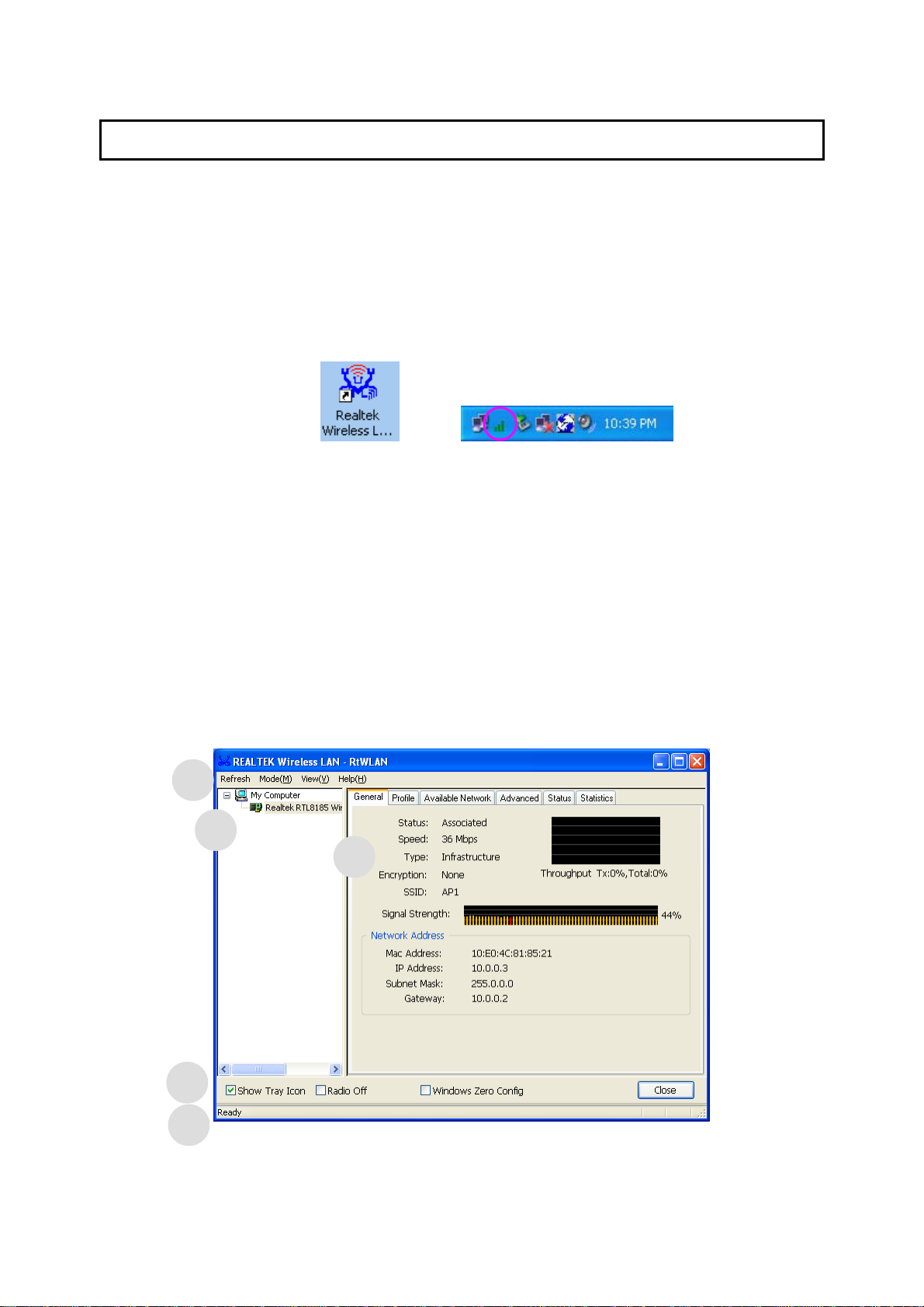
9
3 Configuration Utility
The Configuration Utility is a powerful application that helps you configure the Wireless LAN Mini USB
Adapter and monitor the link status and the statistics during the communication process.
The Configuration Utility appears as an icon on the system tray and desktop of Windows. You can open
it by double-click on the icon.
In the Desktop In the System Tray
Right click the icon in the system tray there are some items for you to operate the configuration utility.
Open Config Utility
Select “Open Config Utility” to open the configuration utility.
About
Select “About” to show the utility information.
Hide
Select “Hide” to hide the utility in the system tray.
3.1 Utility Overview
There are several parts in the utility screen. Please refer to the following table for the description.
A
B
C
D
E

10
Parameter Description
Refresh – Refresh adapter list in the “B“ block.
Mode – There are two modes: Station and Access Point. If
“Station“ is selected, the adapter works as a wireless adapter. If
“Access Point“ is selected, the adapter will works as a wireless AP.
View – Enable “Status Bar“ and the “D“ block in the utility will
display the current status of the utility.
Help – To check the version of the utility, select this item.
This is a list for you to configure several adapters in your PC from
the utility.
Show Tray Icon – To show the icon in the system tray, select the
item.
Radio Off – This function is for you to turn off or turn on the radio
of the adapter. If the radio is turned off, the adapter will not work.
Windows Zero Config – To configure the adapter from Windows
XP Zero Configuration, check the item.
It is the status bar that displays the current status of the utility. To
close it, please disable the “Status Bar“ in the “View“ item.
There are several tabs in the block for you to setup the function of
the adapter. Please refer to the description in the following
sections.
3.2 Available Network
When you open the Configuration Utility, the system will scan all the channels to find all the access
points/stations within the accessible range of your adapter and automatically connect to the wireless
network with the highest signal strength. From the “Available Network” tab, all the networks nearby will
be listed. You can change the connection to another network.
A
B
C
D
E

11
Parameter Description
Available Network(s) This list shows all information of the available wireless networks
within the range of your adapter. The information includes SSID,
Channel, Encryption, Network Authentication, Signal and etc. If
you want to connect to any network on the list, double-click the
selected network.
Refresh Click “Refresh“ to update the available networks list. It is
recommended that refresh the list while you have changed the
connection network.
Add to Profile Aprofile stores the setting of a network, so that you can connect to
the network quickly. To add the selected network to a profile, click
this button.

12
3.3 General
To check the connection status of the adapter, select “General“. This screen shows the information of
Link Speed, Network Type, Encryption Method, SSID, Signal Strength and Network Address of the
adapter.
Parameter Description
Status It will show the connection status of the adapter.
Speed It shows the current speed
Type Infrastructure – This operation mode requires the presence of an
802.11 Access Point.All communication is done via the Access
Point or Router.
IBSS – Select this mode if you want to connect to another
wireless stations in the Wireless LAN network without through an
Access Point or Router.
Encryption It displays the encryption setting of the current connection
including None, WEP or TKIP.
SSID The SSID (up to 32 printable ASCII characters) is the unique
name identified in a WLAN. The ID prevents the unintentional
merging of two co-located WLANs.
Signal Strength It indicates the wireless signal strength

13
Network Address It shows the MAC, IP address and other information of the
adapter.
3.4 Profile
The “Profiles List” is for you to manage the networks you connect to frequently. You are able to
Add/Remove/Edit/Duplicate/Set Default to manage a profile.
Parameter Description
Available Profile(s) This list shows the preferred networks for the wireless connection.
You can add, remove, edit, duplicate the preferred networks or set
one of the networks as the default connection.
Add/ Remove/ Edit Button Click these buttons to add/ delete/ edit the selected profiles.
Duplicate If you like to build up the new profile with the same settings as the
current profile, then you can select this feature.
Set Default To designate a profile as the default network for the connection
from the available profiles list, click the button.

14
3.4.1 Configure the Profile
Parameter Description
Profile Name Define a recognizable profile name for you to identify the different
networks.
Network Name (SSID) The SSID (up to 32 printable ASCII characters) is the unique
name identified in a WLAN. The ID prevents the unintentional
merging of two co-located WLANs.
You may specify a SSID for the adapter and then only the device
with the same SSID can interconnect to the adapter.
This is a computer-to-computer (ad
hoc) network; wireless access
points are not used.
There are two kinds of network type described as follows.
Infrastructure – This operation mode requires the presence of an
802.11 Access Point.All communication is done via the Access
Point or Router.
Ad Hoc – Connect to another wireless adapters in the Wireless
LAN network without through anAccess Point or Router.
If this item is selected, the adapter will work inAd Hoc mode.

15
Parameter Description
Channel This setting is only available for Ad Hoc mode. Select the number
of the radio channel used for the networking. The channel setting
should be the same with the network you are connecting to.
Network Authentication This setting has to be consistent with the wireless networks that
the adapter intends to connect.
Open System – No authentication is needed among the wireless
network.
Shared Key – Only wireless stations using a shared key (WEP
Key identified) are allowed to connecting each other.
WPA-PSK –It is a special mode designed for home and small
business users who do not have access to network authentication
servers. In this mode, known as Pre-Shared Key, the user
manually enters the starting password in their access point or
gateway, as well as in each wireless stations in the network. WPA
takes over automatically from that point, keeping unauthorized
users that don’t have the matching password from joining the
network, while encrypting the data traveling between authorized
devices. The encryption method supported by the adapter is TKIP.
Data Encryption Disabled – Disable the WEP Data Encryption.
WEP – Enable the WEP Data Encryption. When the item is
selected, you have to continue setting the WEP Encryption keys.
TKIP – TKIP (Temporal Key Integrity Protocol) changes the
temporal key every 10,000 packets (a packet is a kind of message
transmitted over a network.) This insures much greater security
than the standard WEP security.
Note: All devices in the network should use the same encryption
method to ensure the communication.
ASCII WEP Key can be ASCII format. Alphanumeric values or signs are
allowed to be the WEP key. It is more recognizable for user.
Passphrase It is a text string with a maximum of 32 alphanumeric characters,
for example: “Test“. The WEP Key is based upon the Passphrase
determined by you. This passphrase may not work with other
vendors’ products due to possible incompatibility with other
Table of contents
Other Emtec Adapter manuals
Popular Adapter manuals by other brands
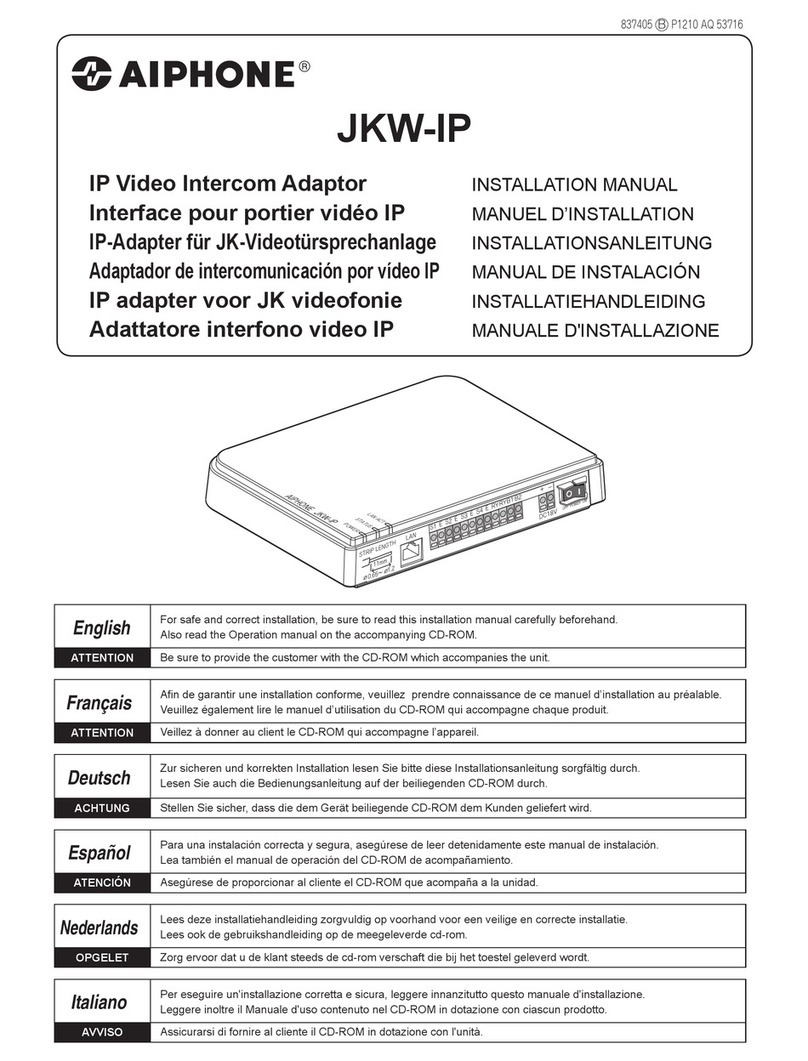
Aiphone
Aiphone JKW-IP MANUEL D’INSTALLATION
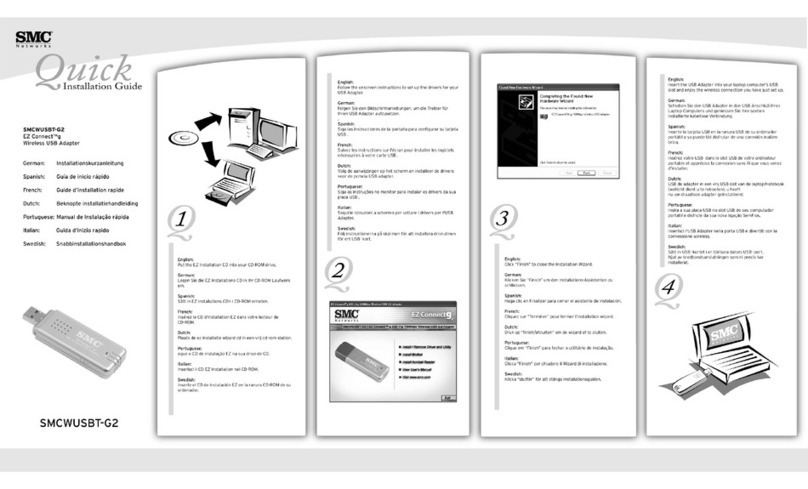
SMC Networks
SMC Networks EZ Connect g SMCWUSBT-G2 Quick installation guide

Samsung
Samsung SADT-103WM Specifications

Lindy
Lindy 43197 user manual

Digitus
Digitus DN-70566-1 Quick installation guide

ZyXEL Communications
ZyXEL Communications PowerLine PLA-402 user guide
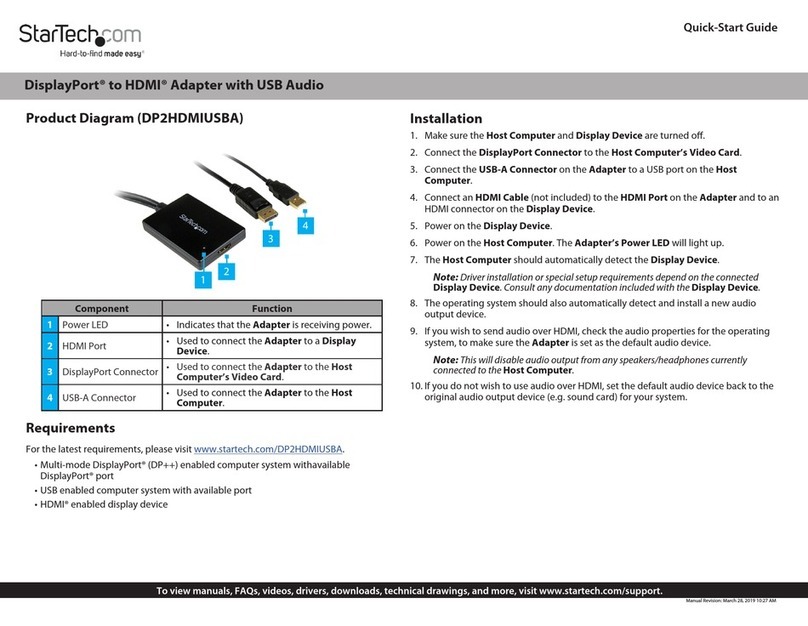
StarTech.com
StarTech.com DP2HDMIUSBA quick start guide
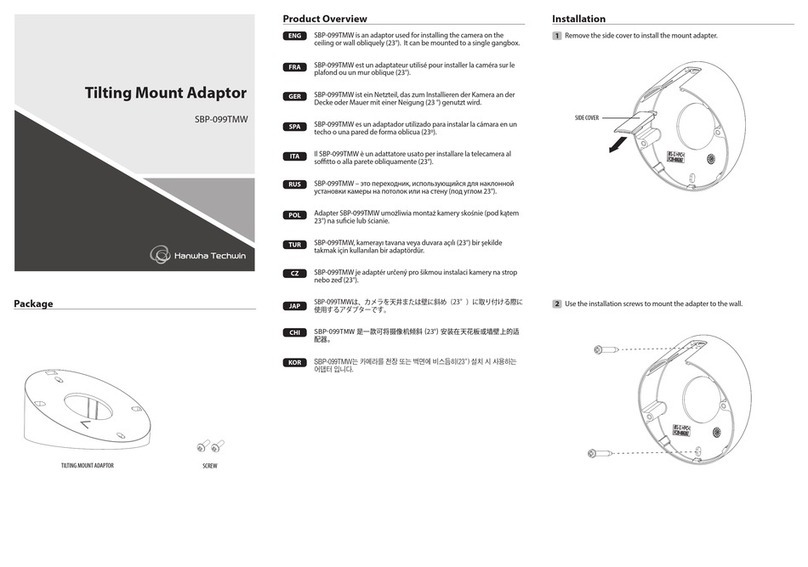
Hanwha Techwin
Hanwha Techwin SBP-099TMW quick start guide

Conrad
Conrad Renkforce RF-2000362 operating instructions
oticon
oticon ConnectLine Phone Adapter 2.0 Instructions for use

Extron electronics
Extron electronics MBC Sparc Buffer user guide

Mitsubishi Electric
Mitsubishi Electric PAC-SC36NA-E installation manual