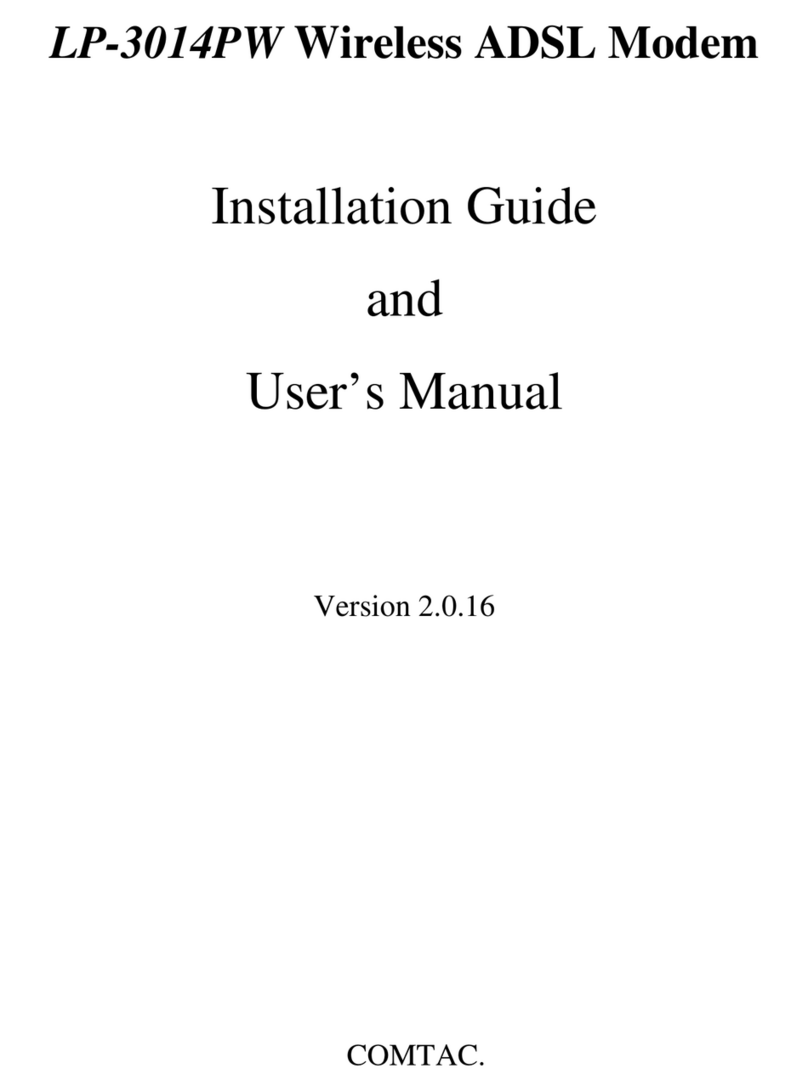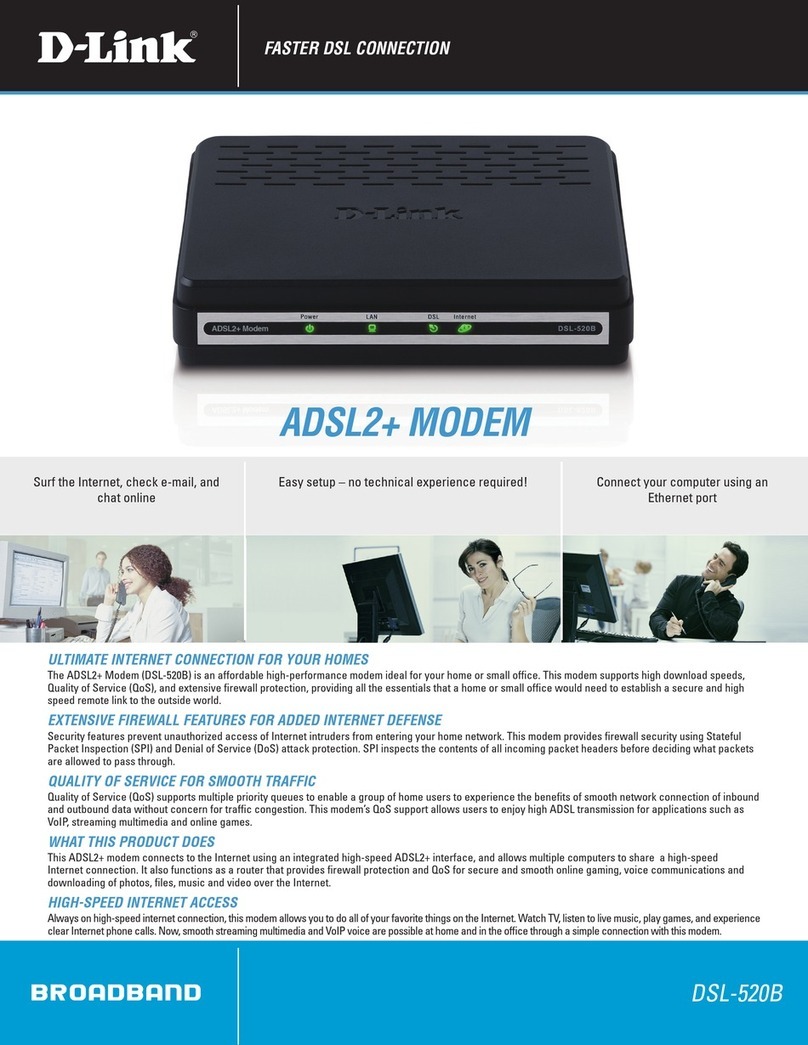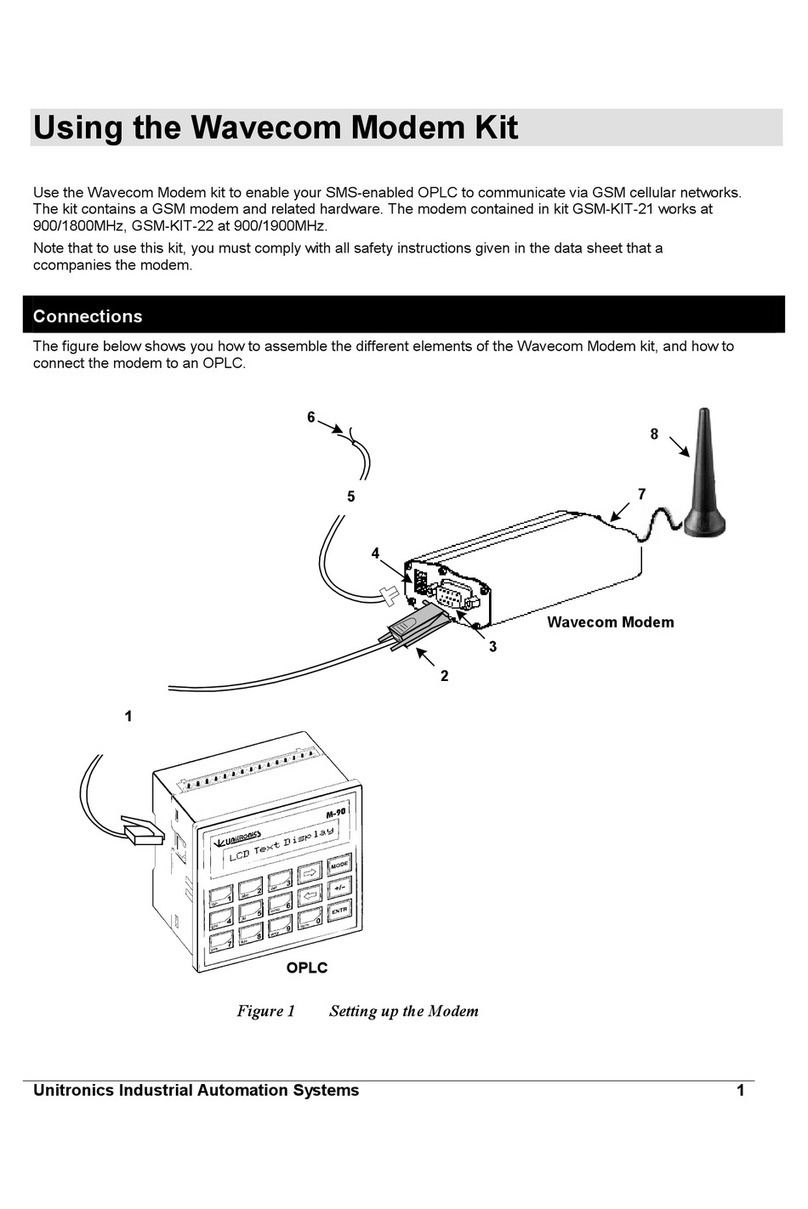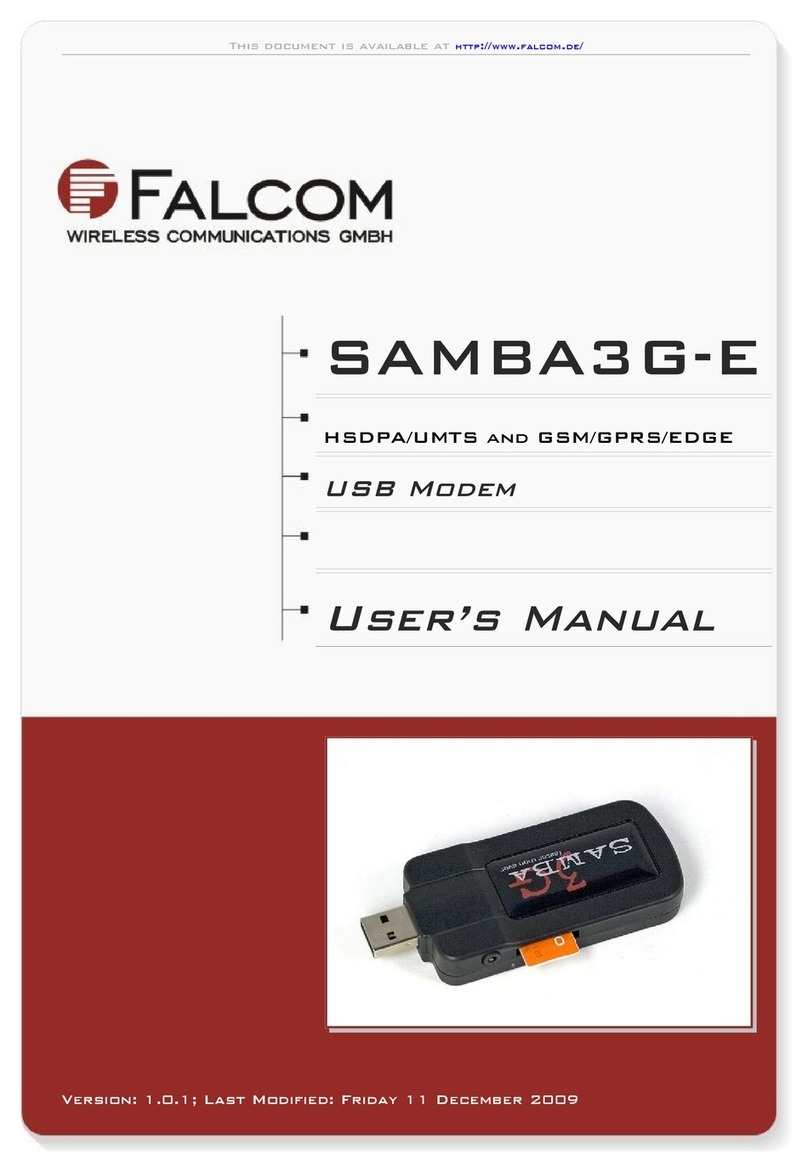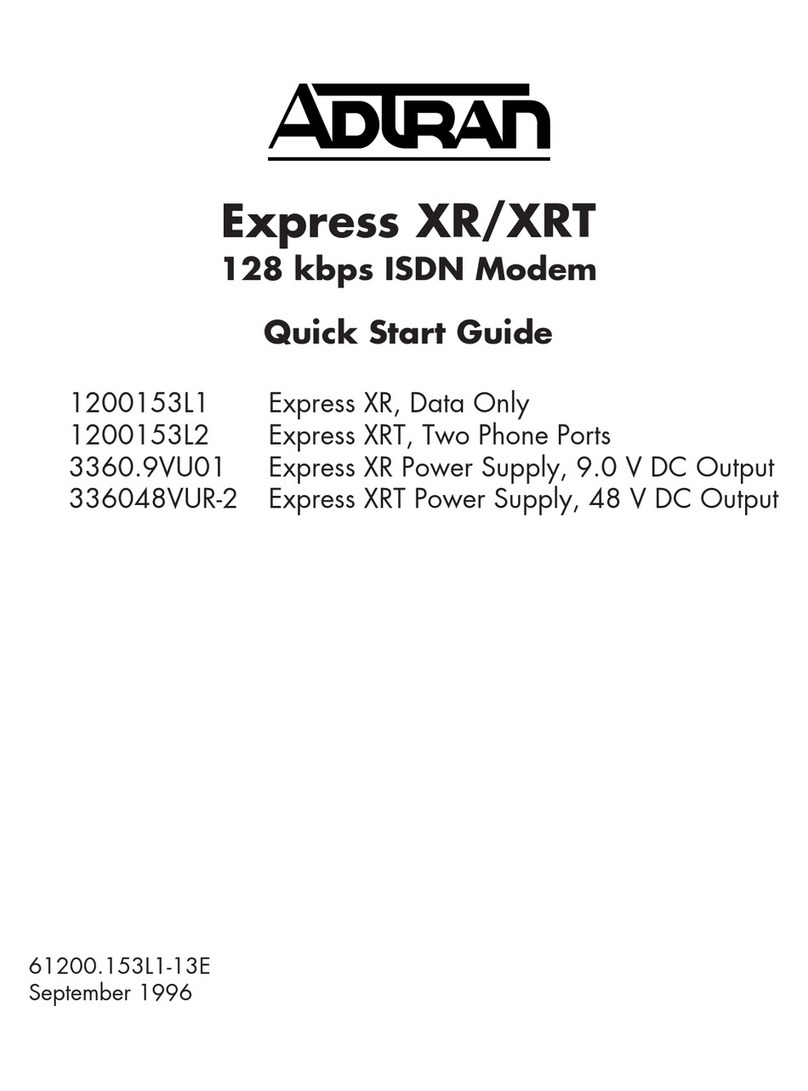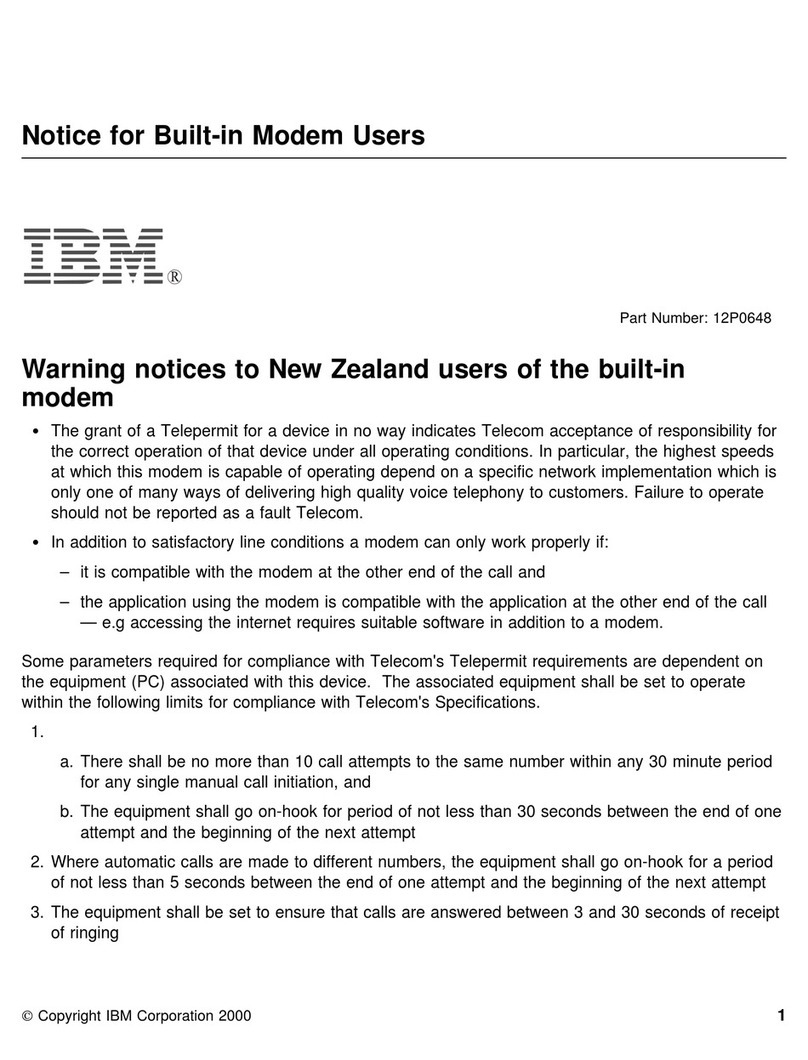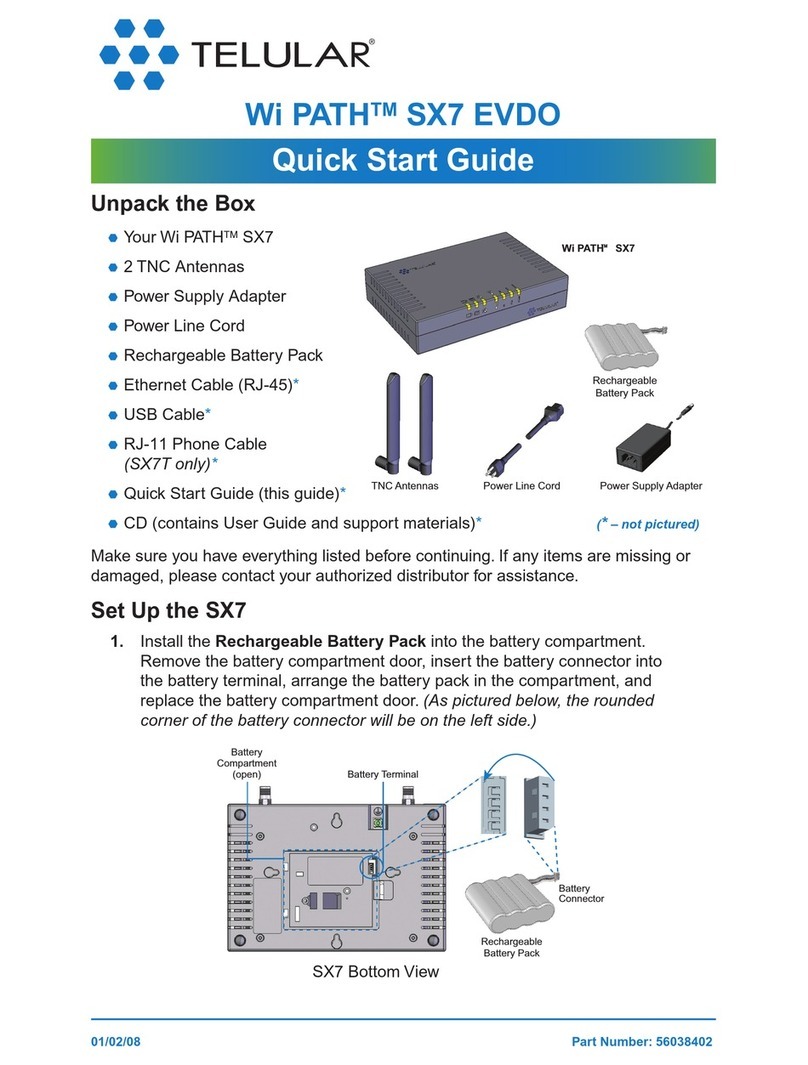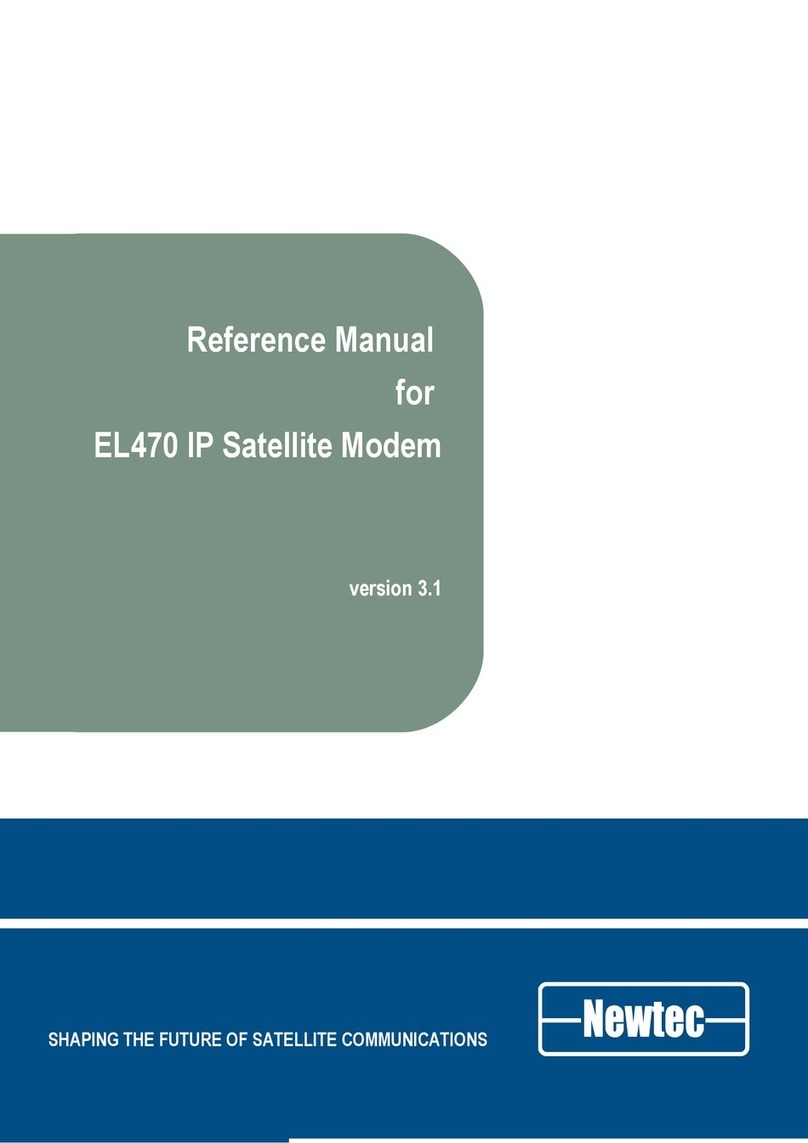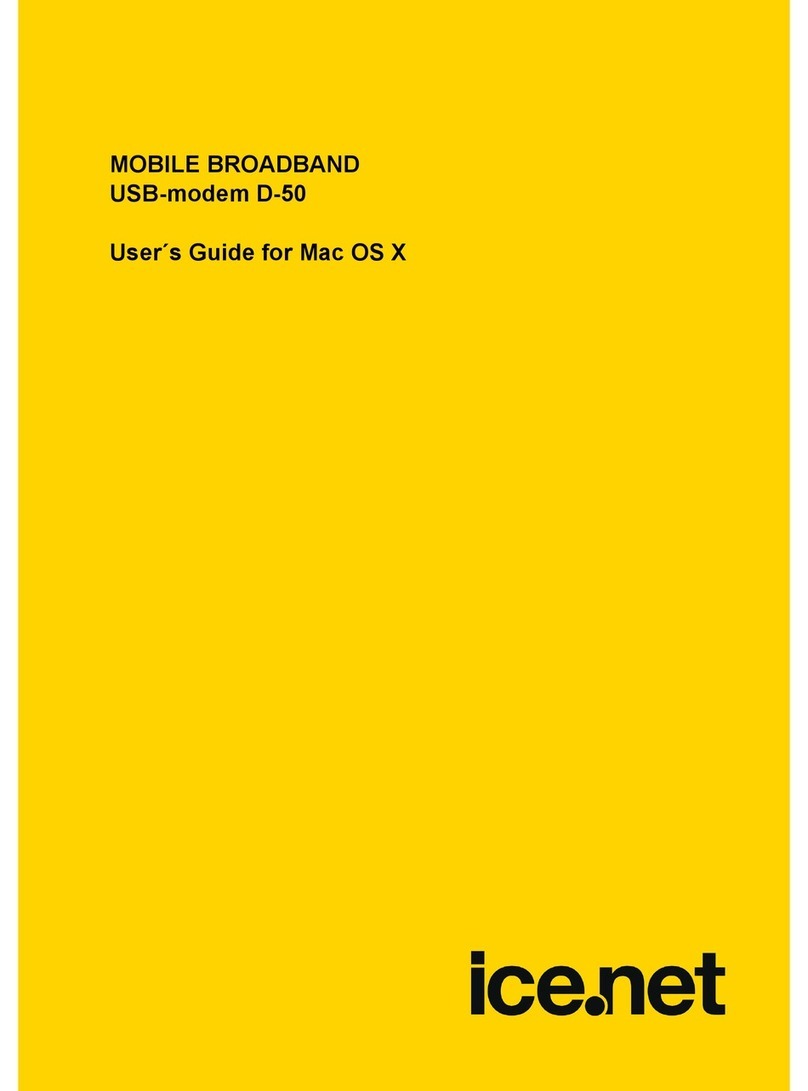Emtel Airbox User manual
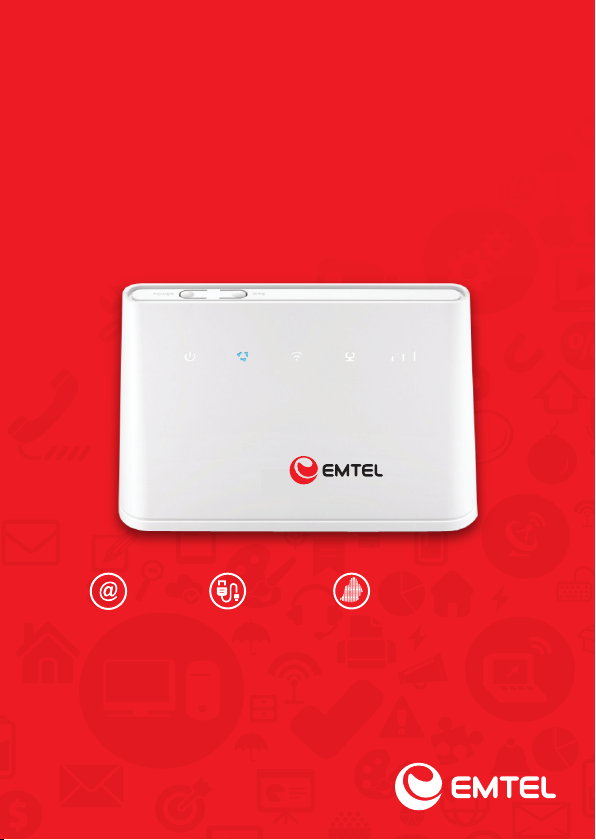
Your LTE User Guide
Powered by Emtel
PLUG & PLAYUNLIMITED ISLAND WIDE COVERAGE
by
Airbox
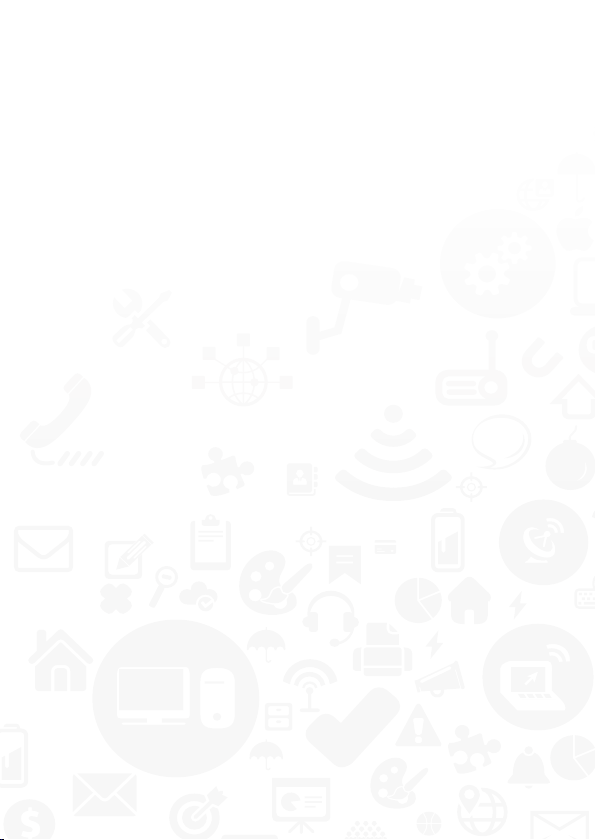
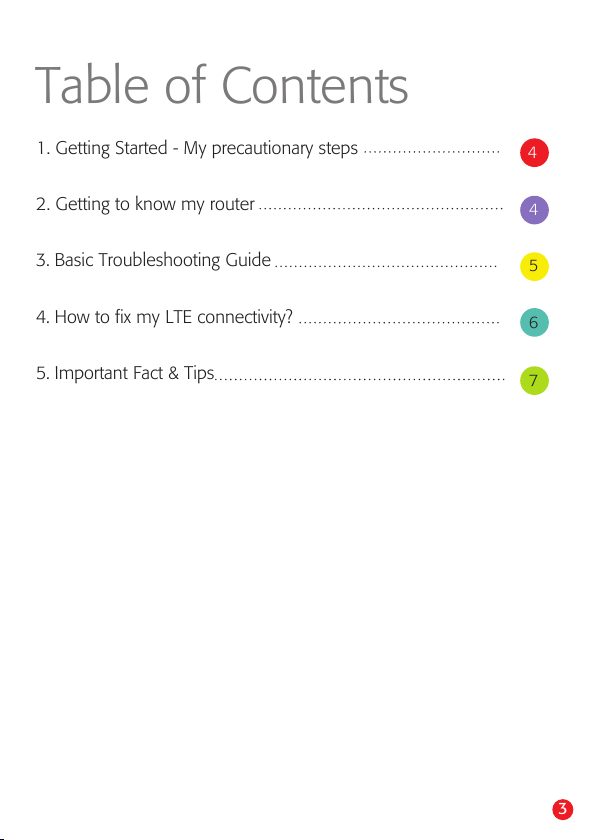
3
4
4
5
6
7
1. Getting Started - My precautionary steps
2. Getting to know my router
5. Important Fact & Tips
Table of Contents
3. Basic Troubleshooting Guide
4. How to fix my LTE connectivity?
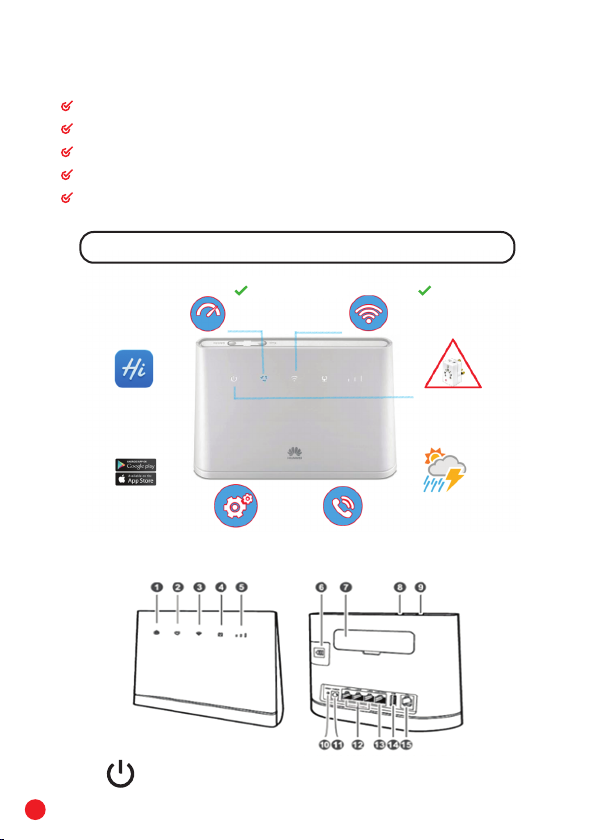
1. Getting Started
2. Getting to know my Router
My Precautionary steps:
Place the modem on a high shelf to increase WI- FI coverage
Set the WI- FI password and do not share until same is allowed by you.
No use of Multi-plug and keep away from rain & sunlight.
Remove power adapter from power outlet during thunder storms
Download Huawei HiLink from Playstore/Appstore to monitor my usage
If power remain off: Follow steps 9-10 & also avoid use of multi-plug.
Connect power supply to AC outlet.
Power Indicator
4
Download Huawei HiLink
from Playstore/Appstore.
Monitor your internet
usage, check your package
and send/ receive sms
through your Airbox.
Avoid use of multi-plugs,
keep away from rain &
sunlight. Remove power
adapter from power outlet
during thunderstorms
Wi-Fi password confidential
Cyan color indicates Optimum
4G Network coverage
Place modem on a high shelf to increase Wi-Fi coverage

3. Basic Troubleshooting Guide:
x
ON
ON
ON
ON
ON
ON
ON
x
ON
ON
ON
3 bars
3 bars
3 bars
3 bars
1-3 bars
1-3 bars
1-3 bars
No WI-FI
No LAN
Slow
Good
Average
Poor
None
Connectivity available by WI-FI but NO device is connected
to a LAN port.
Check whether your laptop is connected via Ethernet cable.
Check whether the LAN indicator is steady on or blinking.
Apply step 8,9,10 & follow advice important facts section &
Try to test your connection with one user only.
Check if you can connect via Wi-Fi or LAN.
Apply step 9-10 and check for better spot. Always keep
modem in best spot where 4G coverage & follow advise
important facts section.
Apply step 6, 10: The SIM card is not recognized, the PIN
has not been entered, or the PIN verification failed.
Apply step 8, 9, 10 & follow advise important facts section.
Not connected on Emtel 4G network,
Connected through PPPOE.
Network Mode WI-FI LAN Signal
Strength Connectivity Basic Checks
Wi-Fi/WPS indicator
» Steady on: Wi-Fi turned on.
» Blinking: a WPS connection is being set up.
» Off: Wi-Fi turned off.
1
LAN/WAN indicator
» Steady on:
– At least one of the LAN ports is connected to a device.Blinking: data is being transmitted
through a LAN port or the WAN port.
» Off:
– No device is connected to a LAN port.
2
Signal strength indicator
» “On” means that signal strength is available (More bars means better reception)
» “Off” means that there is no reception, Apply Steps 8- 11 and Search for better spot
3
SIM card slot » SIM card slot: Install a standard SIM card to access 4G data connection
4
External antenna port »External antenna port: Remove cover and connect external antenna cable
5
Power button »Power Button: Press and hold for around 3 seconds to put the modem ON or OFF.
7
LAN port »The LAN port connects your modem to your computer, switch or other LAN device.
10
LAN4/WAN port » The LAN/WAN port connects your modem to your computer, switch or other LAN device
» Working as a WAN port when connected to an Ethernet port on the wall.
11
USB port
»The USB port connects a USB device or USB printer to your modem. The modem supports USB
devices up to 32 GB. USB devices with power supply requirements may not work properly.
It is recommended to use an external power supply in this case.
12
Telephone port »The Telephone port connects a telephone set to your modem.
13
Reset button
This button may be used for trouble shooting. Note that pressing this button will erase
all previous settings.
To reset the modem use a sharp pointed object and press and hold for some 3 seconds until …
indicator is blinking. This will restore the modem which will restart automatically.
8
Power port »The power port connects your adaptor to the power supply.
9
WPS button »Press and hold for 2 or more seconds until is blinking to active WPS connection
when Wi-Fi is turned on.
6
Network Mode indicator
5
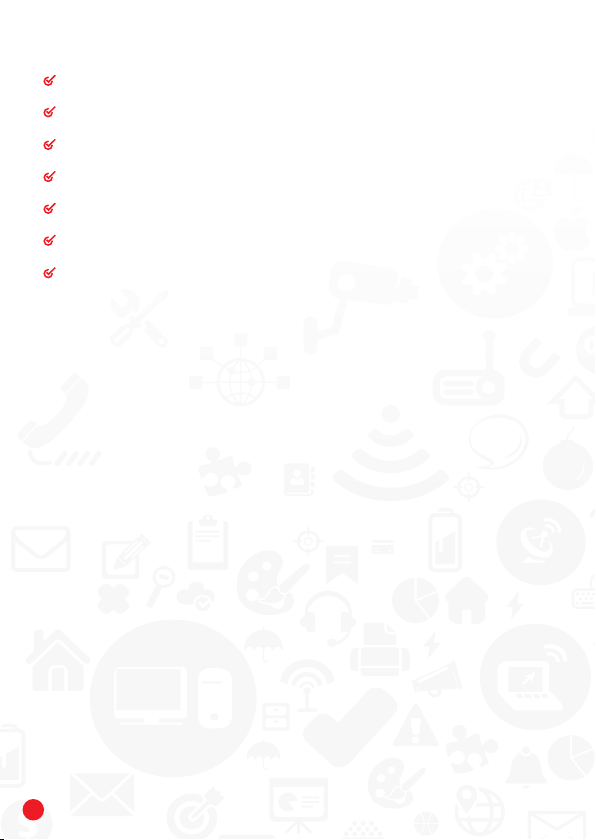
4. How to fix my LTE connectivity?
Power Adaptor (Not recommended: multi-plug or electrical power socket)
Cable (if cable is properly plug-in the modem)
If connected by Lan/ Wi-Fi (Check SSID* Authentication on device)
*SSID = Name of the Emtel Device, e.g. “Airbox” or “Huawei”
Reset Router (by either Option 1 or 2 below)
Hard Reset > by inserting a pin at the back of the modem (Settings change to default)
Switch On/ Off > by using power button (Settings remain unchanged)
6
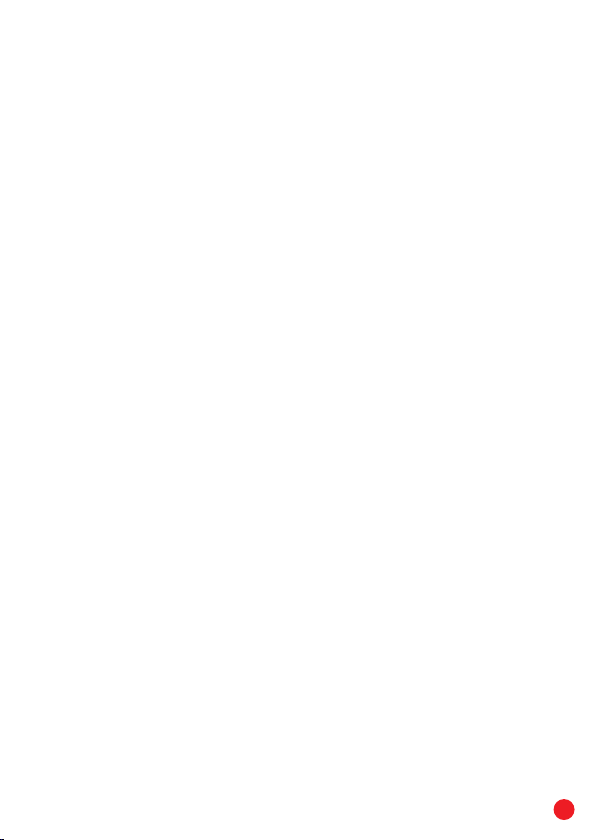
5. Important Fact & Tips
1. WIFI coverage can be affected by concentre / brick walls, metals, microwaves, baby
radios & other electrical / in the house. Keep modem far from those elements.
2. It is mandatory to install your modem in a location where you will capture the 4G
network. Light on the router should indicate the Cyan colour. Check table here above.
Turquoise / Cyan.
3. Modem should be installed indoor and in an open space not a closed room or area. And
setting it on a high shelf will give you a better signal around the room.
4. Multiple and simultaneous users connected to the modem will affect internet speed
experience.
5. Ensure you keep your WIFI code confidential. Too many people connected to your
modem will drop the quality of your internet experience.
6. To prevent interference caused by radio signals, place your modem at least, 1 meter
(3.28 feet), away from any electrical devices.
7. Do always connect your modem direct on the power and never through a multi-plug.
8. Do not remove the SIM card when it is in use. Doing so will affect the performance of
your modem and data stored on the SIM card may be lost.
9. To prevent irreversible damages and fluctuations, do mandatorily use the branded power
adapter supplied with your modem
10. The external antenna is an optional accessory, and is not included in the packaging box.
If required, visit our showrooms.
11. Do install your modem in a location which is free from moisture, dust, and excessive
heat or cold. Also far from electrical equipment or magnetic fields.
12. To prevent irreversible damages, it is recommended not to use your modem during
thunderstorms. Please disconnect it from power.
13. Keep the device and accessories in a well-ventilated and cool area away from direct
sunlight. Do not enclose or cover your device with towels or other objects.
7
Table of contents