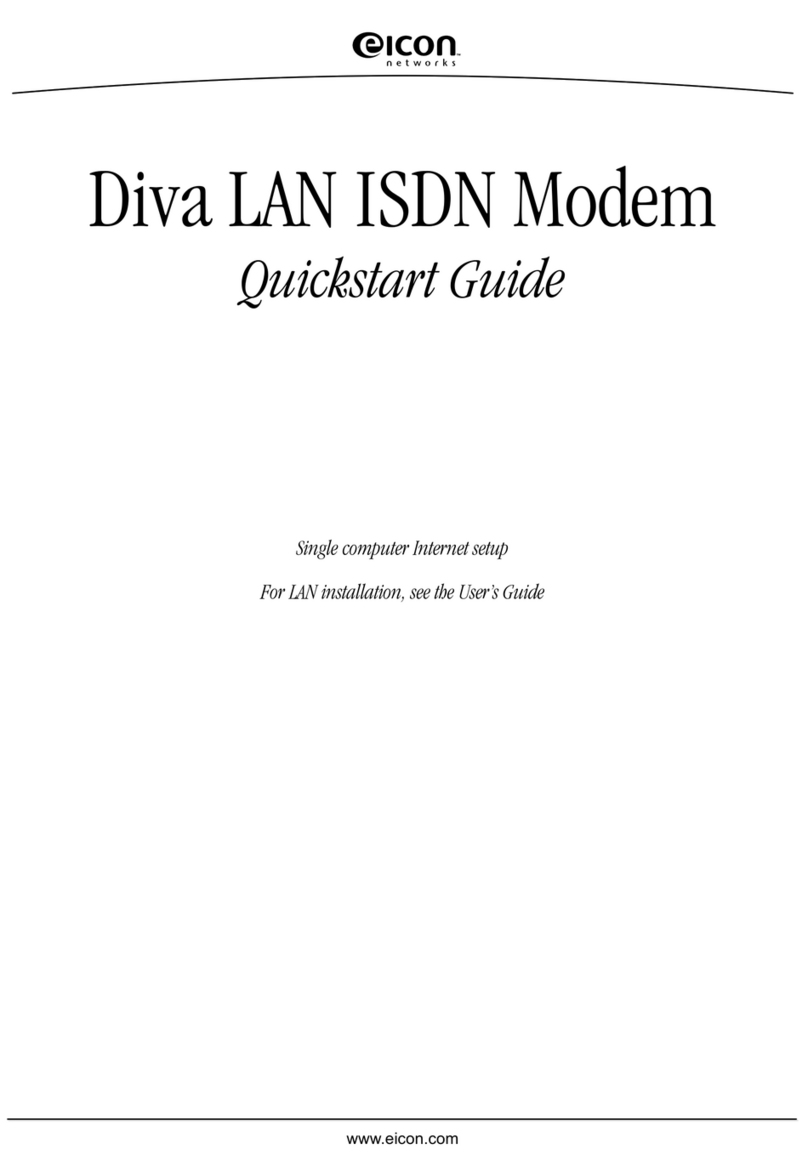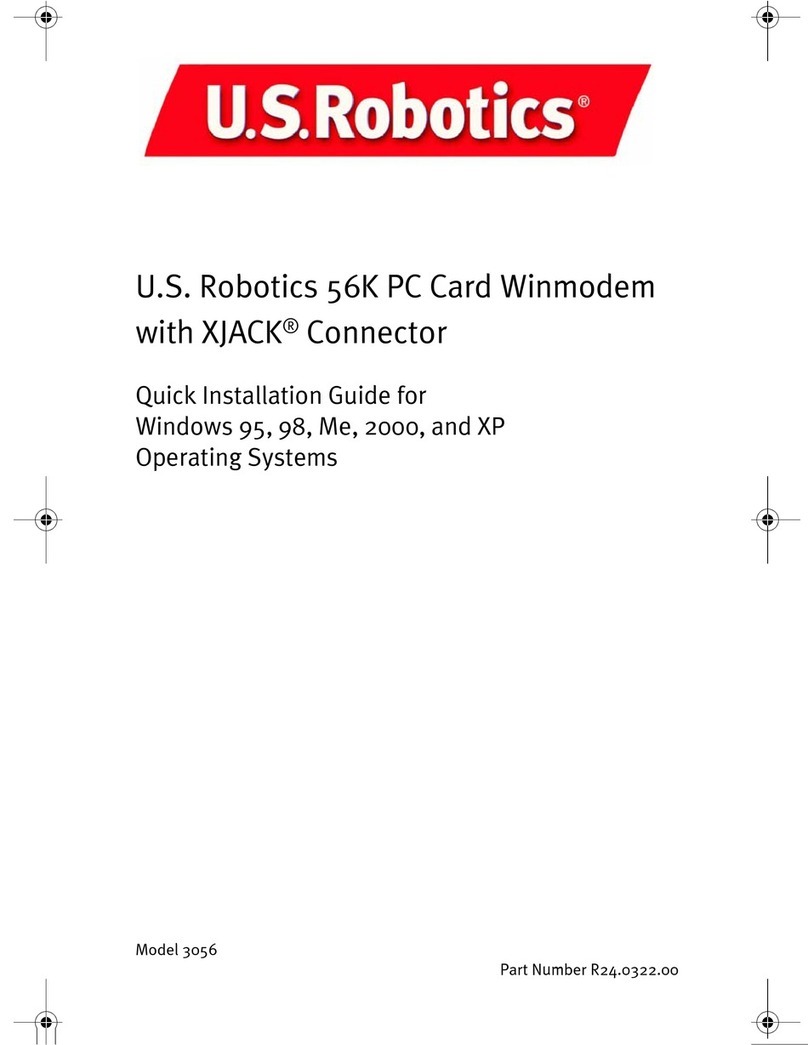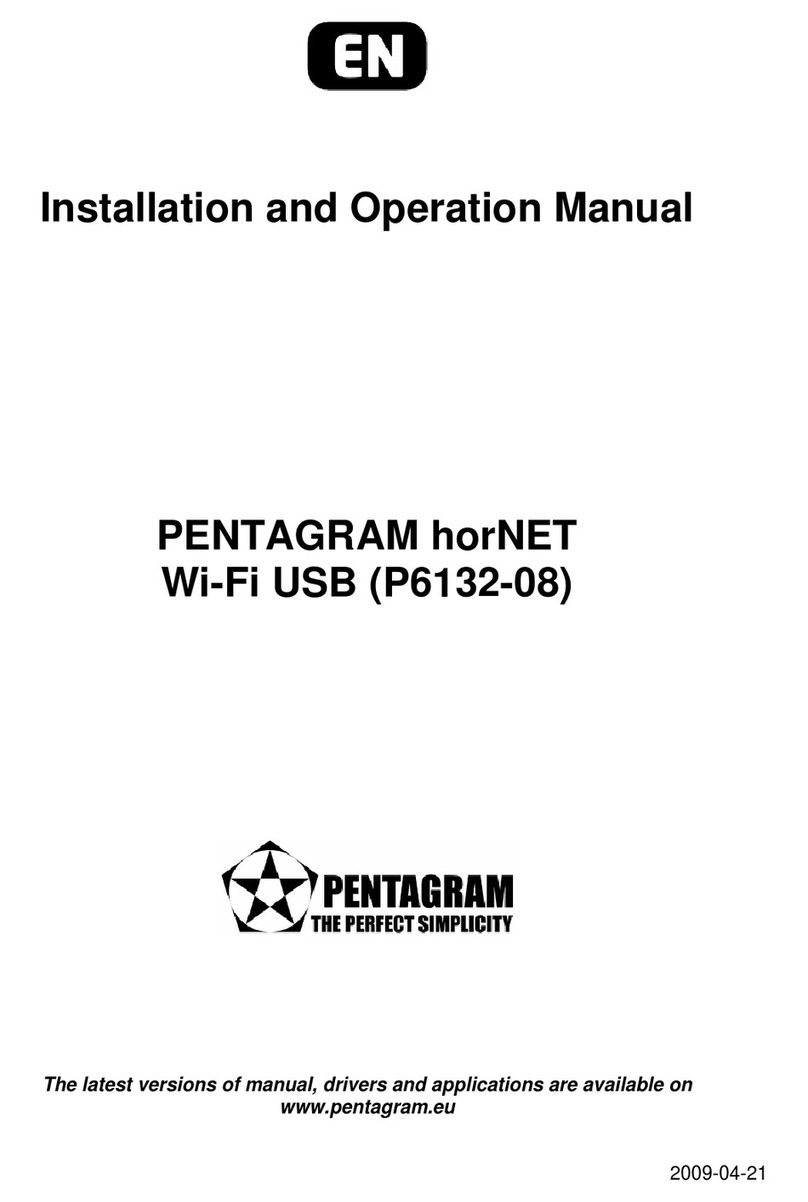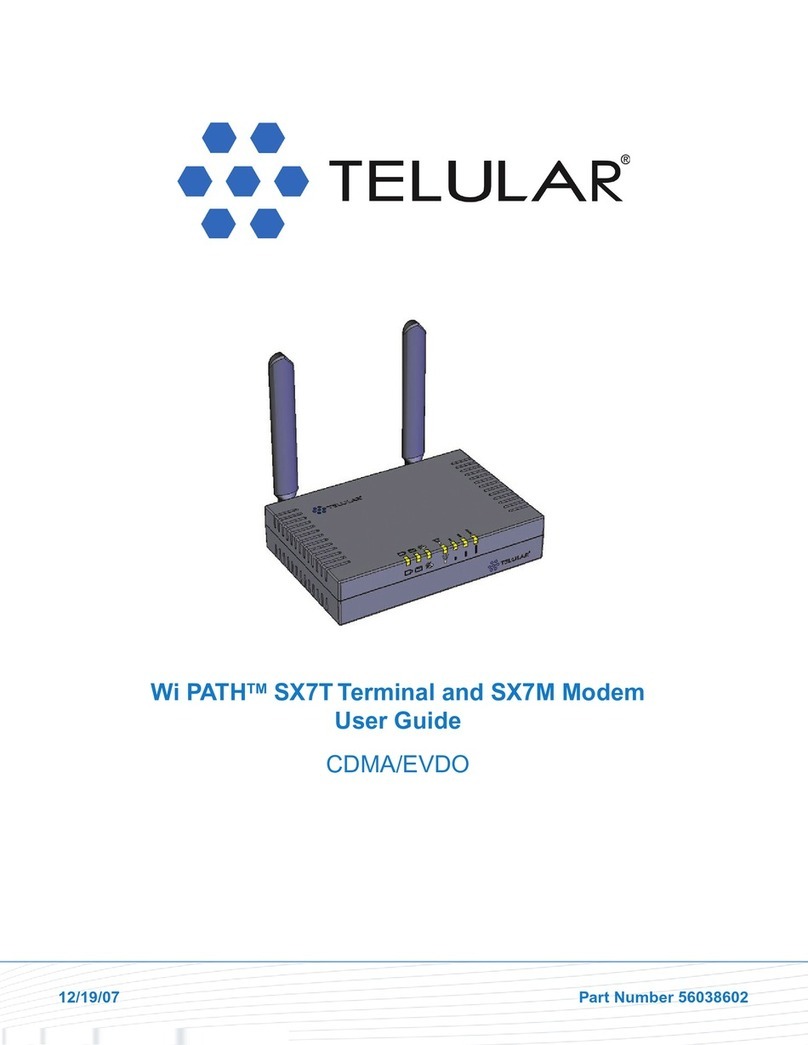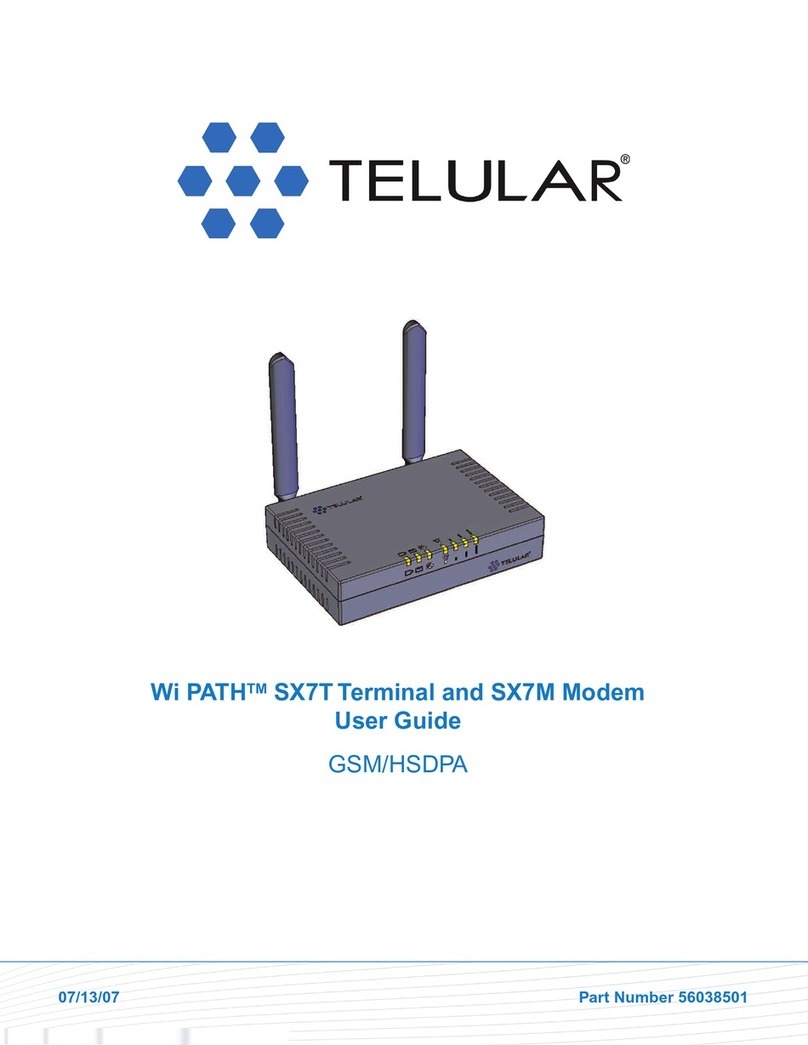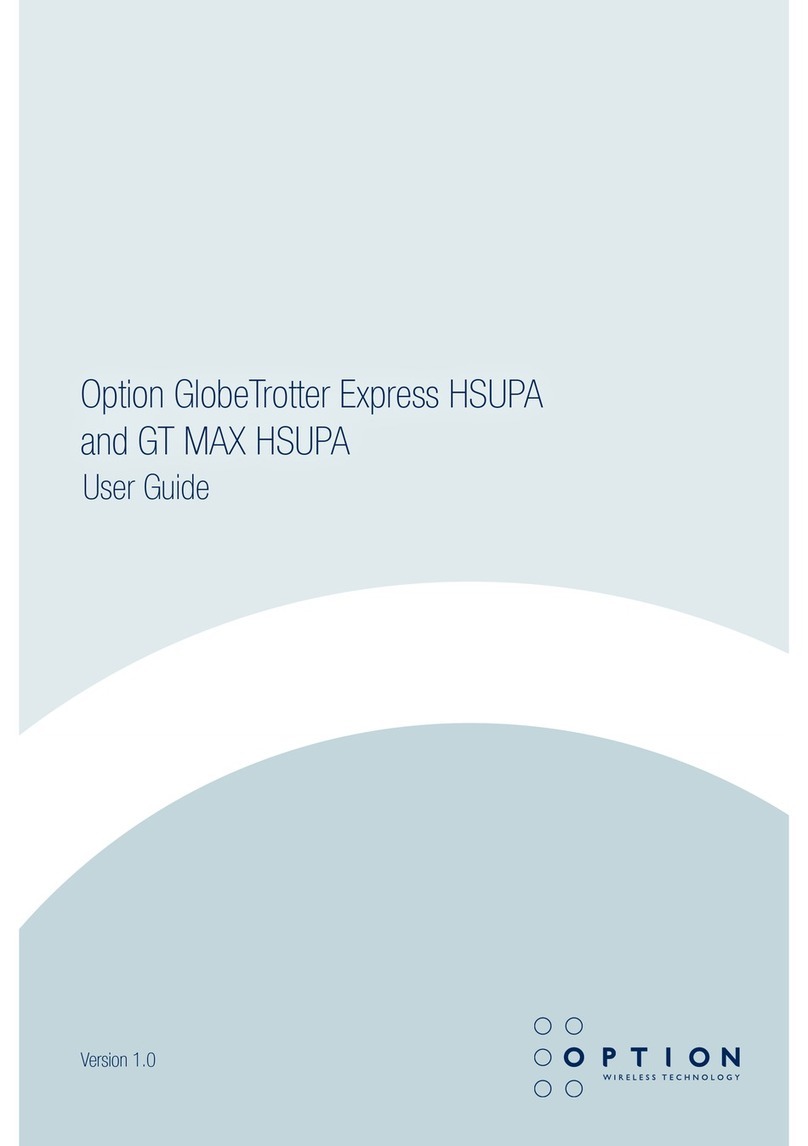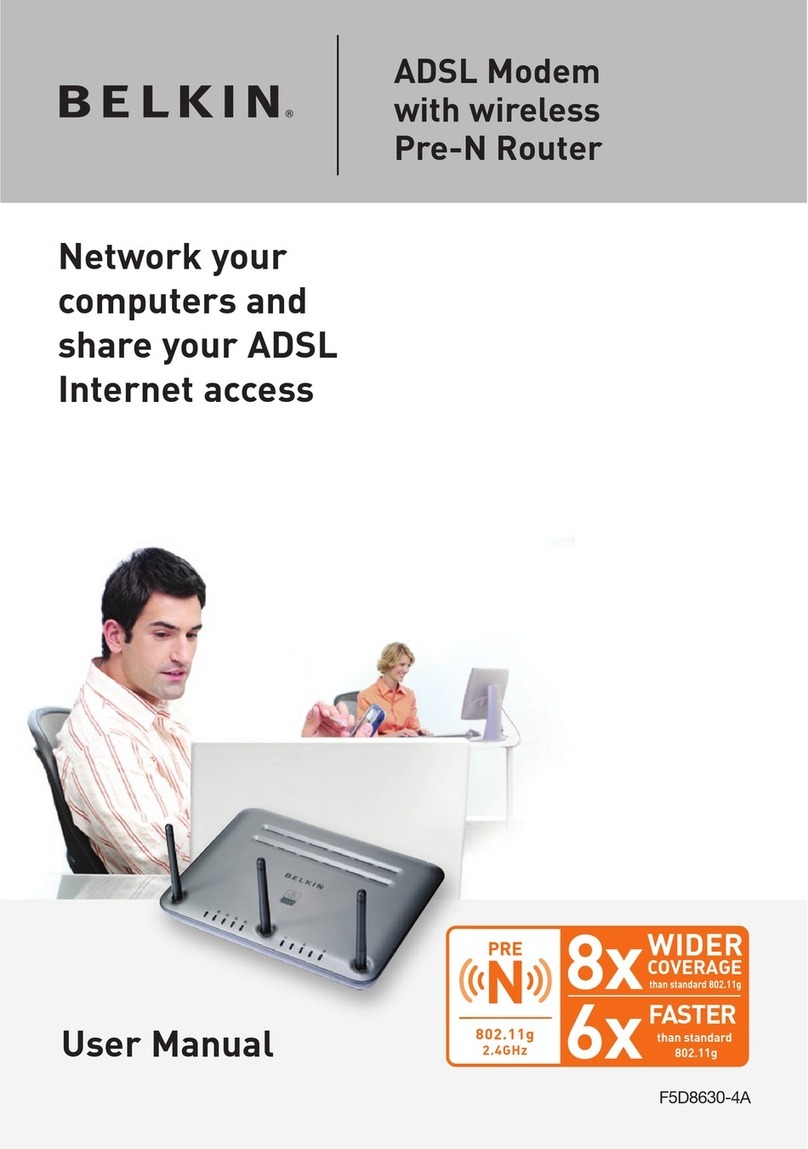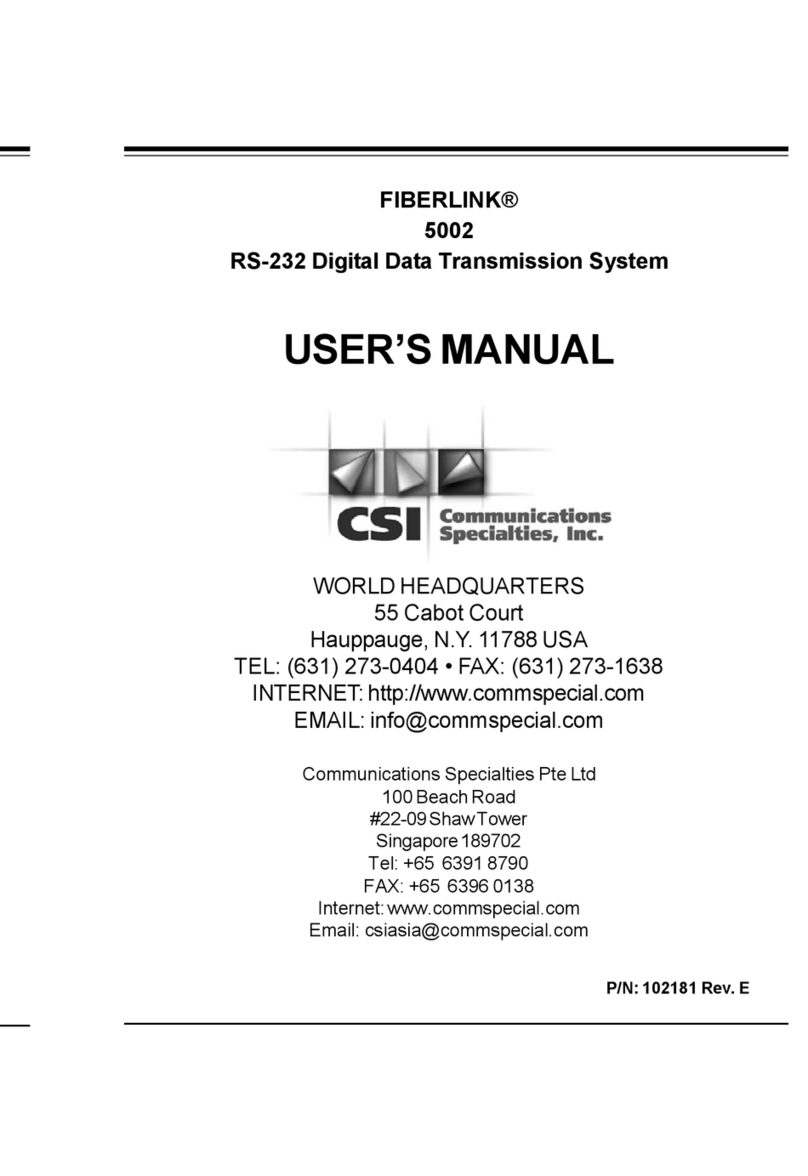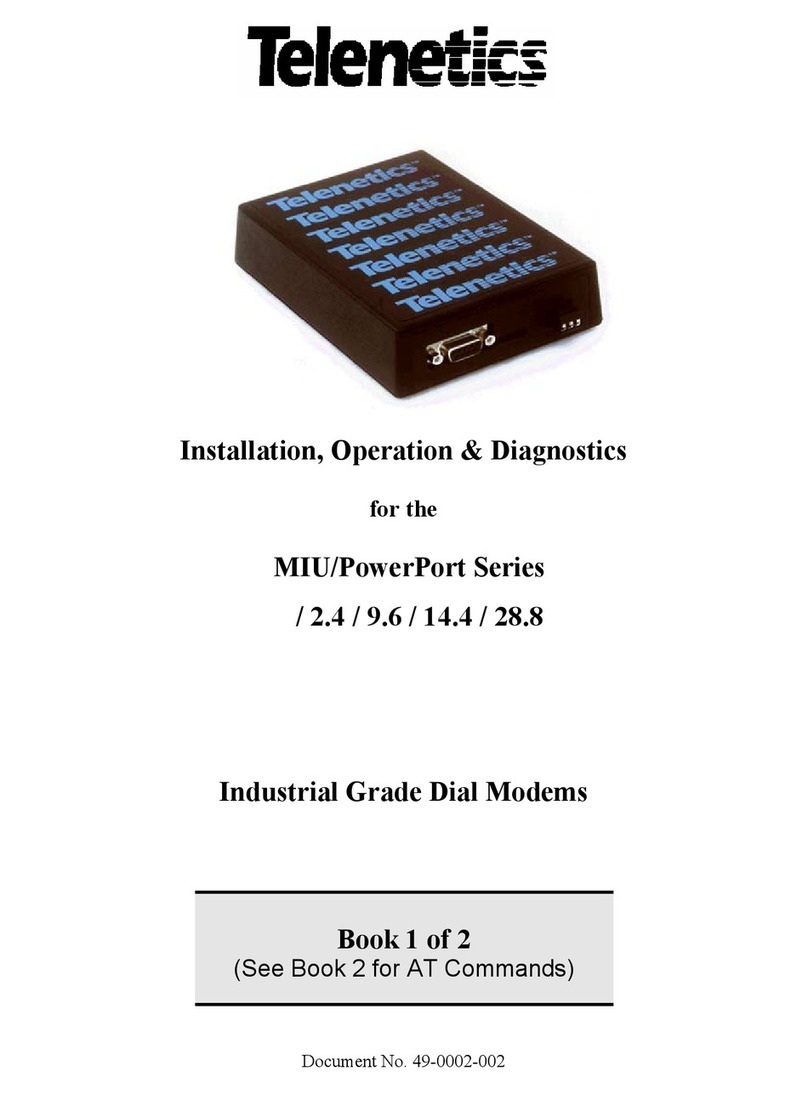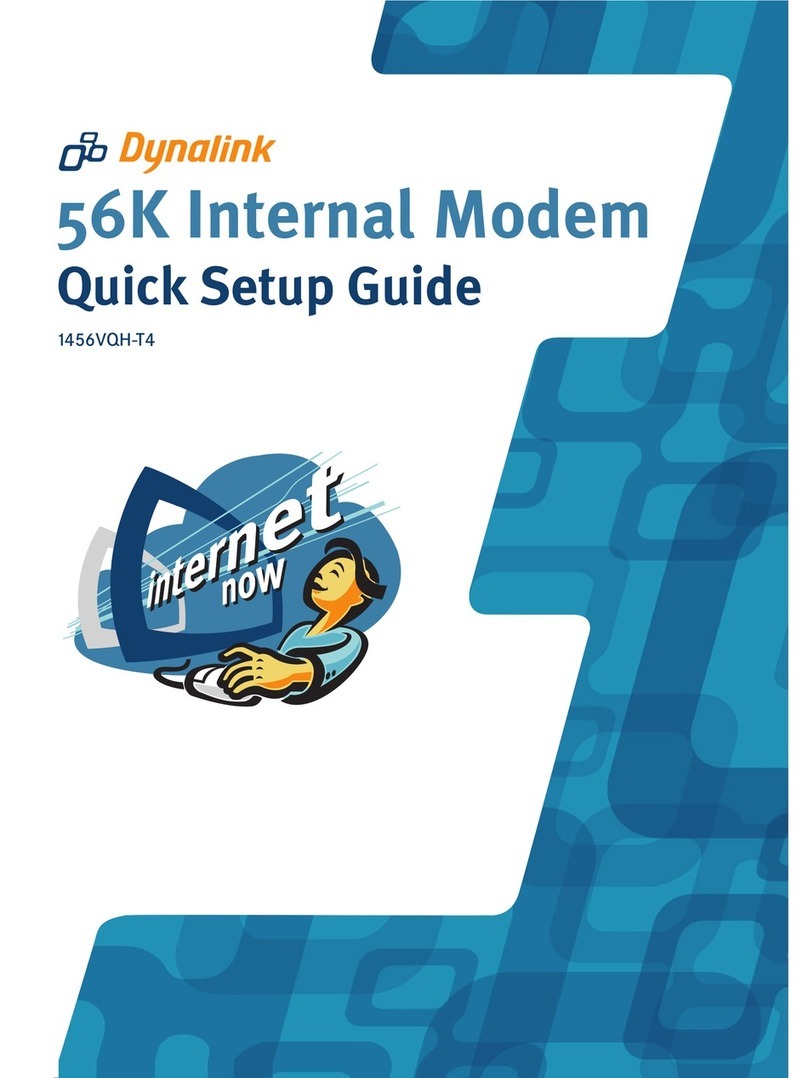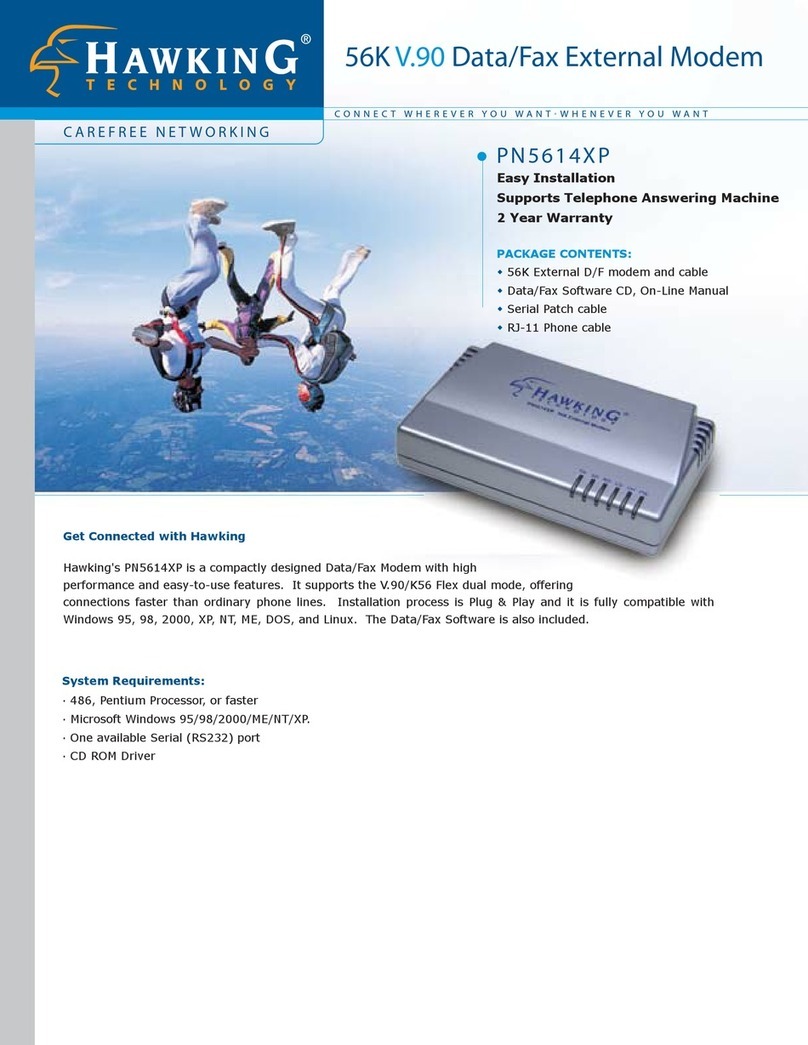3. If your SX7 is not active, click Carrier Provisioning – IOTA (3) to initiate
“over-the-air” provisioning by your wireless service provider. Check the
Activation Status display (2) to check your status.
4. If your service provider does not offer IOTA provisioning, manually enter your
MSL/SPC Code (4a), your MDN (10-digit wireless phone number) (4b), and
your MIN/MSID (usually also your 10-digit wireless phone number) (4c).
Contact your wireless service provider for your account settings.
5. Click Save (5). If you have no additional changes, click Restart (6) to complete
Activation. The SX7 will power down and restart.
Set Up a Wireless WAN Data Connection
1. From any page in the Telular Device Manager (see previous step 1), click
Setup (1) > Wireless WAN (2).
2. If required by your wireless service provider, enter your Username (3a) and
Password (3b).
3. Click Always On (4) next to PSD Auto Connect.
4. Click Save (5) and Restart (6) to complete Setup. The SX7 will power down
and restart, and you will be ready to connect to the Internet.
Mounting your SX7 to the wall
For additional details on the SX7 and advanced settings, please
see the User Guide on the CD that is packaged with your device.
Caution
When mounting the SX7 to the wall using screws, be carful NOT to allow
the screw heads to push the plastic tabs inward towards the SX7.A
potential to short circuit the unit may occur should the plastic tabs make
contact with the internal printed circuit boards.
Tip
When adding or changing settings in the Telular Device Manager, click
Save whenever you change a setting, and then move on to the next item
you want to change.When you have finished making all your changes, click
Save again and then click Restart.The SX7 will power down and restart,
and all your new settings will be in effect.