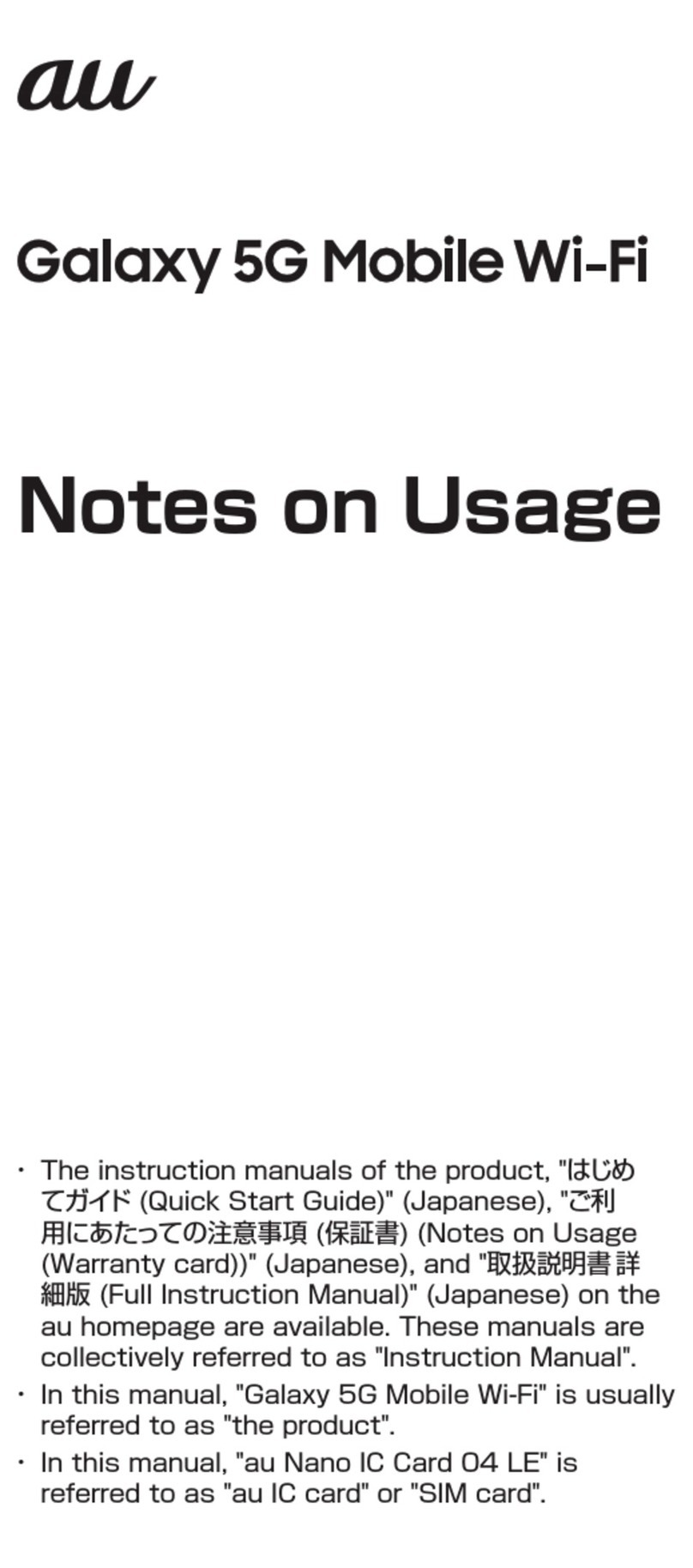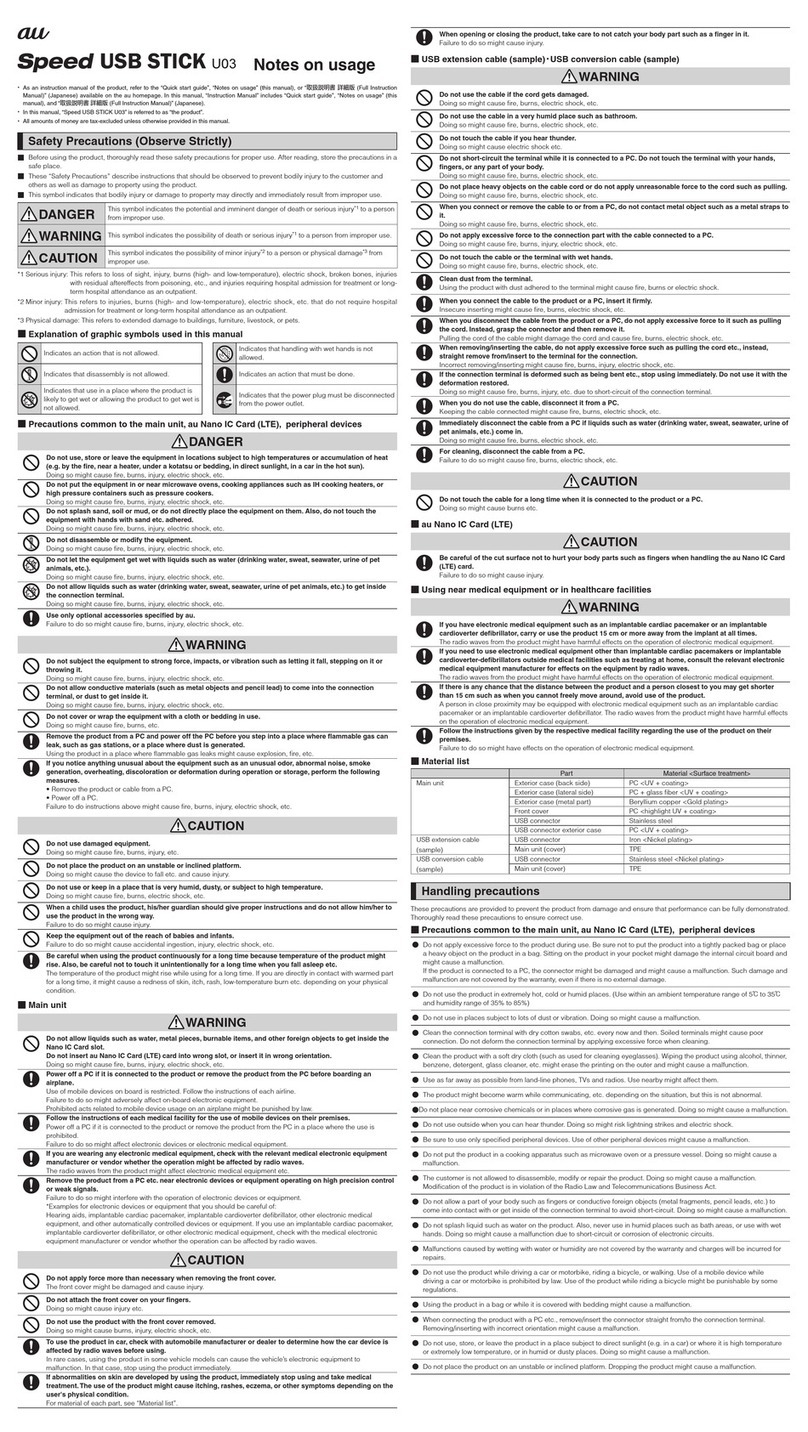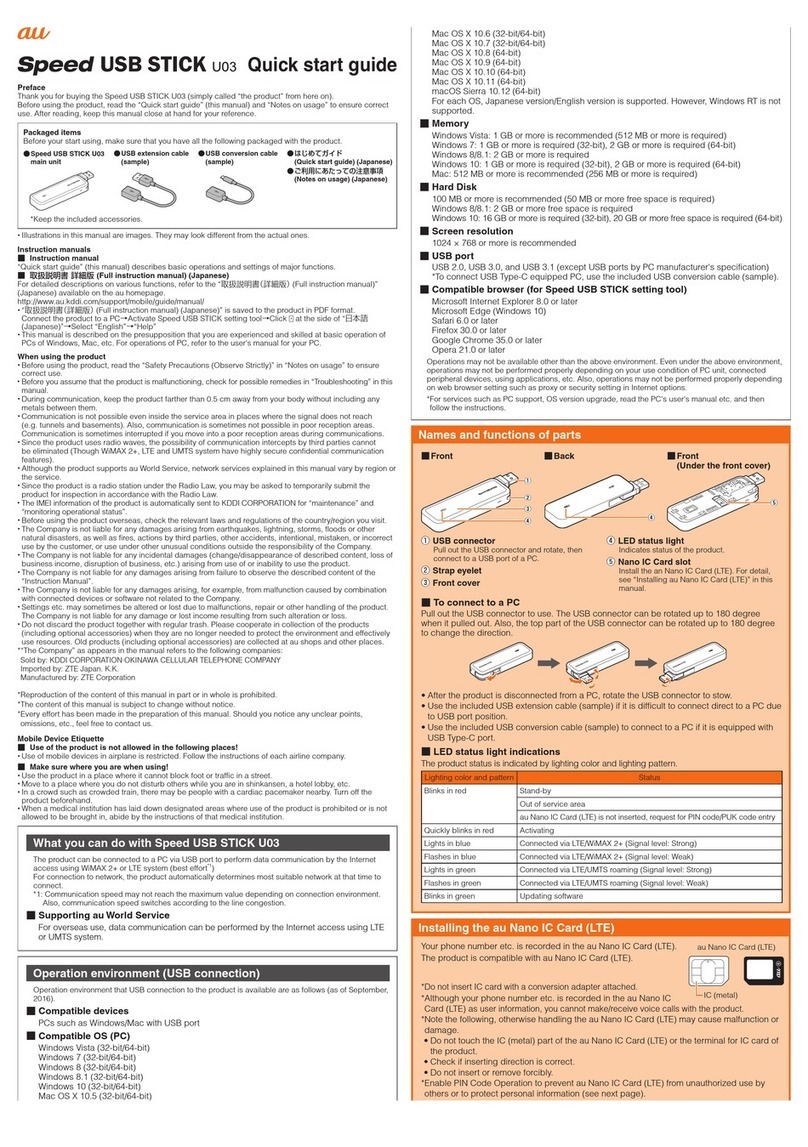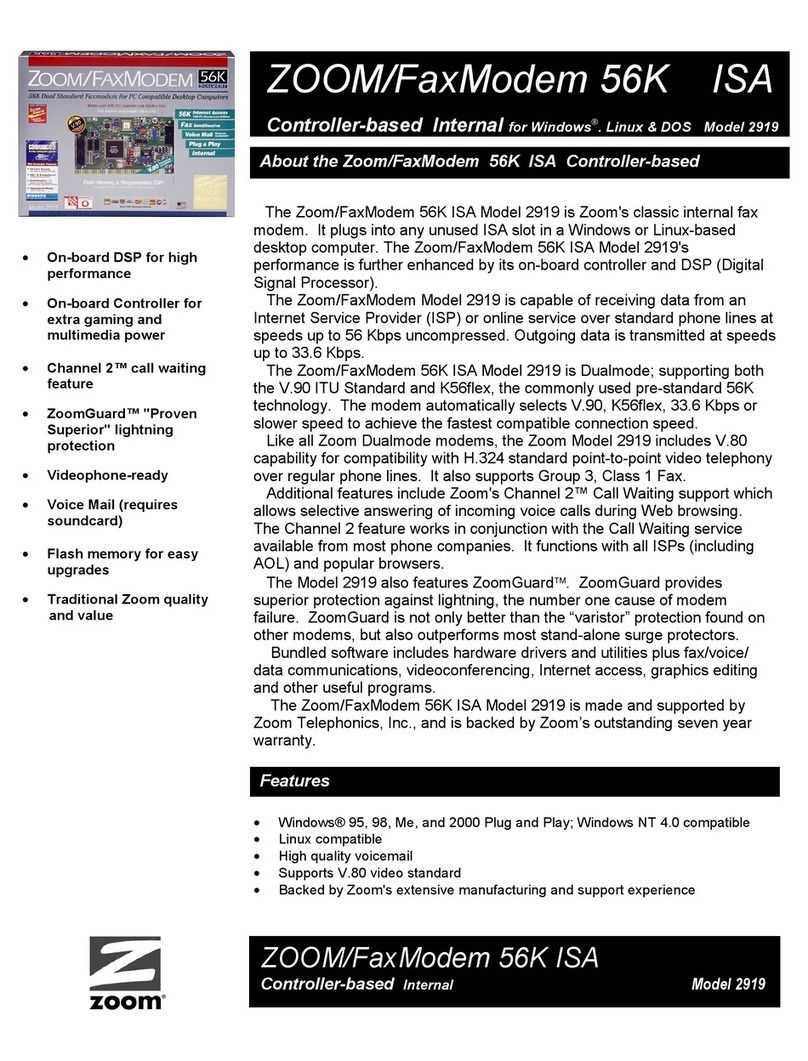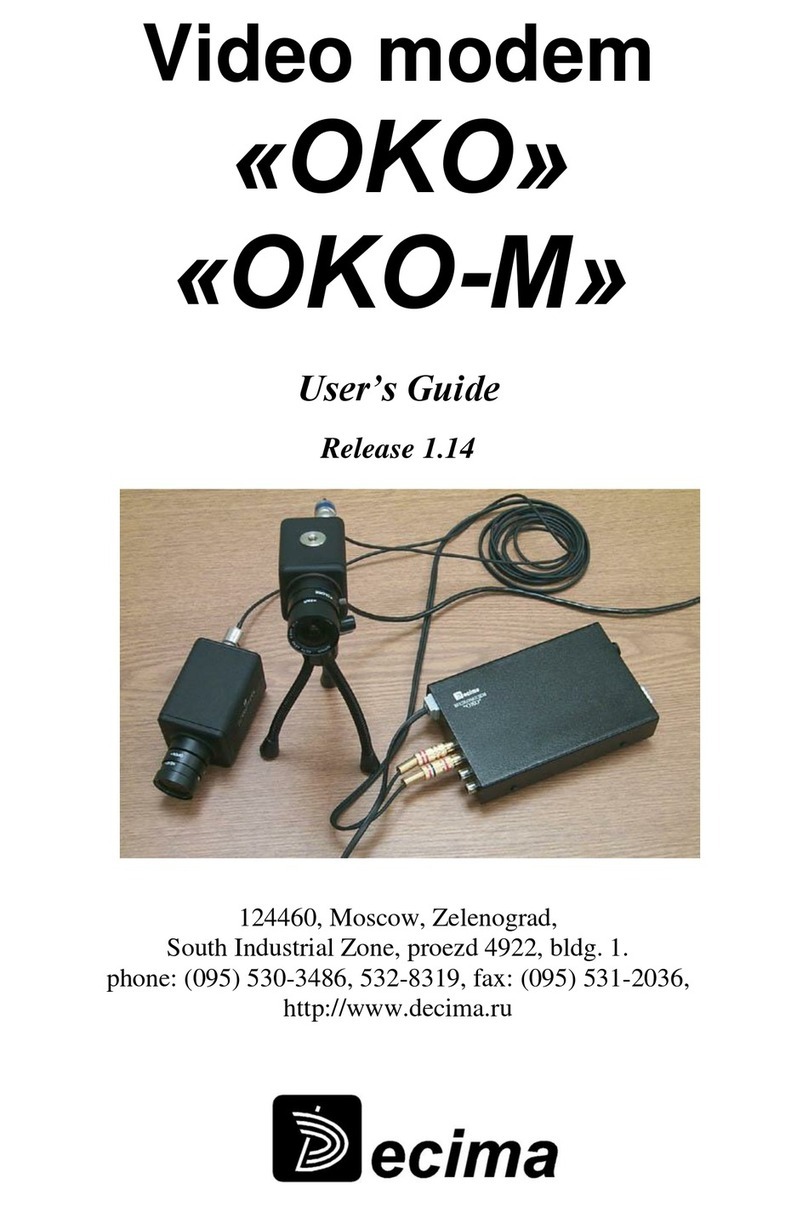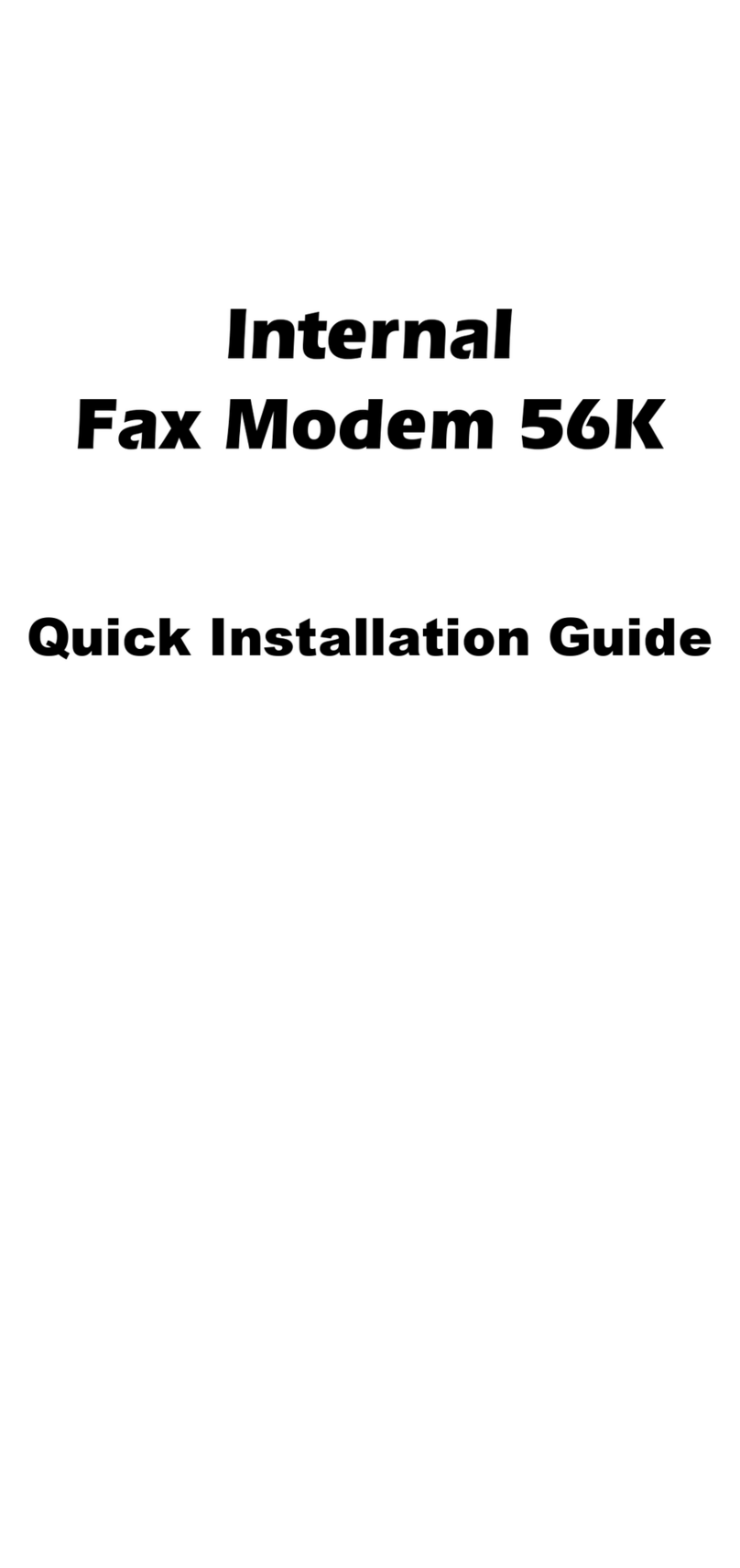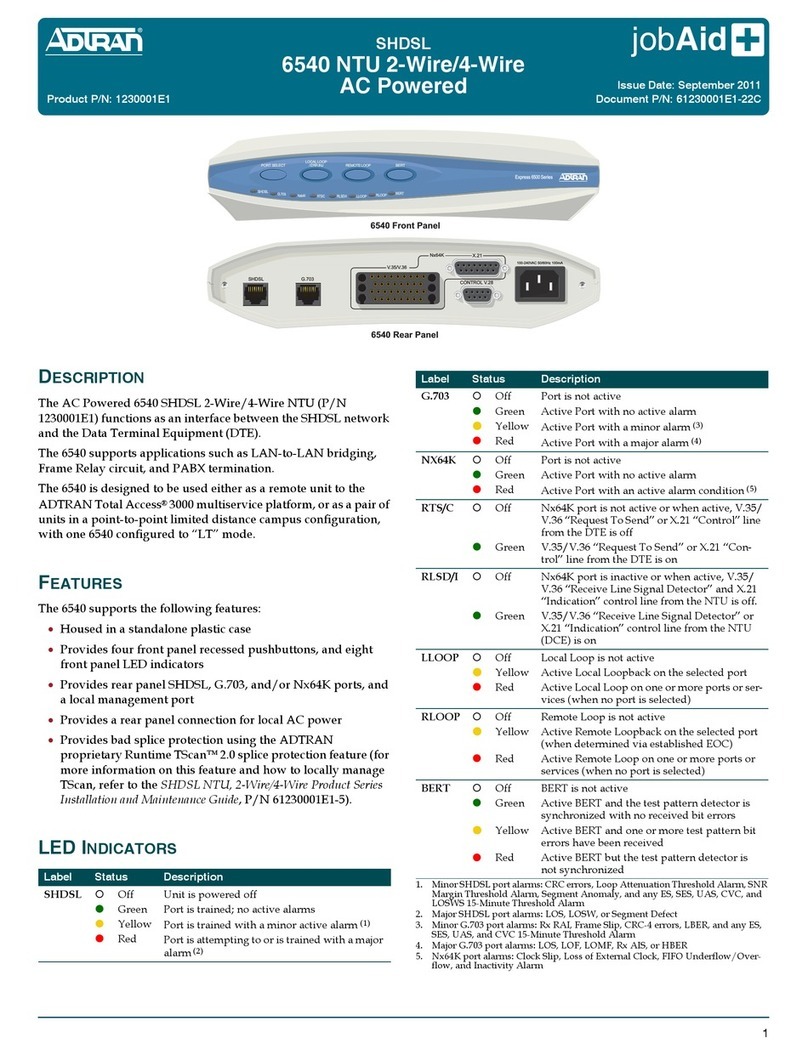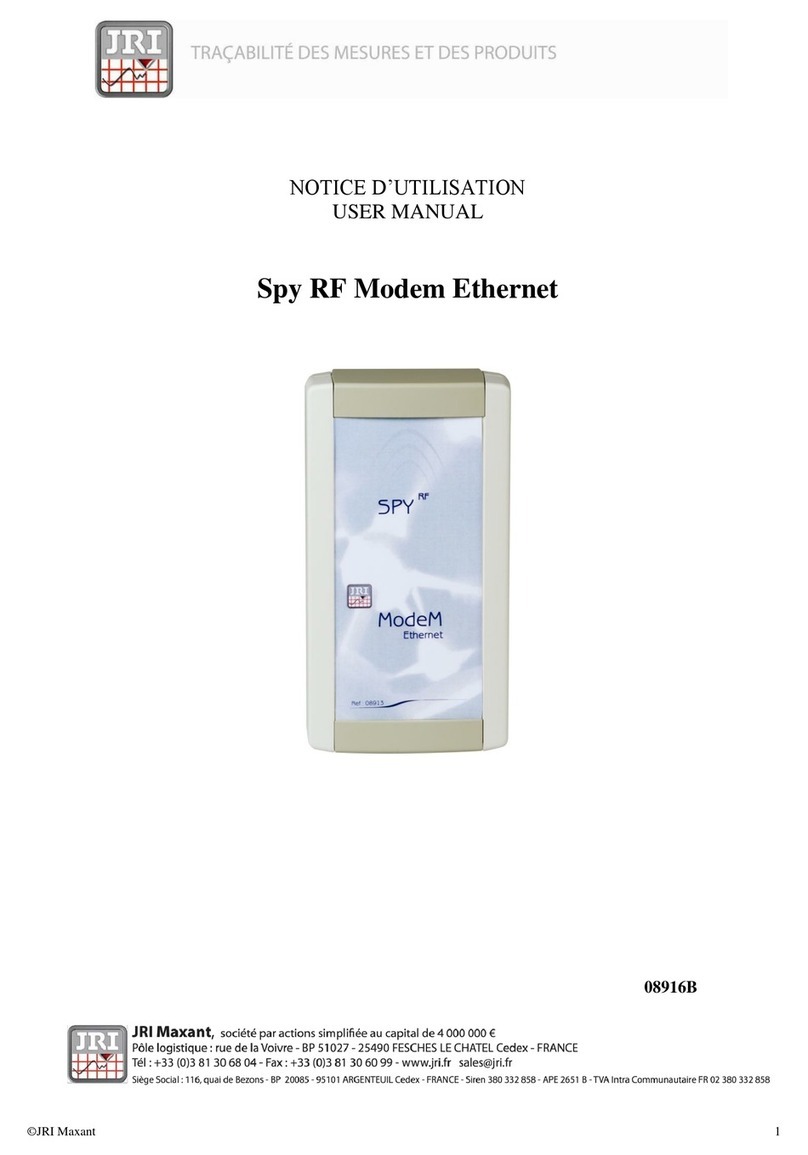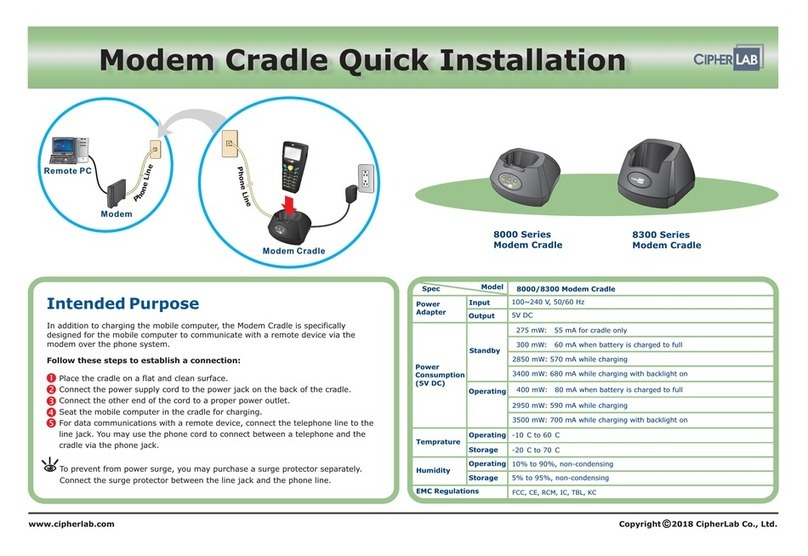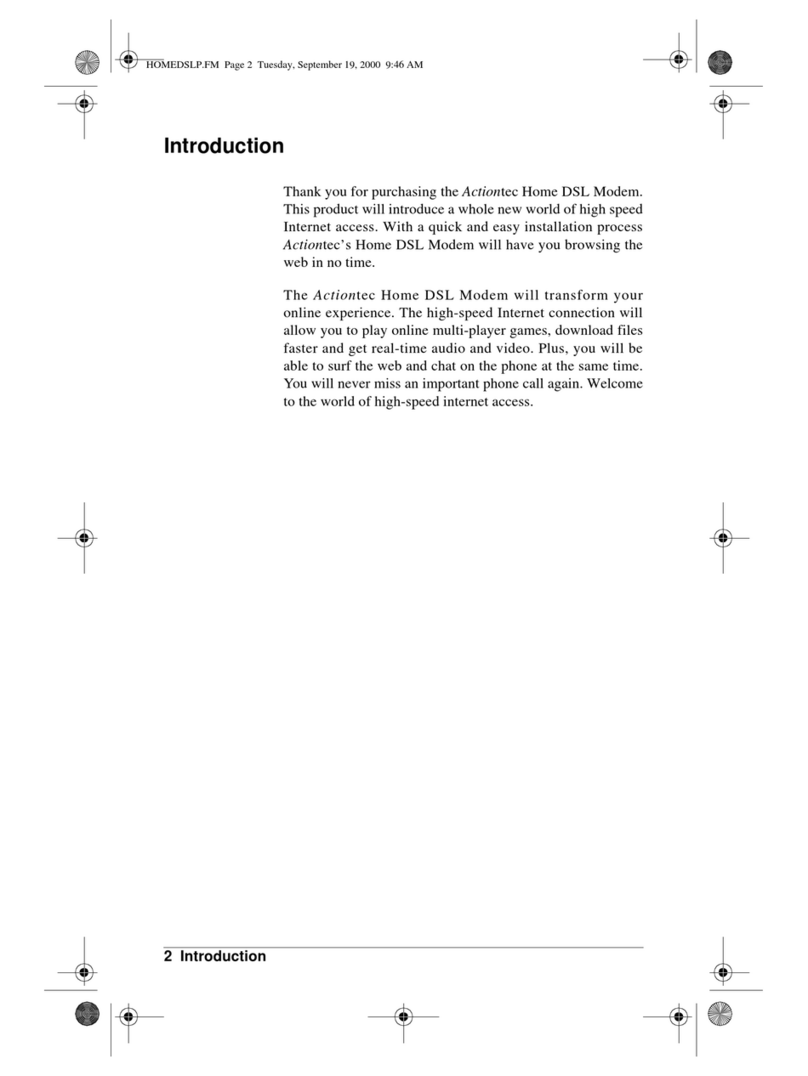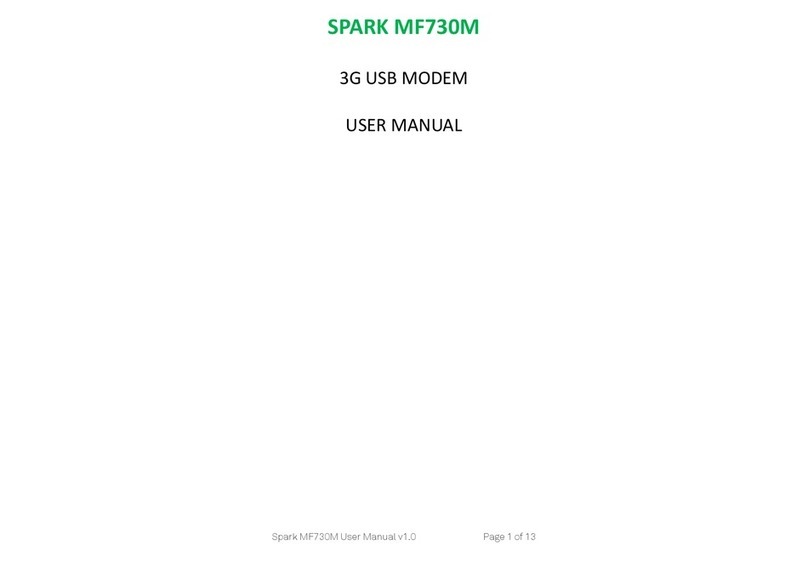AU Speed Wi-Fi Home L01 User manual

Preface
Thank you for buying the Speed Wi-Fi HOME L01 (simply called “the product” from here on).
Before using the product, be sure to read the “Quick Start Guide” (this manual) and “Notes on usage” to ensure correct use. After
reading, store the manuals in a safe place for future reference.
Packaged items
Before start using the product, make sure that you have all the following packaged with the product.
●Speed Wi-Fi HOME L01
main unit
●Speed Wi-Fi HOME
AC adapter
●Ethernet cable
(sample)
●保証書(本体)(Warranty)
(for main unit) (Japanese)
●無線 LAN 初期設定 (Wireless LAN
Initialization) sticker (Japanese)
●はじめてガイド
(Quick Start Guide) (Japanese)
●ご利用にあたっての注意事項
(Notes on usage) (Japanese)
●
ACアダプタ取扱説明書/保証書
(Manual/Warranty for AC adapter) (Japanese)
*Keep the included accessories including warranty at hand.
About Instruction Manual
■ Instruction manual
In the “Quick Start Guide” (this manual), the basic operations and settings for using the product are explained.
■ “取扱説明書詳細版 (Full instruction manual)” (Japanese)
“取扱説明書詳細版 (Full instruction manual)” (Japanese) which describes the detailed explanations for various functions is available
on the au homepage.
http://www.au.kddi.com/support/mobile/guide/manual/
•
PDF file of “取扱説明書詳細版 (Full instruction manual)” (Japanese) is also stored in the product.
To view, connect the product and a PC, etc. via wireless LAN (Wi-Fi®) or Ethernet cable (sample) →Activate a web browser →Enter
“http://speedwifi.home” in the address field →In “言語 (Language)” list, select “English” →Login →“Help” →“Please refer to the
manual”.
*For instructions on how to log in, refer to “Activating Speed Wi-Fi HOME setting tool” in this manual.
•
In this manual, descriptions are written on the assumption that you are skilled in basic operations of Windows PC/Mac or each game
console. For operations of PC or each game console, refer to the manual of the PC or the game console.
•
Illustrations and screen shown in this manual may look different from the actual ones. In some cases minor details or a part of a
screen may be omitted.
•
In this manual, “au Micro IC Card (LTE)” is referred to as “au IC card”.
Using the product
•
Before using the product, be sure to read the “Safety Precautions (Observe Strictly)” of “Notes on usage” to ensure correct use.
•
Before you assume that the product is malfunctioning, check for possible remedies in “Troubleshooting” in this manual.
•
During communication, keep farther than 20 cm away from your body without any metals between them.
•
Communication is not possible even inside the service area in places where the signal does not reach (e.g. tunnels and basements).
Also, communication is sometimes not possible in poor reception areas. Communication is sometimes interrupted if you move into a
poor reception areas during communications.
•
Since the product uses radio waves, the possibility of communication intercepts by third parties cannot be eliminated (Though
WiMAX 2+ and LTE system has highly secure confidential communication features).
•
This product is designed for use in Japan only and cannot be used in any other country.
•
Since the product is a radio station under the Radio Law, you may be asked to temporarily submit the product for inspection in
accordance with the Radio Law.
•
The IMEI information of the product is automatically sent to KDDI CORPORATION for maintenance and monitoring operational status.
•
The Company is not liable for any damages arising from earthquakes, lightning, storms, floods or other natural disasters, as well as
fires, actions by third parties, other accidents, intentional, mistaken, or incorrect use by the customer, or use under other unusual
conditions outside the responsibility of the Company.
•
The Company is not liable for any incidental damages (change/disappearance of described content, loss of business income,
disruption of business, etc.) arising from use of or inability to use the product.
•
The Company is not liable for any damages arising from failure to observe the described content of the “Instruction Manual”.
•
The Company is not liable for any damages arising, for example, from malfunction caused by combination with connected devices or
software not related to the Company.
•
Settings etc. may sometimes be altered or lost due to faults, repair or other handling of the product. The Company is not liable for any
damage or lost income resulting from the alteration or loss of these data.
•
It is recommended you keep a copy of important data on your computer’s hard disk, etc. Whatever the cause of the defect or
malfunction may be, the Company assumes no responsibility for alteration or loss of saved data.
•
You can use the product under the WiMAX 2+ network environment. However, UQ Communications Inc., is not liable for the quality of
the product.
•
Contents registered in the product might be altered or lost in an accident, fault, repair or mishandling. Be sure to keep a copy of
important contents. Note that Company assumes no responsibility for any damages or lost profits resulting from altered or lost
contents.
•
Do not discard the product together with general garbage. Please cooperate in the collection of the product (including optional
accessories) when it is no longer needed to protect the environment and effectively use resources. Old products are collected at au
shops and other places.
*“The Company” as appears in the manual refers to the following companies:
Sold by: KDDI CORPORATION·OKINAWA CELLULAR TELEPHONE COMPANY
Imported by: HUAWEI Technologies Japan K.K.
Manufactured by: HUAWEI TECHNOLOGIES CO., LTD
*Reproduction of the content of this manual in part or in whole is prohibited.
*The content of this manual is subject to change without notice.
*Every effort has been made in the preparation of this manual. Should you notice any unclear points, omissions, etc., feel free to
contact us.
Factory default settings
■ 無線LAN初期設定 (Wireless LAN Initialization) sticker (Japanese)
For connecting the product with wireless LAN (Wi-Fi®) devices such as PC or game console (wireless LAN (Wi-Fi®)
devices), entering the SSID1 network name (SSID) and security key (password) is required. For connecting to
wireless LAN (Wi-Fi®) devices, see “Connecting with wireless LAN (Wi-Fi®) using Easy settings” in this manual.
The SSID1 network name (SSID) and security key (password) are printed on the
無線LAN初期設定 (Wireless LAN Initialization) sticker (Japanese) (by default).
The sticker is needed to connect the product and wireless LAN (Wi-Fi®) devices
by default or when you reset the product. Keep it for example by attaching
on the right section and refer if it is necessary. You can also check the SSID1
network name (SSID) and security key (password) on the bottom of the main
unit.*1
*1 To check SSID2 information, select “Settings” in Speed Wi-Fi HOME setting
tool→”LAN settings”→In the menu of ”Security Settings 2.4GHz” or ”Security
Settings 5GHz”, turn “SSID2 Module” to “On”→”Apply”→”OK”→”Continue”.
Paste the 無線LAN初期設定
(Wireless LAN Initialization)
sticker (Japanese) to this
position in the included
“はじめてガイド(Quick Start
Guide)” (Japanese) and
store it in a safe place.
■ To initialize the settings (reset)
With the power of the product turned on, press Reset button for over approximately two seconds with a fine-tipped
object to initialize the settings.
* If you reset the product, your settings will be all cleared. Please be careful to use this function.
Before using the product
You can perform data communication via WiMAX 2+ or LTE system with the product. Select the following
communication modes to use.
•High Speed Mode : Connects to WiMAX 2+ network
•High Speed Plus Area Mode: Connects to WiMAX 2+ network or LTE network
What you can do with Speed WI-FI HOME L01
You can connect
wireless LAN (Wi-Fi
®
) devices
such as PCs or game consoles
up to
40 devices at the same time (up
to 20 for 2.4 GHz/5 GHz respectively) via wireless LAN (Wi-Fi
®
) function or connect a PC using included Ethernet
cable (sample). Also the data communication via Internet connection using WiMAX 2+ or LTE system is available
(best effort*1) from connected devices through the product.
*1: Communication speed may not reach the maximum value depending on connection environment. Also, with some devices or
game consoles etc., communication or online matchup games may not be operated correctly.
*The product automatically determines most suitable network at that time to connect.
■ Connecting via wireless LAN (Wi-Fi®)
How to connect PCs or game consoles, etc. via
wireless LAN (Wi-Fi®) is described in this manual.
■ Connecting via Ethernet cable (sample)
*
You can use the wireless LAN (Wi-Fi
®
) connection and
LAN connection at the same time.
Up to 42 devices in
total can be connected.
Mode/Update indicator
Color and pattern Status
Lights in green High Speed Mode
Lights in yellow High Speed Plus Area Mode
Blinks in yellow (quick) Error in switching the communication mode
*It blinks three time in yellow, and then returns to the LED indication (light in green or yellow) for
the previous communication mode.
Lights in red Update detected
Blinks in red (slow) Updating
Blinks in red (quick) Software is not detected while updating/Failed to download
*It blinks three time in red, and then returns to the previous LED indication.
Status indicator
Color and pattern Status
Off Power off
Lights in green Power on/WAN IP address acquired/Connected normally
Blinks in green (quick) Establishing WPS connection (2.4 GHz band)
Blinks in green (slow) Establishing WPS connection (5 GHz band)
Lights in yellow Activate system/Connect to WAN
Blinks in yellow (slow) Exceeded the amount of specified data communication limit
*Setting is required to receive notification of amount of data communication.
Lights in red Out of service area/au IC card is not inserted/Abnormity in au IC card/Connection error by PIN
lock etc.
Attaching au IC card
Your phone number etc. is recorded in the au IC card.
The product is compatible with au Micro IC Card (LTE).
*
Do not insert IC card with a conversion adapter.
*Although the phone number is stored to the au IC card as
customer information,
phone call etc. is not available with the product.
*Note the following points, otherwise handling the au IC card may cause
malfunction or damage. IC (metal) part
(Front) (Back)
au Micro IC Card (LTE)
・ Do not touch the IC (metal) part of the au IC card
・ Insert in the correct direction.
・ Do not force to attach or remove.
Before attaching the au IC card, make sure to turn the product off. au IC card is not recognized on the product if it
is attached when the product turned on.
Open the Micro IC Card slot cover
Put your finger (nail) on the concave part on the side of the cover and pull in the direction of the arrow.
Concave part
Insert au IC card into the Micro IC Card slot
With the IC (metal) part facing up, confirm the orientation with the notch shown, then insert until it clicks.
Notch
IC (metal)
part
•
For removing, slowly push the au IC card all the way inside until it clicks, and then put it back touching with your finger.
Keep your finger on the au IC card because it pops out a little. After that, slowly pull out the au IC card straight from the
slot. Be careful not to pull out forcedly while the card is in locked state.
Align the Micro IC Card slot cover with the Micro IC Card slot
Press the Micro IC Card slot cover lightly
3
4
Quick Start Guide
Turning the power on/off
The product has no power button. To power on, connect the Speed Wi-Fi HOME AC adapter to the product and
then connect the power plug to an outlet.
■ Turning the power on
Connect the DC plug of Speed Wi-Fi HOME AC adapter to the power terminal of the product
Insert it straight all the way.
Insert the power plug of Speed Wi-Fi HOME AC adapter into an AC 100V outlet
Power plug
Speed Wi-Fi HOME AC adapter DC plug
■ Turning the power off
Remove the power plug of Speed Wi-Fi HOME AC adapter from the outlet
Pull out the DC plug of Speed Wi-Fi HOME AC adapter straight from the product
Operating Environment for Wireless LAN (Wi-Fi®)/LAN Connection
The operating environment for wireless LAN (Wi-Fi®) connection/LAN connection with the product are as follows (as
of December 2016).
■ Compatible devices
PC, iPhone, iPod touch, iPad, iPad mini, smartphone, game console, etc. compatible with IEEE802.11a/b/g/n/
ac wireless LAN (Wi-Fi®) standards
Windows PC/Mac with LAN port
■ Compatible OS (PCs)
Windows Vista (32-bit/64-bit)
Windows 7 (32-bit/64-bit)
Windows 8 (32-bit/64-bit)
Windows 8.1 (32-bit/64-bit)
Windows 10 (32-bit/64-bit)
Mac OS X 10.5 (32-bit/64-bit)
Mac OS X 10.6 (32-bit/64-bit)
Mac OS X 10.7 (32-bit/64-bit)
Mac OS X 10.8 (64-bit)
Mac OS X 10.9 (64-bit)
Mac OS X 10.10 (64-bit)
Mac OS X 10.11 (64-bit)
macOS Sierra 10.12 (64-bit)
For each OS, Japanese version/English version is supported.
■ Memory
Windows Vista: 1 GB or more is recommended (512 MB or more is required)
Windows 7: 1 GB or more is required (32-bit), 2 GB or more is required (64-bit)
Windows8/8.1: 2 GB or more is required
Windows10: 1 GB ore more is required (32-bit), 2 GB or more is required (64-bit)
Mac: 512 MB or more is recommended (256 or more is required)
■ Hard Disk
100 MB or more is recommended (50 MB or more free space ire required)
Windows 8/8.1: 2 GB or more free space is required
Windows 10: 16 GB or more free space is required (32-bit), 20 GB or more free space is required (64-bit)
■ Screen resolution
1024 x 768 or more is recommended
■ LAN port
10BASE-T, 100BASE-TX, 1000BASE-T
■ Compatible browser (for Speed Wi-Fi HOME setting tool)
Microsoft Internet Explorer 8.0 - 11.0
Microsoft Edge
Safari 6.0 - 9.0
Firefox 24.0 - 44
Chrome 10 - 48
Opera 11 - 35
iOS 6.0 - 10.0 standard browser (compatible with Speed Wi-Fi HOME setting tool for smartphone)
Android 4.1, 4.2, 4.3, 4.4, 5.0, 5.1, 6.0, 7.0 standard browser/Chrome (compatible with Speed Wi-Fi HOME
setting tool for smartphone)
Use outside these environments may affect performance. Also, even if an operating environment is applicable,
the product may not work properly depending on your using environment (PC, connected peripheral devices,
applications, etc.). Operation may not be performed properly depending on web browser settings such as proxy or
security in Internet options.
* For PC support, OS version upgrade information, etc., see corresponding manufacturer’s manual and follow the
instructions.
Names and functions of parts
①
②
③
④
⑦
⑧
⑩
⑪
⑨
⑤
⑥
Top Front Back Bottom
⑫
①NFC scanning area
Use NFC function to establish a wireless LAN (Wi-Fi®)
connection.
②Signal indicator
Indicate reception strength of WiMAX 2+ or LTE signal.
③WPS button
Use this button to connect WPS compatible devices
via wireless LAN (Wi-Fi®).
④Mode button
Switch communication modes.
⑤Mode/Update indicator
Indicate the communication mode or update
notification.
⑥Status indicator
Indicate the status of the product.
⑦Reset button
Reset to the factory default.
⑧USB connection terminal (for extension)
Not usable
⑨LAN connection terminal
Used for connecting a PC etc. via Ethernet cable
(sample).
⑩Power terminal
Connect Speed Wi-Fi HOME AC adapter.
⑪Micro IC Card slot
Attach au IC card.
⑫Label
Check SSID, security key (password), IMEI, etc. Do
not remove it.
■ Button operations
WPS button
Operation Function Description
Press (within approximately
one second)
Turn on LED indicators LED indicator indicates the status of the product with the lighting
color and pattern.
Press and hold for
approximately one to five
seconds
WPS connection
(2.4 GHz band)
Connects to 2.4 GHz compatible device by WPS. Status indicator
blinks rapidly in green.
Press and hold for over
approximately five seconds
WPS connection
(5 GHz band)
Connects to 5 GHz compatible device by WPS. Status indicator
flashes slowly in green.
Mode button
Operation Function Description
Press (within approximately
one second)
Turn on LED indicators LED indicator indicates the status of the product with the lighting
color and pattern.
Press and hold for over
approximately one second
Switch communication
modes
Switches between High Speed Mode and High Speed Plus Area
Mode.
* Note that additional given charge is incurred when switching to
High Speed Plus Area Mode.
Reset button
Operation Function Description
Press (within approximately
one second)
Turn on LED indicators LED indicator indicates the status of the product with the lighting
color and pattern.
Press and hold for over
approximately two seconds
Reset to the factory
default
With the power of the product turned on, press Reset button with a fine-
tipped object.
Alternatively, you can reset using Speed Wi-Fi HOME setting tool.
* Press and hold the WPS button and Mode button for over approximately one second at the same time to start updating.
LED indicators
The status of the product can be notified with the LED color and the lighting pattern.
•
The LED indicator turns off automatically after the elapse of a certain period of time (except for update notification or error).
Press any button (within approximately one second) to turn on again.
•
You can change the lighting time of indicators.
Signal indicator
Color and pattern Status
Off LTE/WiMAX 2+ signal level is 0, out of service area, or au IC card not inserted
Light in green (1 - 4) LTE/WiMAX 2+ connected (Signal level: 1 - 4)
Connecting via wireless LAN (Wi-Fi®)
Connect the product and wireless LAN (Wi-Fi®) devices (PCs, game consoles, etc.) via wireless LAN (Wi-Fi®) to
perform data communication.
* Use “SSID1 (WPA2/WPA)” of the product.
In this manual, connecting methods with the following wireless LAN (Wi-Fi®) devices are explained.
•Windows PC •Mac
•Nintendo 3DS LL/3DS/DSi LL/DSi
•Smartphone
•iPhone/iPod touch/iPad/iPad mini
*Set up to establish wireless LAN (Wi-Fi®) connections when the product is connected to each wireless LAN (Wi-Fi®)
device for the first time. Once you set up connection, the connection for the device resumes automatically from the
second time (when you set “Connect automatically”, “Save the setting”, etc. on the wireless LAN (Wi-Fi®) device).
Power on the product
Turn on wireless LAN (Wi-Fi®) function on a wireless LAN (Wi-Fi®) device
■ For Windows 10
From “ス タ ート (Start)” menu, “設定 (Settings)” →“ネットワークとインターネット(Network & Internet)” to turn on
Wi-Fi
■ For Windows 8.1
Swipe from the right end of desktop screen (for mouse operation, point at the upper right of the screen), “設定
(Settings)” →Select the Wi-Fi icon →Turn on Wi-Fi
■ For Windows 8
Swipe from the right end of desktop screen (for mouse operation, point at the upper right of the screen), “設定
(Settings)” →“PC設定の変更 (Change PC settings)” →“ワイヤレス (Wireless)” →Turn on a wireless device
■ For Windows 7
From the “ス タ ート (Start)” menu, select “コントロールパネル (Control Panel)”, then select “ネットワークとイン
タ ー ネット(Network and Internet)” →“ネットワークと共有センター (Network and Sharing Center)” →“ネットワー
クに接 続 (Connect to a network)”
■ For Mac
From the Apple menu, “System preferences...” →“Network” →“Wi-Fi” →“Turn Wi-Fi On”
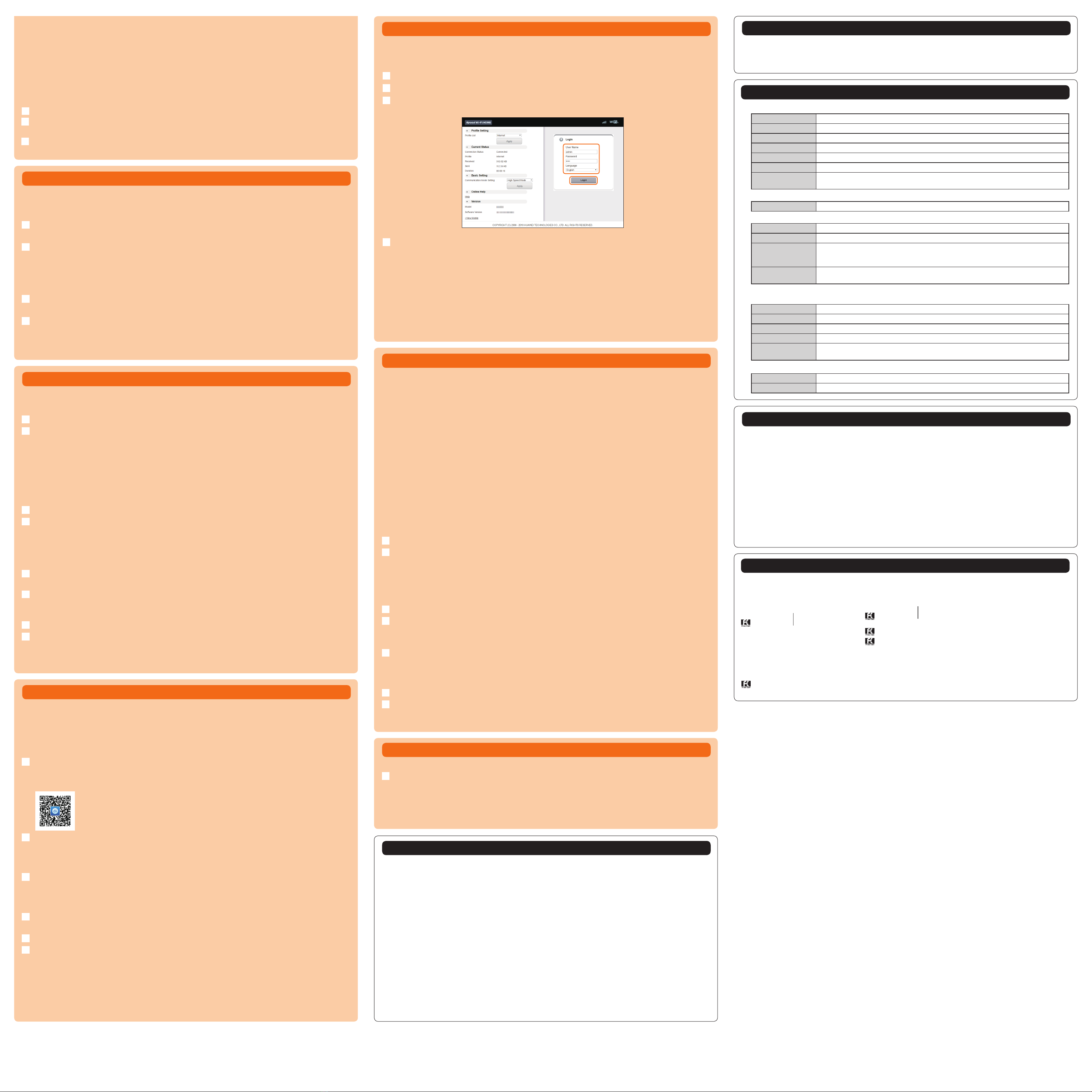
Connecting with a smartphone using NFC function
NFC is a convenient function with which network name (SSID) and security key (password) can be read. Hold a
NFC compatible smartphone (Android OS device) over the product to connect.
* Devices can be connected to 2.4 GHz SSID when NFC function is used.
Power on the product
Hold the NFC mark of smartphone over the NFC scanning area of the product
When a wireless LAN (Wi-Fi ®) signal icon is displayed on the screen of the smartphone, the setting is complete.
•
Turn on wireless LAN (Wi-Fi®) and NFC function of the smartphone in advance.
•
Follow the onscreen instructions of the smartphone.
•
Operations vary by smartphone.
•
“Huawei HiLink” app may be required depending on Android OS version or smartphone model. When a URL for
downloading “Huawei HiLink” app appears, connect referring “■Connecting with “Huawei HiLink” app”.
■ Connecting with “Huawei HiLink” app
Install “Huawei HiLink” app to your smartphone and hold it over the product to connect.
Power on the product
Hold the NFC mark of smartphone over the NFC scanning area of the product
An app for reading NFC tag activates and the URL for downloading “Huawei HiLink” app appears.
•
Follow the instructions on the smartphone screen, connect to the scanned URL.
•
Turn on wireless LAN (Wi-Fi®) and NFC function of the smartphone in advance.
•
Operations vary by smartphone.
•
If a URL is not displayed, refer to “Connecting with a smartphone using QR code display function” and try connecting.
Tap “INSTALL”
•
Check that “Huawei HiLink” app is downloaded.
Tap “OPEN” →“3G/4G wireless routers” →“Later”
Huawei HiLink home screen appears.
•
When activating for the first time, “Huawei HiLink” app introduction appears. Follow the onscreen instructions.
Tap “Device disconnected” →“NFC”
Hold the NFC mark of smartphone over the NFC scanning area of the product
When a wireless LAN (Wi-Fi ) signal icon is displayed on the screen of the smartphone, the setting is complete.
*If connecting by holding it over the NFC scanning area of the product fails, refer to “Connecting with a smartphone
using QR code display function” and try connecting.
December 2016, 1st Edition
Sold by: KDDI CORPORATION, OKINAWA CELLULAR TELEPHONE COMPANY
Imported by: HUAWEI Technologies Japan K.K.
Manufactured by: HUAWEI TECHNOLOGIES CO., LTD.
Troubleshooting
Please check the following if problems such as being unable to connect to the Internet remain even after setting
and reading this manual and “取扱説明書詳細版 (Full Instruction Manual)” (Japanese).
*Signal strength, communication congestion, amount of contents may affect communication status.
■ Internet connection fails.
1. Check that you are inside the service area.
2. Signal reception may be poor. Try again in a place with better reception.
3. Connection destination may be busy at certain time. Wait a while and try again.
4. Activate Speed Wi-Fi HOME setting tool and make sure that the product connects to the Internet correctly.
■ Communication stops intermittently.
1. Signal reception may be poor. Check in a good reception area.
2. Make sure that the product and a PC etc. are correctly connected via wireless LAN (Wi-Fi®) or the Ethernet
cable (sample).
3. When the product and wireless LAN (Wi-Fi®) device are connected via wireless LAN (Wi-Fi®), restart the
product.
4. When the product and a PC are connected with the Ethernet cable (sample), disconnect the product from
the PC and then reconnect it.
If connection is not established after the above-mentioned steps are performed, disconnect the product
from the PC, restart the PC and then connect the product again.
■ Communication speed is slow.
1. Signal reception may be poor. Check in a good reception area.
2. Connection destination may be congested. Wait a while and try again.
Updating the software
You can set to notify you of update information or update the software automatically with Speed Wi-Fi HOME
setting tool. Download the latest software and update.
■ Notes
• Make sure that the product is connected to the internet before executing the online update.
• IMSI (a subscriber identity recorded on IC card etc.) and IMEI (an equipment identity recorded on IC card
etc.) will be notified to the update server for checking if the update is needed or not for your device before the
update.
• When you failed to check the latest software, retry in a place where the signal condition is better.
• Charge of data communication is incurred when accessing the internet from the product using the data
communication.
• When updating the software is needed, you will be notified on au homepage etc. For details, contact an au shop
or Customer Service Center (157/toll-free). Also, we may send notifications from au to the Speed Wi-Fi HOME
L01 users who need software update so that they can use the Speed Wi-Fi HOME L01 in good condition.
• You are recommended to back up your setting contents before the update.
• If you failed to download the latest software, the Update indicator blinks in red (quick). Retry in a place where
the signal condition is better by pressing and holding the WPS button and Mode button at the same time for
over one second.
• When the software update is failed, the product may become inoperative. If the product becomes inoperative,
bring it to an au shop or PiPit (except a part of shops).
■ Setting to notify you of update information
In the Speed Wi-Fi HOME setting tool, “Settings” →“Online Update”
Turn “Auto Detect” to On
When there is software information, the software information is displayed on the notification screen.
Go on to tap “Update” to download and install the software.
■ Updating the software automatically
Set this feature to ON for automatically updating while the product is not communicating if the latest software is
found.
In the Speed Wi-Fi HOME setting tool, “Settings”→“Online Update”
Turn “Auto Update” to On
■ Updating the software with the WPS button and Mode button
The software cannot be updated automatically during communication. Update manually.
Press and hold the WPS button and Mode button for over approximately one second at the
same time.
The Update indicator blinks in red (slow) and then update starts.
■ Updating the software with the Speed Wi-Fi HOME setting tool
In the Speed Wi-Fi HOME setting tool, “Settings” →“Online Update”
Select “Update”
Check the software update information. If the update is found, downloading starts.
When the download is complete, installation starts automatically.
Checking own phone number etc.
You can check your device information such as phone number or IMEI.
In the Speed Wi-Fi HOME setting tool, “Connection” →“Information”
Device information is displayed.
*Phone call etc. is not available with the product.
*Write down your own phone number in the “契約電話番号 (Contract phone number)” field in the included “保証書
(Warranty) (for main unit)” (Japanese). Keep “保証書 (Warranty) (for main unit)” (Japanese) at hand because the
contract phone number is necessary when making inquiry.
Related accessories
Available periphery devices are as follows.
• Speed Wi-Fi HOME AC Adapter (HWS31PJA)
*The above periphery device can be purchased from au online shop.
http://auonlineshop.kddi.com
Main specifications
■ Main unit
Dimensions Approx. 180 (H) × 93 (W) × 93 (D) mm
Weight Approx. 493 g
LAN port 10BASE-T, 100BASE-TX, 1000BASE-T
USB terminal Standard-A/USB 2.0
Power supply 100V - 240V AC, 50/60Hz, 12V DC
Wattage Up to 24 W
Operation environment Operating ambient temperature range: 0℃- 40℃
Operating ambient humidity range: 5% - 90%
■ WAN
Compatible Networks WiMAX 2+, LTE
■ LAN
Compatible Networks Wi-Fi (IEEE802.11a/b/g/n/ac-compliant)
Frequency band 2.4 GHz (1 - 13ch*), 5 GHz (W52, W53, W56)
Secure Wi-Fi network
WEP: 64 bit/128 bit
WPA-PSK: AES/AES+TKIP
WPA2-PSK: AES/AES+TKIP
Maximum simultaneous
connections
Wireless LAN (Wi-Fi®): 40 devices (2.4 GHz band: 20 devices / 5 GHz band: 20 devices)/
LAN: 2 devices
*: By default setting, channel can be selected between 1 and 11 ch automatically.
■ Speed Wi-Fi HOME AC adapter
Input power 100 - 240V AC, 50/60Hz, 0.8A
Output power 12V DC, 2A
Dimensions Approx. 46 (W) × 33 (H) × 91 (D) mm (Cord length: Approx. 2.2 m)
Weight Approx. 215g
Operation environment Operating ambient temperature range: 0℃- 40℃
Operating ambient humidity range: 5% - 90%
■ Ethernet cable (sample)
Cord length Approx. 1.5 m
Weight Approx. 32g
For inquiries, call
For loss, theft or damage (toll-free)
0120-977-699
(Okinawa)
Customer Service Center
For general information, charge and
operation information (toll-free)
Pressing “zero” will connect you to an operator,
after calling “157” on your au cellphone.
From fixed-line phones:
Business hours: 9:00–20:00 (7 days a week)
0077-7-111
From au mobile phones:
157 without area code
Repair and Delivery Service Center
For loss, theft, damage (toll-free)
From fixed-line phones/au mobile phones,
0120-925-919
Business hours 9:00-20:00 (7 days a week)
From fixed-line phones:
0077-7-113
From au mobile phones:
113 without area code
In case above numbers are not available, call (toll-free)
0120-977-033
(except Okinawa)
Business hours: 24 hours (7 days a week)
Trademarks
•
Microsoft®, Windows®, Windows Vista®are trademarks or registered trademarks of Microsoft Corporation in the United States.
•
The official name for Windows is Microsoft®Windows®Operating System.
•
Internet Explorer is a trademark or registered trademark of Microsoft Corporation in the United States/other countries.
•
Firefox is a registered trademark or trademark of Mozilla Foundation in the United States and/or other countries.
•
Google, Android and Google Chrome are trademarks or registered trademark of Google Inc.
•
Opera is a trademark or registered trademark of Opera Software ASA. For details about Opera, refer to http://jp.opera.com/.
•
Mac, Macintosh, Safari, iPhone, iPod, iPod touch, and iPad are trademarks or registered trademarks of Apple Inc. in the United
States/other countries.
•
The trademark “iPhone” is used with a license from Aiphone K.K.
•
Wi-Fi®, Wi-Fi Alliance®, Wi-Fi CERTIFIED®, WPATM, WPA2TMand the logos are registered trademarks or trademarks of Wi-Fi
Alliance.
•
Wii U, Nintendo 3DS and Nintendo DS are registered trademarks or trademarks of Nintendo.
•
QR code is a registered trademark of Denso Wave Inc.
•
HUAWEI is a registered trademark or trademark of HUAWEI TECHNOLOGIES CO., LTD. in China.
•
Other company names and product names referred to in this manual are trademarks and registered trademarks of respective
companies. The ®marks or TM marks may be omitted in this manual.
Connecting WPS compatible wireless LAN (Wi-Fi®) devices
If your wireless LAN (Wi-Fi®) device is compatible with WPS function, the wireless LAN (Wi-Fi®) device can be
connected with simple steps.
■ Connecting with 2.4 GHz band
Press and hold the WPS button for within one to five seconds
WPS function is enabled and the Status indicator blinks quickly in green.
Perform the WPS connecting procedure on a wireless LAN (Wi-Fi®) device within
approximately 2 minutes
When the setup is succeeded, the Status indicator lights in green.
•
Procedure varies by your wireless LAN (Wi-Fi
®
) device.
■ Connecting with 5 GHz band
Press and hold the WPS button for over five seconds
WPS function is enabled and the Status indicator blinks slowly in green.
Perform the WPS connecting procedure on a wireless LAN (Wi-Fi®) device within
approximately two minutes
When the setup is succeeded, the Status indicator lights in green.
•
Procedure varies by your wireless LAN (Wi-Fi
®
) device.
Activating Speed Wi-Fi HOME setting tool
Make the product settings from Speed Wi-Fi HOME setting tool on a web browser of a PC etc. connected with the
product via wireless LAN (Wi-Fi®) or using Ethernet cable (sample). Steps for wireless LAN (Wi-Fi®) connection are
explained here as example.
* Use “SSID1” to use Speed Wi-Fi HOME setting tool via
wireless LAN (Wi-Fi
®
)
connection.
Power on the product
Activate a wireless LAN (Wi-Fi®) device and connect to the product via wireless LAN (Wi-Fi®)
Activate the web browser and enter “http://speedwifi.home” in the URL entry field
The log-in screen appears.
Select the language to “English” in 言語 (Language) list and enter “admin” in the user name
and password then select “Login”
•
Default login password for Speed Wi-Fi HOME setting tool can be found in the “初回ログインID/パ ス ワ ード (Default log in
ID/Password)” on the bottom of the main unit.
•
When you select “Login”, the confirmation screen of “The strength of your login password is too low. Please change the
password to avoid potential security issues.” appears. When “Change Now” is selected in the confirmation screen, the
password change screen appears to change it soon. After change of password, log in from the Login screen again.
Depending on strength of changed password, the confirmation screen of password change may reappear when you log in.
When “Later” is selected in the confirmation screen, your log-in is done and the Settings or Connection screen of Speed
Wi-Fi HOME settings tool appears.
When you log in to Speed Wi-Fi HOME setting tool successfully, Settings or Connection screen in the Speed Wi-Fi
HOME setting tool appears.
■ For Nintendo 3DS LL/3DS
From the menu screen, “本体設定 (Settings)” →“はじめる (Start)” →“インターネット設定 (Internet settings)” →
“インターネット接続設定 (Internet connection setting)” →“接続先の登録 (Saving access point)” →“自分で設定
する (Set manually)” →“アクセスポイントを検索 (Search access points)”
■ For Nintendo DSi LL/DSi
From the menu screen, “本体設定 (Settings)” →“インターネット(Internet)” →“接続設定 (Connection settings)”
→Select any one of “未設定 (Not set)”
■ For smartphone (Android OS device)
From the menu, “Settings” →“Wi-Fi” →Turn on Wi-Fi
■ For iPhone/iPod touch/iPad/iPad mini
From the Home screen, “Settings” →“Wi-Fi” →Turn on Wi-Fi
From the displayed network list etc., select SSID of the product
Enter the security key (password)
•Confirm that connection with the product is complete on the display etc. on the wireless LAN (Wi-Fi®) device.
In “Manual setting” screen of the product, “Next” →Tap “OK”
The Home screen reappears.
Connecting with a smartphone using QR code display function
Install “Huawei HiLink” app on your smartphone (Android OS device) which enables auto-connection with the
product by scanning QR code for connection on the bottom surface of the main unit.
* Devices can be connected to 2.4 GHz SSID when QR code display function is used.
■ Installing “Huawei HiLink” app
To use the QR code for connection on the bottom surface of the main unit to connect with a smartphone, install
“Huawei HiLink” app on the smartphone in advance.
Scan the following QR code for Android with QR code reader app of smartphone
•
Follow the QR code reader app's instructions to connect to the scanned URL.
“Huawei HiLink” app download (Play Store)
http://consumer.huawei.com/minisite/mobilewifiapp/download.html
Tap “INSTALL”
•
Check that “Huawei HiLink” app is downloaded.
*You can search for “Huawei HiLink” app in Google PlayTM and then download instead of reading QR code.
■ Scanning QR code and connecting with a smartphone
In the app list of your smartphone, tap “Huawei HiLink”
The device selection screen appears.
•
When activating for the first time, “Huawei HiLink” app introduction appears. Follow the onscreen instructions.
•
Turn on wireless LAN (Wi-Fi
®
) of the smartphone in advance.
Tap “3G/4G wireless routers” →“Later”
Huawei HiLink home screen appears.
Tap “Scan”
Scan the QR code for connecting on the bottom surface of main unit
When a wireless LAN (Wi-Fi®) signal icon is displayed on the screen of the smartphone, the setting is complete.
*Connection cannot be established automatically by scanning the QR code of the product with other than “Huawei
HiLink” app. Be sure to use “Huawei HiLink” app.
*If auto-connection fails by QR code scanning, refer to “Connecting via wireless LAN (Wi-Fi®)” in this manual and
connect.
*For inquiries about “Huawei HiLink” app, contact the developer of the app or from the following homepage.
http://consumer.huawei.com/jp/support/index.htm (Japanese)
Other AU Modem manuals