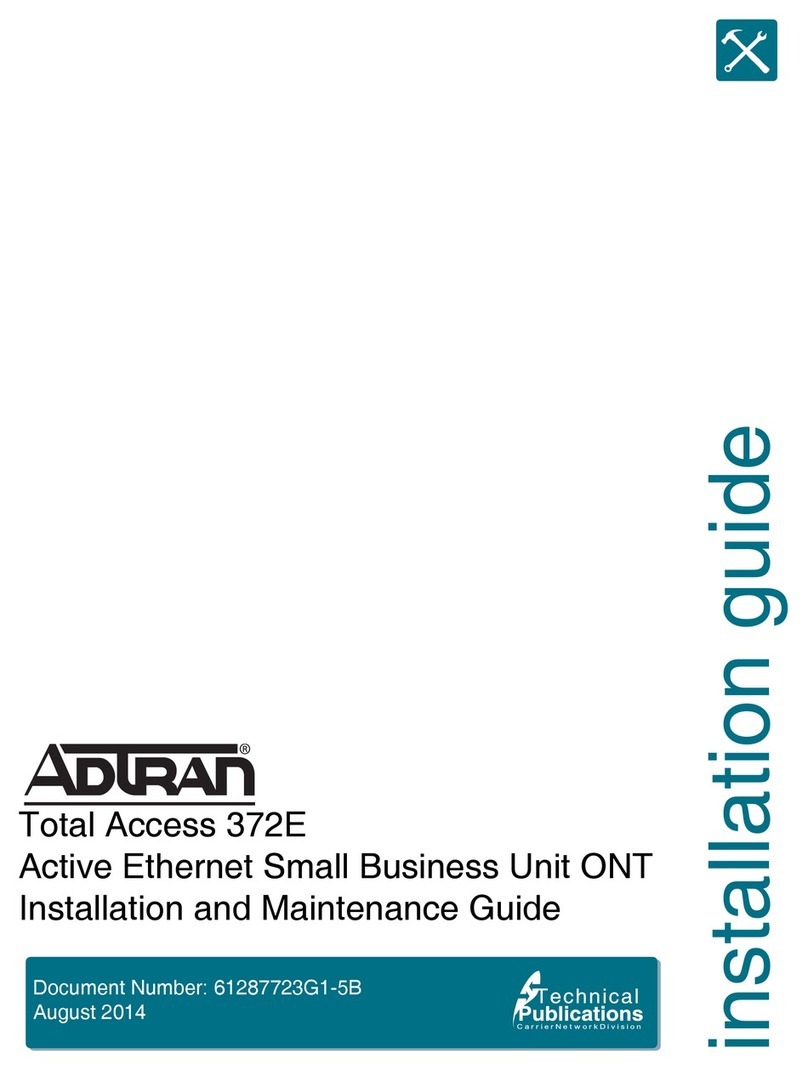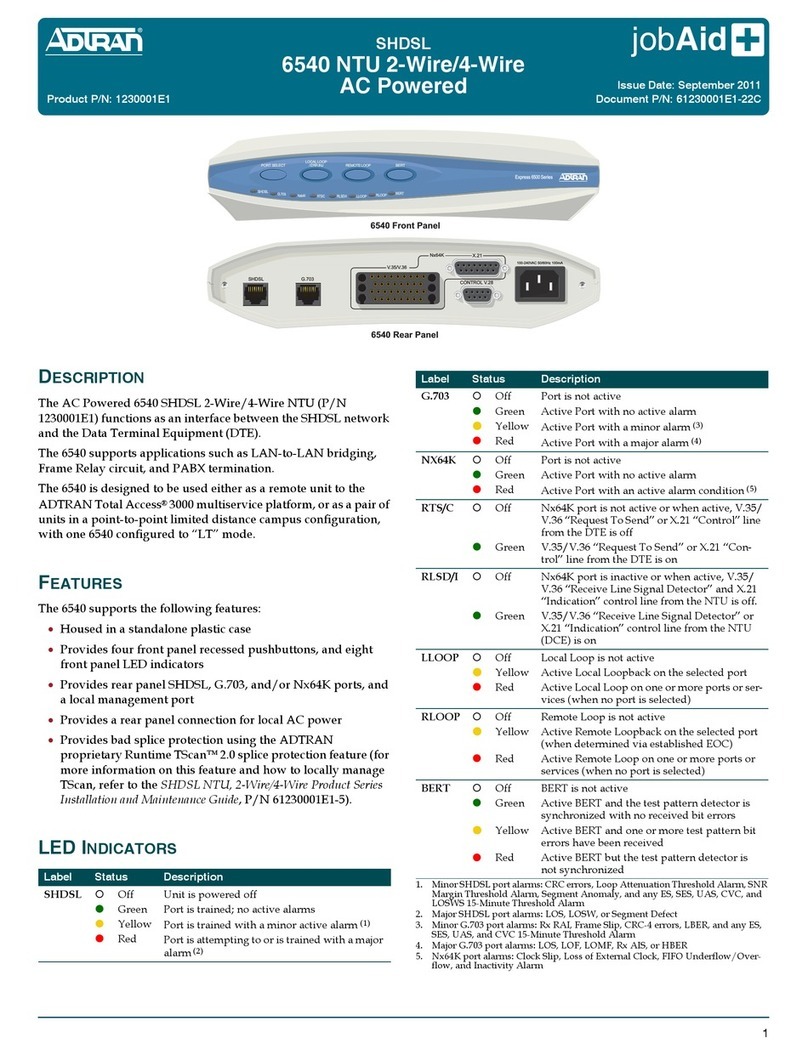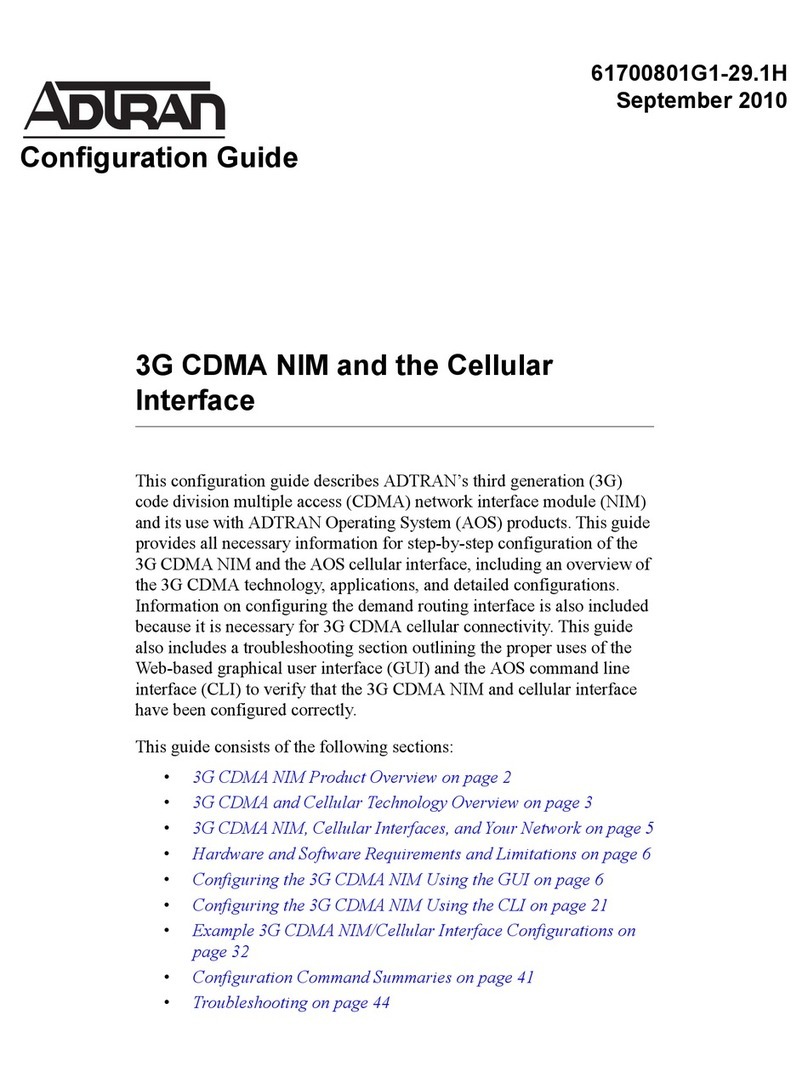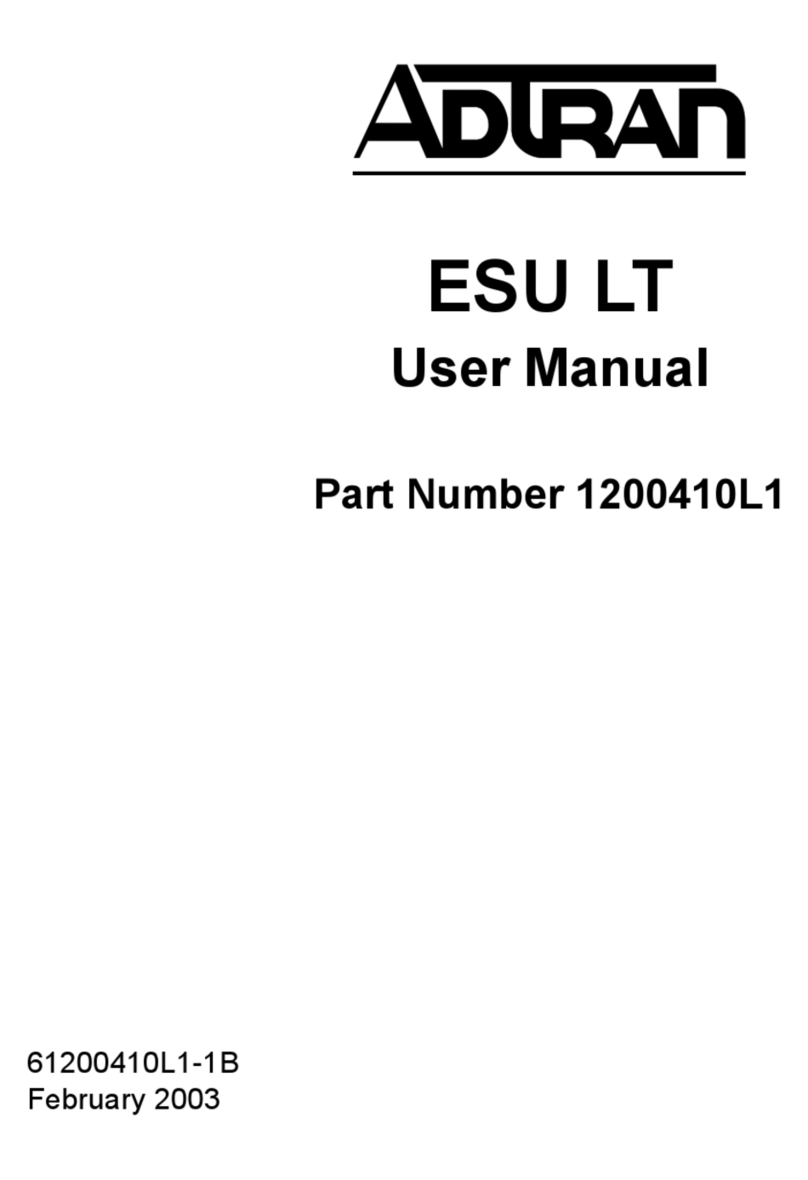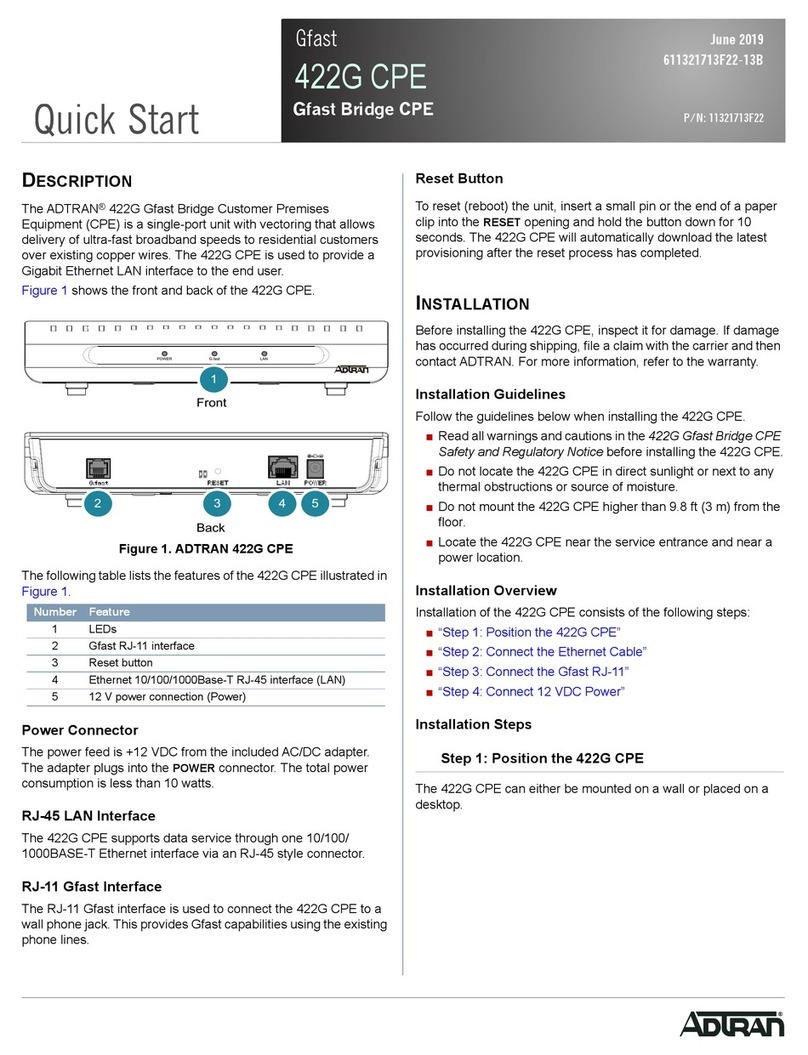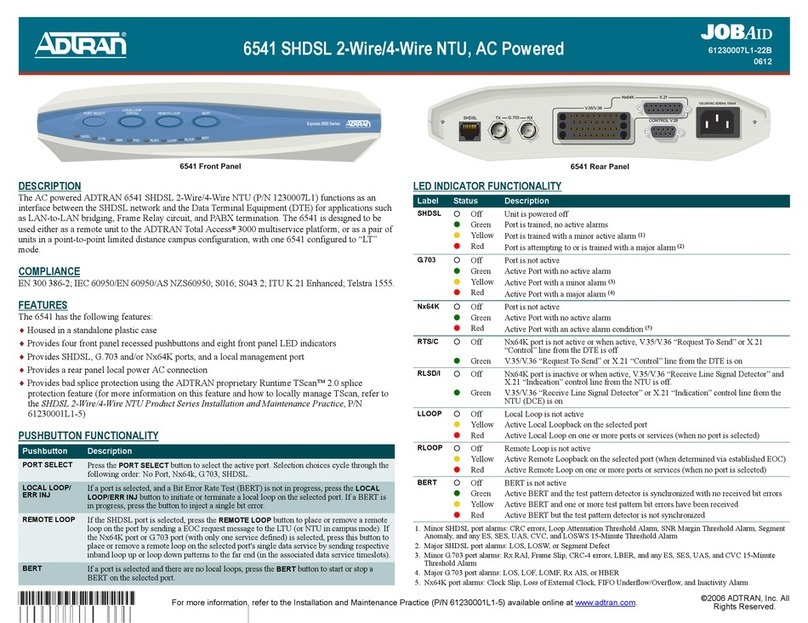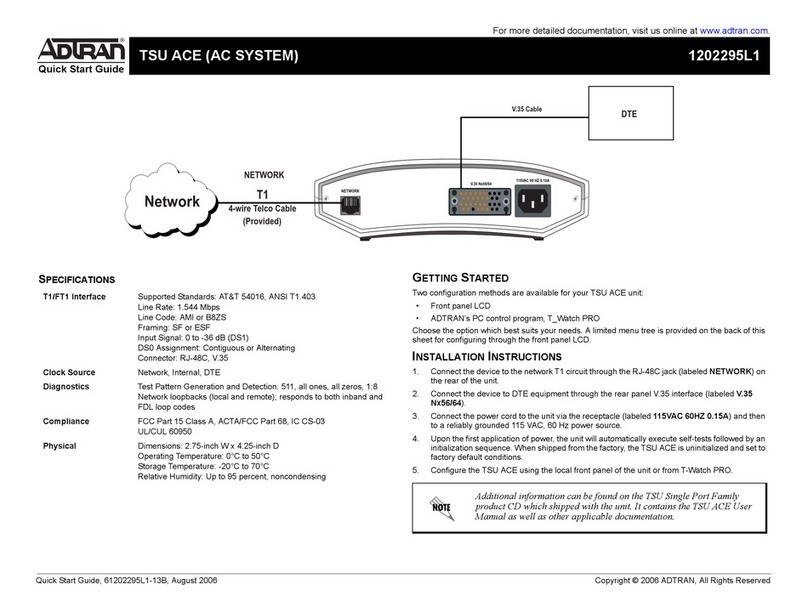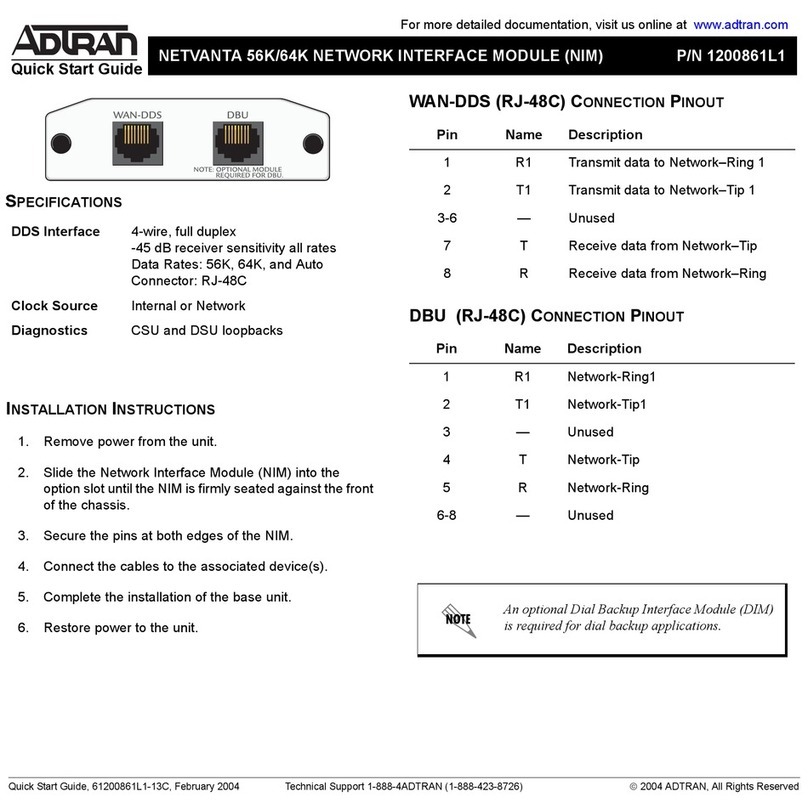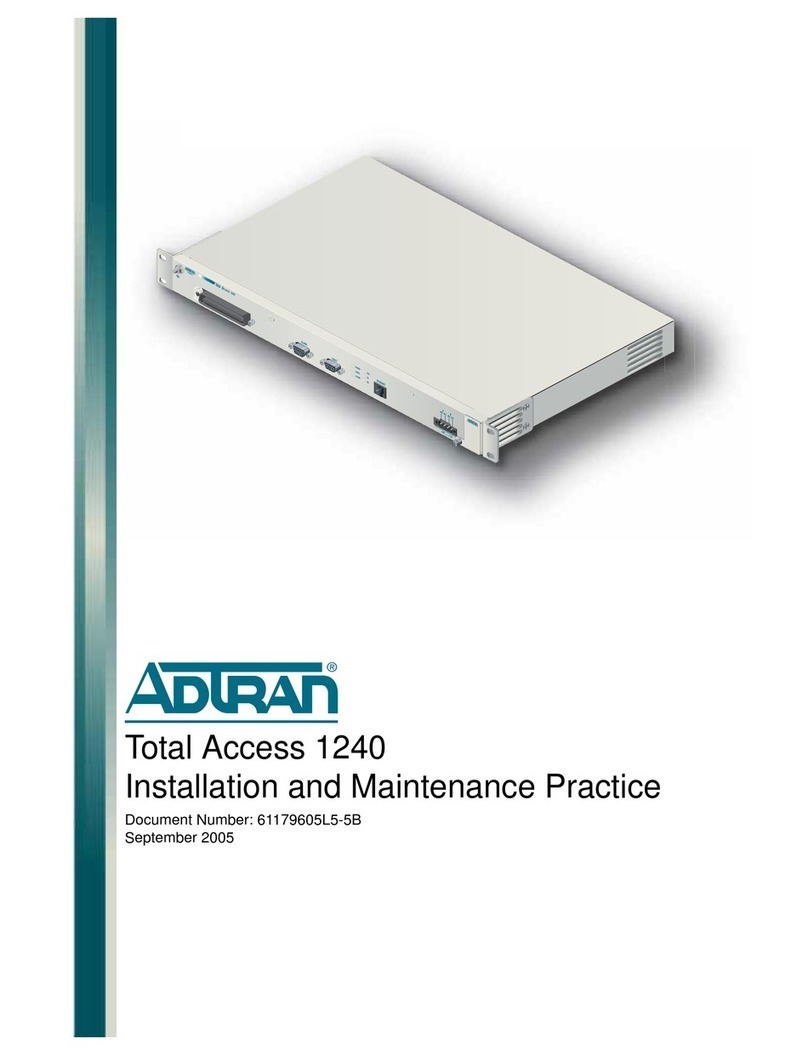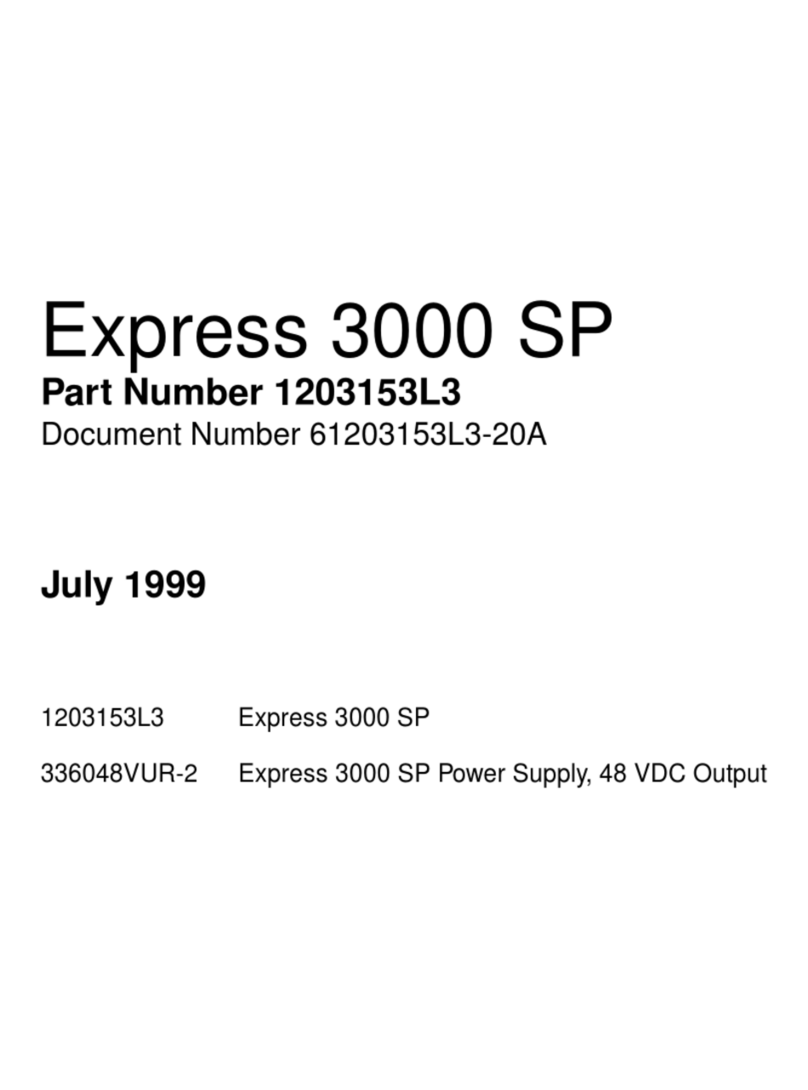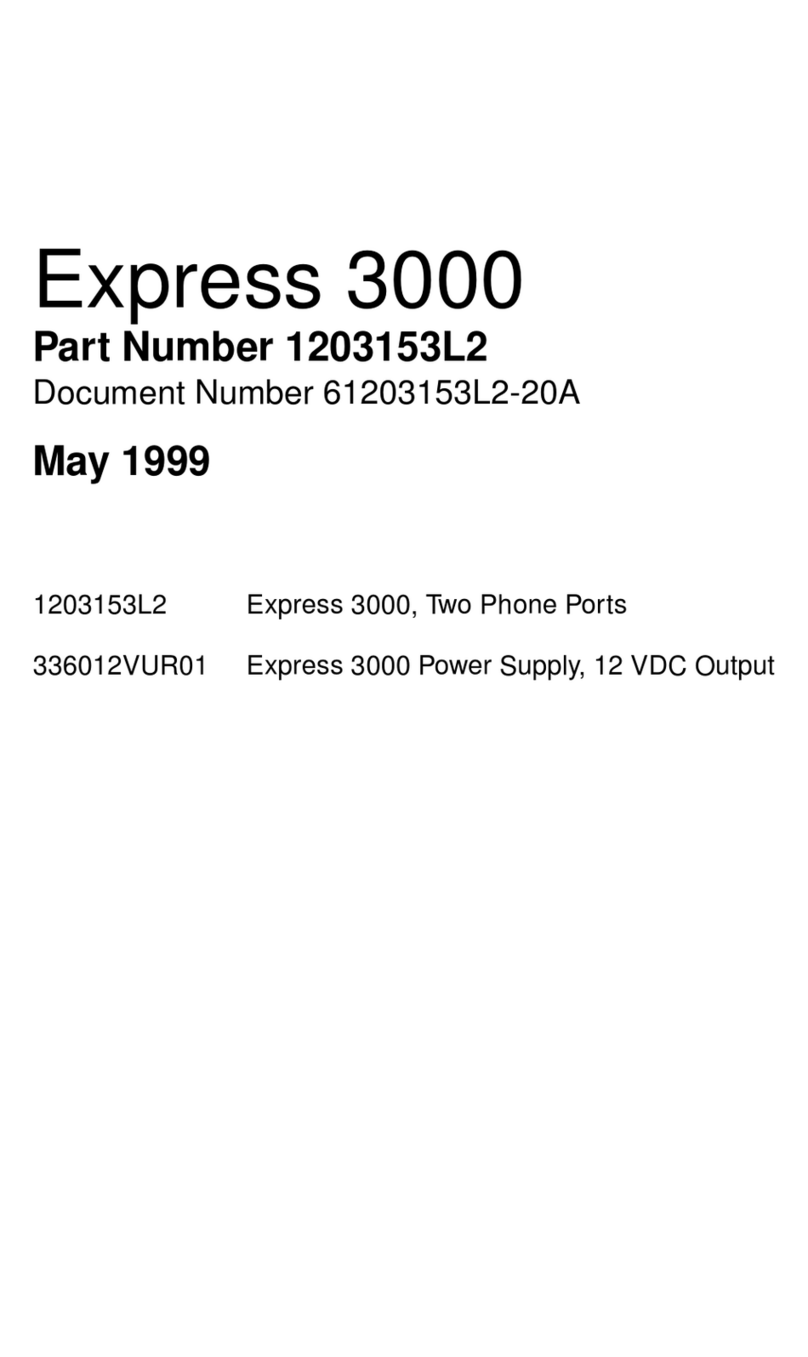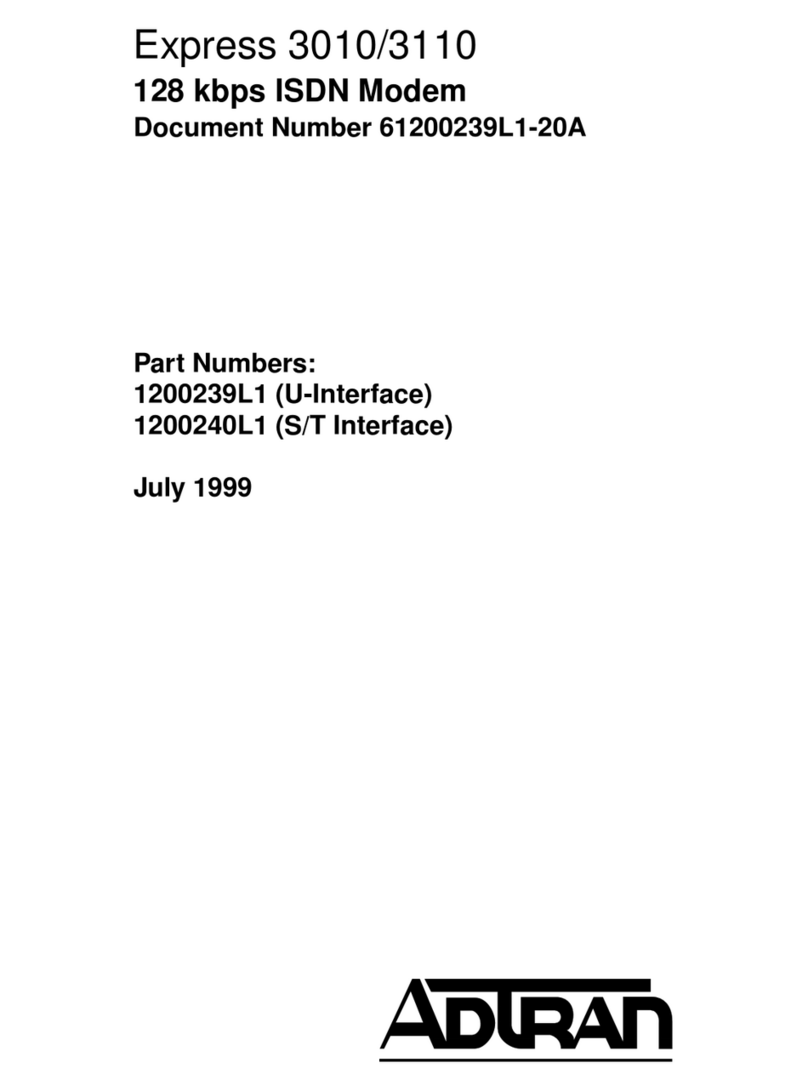Table of Contents
repair will be invoiced and the return of the item will be made using the
most economical shipment means available. ADTRAN will use other means
of express shipment at the request of the Buyer. In this case, the cost of
shipping shall be paid by the Buyer.
ALTERATIONTOEQUIPMENTPURCHASED:Modificationoralterationtopurchased
equipment by Buyer, other than that specifically authorized by this Agreement or by
ADTRAN, shall VOID AND NULLIFY, in its entirety, all warranty conditions as set forth
in Warranty paragraph.
ENGINEERING CHANGES: ADTRAN reservestherightto make progressand design
changes in standard product items ordered without prior approval or notification to
Buyer and without incurring any obligations or liability to make the same changes in
items previously manufactured.
DATA RIGHTS: Rights to any intellectual property residing in the products or any data
furnished hereunder are not granted except by specific written permission by an
authorized representative of ADTRAN. Buyer shall have no right to copy or reproduce
in whole or part any data furnished hereunder without the prior written consent of
ADTRAN.
PATENT AND COPYRIGHT INDEMNITY: ADTRAN warrants that the equipment and
documentation furnished under this Agreement shall be free and clear of infringement
of any patent or copyright covering the structure or composition of such articles or
documentation. In the event of a claim, suit or action against Buyer alleging such
infringement,ADTRANshallsaveBuyeranditsaffiliates,agentsorcustomersharmless
from liability as finally determined by a court of competent jurisdiction, for such
infringement, provided that Buyer gives ADTRAN notice promptly of such claim, suit or
action, and shall have given ADTRAN full and exclusive control of the defense thereof,
andthatADTRANshallhavesolerighttosettleorcompromisesuchclaim,suitoraction.
In the event of a claim, suit or action against ADTRAN alleging infringement by the use
ofanysuchequipmentordocumentation,furnishedunderthisAgreement,incombination
withotherarticlesorincarryingoutanyprocesscoveredbyapatentownedorcontrolled
by any other person, in which independent use of the equipment under this Agreement
would not be an infringement. Buyer shall save ADTRAN harmless from Iiability, as
finally determined by a court of competent jurisdiction, for such infringement, provided
that ADTRAN shall have given Buyer full and exclusive control of the defense thereof,
and that Buyer shall have the sole right to settle claim, suit or action.
Except as here in provided in this indemnity paragraph, neither Buyer nor ADTRAN
makesanywarrantytotheotherwithrespecttoanyclaim,suitoractionofanythirdparty
by way of infringement and neither party shall be responsible to the other for any loss,
cost or damages consequential or otherwise, that may be suffered by the other as a
result of any such claim, suit or action.