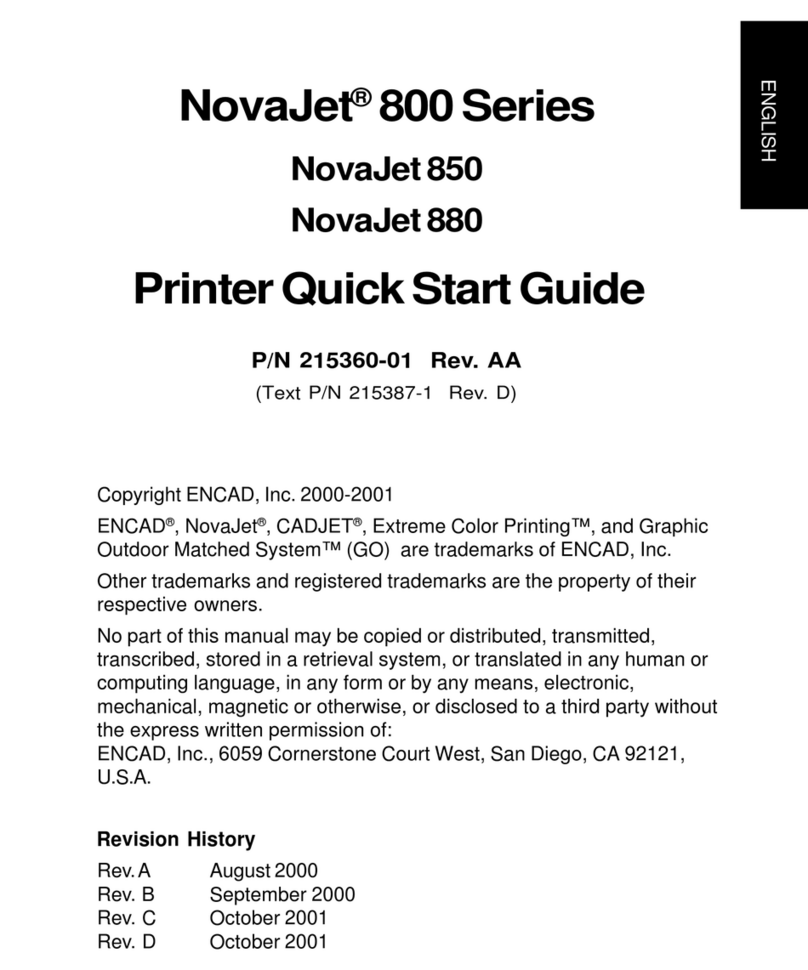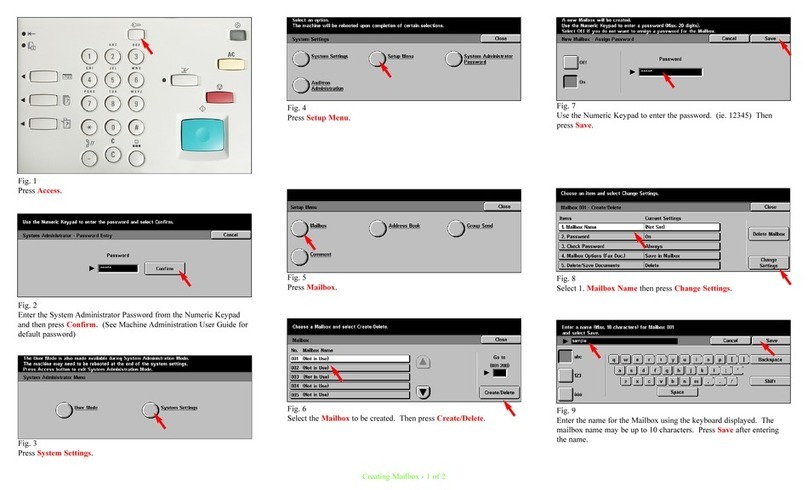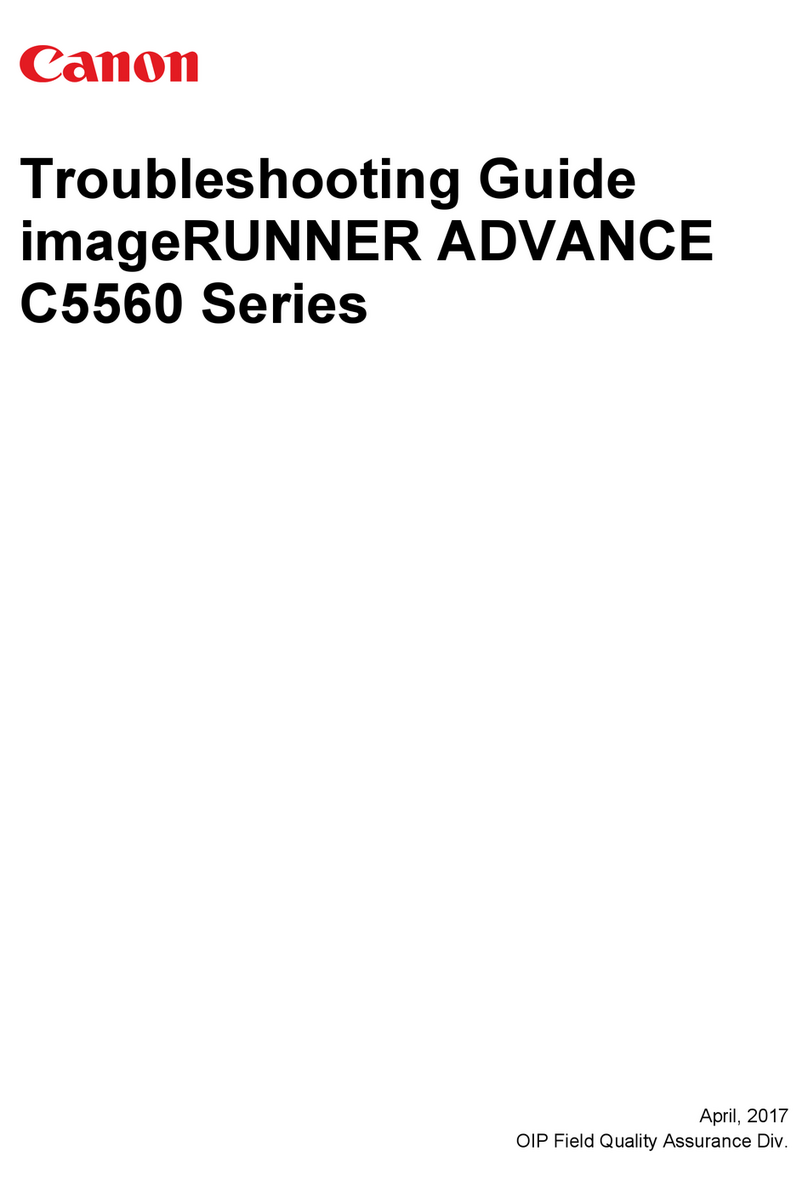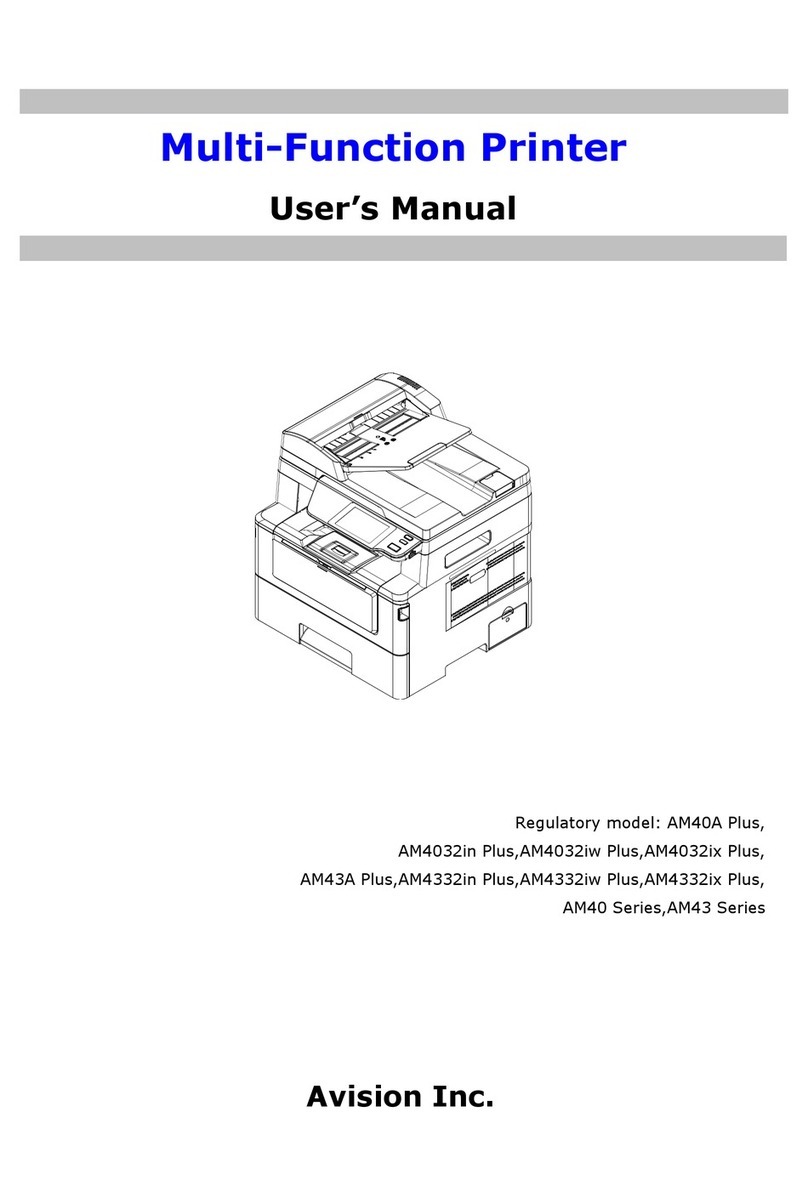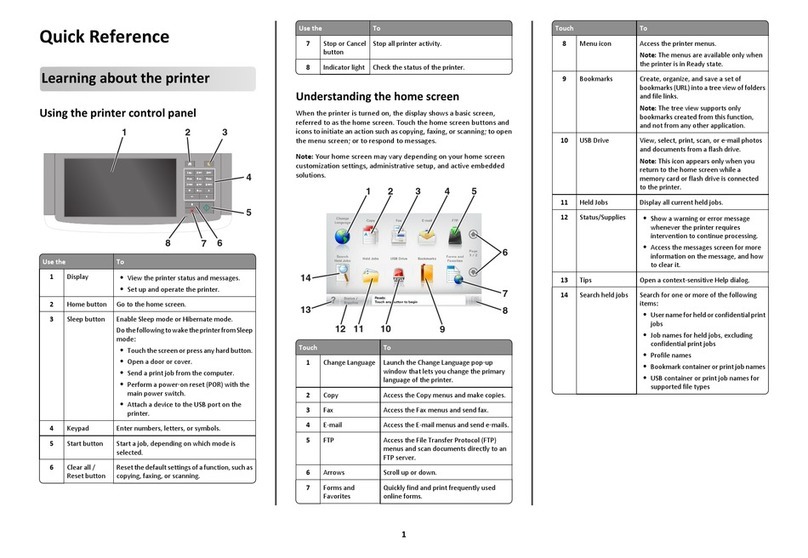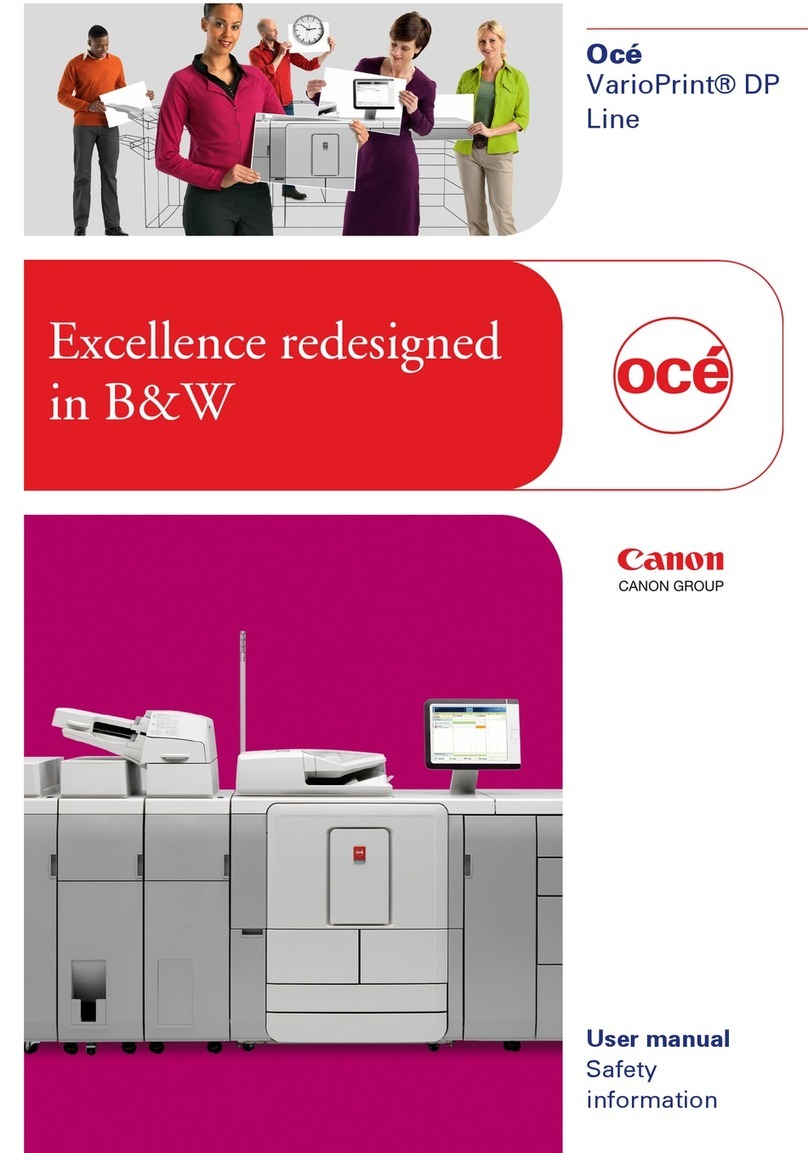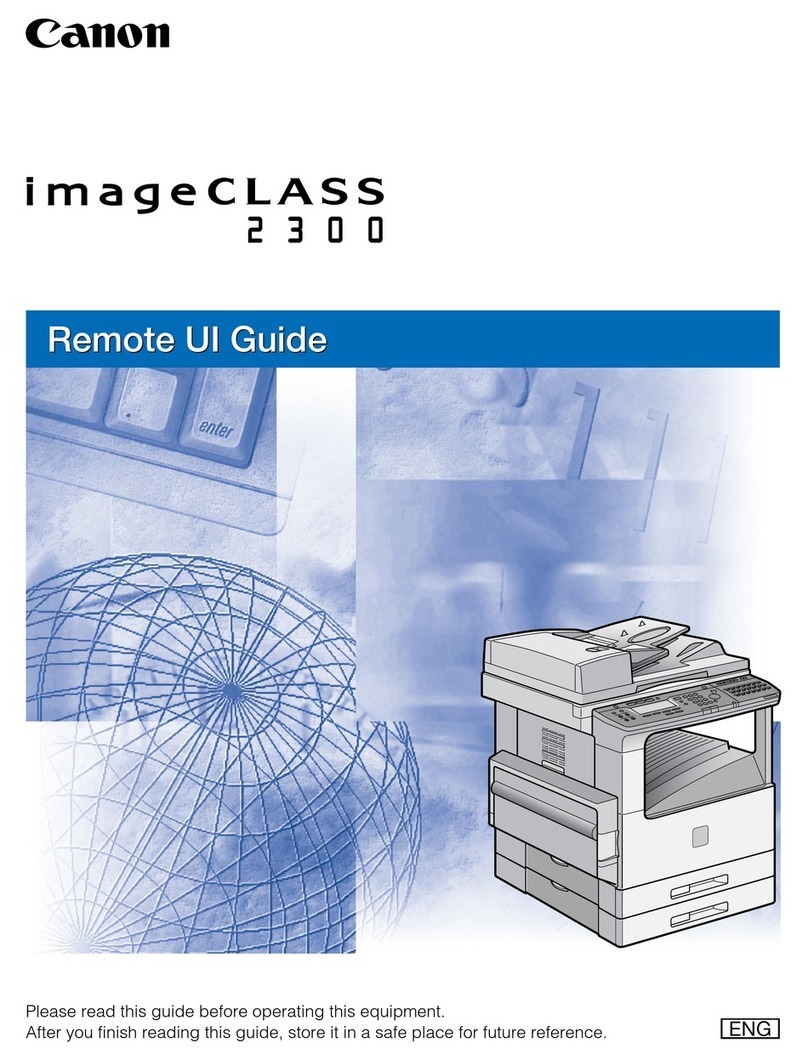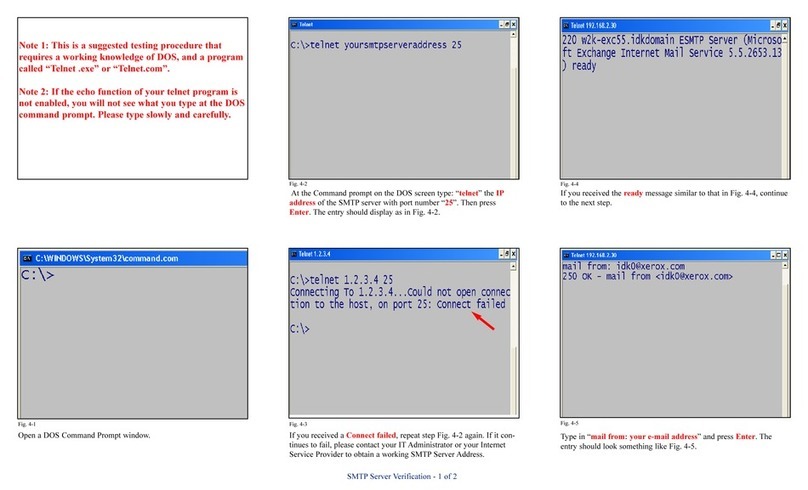ENCAD 212528-05 User manual

NovaJet®500/630/700 Series
Printer Quick Start Guide
P/N 212528-05 Rev. AA
(Text P/N 212529-1 Rev. H
Copyright © ENCAD, Inc. 1999-2001
ENCAD®, NovaJet®, CADJET®, NovaXsell™, Posterizer™, Vivid Extend™
(VX), Graphic Extended™ (GX), Graphic Standard Plus™ (GS Plus) and
Graphic Outdoor Matched System™ (GO) are trademarks of ENCAD,
Inc.
Other trademarks and registered trademarks are the property of their
respective owners.
No part of this manual may be copied or distributed, transmitted,
transcribed, stored in a retrieval system, or translated in any human or
computing language, in any form or by any means, electronic,
mechanical, magnetic or otherwise, or disclosed to a third party without
the express written permission of: ENCAD, Inc., 6059 Cornerstone Court
West, San Diego, CA 92121, U.S.A.
Revision History
Rev. A April 1999
Rev. B May 1999
Rev. C June 1999
Rev. D August 1999
Rev. E March 2001
Rev. F March 2001
Rev. G June 2001
Rev. H July 2001
ENGLISH

NovaJet 500/630/700 Series Printer Quick Start Guide
2
Other reference materials
In addition to this guide, the following additional documentation is included with your
printer:
NovaJet System CD-ROM - the system CD-ROM contains:
• Printer Reference Guide, which provides complete reference information regarding
the printer's options;
• Quality Primer, a guide to help you get high-quality output from your NovaJet
printer;
• HP-GL/2 Guide, provides reference information regarding the HP-GL/2 features of
your printer.
• Maintenance Guide, instructions for maintaining your NovaJet printer;
• Sample print files;
• Windows 95/98/ME/NT/2000 drivers*; and
• other software.
* Note that the NovaJet 500 and 700 Windows drivers on the System CD are series
drivers. The NovaJet 500 driver also supports the NovaJet 505. The NovaJet 700
driver also supports the NovaJet 750.

ENGLISH
NovaJet 500/630/700 Series Printer Quick Start Guide
3
NovaJet Printer Models ............................................................................. 5
Unpacking your printer ............................................................................. 5
Assembling the printer stand .................................................................... 6
Assembling the dryer on the NovaJet 500, 505, 630 and 700 .................... 8
Assembling the dryer on the NovaJet 750 ............................................... 10
Removing protective shipping material .................................................... 12
Connecting power and your computer ..................................................... 12
Using the control panel ........................................................................... 12
Choosing menu functions ....................................................................... 13
Setting the language .............................................................................. 13
Loading media ........................................................................................ 14
Using the second feed roll ...................................................................... 16
Using the optional takeup roll ................................................................. 17
Moving the carriage ................................................................................ 19
Installing the cutter ................................................................................. 19
Filling the ink reservoirs .......................................................................... 20
Inspecting the ink cartridges ................................................................... 21
Installing the 500 series ink cartridges .................................................... 21
Priming the 500 series ink delivery lines ................................................. 23
Installing the 630/700 series ink cartridges ............................................. 26
Installing needle assemblies and priming the 630/700 ink delivery lines .. 27
Installing needle assemblies and priming the NovaJet 736 or 750 ink
delivery lines .................................................................................... 31
Printing the color test ............................................................................ 35
Printing the prime pattern ....................................................................... 36
Clogged jets ........................................................................................... 37
Aligning the ink cartridges ...................................................................... 38
Paper axis calibration ............................................................................. 41
Cartridge recognition .............................................................................. 41
Pausing the printer ................................................................................. 42
Canceling a print .................................................................................... 42
Registering your printer .......................................................................... 42
Contents

NovaJet 500/630/700 Series Printer Quick Start Guide
4
This page is intentionally blank.

ENGLISH
NovaJet 500/630/700 Series Printer Quick Start Guide
5
Quick Start
Congratulations on your purchase of a NovaJet wide format color printer. This
guide gives you details on the following:
• unpacking and assembling the printer
• loading media
• filling ink reservoirs
• installing ink cartridges
• installing the media cutter
• testing ink cartridges
NovaJet Printer Models
This manual provides instructions for the NovaJet 500, 630 and 700 series
printers. There may be more than one printer model in each series. When the
manual refers to the 500, 630 or 700 printer, it refers to all printer models within
that series. Any features or functionality unique to one printer model will be
noted. The NovaJet 700 Windows driver on the System CD is a 700 Series
driver that also supports the NovaJet 750. The following table lists the printer
models that are currently available.
NovaJet Printer Models
500 Series 630 Series 700 Series
NovaJet 500 NovaJet 630 NovaJet 700
NovaJet 505 NovaJet 736
NovaJet 750
Unpacking your printer
The printer is quite large and heavy. Two people (or a forklift) are recommended
to move the box. Before assembly, you may want to measure halls and elevators
to determine whether the unit should be assembled in the area where it will be
used.

NovaJet 500/630/700 Series Printer Quick Start Guide
6
Assembling the printer stand
1 Locate the box containing the printer head and turn it upside down.
Open and remove the Accessory box which contains the screws and
screwdriver to use for the next steps.
2 Open the box containing the stand and remove the stand and feet
from the box.
3 Note that each foot has two casters, only one of which locks. Attach
the feet to the stand legs using the screwdriver and screws provided
in the setup box. Locate the casters so that they are diagonally
opposite each other. Lock the casters to prevent the stand from
rolling during subsequent assembly.
4 One of the stand legs has a connector on it. Pull the connector from
the access hole in the leg and remove the tiewrap holding the
connector in place. Attach the connector to the receptacle on the
bottom of the print head. Note: The NovaJet 736 does not include
the leg connector. Orient the stand legs so that the roll holder
brackets are facing the center of the printer head and align with the
holes in the bottom of the printer head. Attach both stand legs to the
printer head using the screwdriver and eight screws contained in the
Accessory box. Note: To help ensure that the legs seat properly,
attach screws snugly in opposite corners first. Then, when all
screws are in place, tighten them securely.
CAUTION: Be careful not to pinch the cable when attaching the leg.
Note: The NovaJet 736 and 750 printers will look slightly diffeent
from the printer in the following illustration. Also, the legs for your
printer may look slightly different.

ENGLISH
NovaJet 500/630/700 Series Printer Quick Start Guide
7
Foot
Stand Leg
Attach Connectors
Stand Leg to Printer Head
(Not Required on NovaJet 736)
5 Two persons are required to lift the printer. Remove the assembled
printer and stand from the box. Save the boxes and packing
materials in case you need to ship the printer.
6 Check to be sure that the media sensor is plugged in to the
connector on the right stand leg.
7 On the NovaJet 736, attache the left and right roll
guides to the back of the printer as shown. Turn
th thumbscrew (blue knob) to secure them in
position.
The NovaJet 505 and 736 does not include a takeup and
dryer system. Proceed to the section on Removing protec-
tive shipping material. For all other printers, continue with
the following sections to install the dryer system.

NovaJet 500/630/700 Series Printer Quick Start Guide
8
Assembling the dryer on the NovaJet 500, 505, 630 and 700
Use this section, if you ordered a takeup and dryer for the NovaJet 500, 505, 630
or 700. The following section will describe the installation of a takeup and dryer
system on the NovaJet 750.
1 Remove the wing nut and mount the dryer assembly in the slots
provided at the base of the stand. Be sure fans will blow upward and
toward the printer. Position the dryer assembly to the desired angle.
Replace and tighten the wing nut on the left side.
Set dr
y
er assembl
y
into
the slot on the bracket
A
d
j
ust to desired position
and tighten wing nut
2 Plug the dryer connector into the receptacle on the right stand leg.
Media
sensors
Dryer
connector
Sensor
connector

ENGLISH
NovaJet 500/630/700 Series Printer Quick Start Guide
9
3 Attach the clamp for the grounding strap to the right lower rear edge
of the dryer assembly bracket and tighten the thumbscrew securely
so that the paint is penetrated, ensuring a good ground.
Affix clamp to bottom
edge of bracket
and tighten thumbscrew
4 Check to be sure that the media sensor is plugged into the
connector on the right stand leg.

NovaJet 500/630/700 Series Printer Quick Start Guide
10
Assembling the dryer on the NovaJet 750
1 Attach the brackets for the dryer to the stand legs using four size 8-
32 screws. Orient the brackets as shown below. Note: The legs
are shown below without the printer head. Attach the dryer brackets
after the printer head as been attached and the assembled printer
removed from the packing box.
2 Place the dryer on top of the dryer brackets while aligning the guide
pins on the bottom of the dryer with the holes on the dryer brackets.
Secure using four size 8-32 screws.

ENGLISH
NovaJet 500/630/700 Series Printer Quick Start Guide
11
3 Plug the data cable into both the dryer and right stand leg as shown.
CAUTION: Never open the dryer. There are no user serviceable
parts inside. Refer servicing to qualified service personnel only.
CAUTION: This assembly emits heat by radiation.
CAUTION: Once the dryer is plugged in, there is continuous power
to the dryer, even when the printer is turned off.
DISCONNECT POWER CORD BEFORE SERVICING!
4 Plug the power cable from the dryer into the power receptacle on the
back of the printer.

NovaJet 500/630/700 Series Printer Quick Start Guide
12
CAUTION: Never open the dryer. There are no user serviceable
parts inside. Refer servicing to qualified service personnel only.
Heating Chamber Power Connection/Plug
CAUTION: Once the dryer is plugged in, there is con-
tinuous power to the dryer, even when the printer is
turned off.
Removing protective shipping material
CAUTION: Before turning on the printer, make sure to remove the protective
material that secures the carriage. Remove the protective film from the control
panel and remove the tape from the ink reservoir cover. Do not remove black
tape affixed to left and right sides of the carriage assembly.
Connecting power and your computer
An IEEE 1284 parallel cable is required to connect the printer to your PC
computer. If you are using an optional print server, refer to the information
accompanying the print server for installation instructions. If you are using an
optional hardware RIP, refer to the information accompanying the RIP for
installation instructions.
1 Plug the power cord into the power inlet at the rear of the printer.
2 Plug the printer cable into the connector at the rear of the printer. For
connecting to a PC, use an IEEE 1284 parallel cable.
3 To turn on the printer, turn the power switch on at the rear of the
printer. The control panel will display the printer's model name, the
firmware version, status and progress of the power on self-test, and
status.
Using the control panel
The control panel at the right side of the printer includes eight buttons and a
display which indicates modes and settings. An overview is provided here so that
you can load media and ink cartridges. Details on menu options are included in
the Reference Guide on the system CD-ROM. The menu tree in Appendix C of
the Reference Guide also gives you a summary of all the printer modes and their
functions.

ENGLISH
NovaJet 500/630/700 Series Printer Quick Start Guide
13
lLoad Media Feed Media Menu l
lCut Setup Menu l
lPause Utility Menu l
lReset l
Two types of menus are displayed: action menus provide a list of additional
menus or immediate tasks to perform, such as Cut, Load Media, etc. Selection
menus let you view and modify values.
Choosing menu functions
To select a function, press the button adjacent the function displayed.
The display will list options available for the selected function. Press the button
for the option you want and press OK to accept the selection.
Depending on the type of menu, you can return to the previous menu level by
pressing the OK or Exit button. There is no way to immediately return to the
top level menu.
Press the Cancel button to restore the previous setting and exit the menu.
Refer to the Reference Guide on the System CD for a description of all the
menu features.
Setting the language
With the appropriate firmware version, your printer can display menu items and
messages in English, German, French, Italian, Portuguese, Spanish, Japanese,
Simplified Chinese, Traditional Chinese or Korean.
➪➪
➪➪
➪To change the language
1 Press Setup Menu/User Setup/Language, and select the
language you want.
2 Press OK.

NovaJet 500/630/700 Series Printer Quick Start Guide
14
Loading media
You can use either roll or single sheet media. To ensure straight paper loading
and avoid skewing, be sure to hold the media parallel to the platen. Use the load
lines on the platen as a guide to correctly align the media. Be sure to load from
the back only. Set the media guides to the width of the media.
! IMPORTANT! It is very important to use only ENCAD QIS media with your
printer. Some third party media has been found to generate electrostatic dis-
charge in excess of 20 KV. Emissions of this level can cause arcing between the
lower roller and printer leg. These conditions can be temporary or permanent.
!Depending on the model, the printer can use media up to 60" wide. The rolls can
be heavy, so you may want to have someone help you to load them.
!If your roll media has wrinkled or damaged edges, cut off the damaged part of
the roll prior to loading to prevent the media from jamming in the printer.
➪➪
➪➪
➪To load roll media on the NovaJet 736
1 Mount the roll media on the back of the printer, orienting it as shown
in the following illustration. Slide the roll holders into the media core,
and tighten the thumbscrews on the roll holders to secure the roll.
2 Insert the media's leading edge into the back of the printer, aligning
the paper edge with the alignment mark on the platen. The printer will
sense the presence of the media and feed it automatically.
Feed Roll
Left side view
Media presence
sensor
Loading roll media

ENGLISH
NovaJet 500/630/700 Series Printer Quick Start Guide
15
➪➪
➪➪
➪To load roll media on all other printers
1 Slide the roll media onto the top roller, orienting it as shown below.
Slide the media guide into the roll core, and tighten the guide to
secure the roll. Insert the media's leading edge into the back of the
printer, aligning the paper edge with the alignment mark on the
platen. The printer will sense the presence of the media and feed it
automatically.
Left side view
Media sensors for
feed and takeup
Feed
roll
Takeup roll
Media presence
sensor
Loading roll media
Note: If you are going to use the optional takeup roll, be sure that a
media core is installed on it. Attach the leading edge of the media
to the takeup roll with three pieces of tape: one at the left, right, and
center of the core. Orient the media as shown in the preceding
illustration.
As printing progresses, media loops down in front of the takeup
core and will be detected by the sensor on the printer stand leg.
The takeup roll will then be activated to roll the media. Be sure not
to block the sensor!
2 Adjust the media edge guides on the back of the printer. 1/16" gap
spacing is optimum.

NovaJet 500/630/700 Series Printer Quick Start Guide
16
Note: The NovaJet 505 does not have the takeup roller as shown in the preced-
ing illustration The 505 has clips on the platen that are designed to hold media in
place while printing. Slide the left clip to adjust for different media sizes. The
clips were specifically designed for bond media and may not be useful with other
medias. If you don't need the clips, they will slide to the side away from the
media.
Using the second feed roll
The second feed roll option is not available to you if you didn't order the optional
takeup and dryer system. The optional takeup roll can also be used as a feed
roll. If you use the optional takeup roll as a feed roll, you cannot use the takeup
system. If you want to use the optional takeup roll as a feed roll, set the printer to
ROLL2 by pressing Setup Menu/Paper Options Menu/Supply Type/Roll2.
Follow the loading instructions in the previous section using the bottom roll.
Feed
Roll2
Media presence
sensor
Left Side View
Media sensors for
feed and take up
Loading Roll Media Using Roll2
Caution: When using the ROLL2 option, the media has a tendency to curl inward
under the bottom roller. This could block the media sensor and prevent the reed
roller from feeding media. Make sure you keep the media turned outward, away
from the media sensor.

ENGLISH
NovaJet 500/630/700 Series Printer Quick Start Guide
17
Using the optional takeup roll
The optional takeup roll allows unattended printing by automatically winding
printed media onto a core. In this mode, the automatic cutter is disabled. When
using this option, be sure that the media sensor on the printer's right leg is not
blocked.
Depending on the ambient humidity, temperature, and amount of ink coverage,
you may want to turn on the dryer and/or set a dry time as described in the
Reference Guide on the system CD-ROM. If you are using the dryer, position it
so that the fans blow on the media.
➪➪
➪➪
➪To use the takeup roll
1 Set the printer to Takeup mode by pressing Setup Menu/Paper
Options Menu, Supply Type/Takeup, then press OK. This enables
the takeup roll and disables the cutter.
2 Install an empty core onto the takeup guides. Be sure that the core
width matches the width of the media you are using.
3 Slide the roll guide into the media core, and secure it by tightening
the locking mechanism.
Since media cores can be shorter than the width of the media,
position the media guide 1/8” from the end of the core and lock it into
place.
Ti
g
hten to secure
media roll
Roll
g
uide
4 Press Feed Media Menu/Forward to advance enough media to
allow its leading edge to come to the center of the takeup roll.

NovaJet 500/630/700 Series Printer Quick Start Guide
18
Using at least three pieces of tape, attach the leading edge of the
media to the takeup roll at the left, right, and center of the core.
As printing progresses, the media is looped down in front of the
takeup core until it is detected by the sensor on the printer leg. The
takeup roll is then activated to roll the media.
Be sure not to block the sensor!
Note: If you are running narrow media, and depending on ambient
temperature and humidity, you may want to set a dry time and/or turn on
the dryer as described in the Reference Guide on the system CD-ROM, if
you are running a long plot. Because of the print speed and the narrow
media, the ink may otherwise not have sufficient time to dry before the
media is rolled onto the takeup core.
➪➪
➪➪
➪To unload the takeup roll
1 Press the Cut button to cut the media.
2 Roll the printed or unused media onto the takeup.
3 Slide the media and core out of the printer.
4 Release the adjustable roll guide.
➪➪
➪➪
➪To load sheet media
1 Press Setup Menu/Paper Options Menu/Supply Type/Sheet.
Then press OK.
2 Load the sheet from the back of the printer, aligning it with the
alignment mark on the platen.
3 Make sure that the media is flat and under the rollers. After a few
seconds, the printer will automatically sense the media's presence
and load it until it reaches the start position on the platen.
Note: On the NovaJet 736, make sure the roll guides are moved out of
the paper path. If not, the paper entering the printer could hit the roll
guides and could cause skewing.
Caution: When using Expanded Margins, cut sheets may fall from the
printer at the end of the print. To avoid this, use Normal Margins for cut
sheet media.

ENGLISH
NovaJet 500/630/700 Series Printer Quick Start Guide
19
Moving the carriage
When not in use, the ink cartridges rest in the service station at the right side of
the printer. This device seals the inkjets to prevent them from drying out. With
the power turned on, select Utility Menu/Access Cartridge on the control
panel to move the carriage away from the service station so that you can install,
change, adjust or clean the ink cartridges, change the cutter, or clean the service
station. Caution: Do not move the carriage manually as you could damage
the printer.
Installing the cutter
A cutter located in the ink cartridge carriage cuts roll media. The printer is
shipped with the cutter installed.
! Be careful when handling the cutter to avoid injury.
! Cutting media with a worn cutter can cause the media to jam and create
a ragged cut line. Replace the cutter to avoid this condition. Do not cut
media on the printer with an external knife, as you could seriously dam-
age the platen and void the warranty.
➪➪
➪➪
➪To install the cutter
1 Press Utility Menu/Access Cartridge button to move the carriage
out from the service station.
2 The cutter fits in the printer on the left side of the carriage. To remove
an older cutter, push the cutter lever down and pull it out. Install the
new cutter by pushing it into the slot until it clicks into place.
3 Press Utility Menu/Access Cartridge to move the carriage back
into the service station. This ensures that the cutter blade is in the
home position.

NovaJet 500/630/700 Series Printer Quick Start Guide
20
Filling the ink reservoirs
The printer can support long, uninterrupted printing runs because of the large
capacity of each of the four ink reservoirs. The ink reservoirs are located in the
printer's left side cover.
Note: On the NovaJet 700, do not add more than 300ml of ink or fill higher than
1 inch from top of the reservoir when running at carriage speeds faster than 5.
The NovaJet 750 reservoirs can be filled to the top.
Note: Refill reservoirs when the ink level is approximately 50ml or 1/4 inch from
the bottom. Allowing ink levels to drop lower increases the risk of getting air in
the ink lines and losing pressure.
Note: The left side of the NovaJet 750 will look different than the following
illustration. The NovaJet 750 has eight reservoirs in an open bay. The left four
reservoirs are attached to the grey lines. The bay under each of the left four
reservoirs is numbered 4, 3, 2, 1: 4 = Yellow (Y), 3 = Magenta (M), 2 = Cyan
(C), 1 = Black (K).
Y
Y
MCK
➪➪
➪➪
➪To fill the ink reservoirs
1 Open the cover on the left side of the printer to access the ink
reservoirs. Unscrew and remove the cap of one reservoir. Open only
one reservoir at a time to prevent contamination with other ink colors.
2 Make sure the ink color and type matches the reservoir and pour in
the ink. Be sure to use the same type of ink (i.e., VX, GS PLUS, GX,
or GO) in all the reservoirs and ink cartridges. Be sure there is no
excess ink on the inside of the reservoir cap. Replace the cap
loosely on the reservoir - do not overtighten.
3 Your printer comes standard with two complete sets of plumbing for
easy changeover between two ink sets. Each of these lines has
color coded quick connect fittings. Be sure that each reservoir is
connected to the same color fitting. To change reservoirs, simply
snap into the appropriate fittings.
4 Repeat for the remaining reservoirs, then close the cover.
This manual suits for next models
6
Table of contents
Other ENCAD All In One Printer manuals
Popular All In One Printer manuals by other brands

Brother
Brother MFC-L8650CDW Basic user's guide

Konica Minolta
Konica Minolta bizhub 200 Service manual

Konica Minolta
Konica Minolta magicolor 4690MF installation guide

Epson
Epson WorkForce Enterprise WF-M20590 Series Service Plan

Xerox
Xerox Xerox Phaser 6600 Service manual
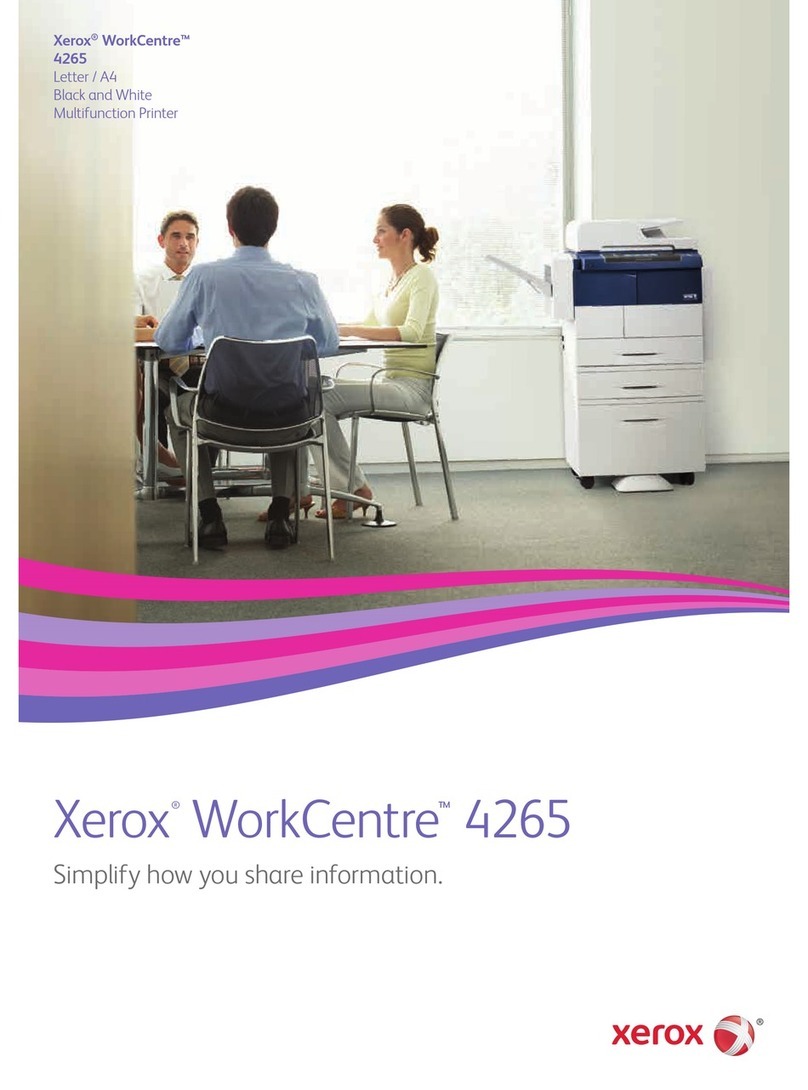
Xerox
Xerox WorkCentre 4265 Information