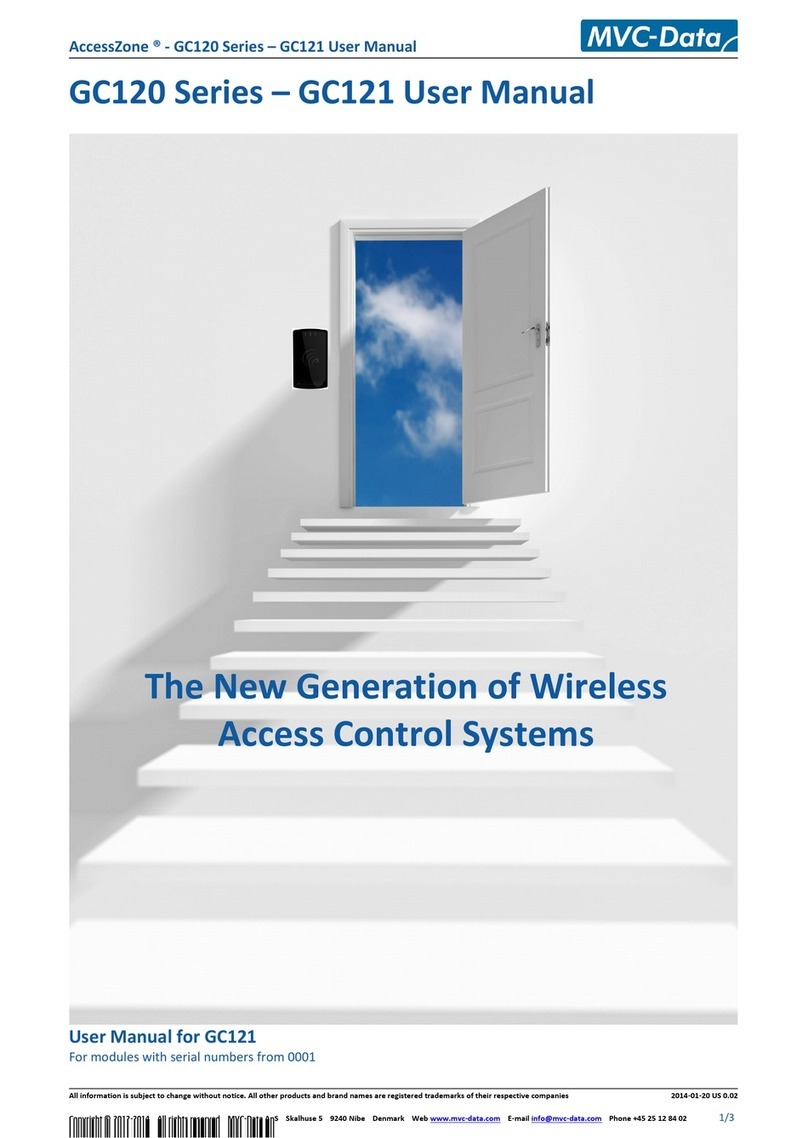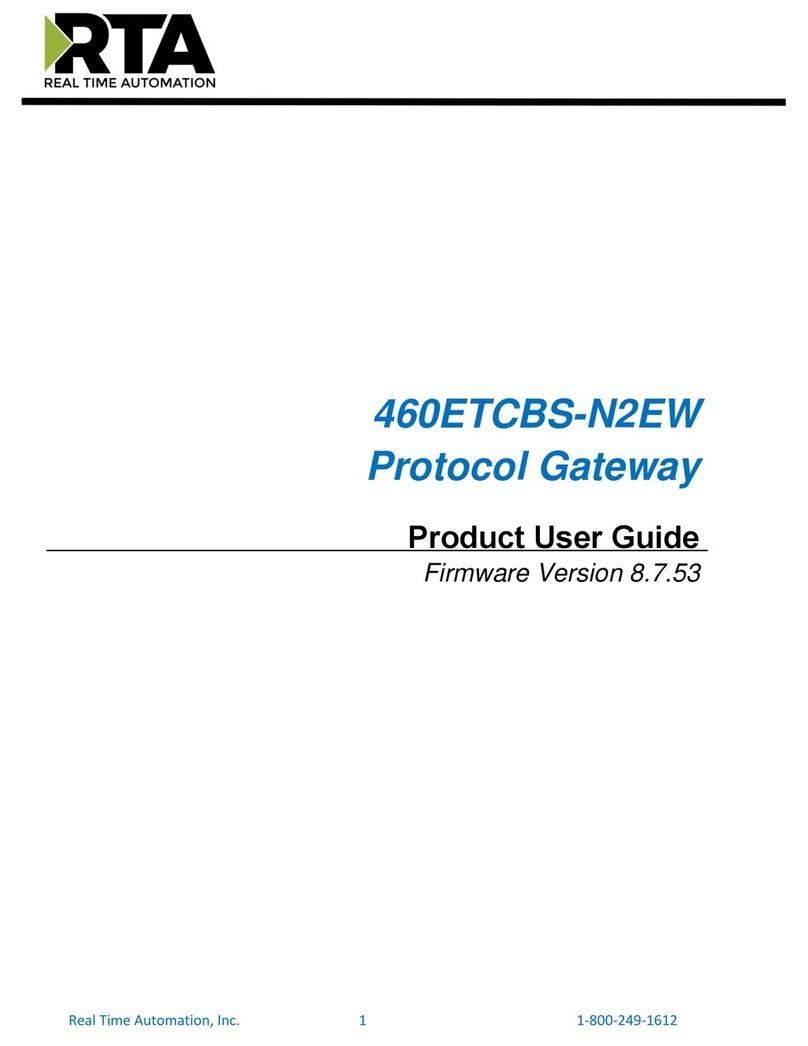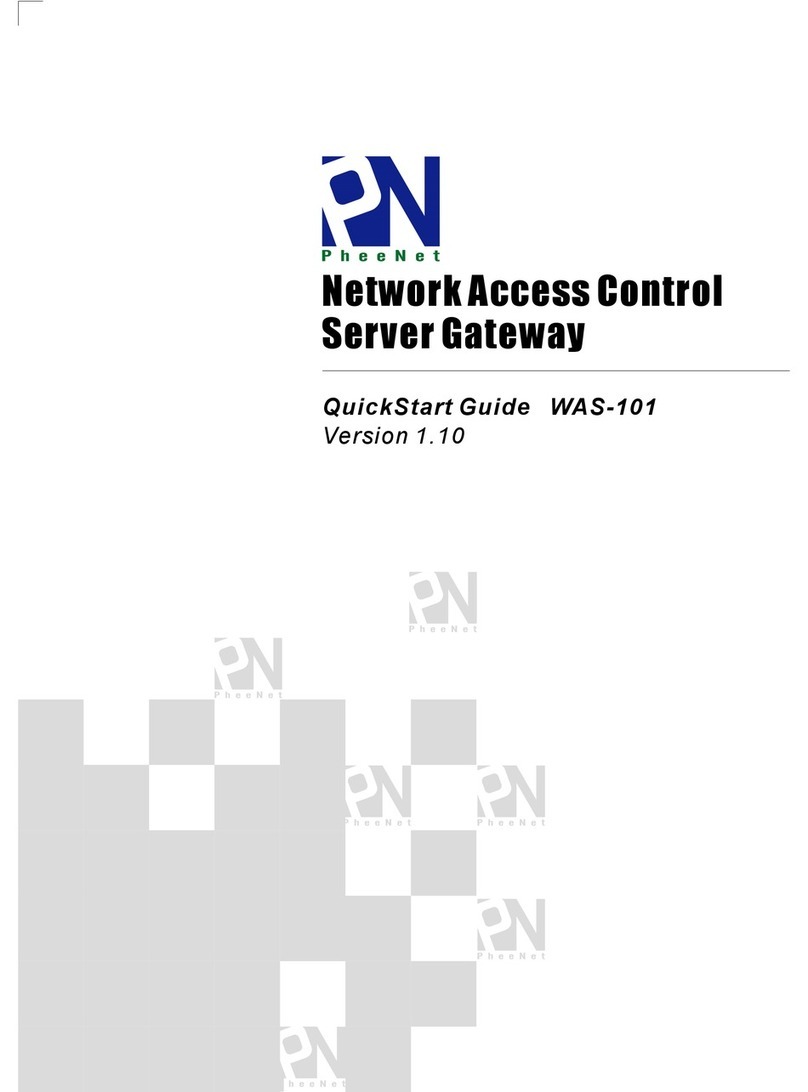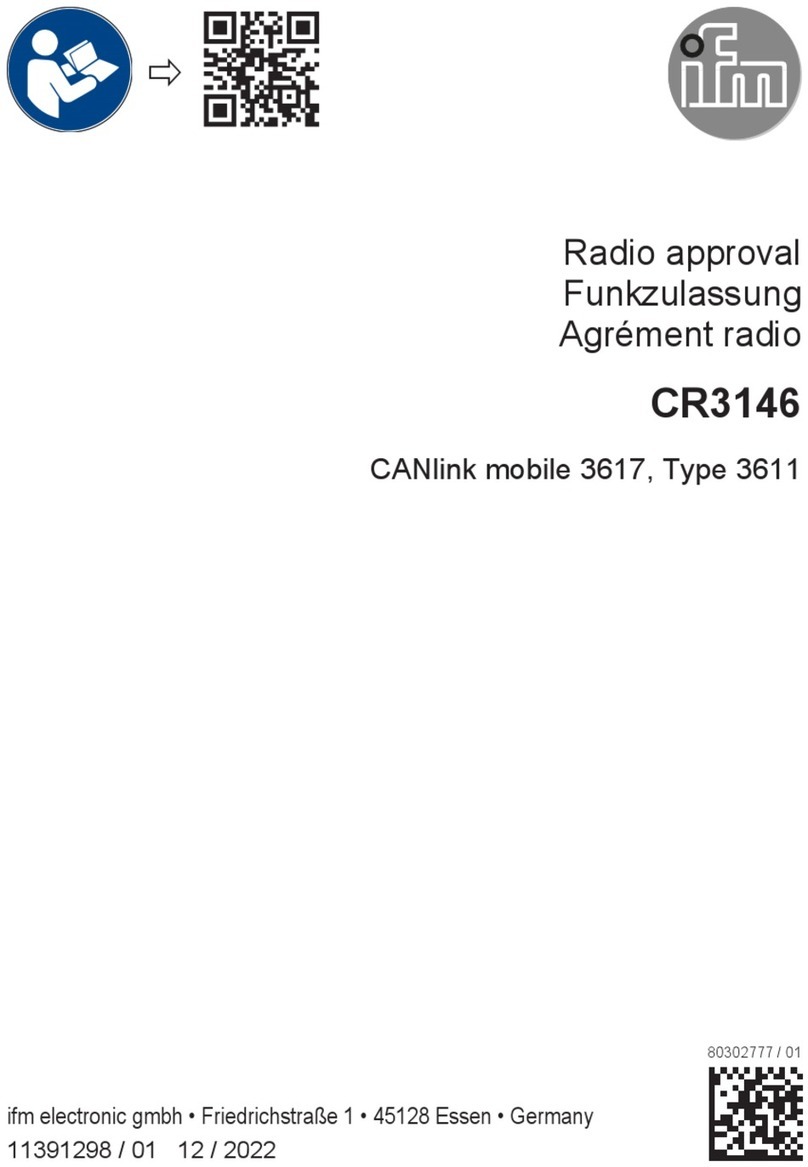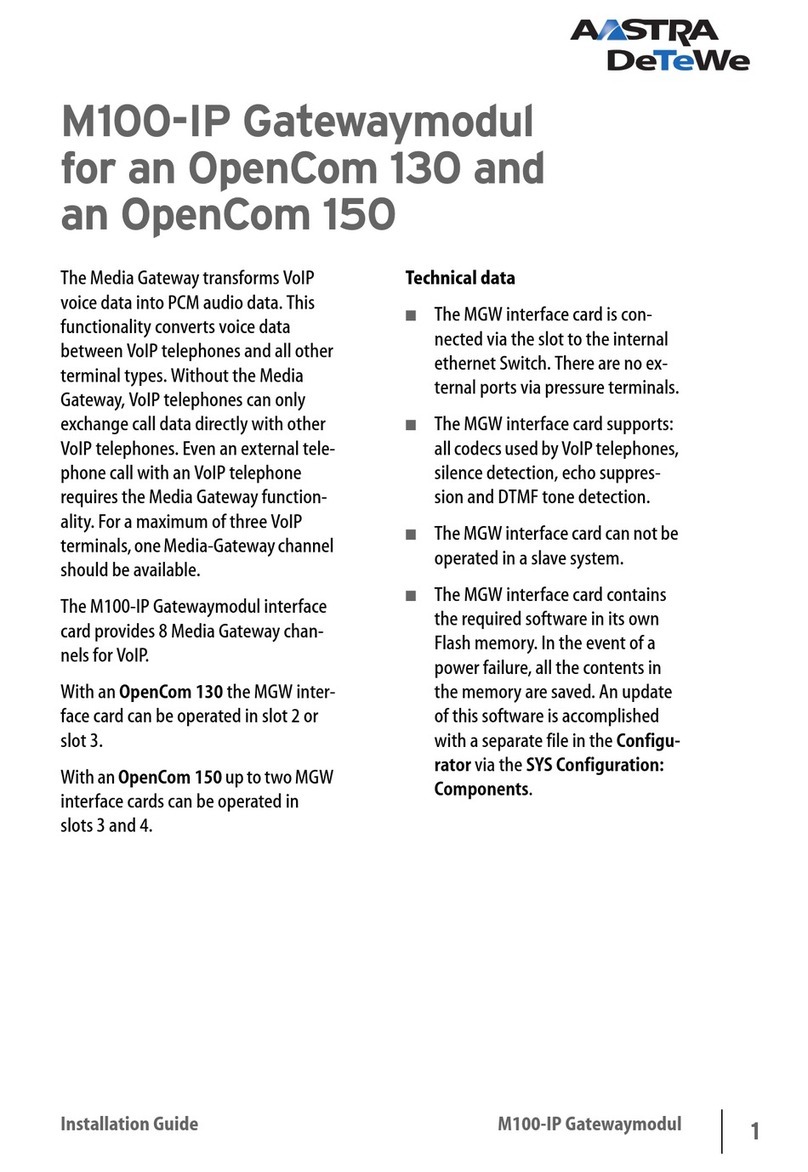Encom Harmony IP I/O8 User manual

1
IP I/O8
Network
Monitoring &
Control
User Manual
HARMONY

Harmony IP I/O8 Network Monitoring & Control User Manual
2
Harmony IP I/O8 Network Monitoring
& Control Manual
August 2020
Email:
Toll Free:
1 (855) 730-1122
Worldwide:
(403) 230-1122
Web:
www.encomwireless.com

Harmony IP I/O8 Network Monitoring & Control User Manual
3

Harmony IP I/O8 Network Monitoring & Control User Manual
2
Table of Contents
WARNINGS AND PRECAUTIONS ................................................................................................................. 3
INTRODUCTION ......................................................................................................................................... 4
The Harmony System .................................................................................................................................. 4
HARMONY IP I/O8 ....................................................................................................................................... 4
OVERVIEW ................................................................................................................................................. 5
Antennas with I/O8 Units ............................................................................................................................ 5
Antennas COMPATIBLE with Harmony IP I/O8 Units .................................................................................. 5
System Topology ......................................................................................................................................... 6
LED Indicators ............................................................................................................................................. 7
INSTALLING CONTROLPAKTM ...................................................................................................................... 8
Technical Specifications for Installing ControlPAK™ ................................................................................... 8
CONFIGURING YOUR HARMONY IP I/O8 ..................................................................................................... 9
LAN Connection and Startup ..................................................................................................................... 10
LAN Search ................................................................................................................................................ 11
Real Time LAN Search .......................................................................................................................... 11
LAN Search Tabs .................................................................................................................................. 12
Connect List ......................................................................................................................................... 13
Load List ............................................................................................................................................... 13
Modify List ........................................................................................................................................... 14
New List ............................................................................................................................................... 14
Adding Radios To Your Connect List .................................................................................................... 15
CONFIGURING THE UNIT ........................................................................................................................... 16
Basic Settings Tab ................................................................................................................................ 17
System Tab .......................................................................................................................................... 18
Alert Tab .............................................................................................................................................. 20
Snmp Tab ............................................................................................................................................. 21
Protocol Tab ........................................................................................................................................ 22
Calendar Tab ........................................................................................................................................ 23
Io Mapping Tab .................................................................................................................................... 24
Event Logs Tab ..................................................................................................................................... 25
Security Tab ......................................................................................................................................... 26
APPLICATIONS ......................................................................................................................................... 27
HARMONY IP I/O8 Inputs .......................................................................................................................... 27
HARMONY IP I/O8 Outputs ....................................................................................................................... 30
Loop Back Status Confirmation ................................................................................................................. 33
APPENDIX A: UPGRADING/DOWNGRADING FIRMWARE .......................................................................... 35
APPENDIX B: RF EXPOSURE ....................................................................................................................... 37
FCC ............................................................................................................................................................ 37
Health Canada ........................................................................................................................................... 37
APPENDIX C: DECLARATION OF CONFORMITY .......................................................................................... 38
FCC ............................................................................................................................................................ 38
Warning (Part 15.21) ................................................................................................................................. 38
Industry Canada ........................................................................................................................................ 38


Harmony IP I/O8 Network Monitoring & Control User Manual
2

Harmony IP I/O8 Network Monitoring & Control User Manual
3
WARNINGS AND PRECAUTIONS
The following symbols indicate important
safety warnings and precautions throughout
this manual:
WARNING indicates that serious
bodily harm or death may result
from failure to adhere to the
precautions.
CAUTION indicates that damage
to equipment may result if the
instructions are not followed.
NOTE indicates certain conditions
that the user should be aware of.

Harmony IP I/O8 Network Monitoring & Control User Manual
4
INTRODUCTION
THE HARMONY SYSTEM
The HARMONY line of devices enables you to monitor and
control field equipment from the comfort of your network
operations center.
Just install a HARMONY I/O device at a remote site for
immediate access to your equipment’s status, and easy
control of your equipment using STRATOS Elite, our
complete network visualization management system.
Reduce your operating costs by eliminating time
consuming and repetitive site visits. Everything you need
to know about a site is now available at your fingertips.
HARMONY devices can be used for applications such as:
§ School zone flasher control and monitoring
§ Solar power system monitoring
§ Traffic cabinet monitoring
§ Signage control
§ Gate control
§ Irrigation control and monitoring
§ Water/wastewater control and monitoring
§ Streetlight monitoring
§ SCADA applications
§ Any other application where remote equipment
needs to be monitored and controlled
HARMONY IP I/O8
The HARMONY IP I/O8 device is a self-contained digital
I/O gateway that supports 8 inputs and 8 outputs.
The device allows you to monitor and control remote
HARMONY devices from a user-friendly front panel.
Status LEDs show the state of the remote device’s digital
inputs. Switches allow you to manually turn the remote
device’s digital outputs on or off.
A simple web-based interface lets you configure, control
and check the status of the device. No extra software is
required.
With Encom proprietary “I/O Mapping” technology, any
input at any device within the system can be used to
control one or more outputs within the entire system,
through an IP network or the optional 900Mhz radio.
The following example shows two HARMONY IP I/O8
devices linked together using an Ethernet connection. A
switch on the IP I/O8 device on the left can be used to
remotely turn the ROAD CLOSED flashers on or off via
the IP I/O8 device on the right.
The HARMONY IP I/O8 is fully compatible with our
STRATOS Elite Central Management Software. You can
use STRATOS Elite to configure, manage and monitor IP
I/O8 devices along with all other HARMONY devices.
Use STRATOS Elite Central Software to:
§ Get a quick overview of your field devices using a
friendly map display
§ View the real-time status of your field equipment
§ Get e-mail alerts for important events and alarms
§ Log equipment status information for later review
§ Schedule periodic on/off events using a powerful
schedule editor

Harmony IP I/O8 Network Monitoring & Control User Manual
5
OVERVIEW
This manual is a guide and reference for
programming HARMONY IP I/O8 radios using
Encom’s ControlPAK™ programming and diagnostics
software.
It contains instructions, suggestions, and information
which guide you to set up and achieve optimal
performance from your equipment.
For complete network monitoring and control
functions, please refer to the STRATOS Elite manual
for details.
ANTENNAS WITH I/O8 UNITS
Integrated 900MHz wireless communication is an
option for HARMONY IP I/O8 devices, designed with
a reverse polarity TNC female antenna connector.
NOTE: An antenna is not supplied with the unit. To
order an antenna, please contact your local Encom
Wireless dealer or email [email protected].
ANTENNAS COMPATIBLE WITH
HARMONY IP I/O8 UNITS
There are 2 types of antennas typically used for
HARMONY IP I/O8 systems:
§ Yagi antenna
§ Omni antenna
Other types of antennas can be used if your system
has special requirements. Again, please reach out to
us at [email protected] to discuss any
unique application needs or challenges.

Harmony IP I/O8 Network Monitoring & Control User Manual
6
SYSTEM TOPOLOGY
There are two typical topologies supported with HARMONY IP I/O8s: I/O Mapping-Over-LAN and Networked
Modes.
I/O Mapping-Over-LAN provides simple ON/OFF control over an existing wired or wireless IP network for
unlimited input and output. No computer is required for normal operation in this configuration.
Networked Mode is used to set up for communication with STRATOS. This allows devices to be monitored and
controlled anywhere an internet connection is available.
IP I/O8
Security Lighting
Irrigation Control
Push Buttons
Motion
Detection
Water Leak
Detection

Harmony IP I/O8 Network Monitoring & Control User Manual
7
LED INDICATORS
There are four LED indicators on your HARMONY IP
I/O8 radio as follows:
Ø PWR LED: Indicates the radio is powered ON.
Ø RF LED: Indicates the radio is linked and
communicating (It will be OFF for the IP I/O8
NR). There are two modes of behavior that the
RF LED will have based on the connection
between two HARMONY devices (Gateway Basic,
Gateway Advanced, Gateway E-Lite 450, SBX):
Ø LED is ON: If the RF LED is solid, then the
two devices can communicate reliably.
Ø LED is BLINKING: If the LED is blinking,
then there is an issue blocking device
communication.
Ø INPUT LEDs: Indicates the status of each of the
8 inputs. The LED for an activated input will be
ON.
Ø OUTPUT LEDs: Indicates the status of each of
the 8 outputs. The LED for an activated
output will be ON.

Harmony IP I/O8 Network Monitoring & Control User Manual
8
INSTALLING CONTROLPAKTM
Before you can configure your radio, you must first
have the radio connected to your computer (refer to
the previous chapter), and you must install
ControlPAK™.
The disc located in the back pocket of the Installation
Guide contains the ControlPAK™ installer. Alternatively,
you can download the most recent version from our
website at http://www.encomwireless.com. Ensure you
are using ControlPAK™ version 5.4.2 or higher.
TECHNICAL SPECIFICATIONS FOR
INSTALLING CONTROLPAK™
Minimum requirements for installing ControlPAK™ on
your PC:
• Windows XP or Windows Vista
• 1GB RAM
• 100 MB free hard drive space
• Microsoft .NET framework 2.0
After downloading the latest version of the
ControlPAK™ software:
1. Click Setup
The ControlPAK™ Install screen appears.
2. Click Next.
The ControlPAK™ Software License Agreement
screen appears.
3. Click I agree, and then click Next.
The Upgrade/Uninstall screen appears.
4. Click Next.
The Select Directory screen appears.
5. Enter the directory in which you would
like the ControlPAK™ software to install or
click Next to accept the default directory.
The Start Copying Files screen appears.
6. Click Next.
The Setup file copies the appropriate
files to your computer, and then
registers the software.
7. Click Next, then click Finish.
The ControlPAK™ icon then appears on
your desktop.
At this point, ControlPAK™ has been successfully
installed.

Harmony IP I/O8 Network Monitoring & Control User Manual
9
CONFIGURING YOUR HARMONY IP I/O8
The first step in using ControlPAK™ to configure your radio is to enter the correct configuration mode.
There are three options available from the main screen:
• ETHERNET
• SERIAL
• CONTACT CLOSURE.

Harmony IP I/O8 Network Monitoring & Control User Manual
10
LAN CONNECTION AND STARTUP
NOTE: A straight through Ethernet cable is required to connect the Harmony IP I/O8 to a switch, a hub, or the
computer on which ControlPAK™ is installed.
On your desktop, double click the ControlPAK™ icon to start the software.
Click on Ethernet and then click All Ethernet to start the system discovery process.

Harmony IP I/O8 Network Monitoring & Control User Manual
11
LAN SEARCH
To program a Harmony IP radio, it must first be ‘discovered’ by ControlPAK. This means the radio must be physically
connected to your Ethernet network, or connected directly to the computer on which you are running ControlPAK. The Real
Time Network Scan list results screen (shown above) is the root menu which displays the ‘discovered’ radios in the network
and allows the selection of, and access to, a specific radio for programming. When programming of that radio is complete
you are returned to the Real Time Network Scan list screen, where you can continue selecting and configuring each of your
radios and repeating the configuration steps.
REAL TIME LAN SEARCH
If you do not see your radio listed, click the Refresh button to update the list. When you program a radio as outlined in the
following pages, the radio will be reset, and the software will return to this page. At that point the radio will still be
completing its reboot process and will not be shown on this screen. Wait about 1 minute then click Refresh and the complete
list will be shown. You can also select another radio and go through its configuration process while other radios are
rebooting.
Click the Auto Refresh check box to have the ControlPAK™ software automatically refresh the LAN search. The interval for
running the Auto Refresh can be set as desired.

Harmony IP I/O8 Network Monitoring & Control User Manual
12
LAN SEARCH TABS
Each of these tabs are defined as follows:
My IP
§ If your computer has multiple network interface cards [NIC], select the desired network interface on this
menu.
§ The IP, NetMask and Gateway addresses will be shown for the selected NIC card.
New IP
§ This menu is used to change the radio’s IP, Net Mask and Gateway addresses.
Settings
§ Enter the LAN Search Time interval. Enter a longer search time if you are having trouble finding a radio.

Harmony IP I/O8 Network Monitoring & Control User Manual
13
CONNECT LIST
A Connect List file is used in instances where your HARMONY IP I/O8 radios are part of a different IP network
and need to be accessed. This list could include all or only specific radios in a network. Each Connect List is saved
as a specific file.
LOAD LIST
The Load List button opens a Connect List ‘file’. First, select the desired Connect List (1), then click the Load List
button (2). The list of radios found will be displayed on the right (yellow background) under the Real Time
Network Scan List.
1
2

Harmony IP I/O8 Network Monitoring & Control User Manual
14
MODIFY LIST
The Modify List button allows you to create, edit and categorize lists of radios.
§ To modify an existing Connect List, select (click) your file from Connect List file and then click the Modify
List button.
§ To create a new Connect List, click on the Modify List button and you will be taken to the Connect List
creation screen shown below.
NEW LIST
Click on the New button to create a new Connect List file. A screen will display asking you to type in a name for
your new Connect List. Once you’ve entered a name and clicked OK, you will then see the Connect List file name
you created appear in the File List section.
Select
list to
modify
1
2
Type in name here

Harmony IP I/O8 Network Monitoring & Control User Manual
15
Once a new Connect List file name is created, you can then add radios to the list from the Radios Found in LAN
Search section.
ADDING RADIOS TO YOUR CONNECT LIST
To add radios to your Connect List, select the newly created Connect List file from the File List section, select the
radio in the Radios Found in LAN Search section and then click the double arrow ( ) button to the left of
the Radios Found in LAN Search section. This will add the radio to the Radios in List section.
New Entry – If a radio was not found during the initial Real Time Network Scan, you can manually add the radio
to the Radios in List section by clicking on the New Entry button. The window below will then be displayed.
Enter the radio’s IP address and then click the Find button. If the radio is found, you can then click on the OK
button to add it to the Radios in List section.
Delete Entry – To remove a radio from the Radios in List section, click on the radio to select it and then click on
the Delete Entry button.
Edit Entry – You can also edit any of the radios shown in the Radios in List section by selecting it and then clicking
the Edit Entry button. This will allow you to edit the radio’s IP Address, Description, MAC Address (optional) or
select a different radio Model from the dropdown list.
Done – When you have the desired radios in the Radios in List section, click on the Done button in the bottom
right corner. You will be taken back to the ControlPAK™ LAN Search Home screen (shown on p.11). You can then
select the Connect List from the Connect List section and then click the Load List button (refer to p.13). If a
Connect List is properly selected, the right side of the window displays the list of radios with a yellow background.
Delete List
Selecting a Connect List and clicking the Delete button will delete the selected Connect List file.

Harmony IP I/O8 Network Monitoring & Control User Manual
16
CONFIGURING THE UNIT
The ENCOM Configuration window allows you to configure several different parameters on your IP I/O8. This
section will focus on the details of each parameter, which can be customized to best suit your system`s needs.
Function Button
Description
Export existing configurations to an encrypted file.
Import encrypted configuration data from an exported file into ControlPAK.
(NOTE: The radio is not programmed until the Save button is clicked.)
Reload current configuration data from the radio into ControlPAK.
Save configuration data to a radio.
Sets radio with factory default parameters.
(NOTE: The radio is not programmed until the Save button is clicked.)
Return to the LAN Search screen to program another radio, check System status
or return to the ControlPAK™ login screen
Table of contents
Other Encom Gateway manuals
Popular Gateway manuals by other brands
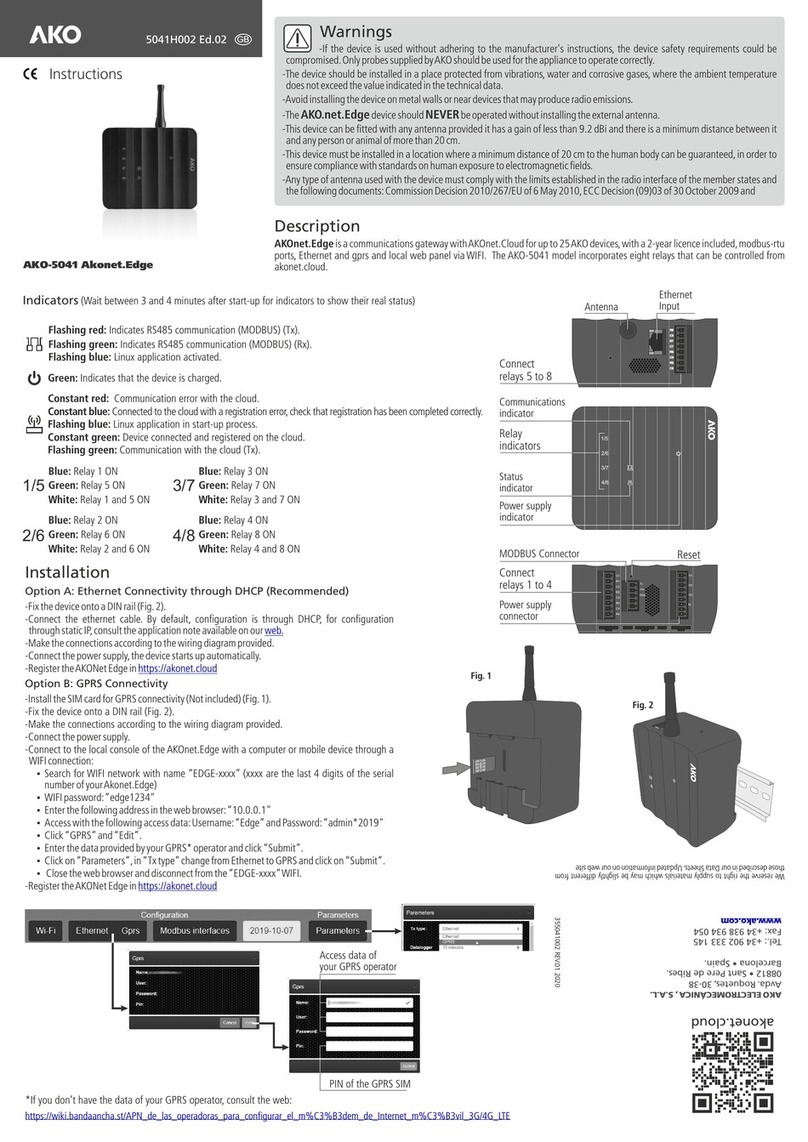
AKO
AKO Akonet.Edge AKO-5041 instructions

ZyXEL Communications
ZyXEL Communications AMG1302-T11C user guide
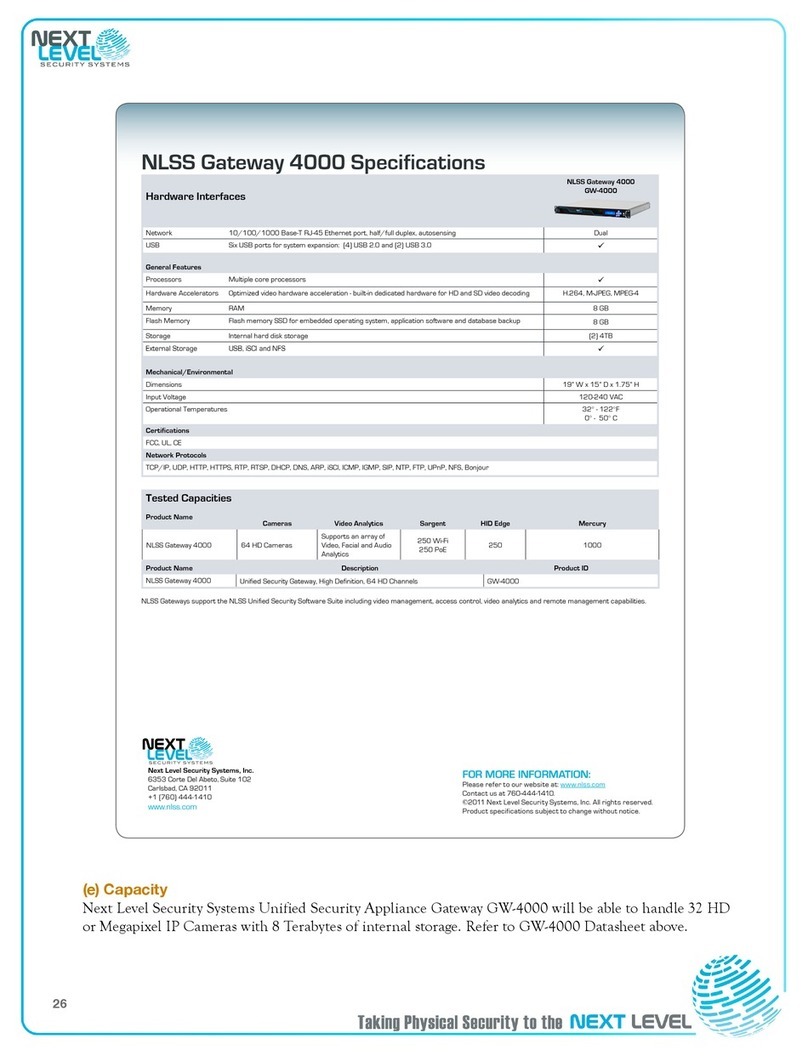
Next Level Security Systems
Next Level Security Systems NLSS 4000 Specifications

HMS
HMS Intesis INKNXMBM1000100 Installation sheet
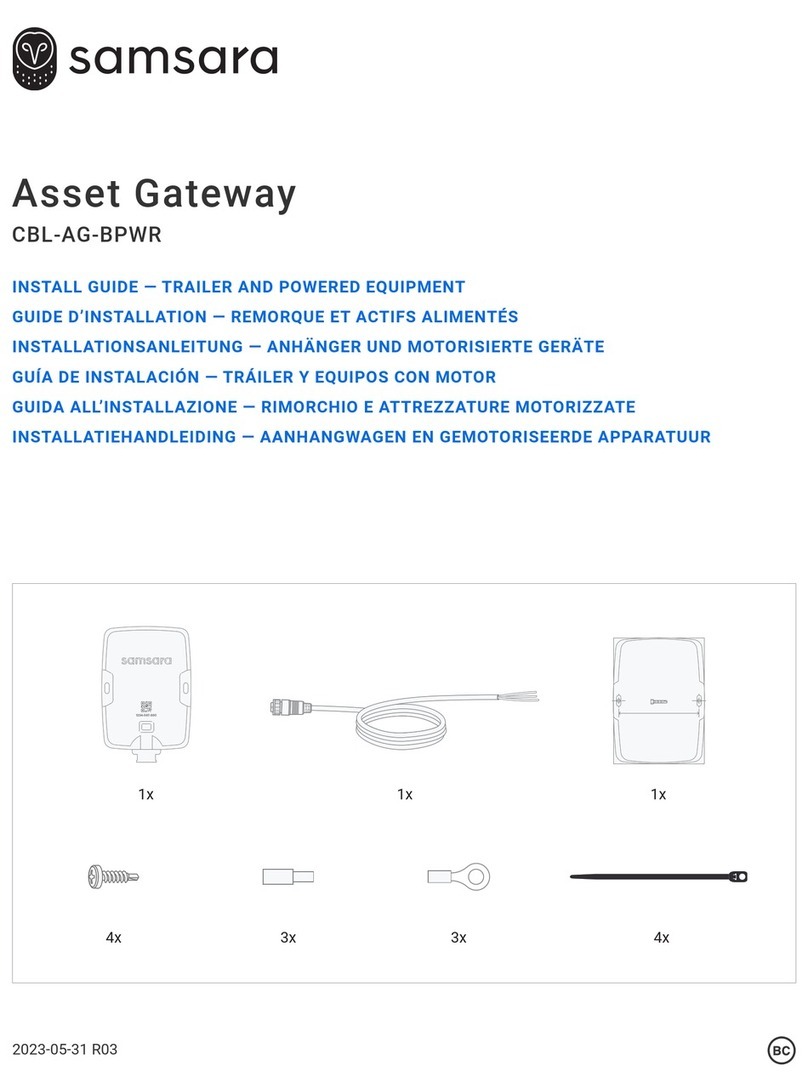
Samsara
Samsara CBL-AG-BPWR install guide
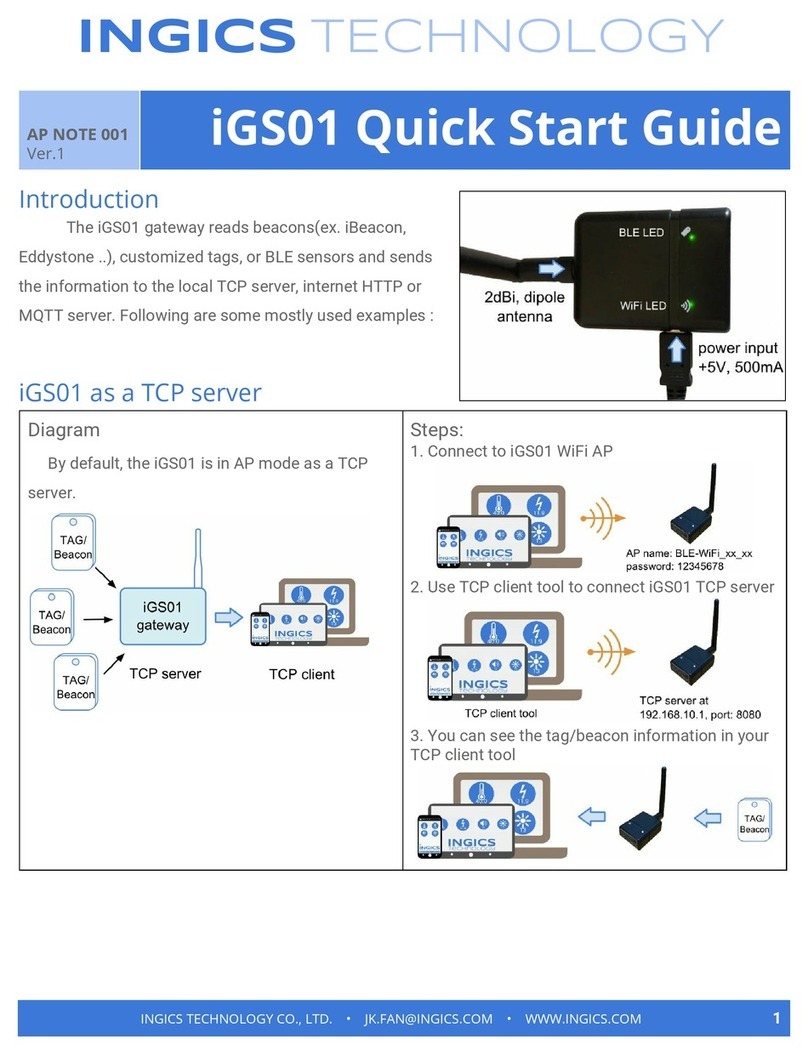
Ingics
Ingics IGS01 quick start guide