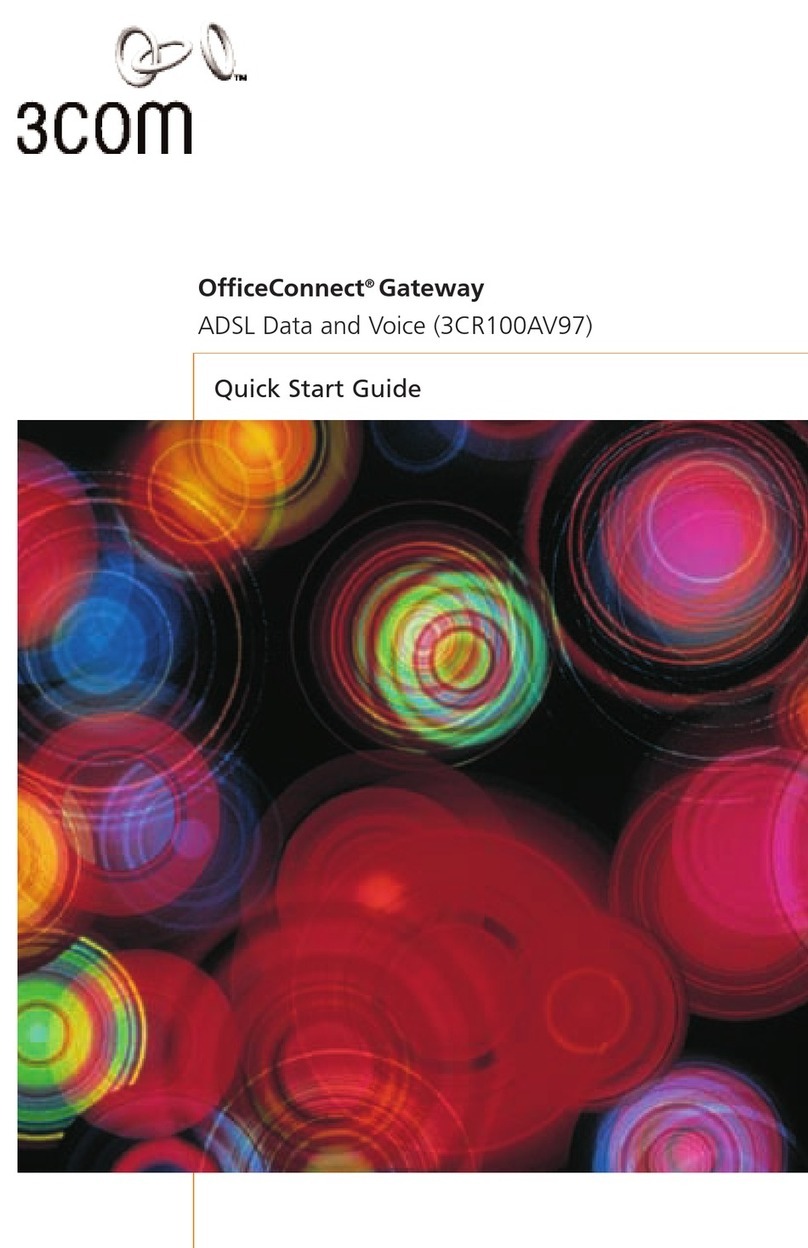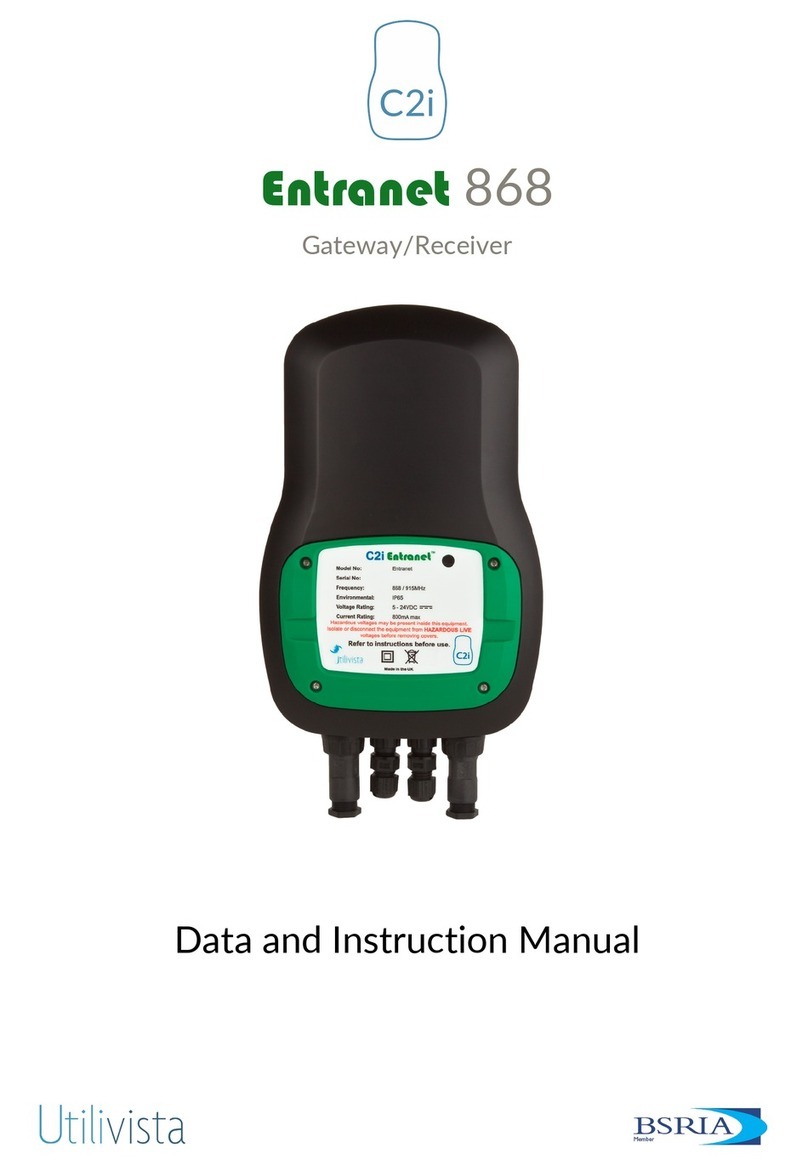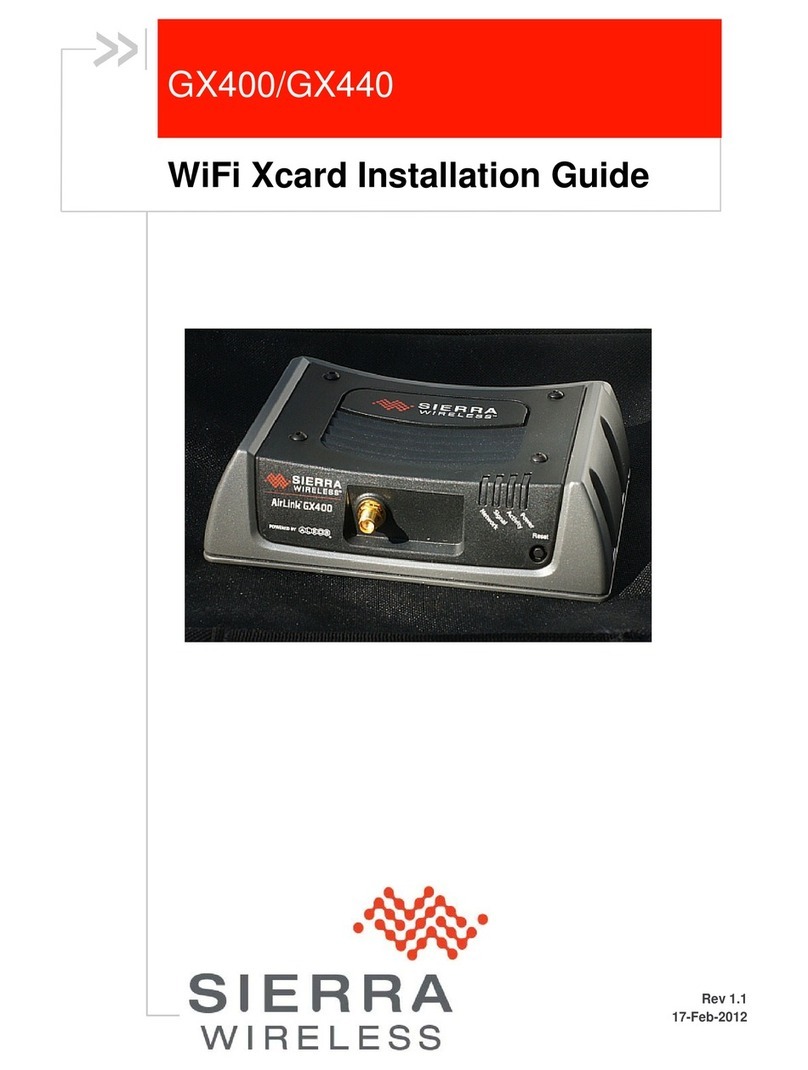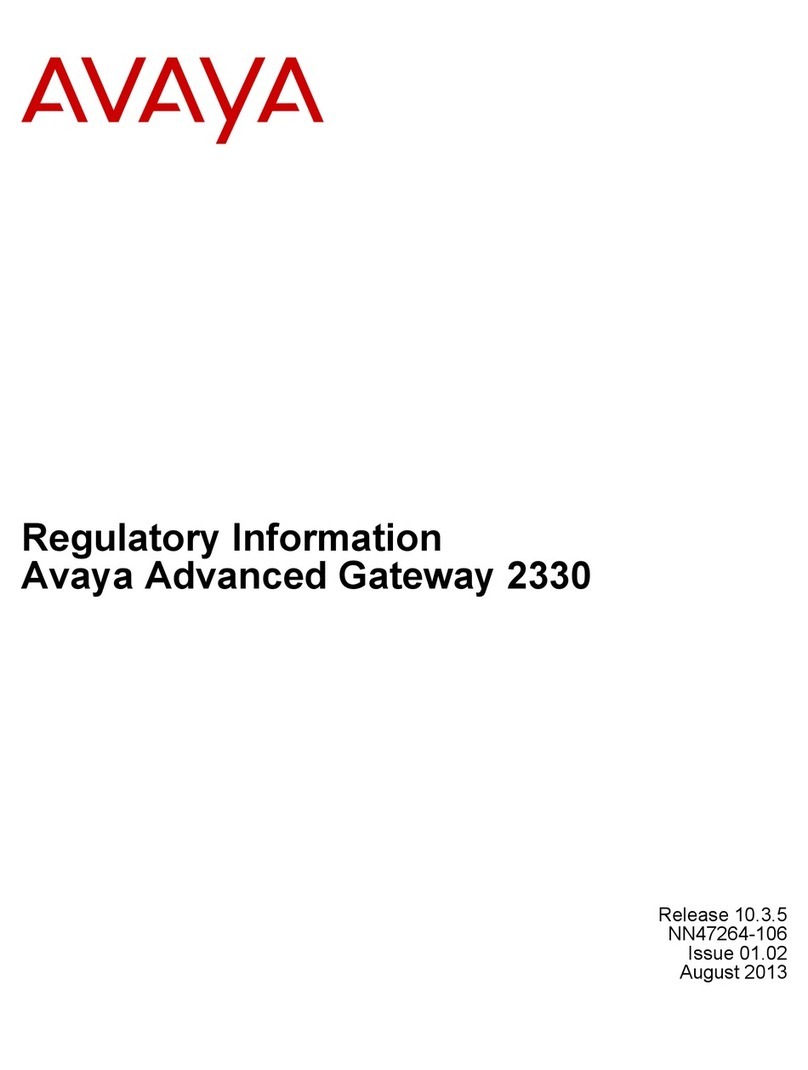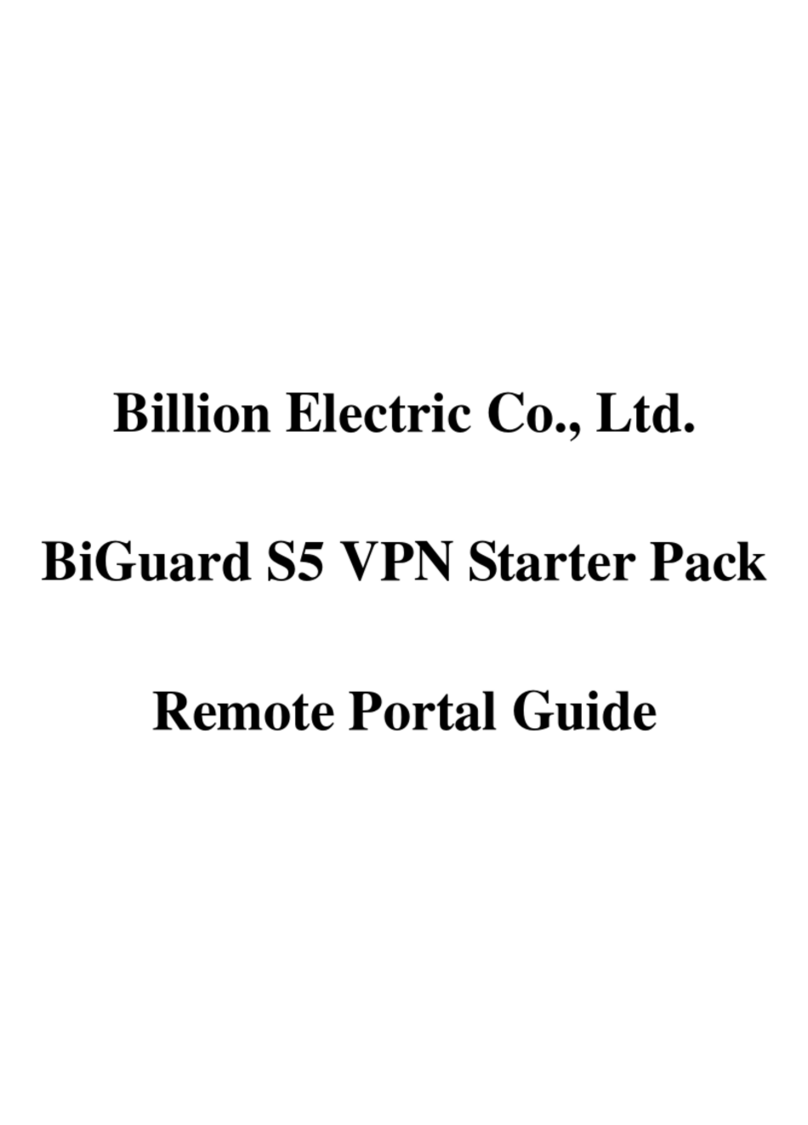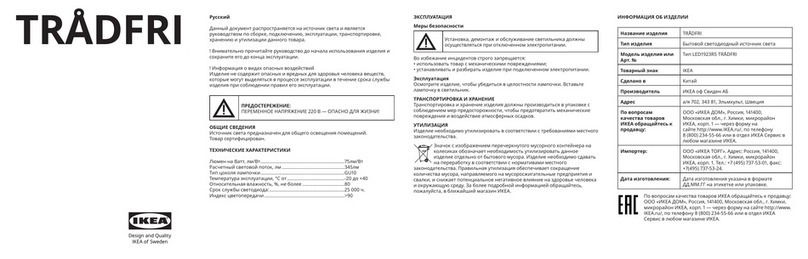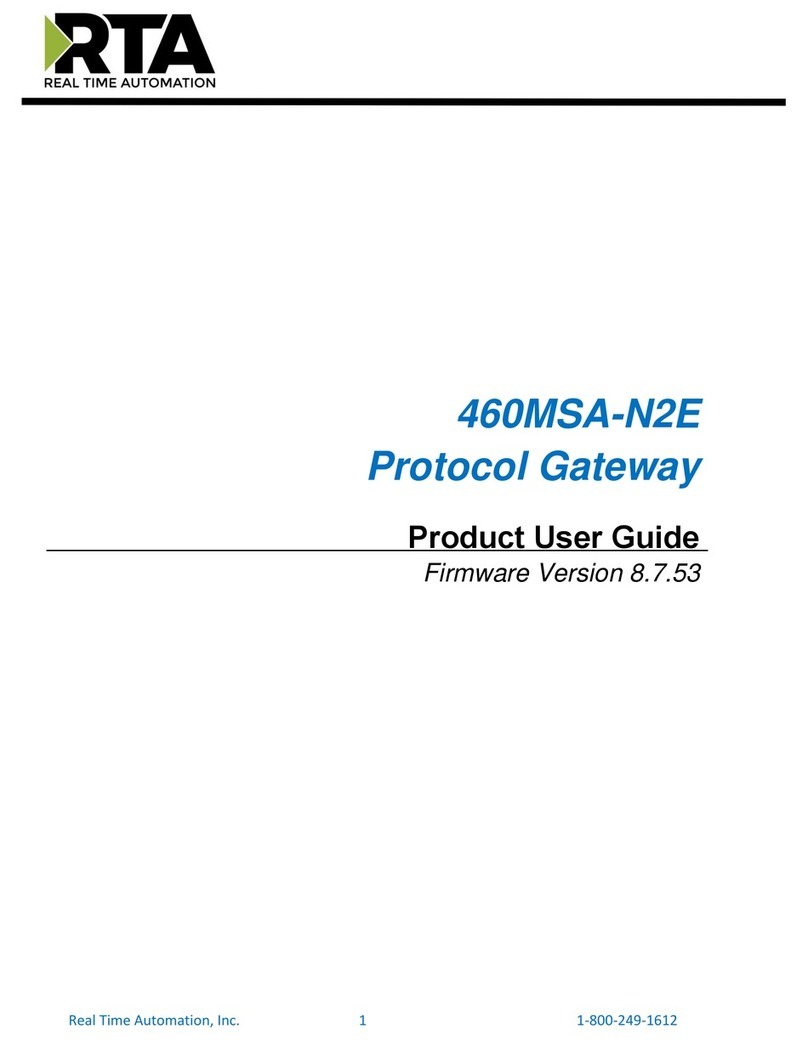Eltek R3601-W2 User manual

Eltek R3601-W2
User Manual
Eltek R3601-W2
SFP Gigabit Ethernet WLAN 11n Gateway

R3601-W2
User Manual
Version: R3601-W2 V.1.2
Contact:
Eltek Technologies AG
Glatt-Tower l Postfach
CH-8301 Glattzentrum
Web www.eltektechnologies.com
Copyright
Copyright by Eltek Technologies Ltd., Switzerland / All rights are reserved.
No Part of this document may be reproduced or transmitted in any form or by any means
without prior written consent of Eltek Technologies Ltd., Switzerland
Disclaimer
Eltek Technologies Ltd., Switzerland reserves the right to change the document from
time to time at its sole discretion, and not to make the notice to anyone in advance.

Preface
Brief Introduction
This manual provides technical information on how to configure and
operate application for your R3601-W2 unit.
Chapter 1: Provides an overview of R3601-W2
Chapter 2: Introduces the product
Chapter 3: Introduces the configuration via WEB-based Management
Intended Audience
System administrators, Network engineers and Maintenance technicians.
Style Convention
Table 1 Style convention used in this manual
Style
Meanings
\
Multi-level catalogs or menus are separated by ‘\’
character. For instance “file\new\directory” means the
menu item “directory” in menu “new” which in turn in
the menu “file”.
Used to highlight important area in diagrams.
<>
Indicates the input data from operating terminal.
[]
Indicates one parameter configuration or a function.
{ XX | XX }
Indicates a syntax of CLI command options, multiple
command options in one “{}”, separated by “|”,
means exclusive single selection.
host(italic)
Indicates user specified parameters.
e.g. for command:
tftp host {get | put} {sys | cfg} filename
The host and filename should be replaced by user
specified real parameters, such as: tftp 138.0.0.1
get sys sysfile.bin
Table 2 Convention for Mouse Operation
Operation
Meanings
Click
Press and release a mouse button quickly
Double click
Quickly press and release a mouse button twice
Drag
Press a mouse button and move the mouse
Table 3 Convention for Keyboard Operation
Style
Meanings
Ctrl + C
“+”means an operation which presses down several
keys in the keyboard in the same time. E.g. “Ctrl + C”
means press down the key of “Ctrl” and “C” in the
same time。

CONTENTS
Eltek R3601-W2 ............................................................................... 1
1Overview.................................................................................... 1
2Product Introduction .................................................................... 2
2.1 Appearance............................................................................ 2
2.2 Hardware Interface ................................................................. 3
2.3 Features ................................................................................ 3
2.4 Working Environment .............................................................. 4
3Configuration Introduction ............................................................ 5
3.1 Login..................................................................................... 5
3.2 Home .................................................................................... 5
3.3 Network Configuration............................................................. 6
3.3.1 Network Status........................................................................................................... 6
3.3.2 WAN Configuration.................................................................................................... 7
3.3.3 LAN Configuration.................................................................................................... 14
3.3.4 WLAN............................................................................................................................ 17
3.3.5 3G Modem .................................................................................................................. 24
3.3.6 Port Management..................................................................................................... 26
3.3.7 IPv6 Configuration................................................................................................... 28
3.4 Data Service .........................................................................29
3.4.1 Status........................................................................................................................... 29
3.4.2 DHCP Server.............................................................................................................. 31
3.4.3 NAT Config.................................................................................................................. 33
3.4.4 Firewall Config .......................................................................................................... 37
3.4.5 QoS................................................................................................................................ 48
3.4.6 DDNS............................................................................................................................ 54
3.4.7 VPN................................................................................................................................ 56
3.4.8 Routing ........................................................................................................................ 65
3.4.9 Advanced Parameters ............................................................................................ 69
3.4.10 Multicast .................................................................................................................. 70
3.4.11 USB Storage........................................................................................................... 70
3.5 System.................................................................................71
3.5.1 Time Management................................................................................................... 71
3.5.2 Upgrade ....................................................................................................................... 73
3.5.3 Reboot System ......................................................................................................... 74

3.5.4 Backup/Restore ........................................................................................................ 74
3.5.5 Diagnostic ................................................................................................................... 74
3.5.6 User Management.................................................................................................... 76
3.5.7 System Log ................................................................................................................ 77
3.5.8 TR069 ........................................................................................................................... 78
3.5.9 SNMP ............................................................................................................................ 80
3.5.10 User Access Right ................................................................................................ 81
3.6 Apply ...................................................................................82
3.7 Print Function........................................................................83

Eltek R3601-W2 User Manual v.1.1
Page 1 of 82
1Overview
A new series of ALL IN ONE INTELLIGENT Gateway R3601-W2 is perfectly
designed for SOHO, small and medium sized business (SMB) requiring
application-based solutions of low-capital investment to communicate with
various kinds of users. The R3601-W2 has integrated high data capacity of
WIFI 300Mbps and GE LAN. Robust VPN functions support office users to
create remote multiple accessing of site-site encrypted private connections
over public Internet. Multi-access way of R3601-W2 has includes Ethernet,
Optical and 3G.

Eltek R3601-W2 User Manual v.1.1
Page 2 of 82
2Product Introduction
2.1 Appearance
Figure 2-1 R3601-W2 Front View
Table 2-1 LED
LED
Status
Indication
PWR
Off
Power is off
Solid Green
Device is running
INTERNET
Off
Power is off
Slow Flash
Green
INTERNET type WAN PPPoE
connection authenticate failed
Solid Green
INTERNET type WAN connection
is up
SFP
Off
No optical signal is detected
Solid Green
Optical signal is detected
WAN
Off
No Ethernet signal is detected
Flash Green
User data going through Ethernet
port
Solid Green
Ethernet interface is ready to
work
LAN1~LAN4
Off
No Ethernet signal is detected
Flash Green
User data going through Ethernet
port
Solid Green
Ethernet interface is ready to
work
WLAN
Off
WLAN is off
Flash Green
User data going through WLAN
Solid Green
WLAN interface is ready to work
VPN
Off
No VPN connection
Solid Green
VPN is established
3G
Off
NO Dongle connection
Solid Green
3G/4G connection is established

Eltek R3601-W2 User Manual v.1.1
Page 3 of 82
Figure 2-2 R3601-W2 Rear View
WAN: 1000/100/10Mpbs ethernet ports.
LAN: 1000/100/10Mpbs ethernet ports.
SFP: Gigabit fiber interface.
SD: Interface for SD card. (optional)
POWER: DC power input connector.
Reset button: Use the button to restore the device to the factory defaults.
WPS: WIFI WPS switch.
2.2 Hardware Interface
Table 2-2 Hardware interface
LAN
4 100/1000BASE-T ports
WAN
1 FE ethernet port or 1 GE optical
port
WIFI
4 WIFI access point, support
802.11b/g/n
SFP
1 Gigabit fiber interface
USB
1 USB 2.0 port, use for storage or
3G modem
2.3 Features
Data Network
WAN: 1xGE,1xSFP and 1xUSB port for 2G/3G USB Modem Connectivity
LAN: 2x10/100/1000 Mbps Ethernet Port
WAN Access Mode: Static IP address, PPPoE, DHCP, PPTP and L2TP
Networking Interface: Multi WAN, Bridge Mode, 802.1Q
QOS: Destination/Source MAC/IP, Application, DSCP, Supports
Bandwidth Control
Advance Routing: Static Route, Policy Route, DNS Proxy, RIP
Internal Address Management: DHCP Server, IP and MAC Address
Bind, DHCP Relay
Networking-Protocols:
TCP/IP(IPv4/v6),UDP,RTP,SNTP,NAT,DHCP,DNS,DDNS,DLNA

Eltek R3601-W2 User Manual v.1.1
Page 4 of 82
VPN: IPSEC,PPTP,L2TP
IPTV: IGMP Proxy/Snooping, IPTV Bridge
Management
Management Protocol: CLI,SNMPV1/2,Tr069,Web
LED Indications: Total 12LEDS for Power, WAN/LAN, Phone
Control Button: WPS Button, WLAN Button, Power Switch, Reset
Button
NAT & Firewall & Security
Supports ALG, DMZ, PAT
Firewall Protection: IDS&IPS, Block Ping/ICMP/IDENT, SPI Firewall,
Portscan restriction
Access control: Blocking by URL,IP Address, Mac Address, Protocol
Type, Port
WIFI WLAN
Standard: IEEE 802.11b/g/n(2.4GHz)
Security: WEP,WPA,WPA2,PWA-PSK,WPA2-PSK
WIFI Features: WMM,WLAN-LAN Isolation, Multi SSID(X4), AP
Isolation
Antenna Type: 2R2T
Centrex Functions List
Call Forward on Busy
Call Forward on No Answer
Call Forward Unconditional
Caller ID
Caller ID on Call Waiting
Call Waiting
Three-way Calling
Ring groups
USB storage/Print
Support USB storage
Support print sharing
2.4 Working Environment
Environment requirement includes storage temperature, working
temperature and humidity.
Storage Temperature: -40ºC - 70ºC
Long Time Working Temperature: -10ºC - 50ºC
Short Time Working Temperature: -15ºC - 60ºC
Environment Humidity: 5% - 95% RH, no coagulation

Eltek R3601-W2 User Manual v.1.1
Page 5 of 82
3Configuration Introduction
3.1 Login
The Web interface is ready for accessing about one minute after the device
power on. The default LAN IP address is 192.168.100.1, you can access the
Web interface via either WAN port or LAN port. Enter IP address in the
address bar of web browser and then press ENTER, you can get access to
the Login interface. There are two languages provided: Chinese and
English.
Figure 3-1 Login Interface
3.2 Home
After successful login, you will see the main menus on the top of the Web-
based GUI.
The System Status page provides the current status information about the
Gateway. All information is read-only.
Choose the menu Home to load the following page.

Eltek R3601-W2 User Manual v.1.1
Page 6 of 82
Figure 3-2 System Status
3.3 Network Configuration
3.3.1 Network Status
The Status page shows all WAN and LAN interfaces configuration, and all physical ports
connection status related to this device.
3.3.1.1 WAN Status
Choose the menu Network→Status→WAN to load the following page.
Figure 3-3 WAN Status
3.3.1.2 LAN Status
Choose the menu Network→Status→LAN to load the following page.

Eltek R3601-W2 User Manual v.1.1
Page 7 of 82
Figure 3-4 LAN Status
3.3.1.3 Link Status
Choose the menu Network→Status→Link Status to load the following page.
Figure 3-5 Link Status
3.3.2 WAN Configuration
The device supports 4 WAN interfaces:DATA, MGMT,OTHER1,OTHER2; Every WAN interface
provides the following five Internet connection types: Static IP,DHCP,PPPoE,PPTP,L2TP.
Choose the menu Network→WAN to load the configuration show page.
Figure 3-6 WAN page
Select an Interface Name to load the configuration page.
1) Static IP
If a static IP address has been provided by your ISP, please choose the Static IP
connection type to configure the parameters for WAN port manually.

Eltek R3601-W2 User Manual v.1.1
Page 8 of 82
Figure 3-7 WAN-Static IP
The following items are displayed on this screen:
►Enable: Enable this WAN interface (DATA can’t be disabled).
►Type: Select Static IP if your ISP has assigned a static IP address for
your.
►VLAN Enable: Optional. Enable VLAN to configure VLAN ID and VLAN
Priority Level.
►VLAN ID: Optional. VLAN ID of this WAN interface.
►Priority Level: Optional. VLAN Priority Level of this WAN interface.
►Primary DNS: Enter the IP address of your ISP’s Primary DNS (Domain
Name Server). If you are not clear, please consult your ISP.
It’s not allowed to access the Internet via domain name if the
Primary DNS field is blank.
►Secondary DNS: Optional. If a Secondary DNS Server address is available,
enter it.
►IP Address: Enter the IP address assigned by your ISP. If you are not
clear, please consult your ISP.
►Netmask: Enter the Subnet Mask assigned by your ISP.
►Gateway: Optional. Enter the Gateway assigned by your ISP.
2) DHCP
If your ISP (Internet Service Provider) assigns the IP address automatically,
please choose the DHCP connection type to obtain the parameters for WAN
port automatically.

Eltek R3601-W2 User Manual v.1.1
Page 9 of 82
Figure 3-8 WAN-DHCP
The following items are displayed on this screen:
►Enable: Enable this WAN interface (DATA can’t be disabled).
►Type: Select DHCP if your ISP assigns the IP address
automatically.
►VLAN Enable: Optional. Enable VLAN to configure VLAN ID and VLAN
Priority Level.
►VLAN ID: Optional. VLAN ID of this WAN interface.
►Priority Level: Optional. VLAN Priority Level of this WAN interface.
►Primary DNS: Enter the IP address of your ISP’s Primary DNS
(Domain Name Server) manually. If you are not clear,
please consult your ISP. It’s not allowed to access the
Internet via domain name if the Primary DNS field is
blank.
►Secondary DNS: Optional. If a Secondary DNS Server address is
available, enter it.
►Appoint Server IP: Optional. If network has multiple DHCP servers,
enter the IP address of your ISP’S DHCP server
►Vendor Class Identifier: Optional. This option (60) is used by DHCP
clients to optionally identify the vendor type and
configuration of a DHCP client.
►Enterprise Code: Optional.
►Manufacture Name: Optional.
►Device Class: Optional.

Eltek R3601-W2 User Manual v.1.1
Page 10 of 82
►Device Type: Optional.
►Device Version: Optional.
3) PPPoE
If your ISP (Internet Service Provider) has provided the account information
for the PPPoE connection, please choose the PPPoE connection type (Used
mainly for DSL Internet service).
Figure 3-9 WAN-PPPoE
The following items are displayed on this screen:
►Enable: Enable this WAN interface (DATA can’t be disabled).
►Type: Select PPPoE if your ISP provides xDSL Virtual Dial-up
connection.
►VLAN Enable: Optional. Enable VLAN to configure VLAN ID and VLAN
Priority Level.
►VLAN ID: Optional. VLAN ID of this WAN interface.
►Priority Level: Optional. VLAN Priority Level of this WAN interface.
►Primary DNS: Enter the IP address of your ISP’s Primary DNS
(Domain Name Server) manually. If you are not clear,
please consult your ISP. It’s not allowed to access the
Internet via domain name if the Primary DNS field is
blank.
►Secondary DNS: Optional. If a Secondary DNS Server address is
available, enter it.
►Username: Enter the Account Name provided by your ISP. If you are
not clear, please consult your ISP.
►Password: Enter the Password provided by your ISP.

Eltek R3601-W2 User Manual v.1.1
Page 11 of 82
►Service Name /AC Name: Optional. The service name and AC (Access
Concentrator) name, which should not be configured
unless you are sure it is necessary for your ISP. In most
cases, leaving these fields blank will work.
►LCP Interval: PPPoE will send an LCP echo-request frame to the peer
every LCP interval seconds.
►LCP Max Fails: PPPoE will presume the peer to be dead if LCP Max
Fails LCP echo-requests are send without receiving a valid
LCP echo-reply.
4) L2TP
If your ISP (Internet Service Provider) has provided the account information
for the L2TP connection, please choose the L2TP connection type.
Figure 3-10 WAN-L2TP
The following items are displayed on this screen:
►Enable: Enable this WAN interface (DATA can’t be disabled).
►Type: Select L2TP if your ISP provides a L2TP connection.
►VLAN Enable: Optional. Enable VLAN to configure VLAN ID and VLAN
Priority Level.
►VLAN ID: Optional. VLAN ID of this WAN interface.
►Priority Level: Optional. VLAN Priority Level of this WAN interface.
►Primary DNS: Enter the IP address of your ISP’s Primary DNS
(Domain Name Server). If you are not clear, please
consult your ISP. It’s not allowed to access the Internet
via domain name if the Primary DNS field is blank.

Eltek R3601-W2 User Manual v.1.1
Page 12 of 82
►Secondary DNS: Optional. If a Secondary DNS Server address is
available, enter it.
►Server IP: Enter the Server IP provided by your ISP.
►Username: Enter the Account Name provided by your ISP. If you are
not clear, please consult your ISP.
►Password: Enter the Password provided by your ISP.
Secondary Connection: Here allow you to configure the secondary
connection. DHCP and Static IP connection types are provided.
If Static is selected:
►IP Address: If Static IP is selected, configure the IP address of WAN
port.
►Netmask: If Static IP is selected, configure the subnet mask of WAN
port.
►Gateway: Optional. If Static IP is selected, configure the default
gateway of WAN port.
If DHCP is selected:
►Appoint Server IP: Optional. If network has multiple DHCP servers,
enter the IP address of your ISP’s DHCP server.
►Vendor Class Identifier: Optional. This option (60) is used by DHCP clients
to optionally identify the vendor type and
configuration of a DHCP client.
►Enterprise Code: Optional.
►Manufacture Name: Optional.
►Device Class: Optional.
►Device Type: Optional.
►Device Version: Optional.
5) PPTP
If your ISP (Internet Service Provider) has provided the account information
for the PPTP connection, please choose the PPTP connection type.

Eltek R3601-W2 User Manual v.1.1
Page 13 of 82
Figure 3-11 WAN-PPTP
The following items are displayed on this screen:
►Enable: Enable this WAN interface (DATA can’t be disabled).
►Type: Select PPTP if your ISP provides a PPTP connection.
►VLAN Enable: Optional. Enable VLAN to configure VLAN ID and VLAN
Priority Level.
►VLAN ID: Optional. VLAN ID of this WAN interface.
►Priority Level: Optional. VLAN Priority Level of this WAN interface.
►Primary DNS: Enter the IP address of your ISP’s Primary DNS
(Domain Name Server) manually. If you are not clear,
please consult your ISP. It’s not allowed to access the
Internet via domain name if the Primary DNS field is
blank.
►Secondary DNS: Optional. If a Secondary DNS Server address is
available, enter it.
►Server IP: Enter the Server IP provided by your ISP.
►Username: Enter the Account Name provided by your ISP. If you are
not clear, please consult your ISP.
►Password: Enter the Password provided by your ISP.

Eltek R3601-W2 User Manual v.1.1
Page 14 of 82
►Enable Encryption: Enable PPTP link encryption.
Secondary Connection: Here allow you to configure the secondary
connection. DHCP and Static IP connection types are provided.
If Static is selected:
►IP Address: If Static IP is selected, configure the IP address of WAN
port.
►Netmask: If Static IP is selected, configure the subnet mask of WAN
port.
►Gateway: Optional. If Static IP is selected, configure the default
gateway of WAN port.
If DHCP is selected:
►Appoint Server IP: Optional. If network has multiple DHCP servers,
enter the IP address of your ISP’s DHCP server.
►Vendor Class Identifier: Optional. This option (60) is used by DHCP clients
to optionally identify the vendor type and
configuration of a DHCP client.
►Enterprise Code: Optional.
►Manufacture Name: Optional.
►Device Class: Optional.
►Device Type: Optional.
►Device Version: Optional.
3.3.3 LAN Configuration
On this page, you can configure the parameters for LAN port.
Choose the menu Network→LAN to load the following page. There are three
parts on this page.

Eltek R3601-W2 User Manual v.1.1
Page 15 of 82
Figure 3-12 LAN page
1) Part 1: Configure LAN interfaces
Click the Interface Name of existent LAN interface you want to modify. If you
want to delete the entry, select it and click the Del (the VLAN1 is default
existed, can’t be removed).
Click the Add button to add a new entry.
Figure 3-13 Configure LAN Interface
The following items are displayed on this part.
►Interface Name: Name of this LAN interface.
►IP Address: Enter the IP address for this LAN interface.
►Netmask: Enter the subnet mask for this LAN interface.
►NAT: Optional Enable or disable NAT for this LAN interface
►Assign NAT IP: Optional If NAT is selected. NAT IP address can be
assigned.
►Enable DHCP Server: Enable or disable DHCP server on this LAN
interface.
►Start IP: If Enable DHCP Server is selected, enter the Start IP
address to define a range for the DHCP server to
assign dynamic IP addresses. This address should be
in the same IP address subnet with the IP address of
this LAN interface.
Other manuals for R3601-W2
1
Table of contents
Other Eltek Gateway manuals