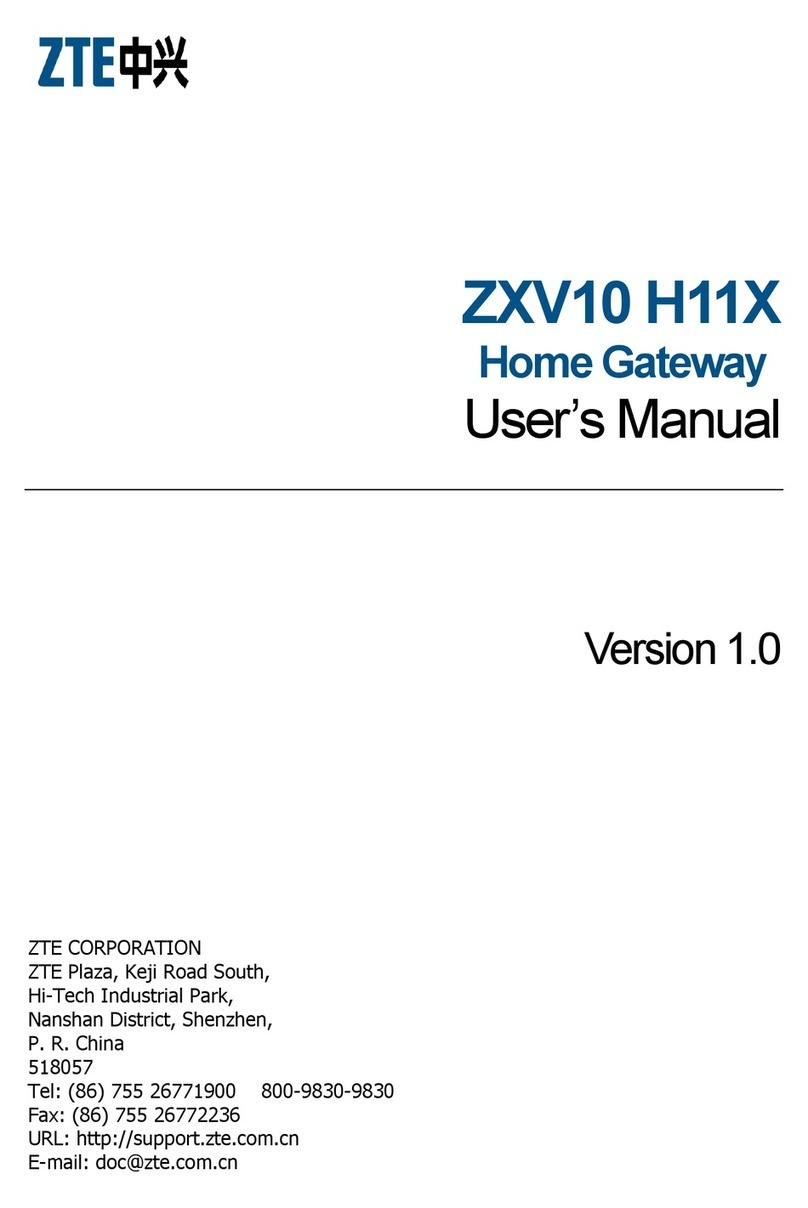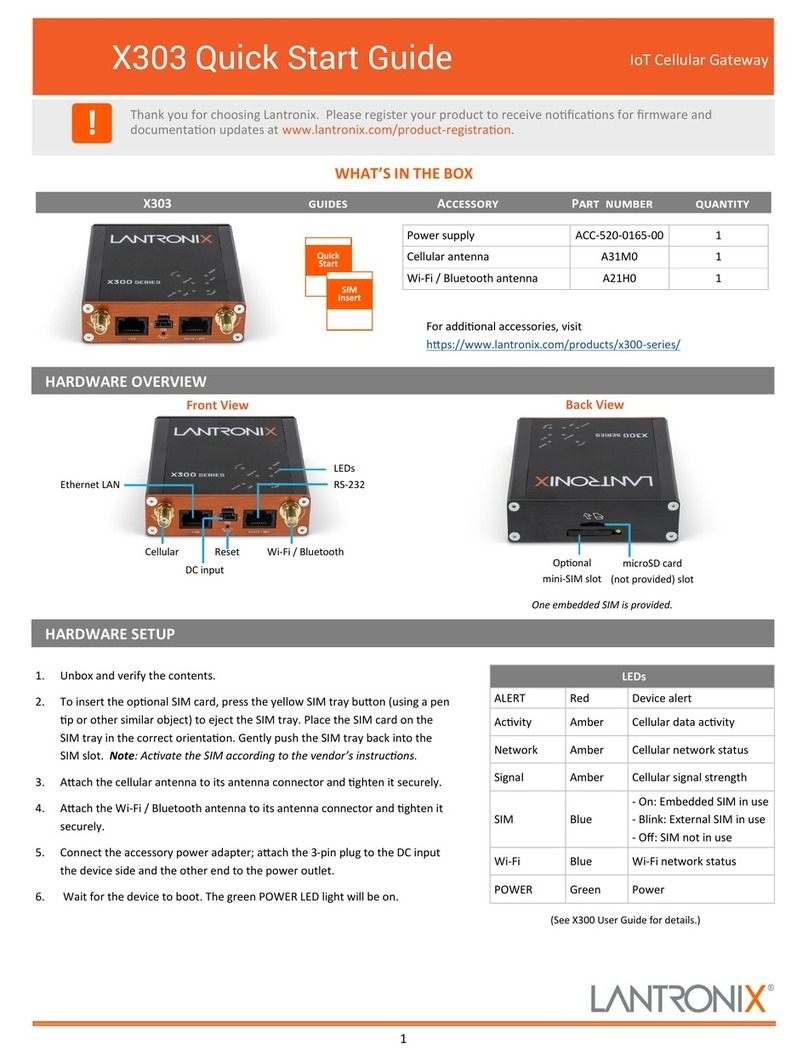Encom Harmony Series User manual

1
Gateway Basic
Network
Monitoring &
Control
User Manual
HARMONY

Harmony Gateway Basic User Manual
2
Harmony Gateway Basic User Manual V2.0.0
July 2020
Email:
support@encomwireless.com
Toll Free:
1-855-730-1122
Worldwide:
(403) 230-1122
Web:
www.encomwireless.com

Harmony Gateway Basic User Manual
3

Harmony Gateway Basic User Manual
4
TABLE OF CONTENTS
WARNINGS AND PRECAUTIONS ................................................................................. 6
INTRODUCTION ......................................................................................................... 7
THE HARMONY SYSTEM ....................................................................................................... 7
HARMONY GATEWAY BASIC ................................................................................................. 7
OVERVIEW ............................................................................................................................ 8
ANTENNAS WITH GATEWAY BASIC UNITS ............................................................................ 8
ANTENNAS COMPATIBLE WITH HARMONY GATEWAY BASIC UNITS ................................... 8
SYSTEM TOPOLOGY ................................................................................................... 9
LED Indicators .......................................................................................................... 10
INSTALLING CONTROLPAK™ ..................................................................................... 11
TECHNICAL SPECIFICATIONS FOR INSTALLING CONTROLPAK™ .......................................... 11
CONFIGURING YOUR HARMONY GATEWAY BASIC ................................................... 12
LAN CONNECTION AND STARTUP ...................................................................................... 13
LAN SEARCH ....................................................................................................................... 14
REAL TIME LAN SEARCH .............................................................................................................. 14
LAN SEARCH TABS ....................................................................................................................... 15
CONNECT LIST ............................................................................................................................. 16
CONFIGURING THE UNIT .................................................................................................... 19
BASIC SETTINGS TAB ................................................................................................................... 20
SYSTEM TAB ................................................................................................................................ 21
ALERT TAB ................................................................................................................................... 23
SNMP TAB ................................................................................................................................... 24
PROTOCOL TAB ........................................................................................................................... 25
CALENDAR TAB ............................................................................................................................ 26
SETTING UP THE REAL TIME CLOCK THROUGH PC TIME OR NTS SERVER ................................... 26
I/O MAPPING TAB ....................................................................................................................... 27
EVENT LOGS TAB ......................................................................................................................... 28
SECURITY TAB .............................................................................................................................. 29
Appendix A: Upgrading/Downgrading Firmware ...................................................... 30
Appendix B: RF Exposure .......................................................................................... 31
FCC ...................................................................................................................................... 31
HEALTH CANADA ................................................................................................................ 31
Appendix C: Declaration of Conformity .................................................................... 32
FCC ...................................................................................................................................... 32
WARNING (PART 15.21) ..................................................................................................... 32
INDUSTRY CANADA ............................................................................................................ 32

Harmony Gateway Basic User Manual
5

Harmony Gateway Basic User Manual
6
WARNINGS AND PRECAUTIONS
The following symbols indicate important safety warnings and precautions throughout this manual:
WARNING indicates that serious
bodily harm or death may result
from failure to adhere to the
precautions.
CAUTION indicates that damage
to equipment may result if the
instructions are not followed.
NOTE indicates certain conditions
that the user should be aware of.

Harmony Gateway Basic User Manual
7
INTRODUCTION
THE HARMONY SYSTEM
The HARMONY line of devices allows you to monitor
and control field equipment from the comfort of your
network operations center.
Just install a HARMONY I/O device at a remote site for
immediate access to your equipment’s status, and
easily control your equipment using STRATOS Elite, our
complete network visualization management system.
Reduce your operating costs by eliminating costly site
visits. Everything you need to know about the site is
now available at your fingertips.
Harmony devices are used for applications such as:
§ School zone flasher control and monitoring
§ Solar power system monitoring
§ Traffic cabinet monitoring
§ Signage control
§ Gate control
§ Irrigation control and monitoring
§ Water/wastewater control and monitoring
§ Streetlight monitoring
§ SCADA applications
§ Any other application where remote equipment
needs to be monitored and controlled
HARMONY GATEWAY BASIC
The Harmony Gateway Basic is a compact master radio
with functional expandability through connection to
any Encom remote radio.
The device allows you to monitor Harmony devices
from a user-friendly front panel.
A simple web-based interface lets you configure,
control and check the status of the device. No extra
software is required.
The Harmony Gateway Basic is fully compatible
with our STRATOS Elite central software. With
this powerful application, you can configure,
manage and monitor Gateway Basic devices
along with all other HARMONY devices.
Use STRATOS Elite Central Software to:
§ Get a quick overview of your field devices
using a friendly map display
§ View the real-time status of your field
equipment
§ Get e-mail alerts for important events and
alarms
§ Log equipment status information for later
review
§ Schedule periodic on/off events using a
powerful schedule editor

Harmony Gateway Basic User Manual
8
OVERVIEW
This manual is a guide and reference for programming
Harmony Gateway Basic radios using Encom’s
ControlPAK™ programming and diagnostics software.
It contains instructions, suggestions, and information
which guide you to set up and achieve optimal
performance from your equipment.
For network monitoring and control functions, please
refer to the STRATOS Elite manual for details.
ANTENNAS WITH GATEWAY
BASIC UNITS
Integrated 900MHz wireless communication is an
option for Harmony Gateway Basic devices, designed
with a reverse polarity TNC female antenna connector.
NOTE: An antenna is not supplied with the unit. To
order an antenna, please contact your local Encom
Wireless dealer or email at sales@encomwireless.com.
ANTENNAS COMPATIBLE WITH
HARMONY GATEWAY BASIC
UNITS
There are 2 types of antennas typically used for
Harmony Gateway Basic systems:
§ Yagi antenna
§ Omni antenna
Other types of antennas can be used if your system has
special requirements. Again, please reach out to us at
[email protected] to discuss any unique
application needs or challenges.

Harmony Gateway Basic User Manual
9
SYSTEM TOPOLOGY
The primary topology that the Harmony Gateway Basic supports is Networked Mode.
Networked Mode is used to set up for communication with STRATOS. This allows connected devices to be
monitored and controlled anywhere an internet connection is available.

Harmony Gateway Basic User Manual
10
LED INDICATORS
There are four LED indicators on your Harmony
Gateway Basic radio as follows:
Ø PWR LED: Indicates the radio is powered ON.
Ø RF LED: Indicates the radio is linked and
communicating. There are two modes of
behavior that the RF LED will have based on the
connection between two HARMONY devices
(Gateway E-Lite 450, Gateway Advanced,
Harmony IP I/O8, SBX Remote I/O):
Ø LED stays ON: If the RF LED stays on,
then the Gateway Basic can
communicate reliably with another
Harmony device.
Ø LED is blinking: If the LED is blinking,
then there is an issue blocking device
communication.

Harmony Gateway Basic User Manual
11
INSTALLING
CONTROLPAK™
Before you can configure your Harmony Gateway
Basic radio, you must first have the radio
connected to your computer and ControlPAK™ must
be installed on the same computer.
You can download the most recent version of
ControlPAK™ from our website at:
https://www.encomwireless.com
Ensure you are using ControlPAK™ version 5.4.2 or
higher.
TECHNICAL SPECIFICATIONS
FOR INSTALLING
CONTROLPAK™
Minimum requirements for installing ControlPAK™
on your PC:
• Windows XP or Windows Vista
• 1GB RAM
• 100 MB free hard drive space
• Microsoft .NET framework 2.0
After downloading the latest version of the
ControlPAK™ software:
1. Click Setup
The ControlPAK™ Install screen appears.
2. Click Next.
The ControlPAK™ Software License Agreement
screen appears.
3. Click I agree, and then click Next.
The Upgrade/Uninstall screen appears.
4. Click Next.
The Select Directory screen appears.
5. Enter the directory in which you would
like the ControlPAK™ software to install or
click Next to accept the default directory.
The Start Copying Files screen appears.
6. Click Next.
The Setup file copies the appropriate
files to your computer, and then
registers the software.
7. Click Next, then click Finish.
The ControlPAK™ icon then appears on
your desktop.
At this point, ControlPAK™ has been successfully
installed.

Harmony Gateway Basic User Manual
12
CONFIGURING YOUR HARMONY GATEWAY BASIC
The first step in using ControlPAK™ to configure your radio is to enter the correct configuration mode.
There are three configuration mode options available from the main screen:
• ETHERNET
• SERIAL
• CONTACT CLOSURE.

Harmony Gateway Basic User Manual
13
LAN CONNECTION AND STARTUP
NOTE: A straight through Ethernet cable is required to connect the Harmony Gateway Basic to a switch, a hub,
or the computer on which ControlPAK™ is installed.
On your desktop, double click the ControlPAK™ icon to start the software.
Click on Ethernet, then click All Ethernet to start the system discovery process.

Harmony Gateway Basic User Manual
14
LAN SEARCH
To program a Gateway Basic radio, it must first be ‘discovered’ by ControlPAK. This means the Gateway Basic
must be physically connected to your Ethernet network, or connected directly to the computer on which you
are running ControlPAK. The Real Time Network Scan list results screen (shown above) is the root menu which
displays the ‘discovered’ radios in the network and allows the selection of, and access to, a specific radio for
programming. When programming of that radio is complete, you are returned to the Real Time Network Scan
list screen, where you can continue selecting and configuring each of your radios and repeating the configuration
steps.
REAL TIME LAN SEARCH
If you do not see your radio listed, click the Refresh button to update the list. When you program a radio as
outlined in the following pages, the radio will be reset, and the software will return to this page. At that point,
the radio will still be completing its reboot process and will not be shown on this screen. Wait about one minute,
then click Refresh and the complete list will be shown. You can also select another radio and go through its
configuration process while other radios are rebooting.
Click the Auto Refresh check box to have the ControlPAK™ software automatically refresh the LAN search. The
interval for running the Auto Refresh can be set as desired.

Harmony Gateway Basic User Manual
15
LAN SEARCH TABS
Use the LAN Search tabs to find your radio based on IP, configure search parameters, and define a static IP for
your radio as desired.
Each of these tabs are defined as follows:
Ø My IP
§ If your computer has multiple network interface cards [NIC], select the desired network interface on this
menu.
§ The IP, NetMask and Gateway addresses will be shown for the selected NIC card.
Ø New IP
§ This menu is used to change the radio’s IP, Subnet Mask and Gateway addresses.
Ø Settings
§ Enter the LAN Search Time interval. Enter a longer search time if you are having trouble finding a radio.

Harmony Gateway Basic User Manual
16
CONNECT LIST
A Connect List file is used in instances where your Harmony Gateway Basic radios are part of a different IP
network and need to be accessed. This list could include all or only specific radios in a network. Each Connect
List is saved as a specific file.
LOAD LIST
The Load List button ‘loads’ a Connect List ‘file’. First, select the desired Connect List (.ecl), then click the Load
List button. The list of radios found will be displayed on the right (yellow background) under the Real Time
Network Scan List.
1
2

Harmony Gateway Basic User Manual
17
MODIFY LIST
The Modify List button allows you to create, edit and categorize lists of radios.
§ To modify an existing Connect List, select (click) your file from Connect List file and then click the Modify
List button.
§ To create a new Connect List, click on the Modify List button and you will be taken to the Connect List
creation screen shown below.
Ø Creating a New List
Click on the New button to create a new Connect List file. A screen will display asking you to type in a name for
your new Connect List. Once you’ve entered a name and clicked OK, you will then see the Connect List file name
you created appear in the File List section.
Select
from list
1
2

Harmony Gateway Basic User Manual
18
Once a new Connect List file name is created, you can then add radios to the list from the Radios Found in LAN
Search section.
To add radios to your Connect List, select the newly created Connect List file from the File List section, select the
radio in the Radios Found in LAN Search section and then click the double arrow ( ) button to the left of
the Radios Found in LAN Search section. This will add the radio to the Radios in List section.
• New Entry – If a radio was not found during the initial Real Time Network Scan, you can manually add the
radio to the Radios in List section by clicking on the New Entry button. The window below will then be
displayed. Enter the radio’s IP address and then click the Find button. If the radio is found, you can then click
on the OK button to add it to the Radios in List section.
• Delete Entry – To remove a radio from the Radios in List section, click on the radio to select it and then click
on the Delete Entry button.
• Edit Entry – You can also edit any of the radios shown in the Radios in List section by selecting it and then
clicking on the Edit Entry button. This will allow you to edit the radio’s IP Address, Description, MAC Address
(optional) or select a different radio model from the dropdown list.
• Done – When you have the desired radios in the Radios in List section, click on the Done button in the
bottom right corner. You will be taken back to the ControlPAK™ LAN Search Home screen. You can then
select the Connect List from the Connect List section and then click the Load List button. If a Connect List is
properly selected, the right side of the window displays the list of radios with a yellow background.
Ø Deleting Lists
Selecting a Connect List and clicking the Delete button will delete the selected Connect List file.

Harmony Gateway Basic User Manual
19
CONFIGURING THE UNIT
The ENCOM Configuration window allows you to configure several different parameters on your Gateway
Basic. This section will focus on the details of each parameter, which can be customized to best suit your
system`s needs.
Function Button
Description
Export existing configurations to an encrypted file.
Import encrypted configuration data from an Exported file into ControlPAK.
(NOTE: The radio is not programmed until the Save button is clicked.)
Reload current configuration data from the radio into ControlPAK.
Save configuration data to a radio’s internal memory.
Sets radio with factory default parameters.
(NOTE: The radio is not programmed until the Save button is clicked.)
Return to the LAN Search screen to program another radio, check System status
or return to the ControlPAK™ login screen

Harmony Gateway Basic User Manual
20
BASIC SETTINGS TAB
The Basic Settings page allows you to configure your radio’s name, network address, hop pattern, output
power, and the IP setup:
Section
Field Name
Description
Unit
Information
Unit Description
Enter a description (max. 50 characters). The radio description name
you enter displays in the Real Time Network Scan list.
Wireless
Setup
Unit Address
This field will be greyed out as the system defaults the Master radio to a
unit address of 0. This cannot be overridden.
Network
Address
This lets you select an address number that is associated to a particular
radio network. By default, this is set to 0. If you have more than one
network, it is recommended to have a different address for each
network. The network address needs to match in each radio in the
particular network for proper communication.
Primary Hop
Pattern
This lets you select a hop pattern value for the network. By default, this
is set to 11. It is recommended to select a value that is different from
the hop pattern of other Encom equipment. The primary hop pattern
needs to match in each radio in the particular network for proper
communication.
Repeater Use in
System
Click this checkbox to enable a HARMONY device to function as a
Repeater in your system. This option is greyed out for Gateway devices.
Output Power
Enable RF Noise
Filter
Output Power is adjustable from a minimum of 1mW up to a maximum
of 1W.
Click this checkbox to enable the RF Noise Filter if the system has a
strong receive signal. This will improve data integrity.
IP Address
Setup
Obtain an IP
Address
automatically
(DHCP)
Your radio requires an IP Address to communicate through the Ethernet
LAN Port.
Use the Obtain an IP address automatically (DHCP) option to
automatically assign an IP Address to your radio.
Use the Static IP
address
(recommended)
Use this option when you need to manually enter the IP Address,
Subnet Mask, and Default Gateway information provided by your I.T.
department.
If you are configuring a new radio, then continue to the System tab.
If you are editing an existing radio configuration and would like to save your new configuration to a file (to
share with other radios on your network), click Export, then click Save to upload the new configuration to the
radio.
Other manuals for Harmony Series
1
This manual suits for next models
1
Table of contents
Other Encom Gateway manuals
Popular Gateway manuals by other brands

RTA
RTA 460BMTCP-NNA4 Product user guide

RTA
RTA 460ETCA-NNA4 Product user guide

ZyXEL Communications
ZyXEL Communications ZyXEL ZyWALL 35 user guide

ZyXEL Communications
ZyXEL Communications Prestige 660W/HW Series Compact guide

4IPNET
4IPNET HSG326 Quick installation guide

Huawei
Huawei B970b Quick setup guide