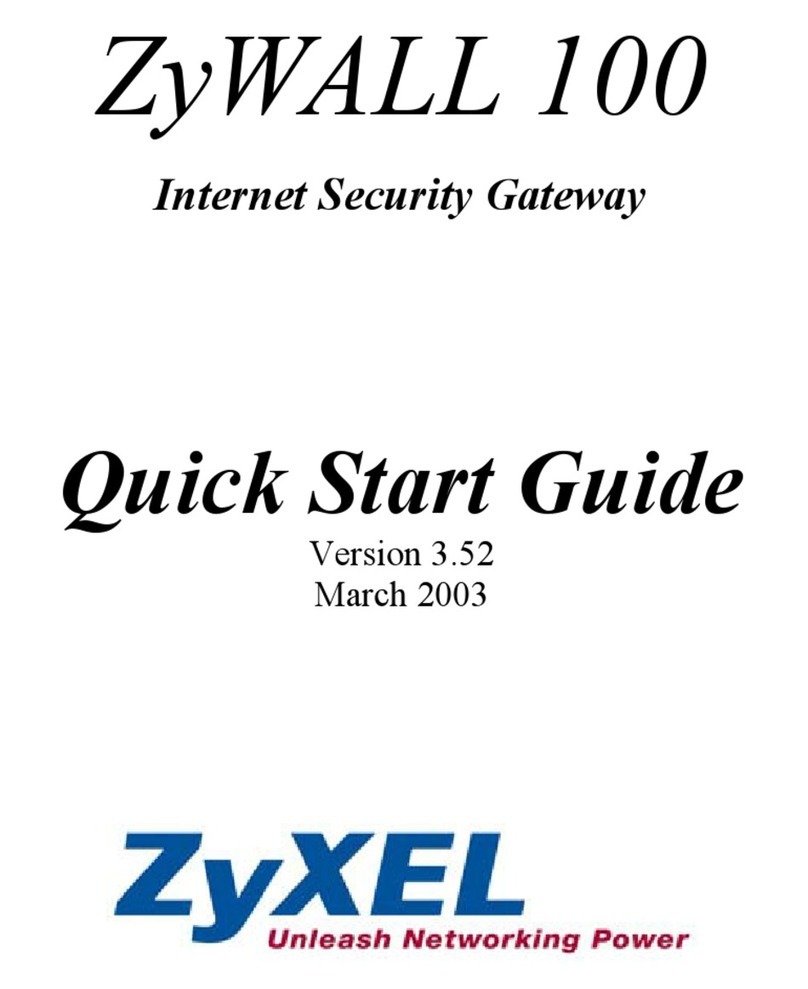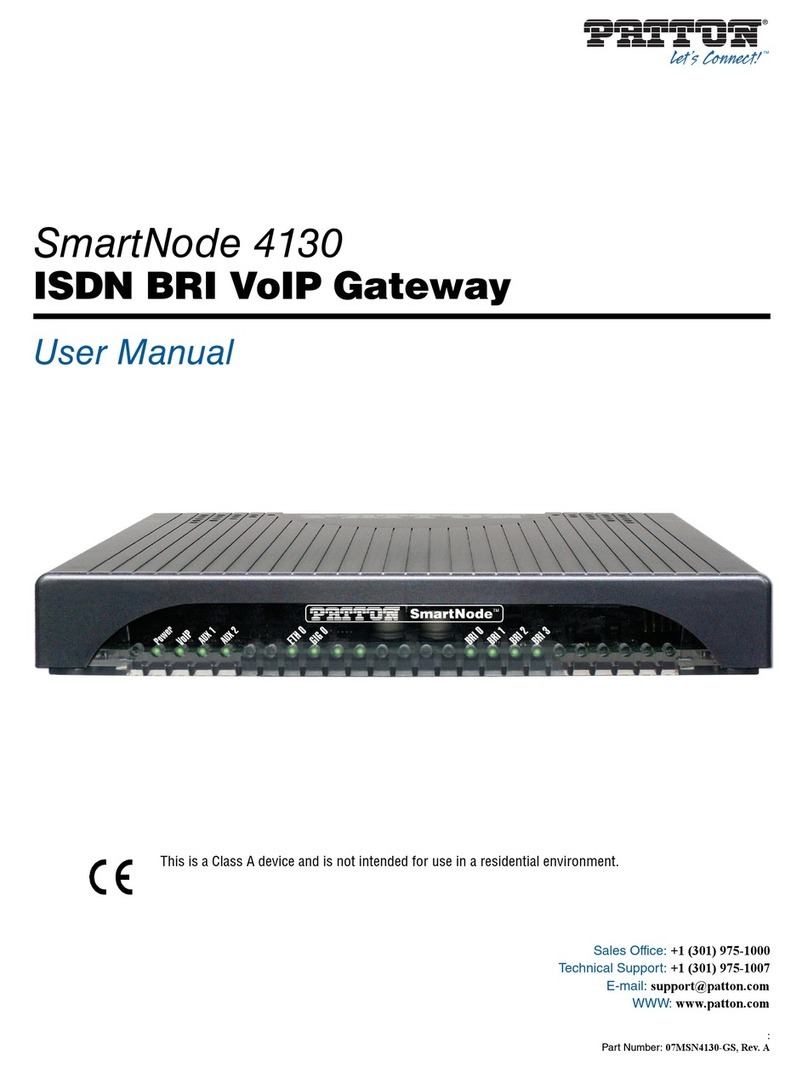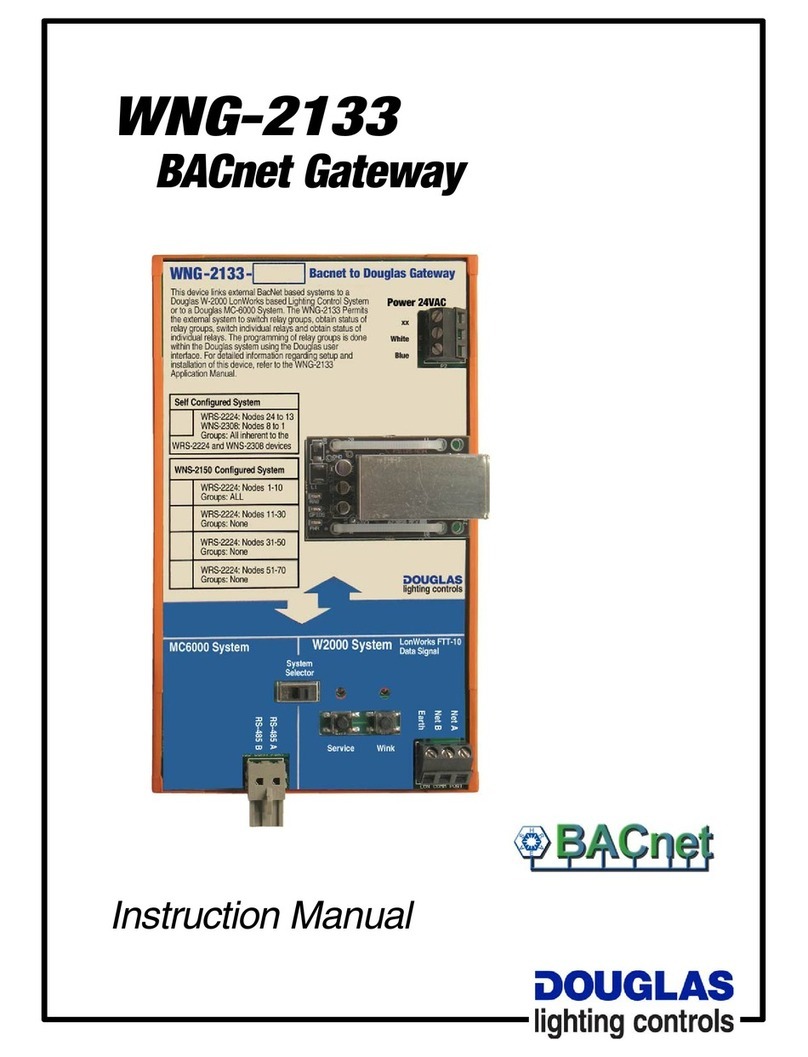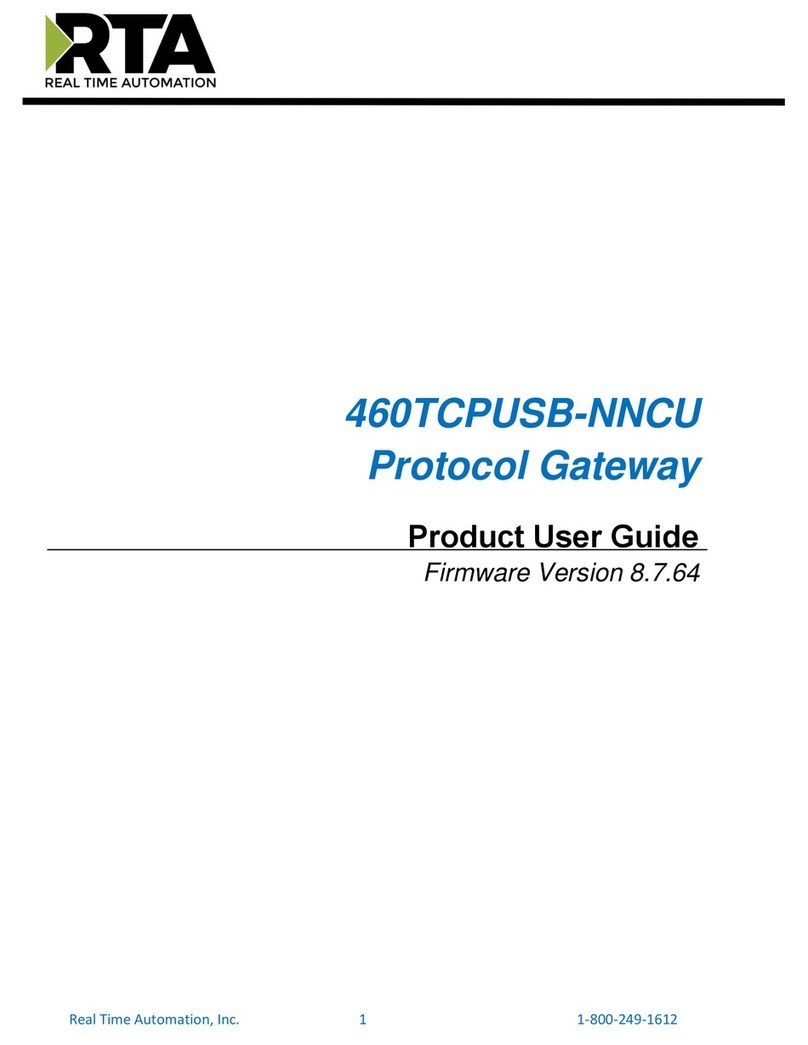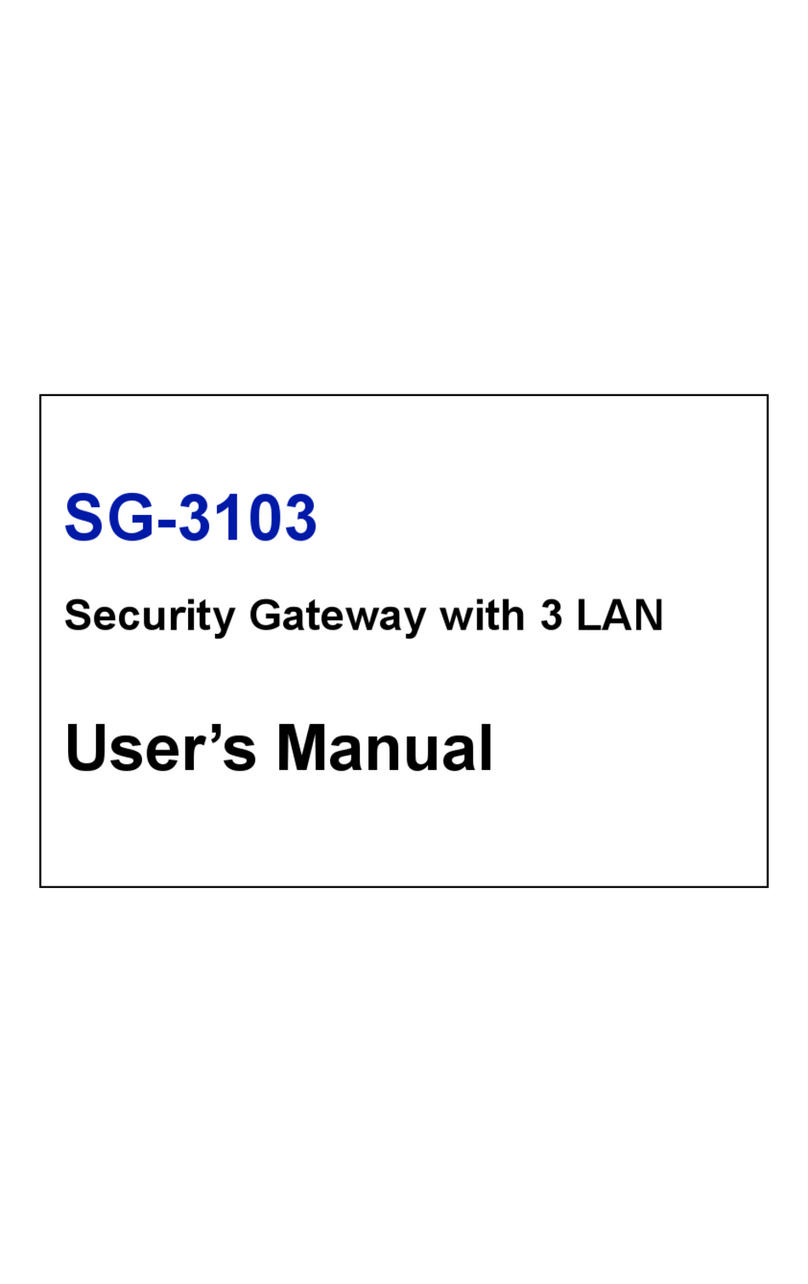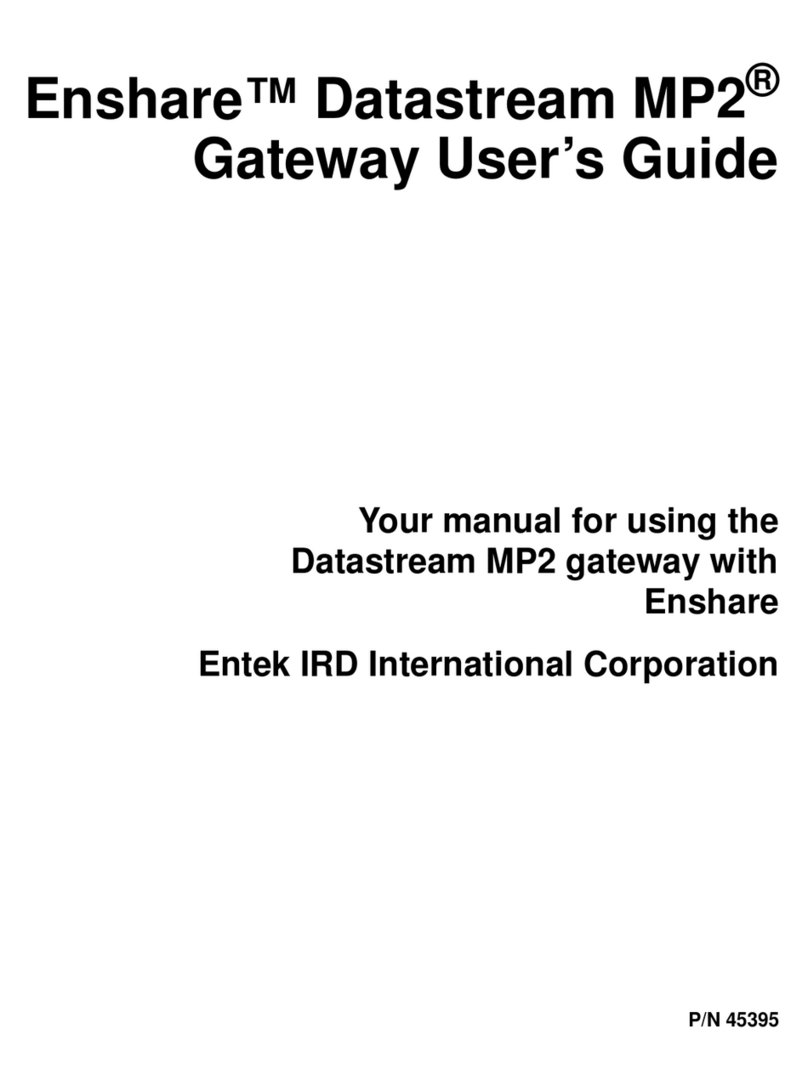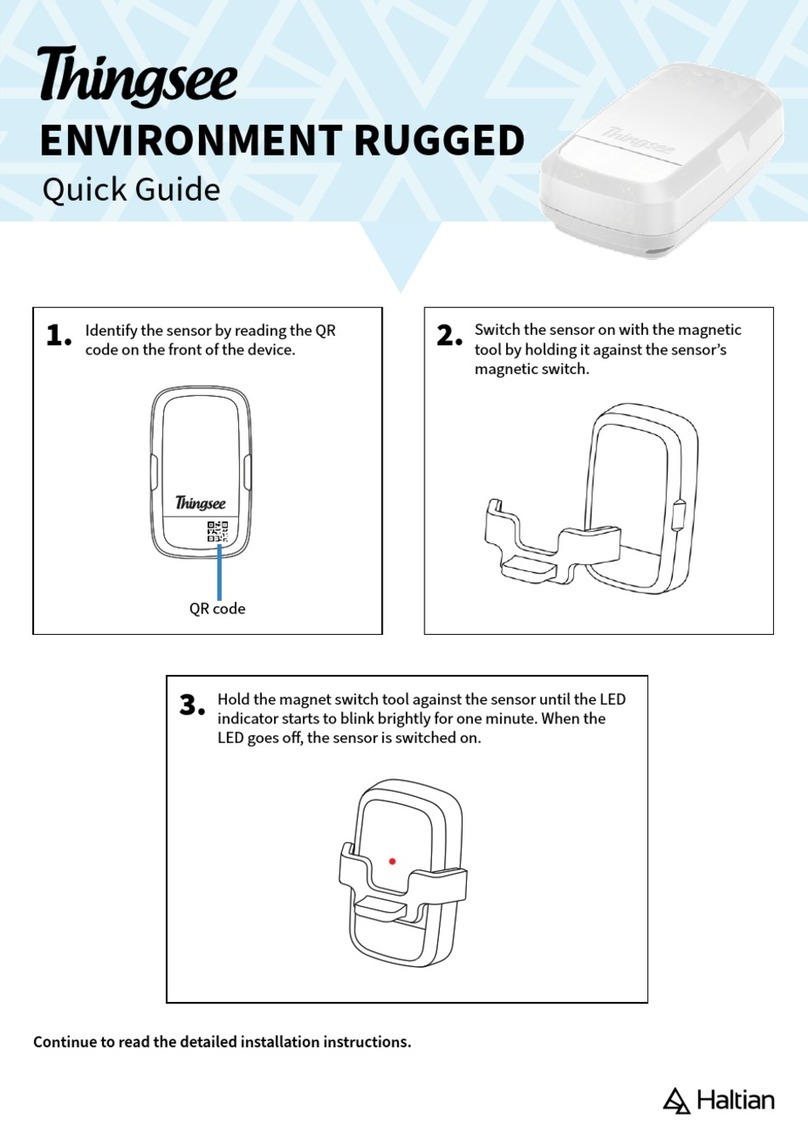4M100-IP Gatewaymodul Installation Guide
3. Click on the slot number in the
table row containing the desired
interface card.
4. Enter the desired static IP address
in the IP address configured field.
Enter “0.0.0.0” to obtain an IP ad-
dress via DHCP.
5. Confirm with Apply.
The configuration page displays the
MAC address of the interface card
M100-IP Gatewaymodul. You will need
this for the static assignment of an IP
address via a DHCP server.
Note: Using the system software of
the OpenCom 130/OpenCom 150, one
limited Media-Gateway function is
available. Depending on system process
utilisation and available system mem-
ory, up to four MGW channels are avail-
able. The software MGW function will be
automatically activated when no
Media-Gateway card is installed.
During commissioning of a interface
card M100-IP Gatewaymodul, the soft-
ware MGW function is automatically
switched off.
Updating the interface card’s
software
Whenever a newer version of the
M100-IP Gatewaymodul interface
card’s software becomes available,
you can use the SYS Configuration:
Components to load it. The file size of
a software update is approx.
2megabyte and it takes approx.
5minutes to load it via a LAN.
Version display
The current version of the of the
M100-IP Gatewaymodul interface
card’s software is displayed on the
PBX Configuration: Ports: Slots status
page.
Aastra DeTeWe GmbH
Zeughofstraße 1, D-10997 Berlin
WWW: http://www.Aastra-DeTeWe.de/
As of May 2007
Subject to changes
oc_kba_mgw_en.fm Seite 4 Sonntag, 13. Mai 2007 4:01 16