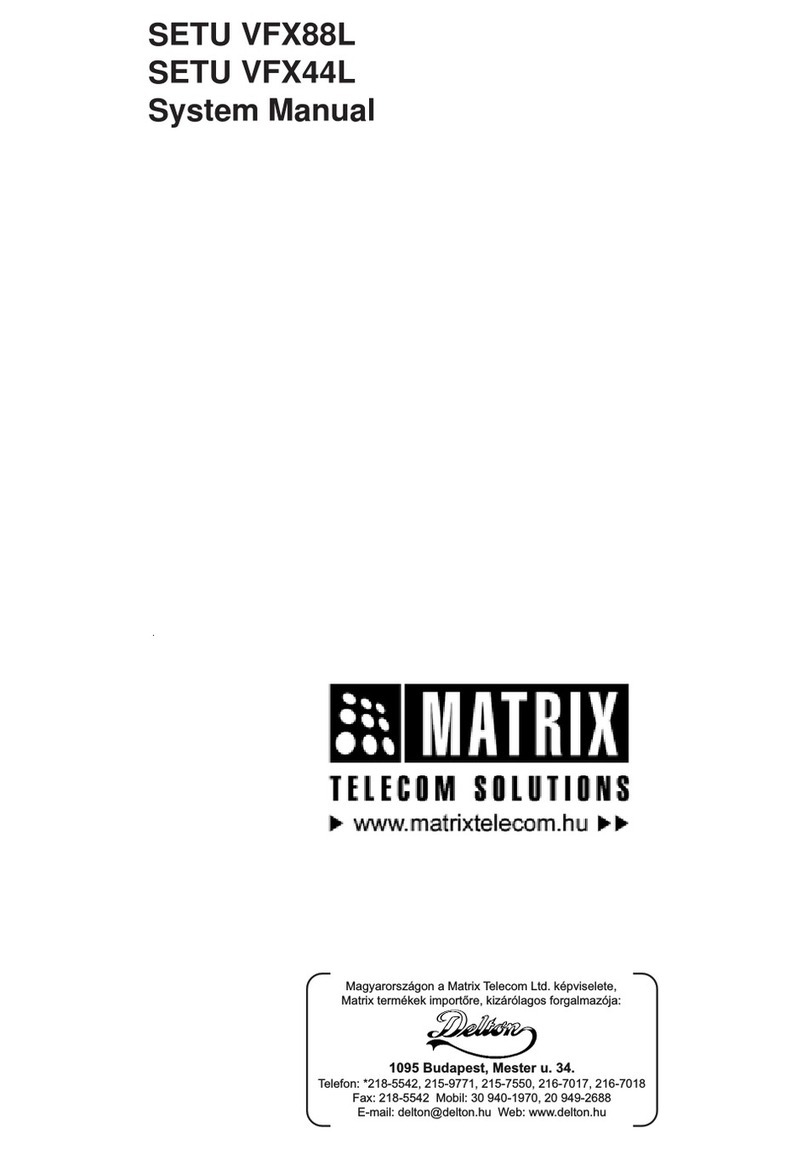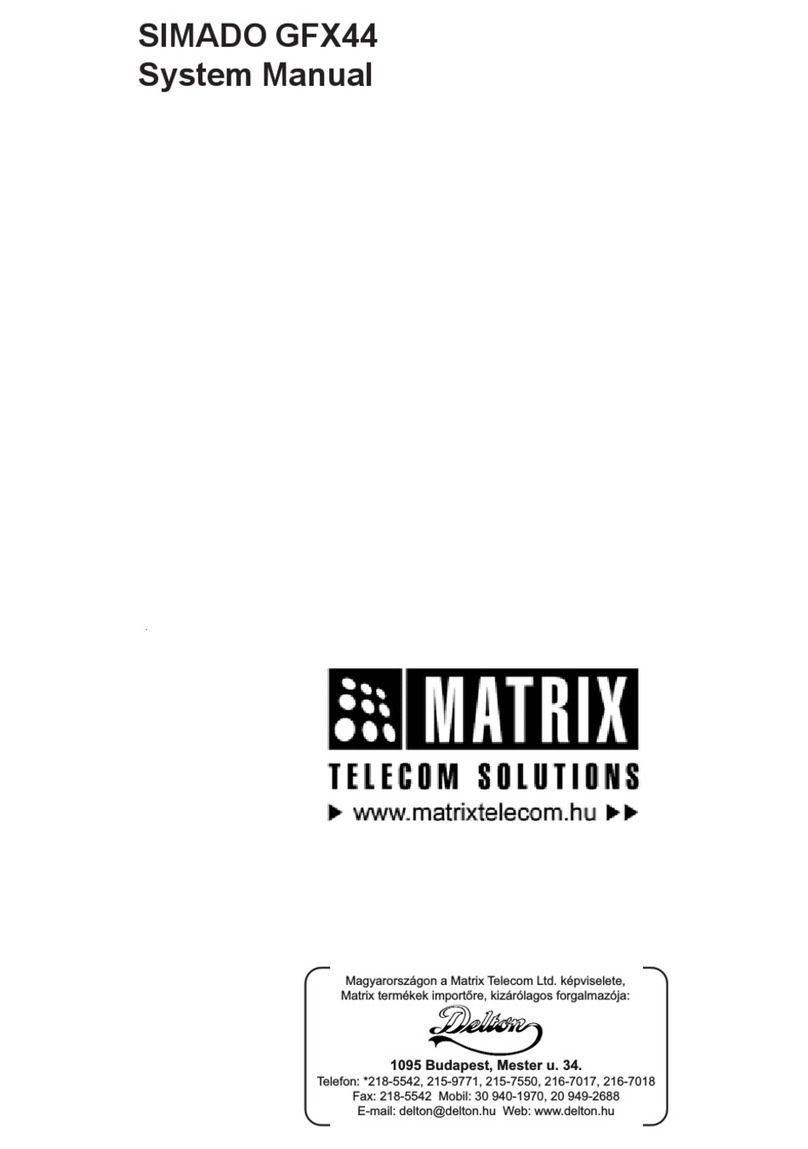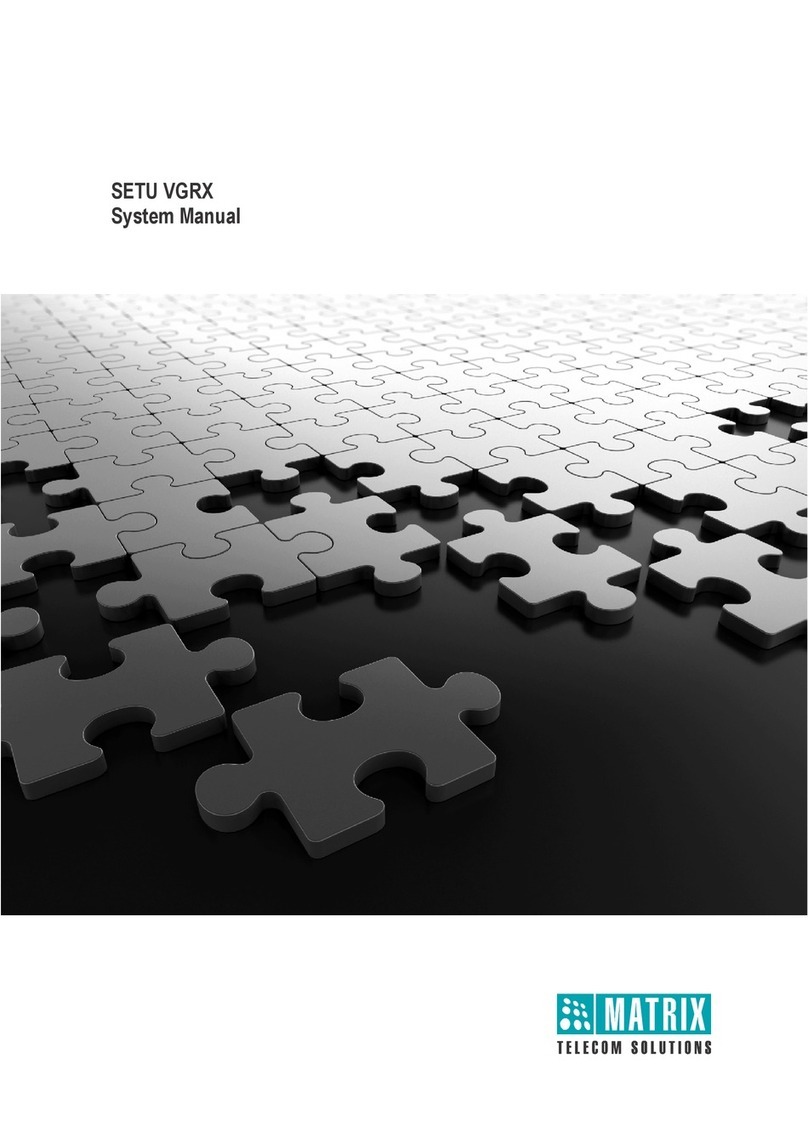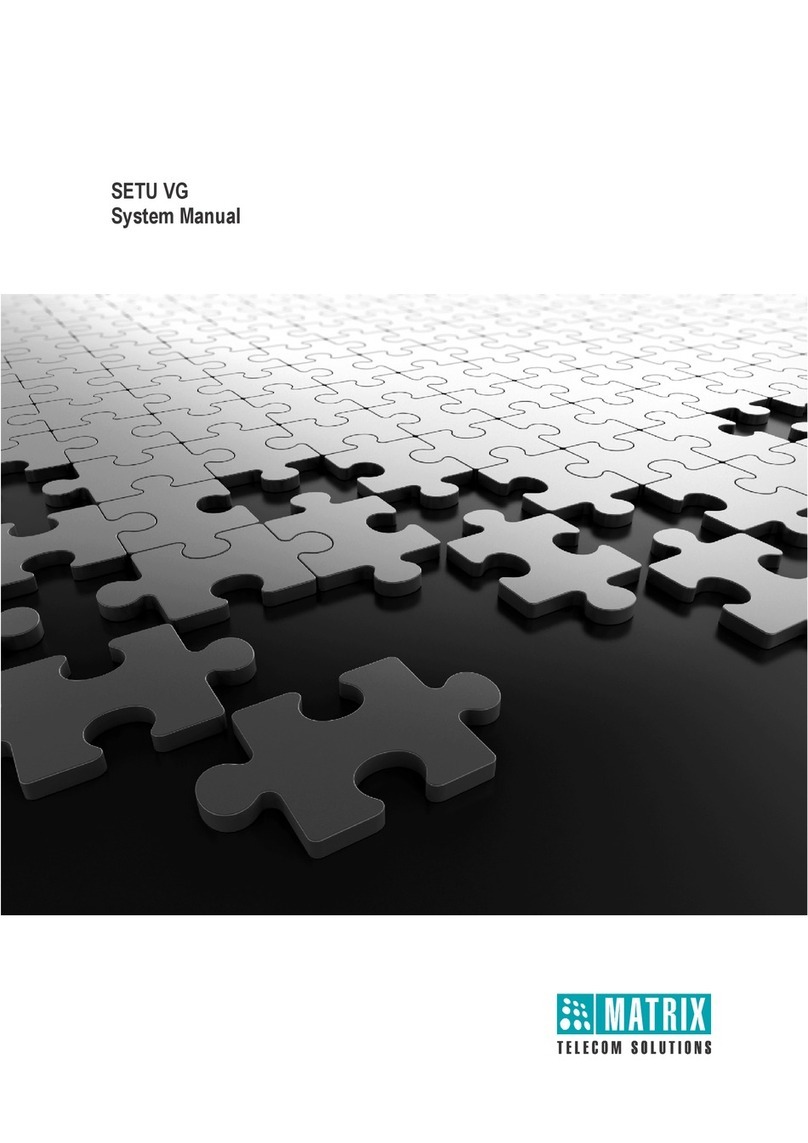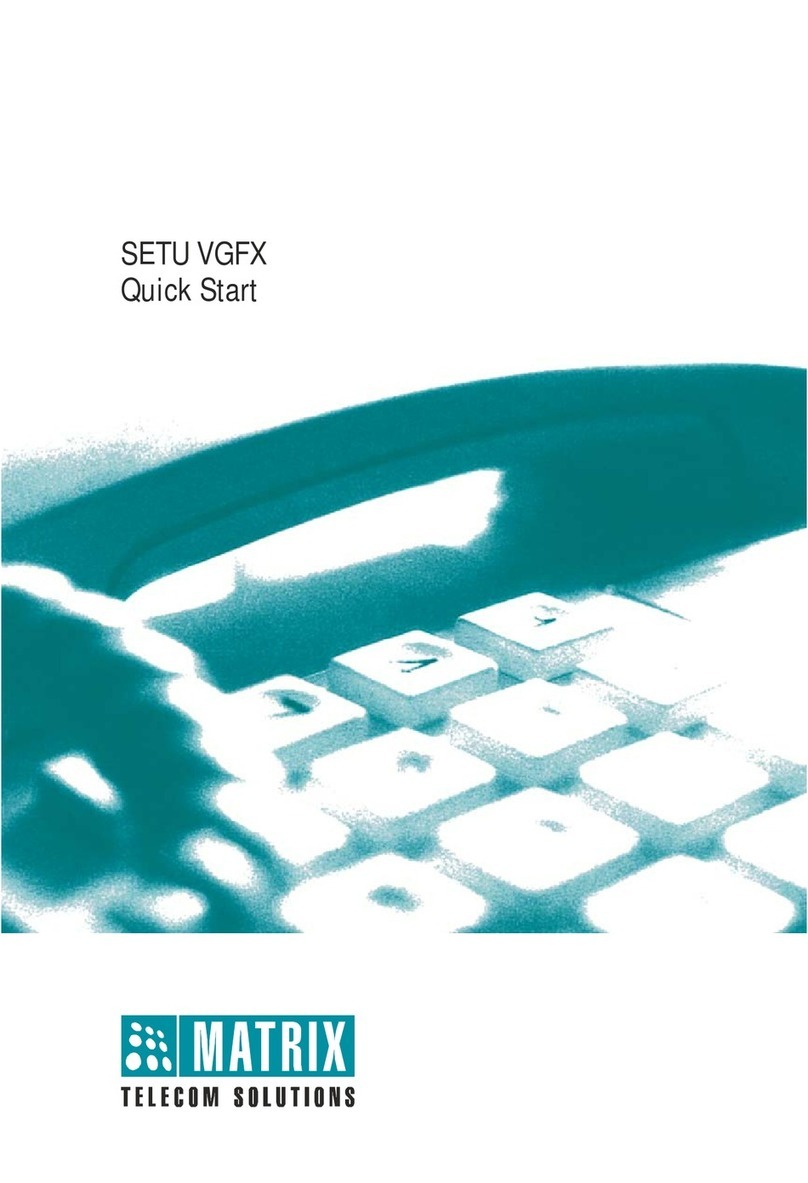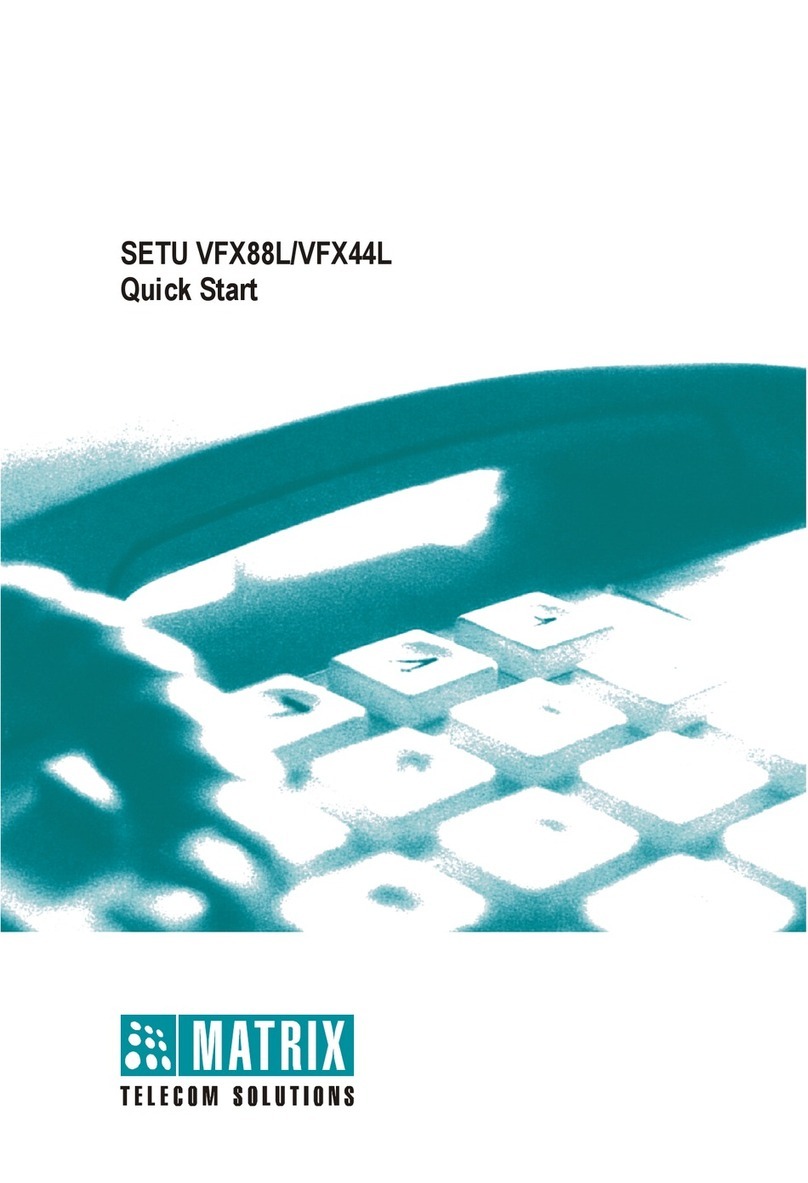Matrix SETU VFX Quick Start 4
Installing SETU VFX
Before You Start
• Keep the following ready:
•Powersupply.
• A SIP Account from an ITSP to test VoIP connectivity.
• A standalone computer or a computer connected in a LAN to access Jeeves, the web-
based configuration tool of SETU VFX.
• Appropriate cables and connectors to set up and test the WAN interface of SETU VFX and
the LAN connection.
• An Analog Trunk Line from the CO/PSTN to connect to the FXO Port, if applicable.
• At least one standard telephone instrument to connect to the FXS Port, if applicable. You
can also connect a fax machine or a PBX.
• Necessary telecom wiring for the lines and devices to be connected to the FXS and FXO
Ports.
• Standard, good quality, twisted pair telephone cables with 0.5mm conductor diameter
and RJ11 plugs for the FXS and FXO Ports.
• Do not install this product near any area where,
• it is exposed to direct sunlight, heat, excessive cold or humidity, dust, oil, corrosive fumes.
• there is a water source (wash basin, tub, shower, pool, sprinkler, etc.)
• there is source of electromagnetic noise such as radio equipment, heavy transformers,
faulty electric chokes of tube-lights, device having a faulty coil.
• Ensure proper electrical earth and telecom earth for the safety of the product and persons
handling it.
• Always wear an electro static discharge preventive wrist wrap or belt and use a grounding mat
when handling the product and its parts.
• SETU VFX contains a 3VDC/18mAh (Li-Al) alloy-Manganese Dioxide Coin Battery (ML 1220 -
Rechargeable) of diameter 12.5mm and height 2.0mm. Battery should be replaced only by
authorized dealers of Matrix. There is a risk of explosion if the Battery is replaced in an incorrect
manner. Please dispose-off used Batteries.
Getting Started
• Select an appropriate site to install the SETU VFX, considering the safety precautions listed
earlier in this chapter.
• Unpack SETU VFX and verify the package contents: