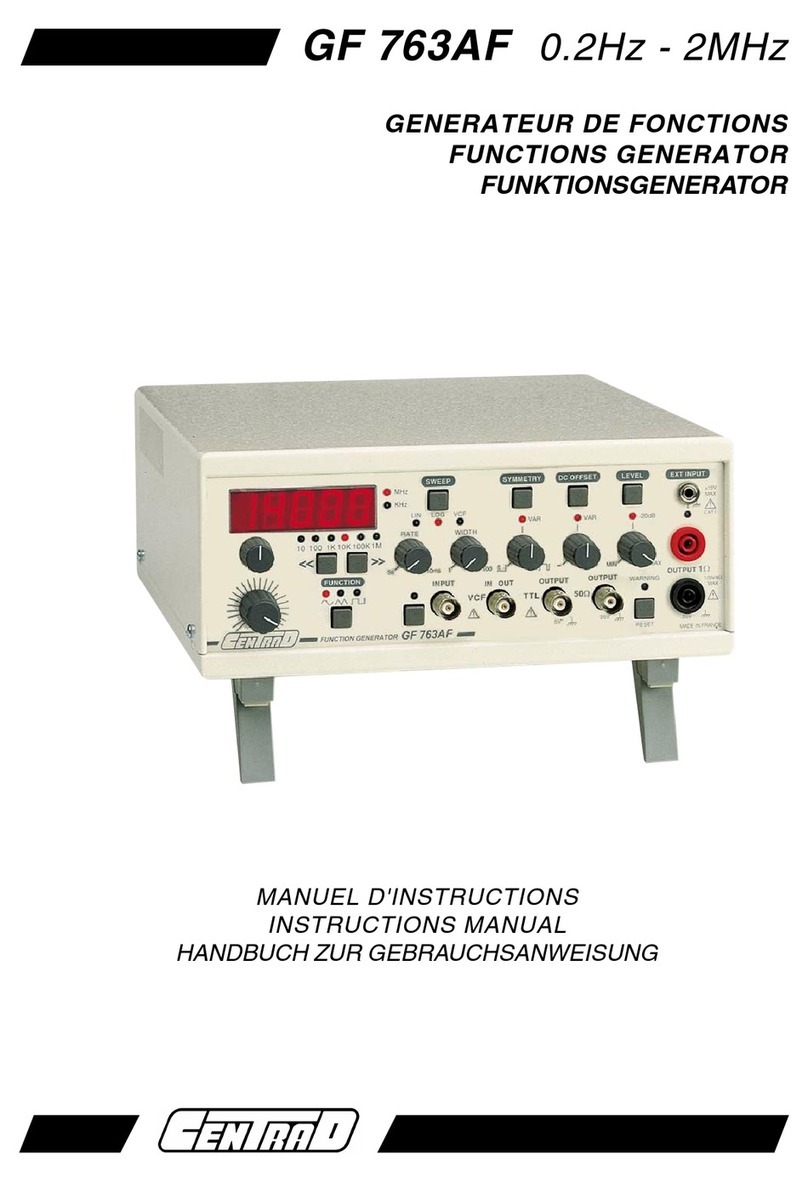ENcombi ECpvh User manual

ECpvh
Quick Start Guide
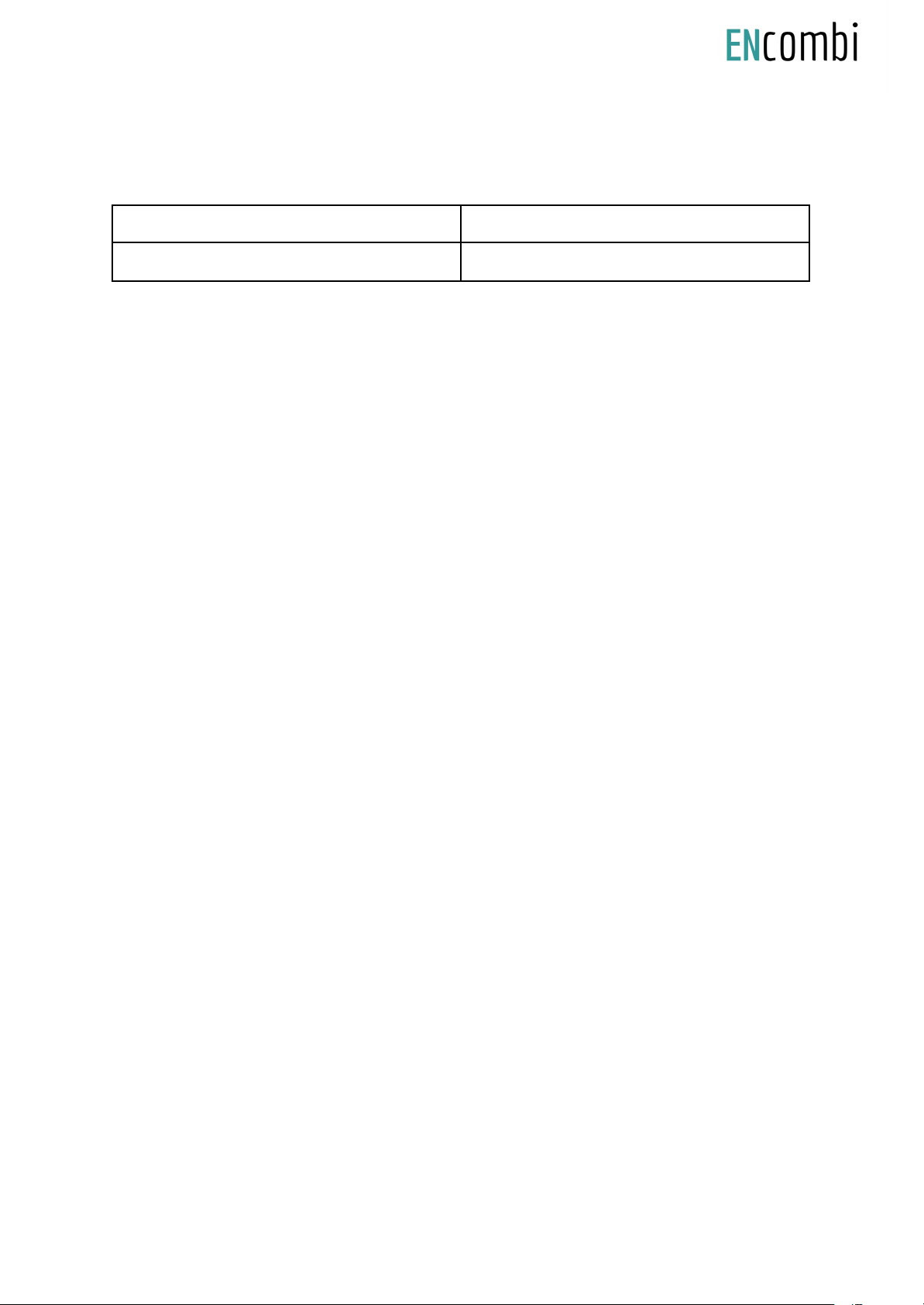
Document change log
2021-04-26
First version
2021-09-20
Updated after release 1.01.0
2
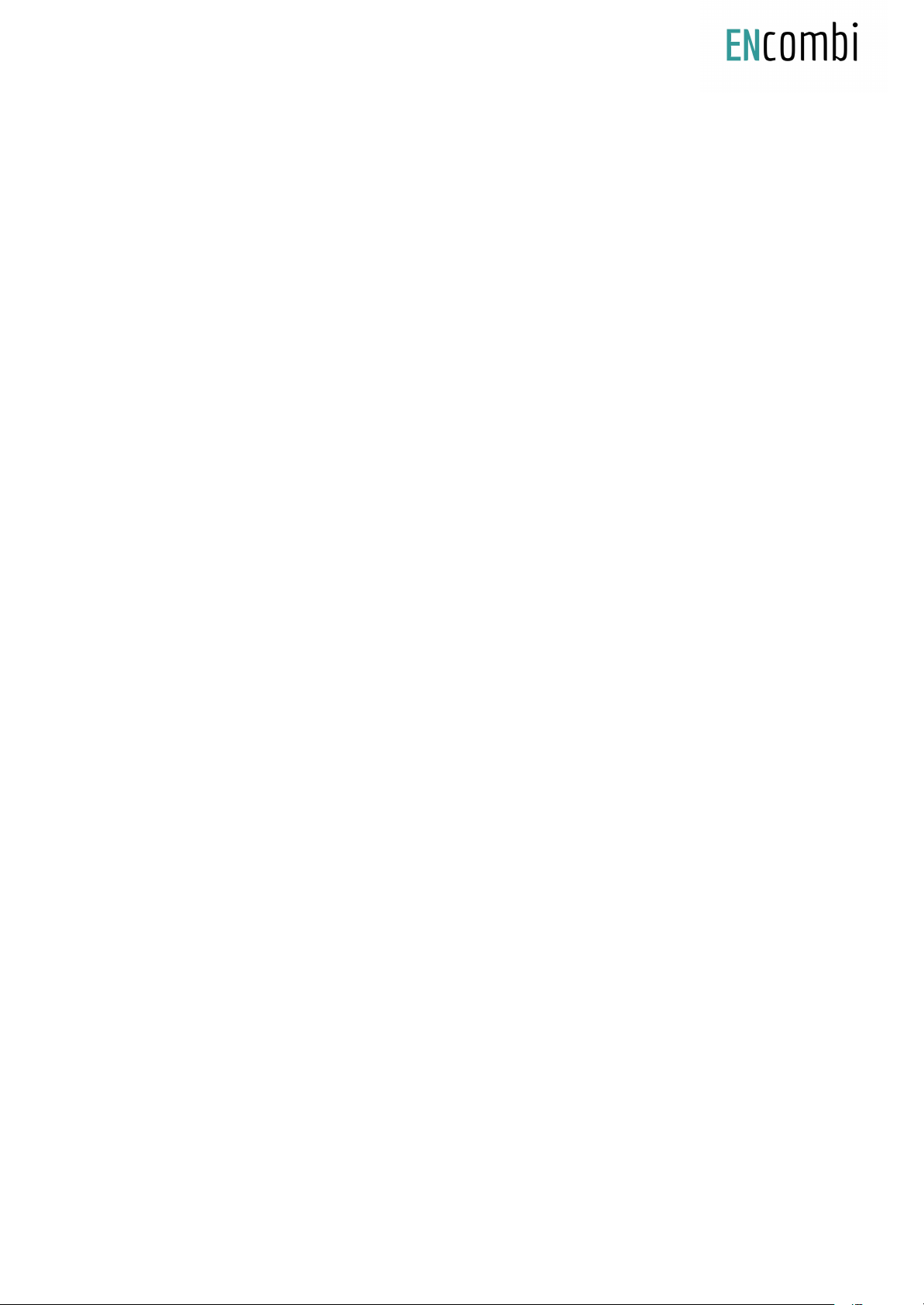
Introduction
All configuration and real time monitoring of the ECpvh is done by connecting with a
standard web browser to its built in webserver (ECweb). The ECweb can run on any
device featuring a web browser. Use for instance a panel PC as a local HMI on site. A
laptop or portable device which will give you monitoring and control capabilities even
from remote if connectivity to the ECpvh is in place.
Note that it is not mandatory for the control and balancing of the system to work to
have HMI or laptop connected to ECweb. It is required for commissioning of the ECpvh
only.
This document explains how to establish a connection to the ECpvh from your laptop
and mobile devices.
Refer to the ECpvh manual for information on the features provided by the ECpvh.
3

ECweb
ECweb is the built in webserver of the ECpvh. All configuration and real time monitoring
of the ECpvh is done via ECweb. Connection to ECweb is done with a standard web
browser
Using a laptop/PC and Internet Explorer browser running on Java is the best option for
connecting to ECweb. Other browsers and mobile devices can be used as well. In this
case FireFox browser is recommended.
Connecting to ECweb with Internet Explorer on PC/laptop
Java from oracle must be installed on PC/laptop.
It is recommended to use the internet explorer browser to download Java. This will
make sure that the java installation is correct to run on Internet Explorer.
Java download
1: Type in IP address of the ECpvh in the Internet Explorer browser command line.
Default IP address is:
192.168.1.101.
2: Type in login credentials when prompted.
Default login credentials are:
user: web_user0
password: web_password0
3: Accept/Ignore all warnings populated.
4: If tiles on the front page are out of order, click on the page and they will fall into
place. If any Icons are missing on the tiles, restart the Internet Explorer browser and
start over.
Connecting to ECweb using any her browser or mobile device
For all other browsers on PC/laptop or from any browser on mobile devices.
1: Type in IP address/webvisu.html in the browser command line.
Default IP address is:
192.168.1.101.
2: Type in login credentials when prompted.
Default login credentials are:
user: web_user0
password: web_password0
4

Troubleshoing
If connection can’t be established verify that:
1. ECpvh is powered up and running. ECpvh must have 24VDC (+/- 15%) supply
voltage. The green Power and the green Run LEDs in the front of the ECpvh must
both be illuminated. Note that a two low supply voltage can result in a situation
where sufficient voltage is present to power up the ECpvh but not to run the
program. In this case the Power LED is illuminated but the Run LED. When
powering up the ECpvh the Power LED will light up first and the Run LED will
come approximately 30s after when ECpvh is initialized and the program is up
and running.
2. Your laptop must be on the same subnet as the ECpvh. Even though you have an
ethernet cable going directly from your laptop to the ECpvh you still need to
make sure that your laptop is provided with a suitable IP address. In the case
where the default IP address of the ECpvh 192.168.1.101 is kept a suitable IP
address for your laptop would be 192.168.1.x, where x is a number in the range
[2;249] excluding “101” as this is used by the ECpvh itself.
3. Once the IP of your laptop is in place you must be able to ping the ECpvh. This
can be done by opening a command prompt and writing the command “ping
xxx.yyy.zzz.www” where xxx.yyy.zzz.www is the IP address of the ECpvh as shown
below. First when the ECpvh replies to the command it is verified that your
laptop and the ECpvh can see each other on the network and you can connect to
ECweb using the browser as described above.
5
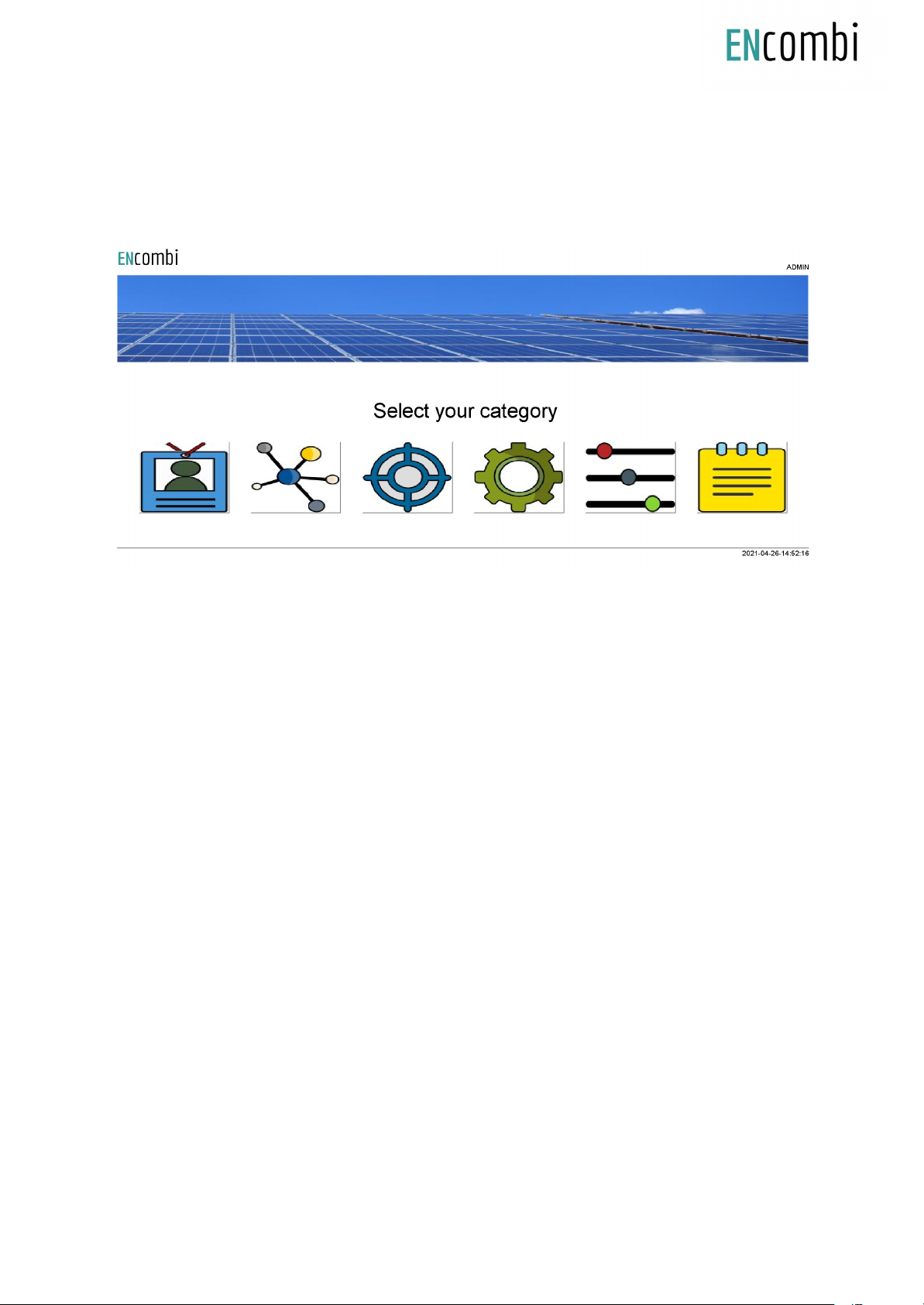
Connection to ECweb established
First page to be displayed after an initial welcome page when connection is established
is the front page of ECweb.
Whenever navigating around the ECweb you can always return to this page by clicking
the ENcombi logo in the upper left corner.
In the upper right corner you can see the current access login level. Find more
information about this in chapter revolving password scheme.
In the lower left corner ECpvh will display any info and warning messages it wants to
communicate to the user. Some messages will clear themselves automatically. Others
demand user action to be acknowledged first. In that case a dedicated button with
garbage can symbol will be presented alongside with the messages. Furthermore when
changing certain settings etc. a reboot of the ECpvh is required before the changes take
effect. This will be communicated in the message as well and a dedicated button with
refresh symbol will be presented alongside with the messages.
In the lower right corner is the internal clock of the ECpvh displayed.
In the lower center a total of six menu tiles are available. These are from the left:
1. “Identifiers” gives access to overview of SW version installed and extras present
in the ECpvh as well as set up of project details (name, location etc.), password
scheme etc.
2. “EClogic” provides the possibility of making project specific logical expressions
when required. That could be for linking physical digital inputs applied on power
meters to the position of breakers or similar. Also here RRCR can be set up
6

providing the option of a superior control system to give power references for
the ECpvh to follow.
3. “Monitoring” provides a high level overview of the installation as well as detailed
information about each individual inverter and power meter.
4. “Control” gives access to set up of ECpvh controller related parameters such as IP
configuration, Internal clock handling etc.
5. “Settings” give access to setup of site specific parameters such as number and
ratings of genset, grid connections, and inverters, which power meters are used,
power and reactive control schemes etc.
6. “Logs” give access to setup of log specific parameters.
7
Table of contents
Popular Inverter manuals by other brands
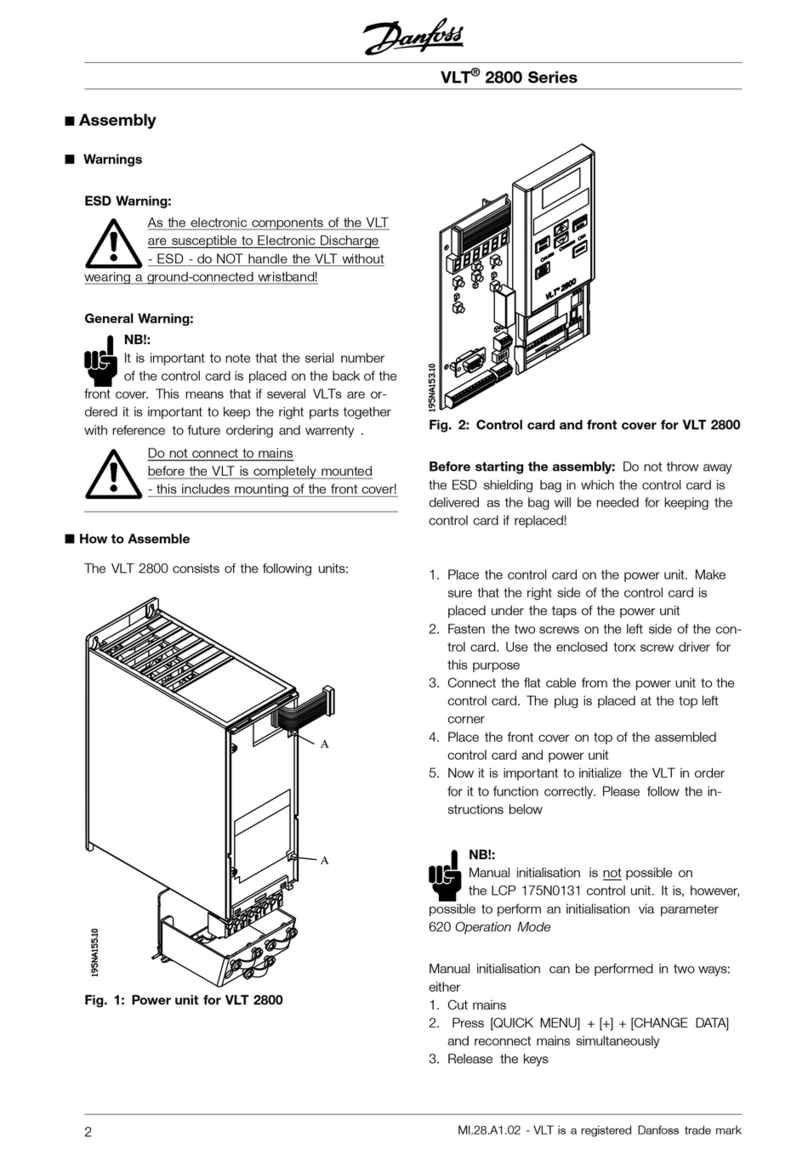
Danfoss
Danfoss VLT 2800 Series quick start guide
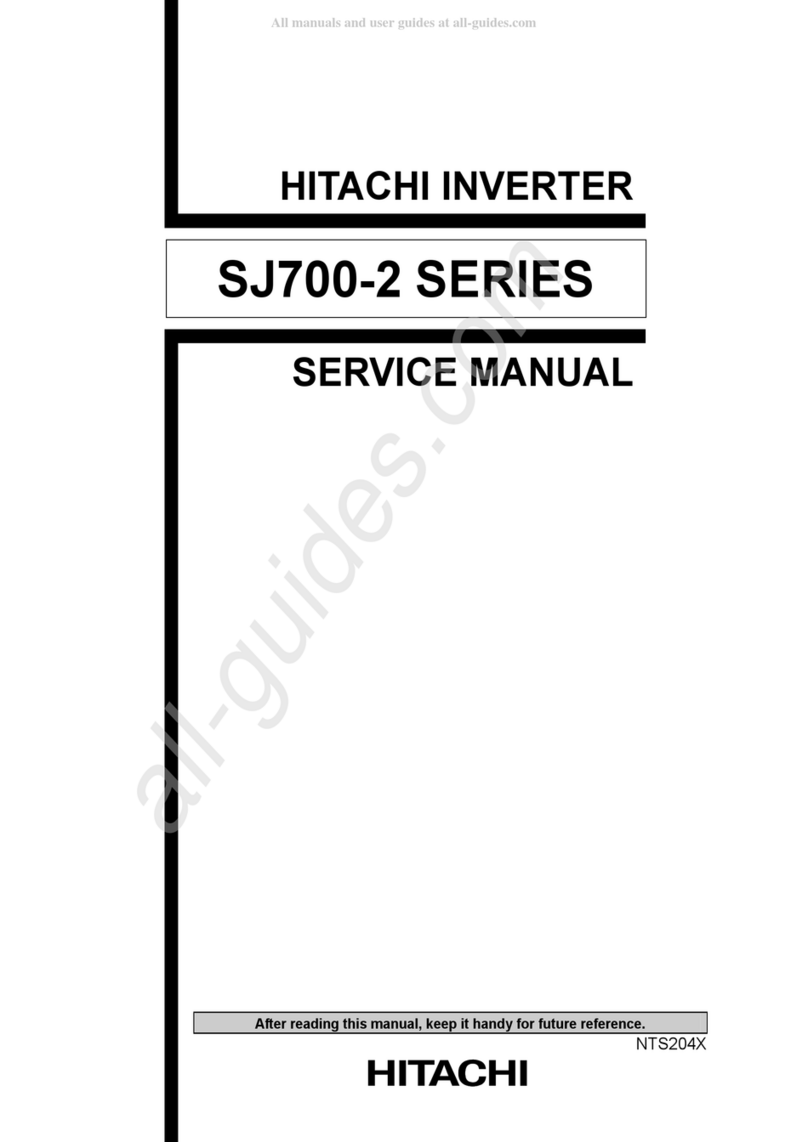
Hitachi
Hitachi SJ700-055-110LF 2 Series Service manual
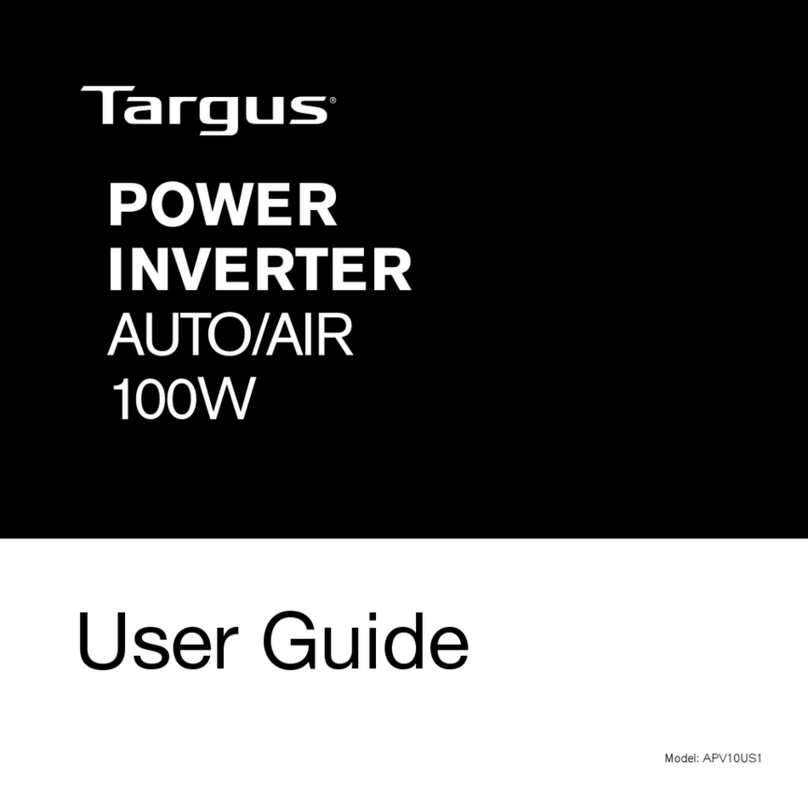
Targus
Targus APV10US1 user guide

Generac Power Systems
Generac Power Systems QT022 specification

Pierenkemper
Pierenkemper Zapper K100 operating instructions
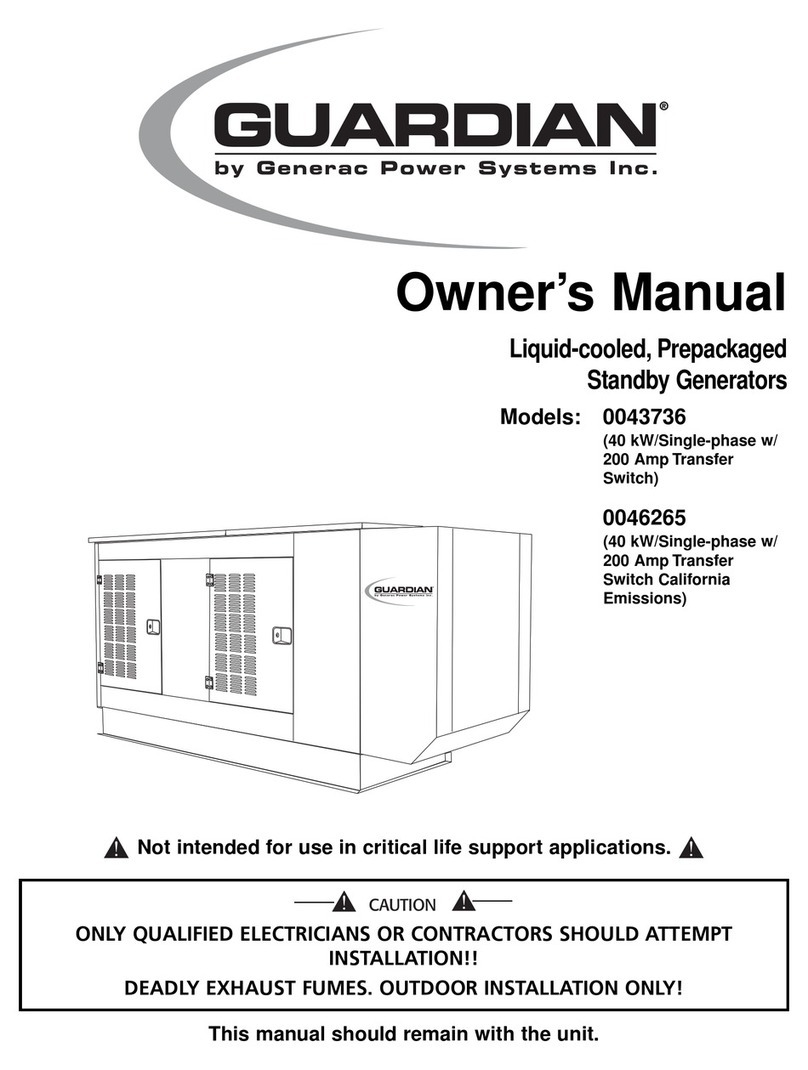
Generac Power Systems
Generac Power Systems Guardian 004373-6 owner's manual
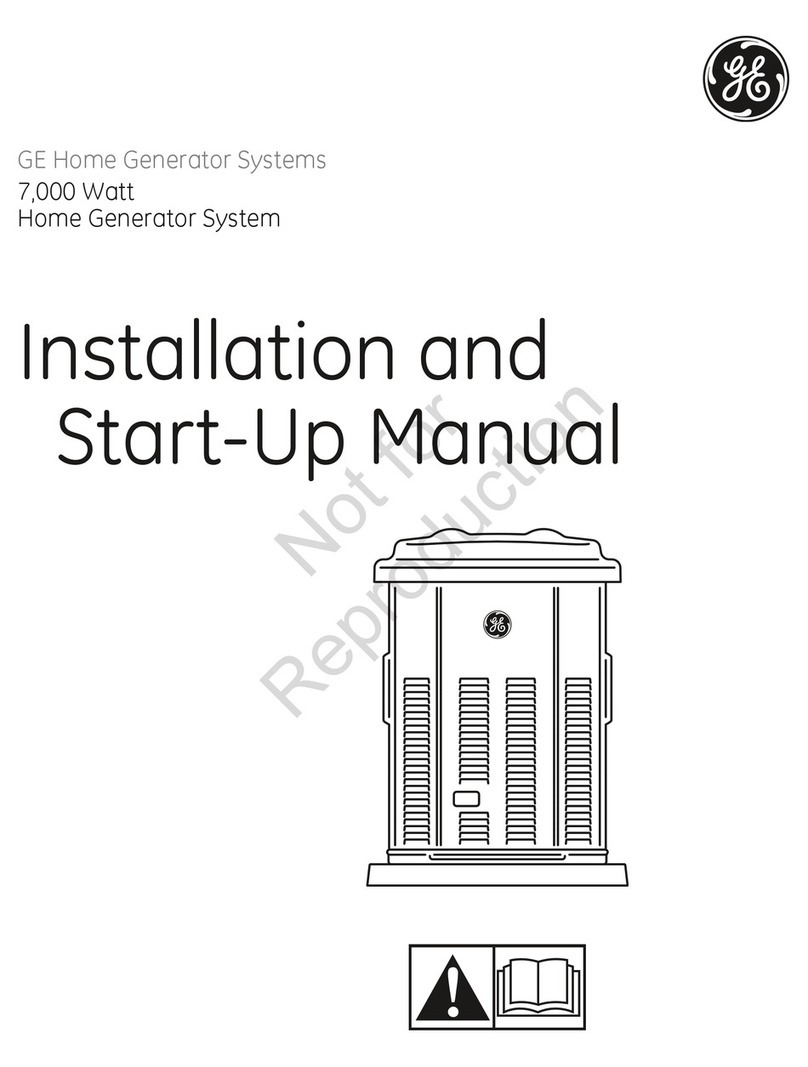
GE
GE HOME NERATOR 7000 WATT Installation and start-up manual

Energy
Energy zeroCO2 large RHI-3P5K-HVES-5G Operation manual

Mastervolt
Mastervolt CS15TL RP User and installation manual

NEP
NEP BDM-800 Installation and operation manual

Grape Solar
Grape Solar GS-540-KIT-BT installation guide

enphase
enphase AC Battery Homeowner's guide