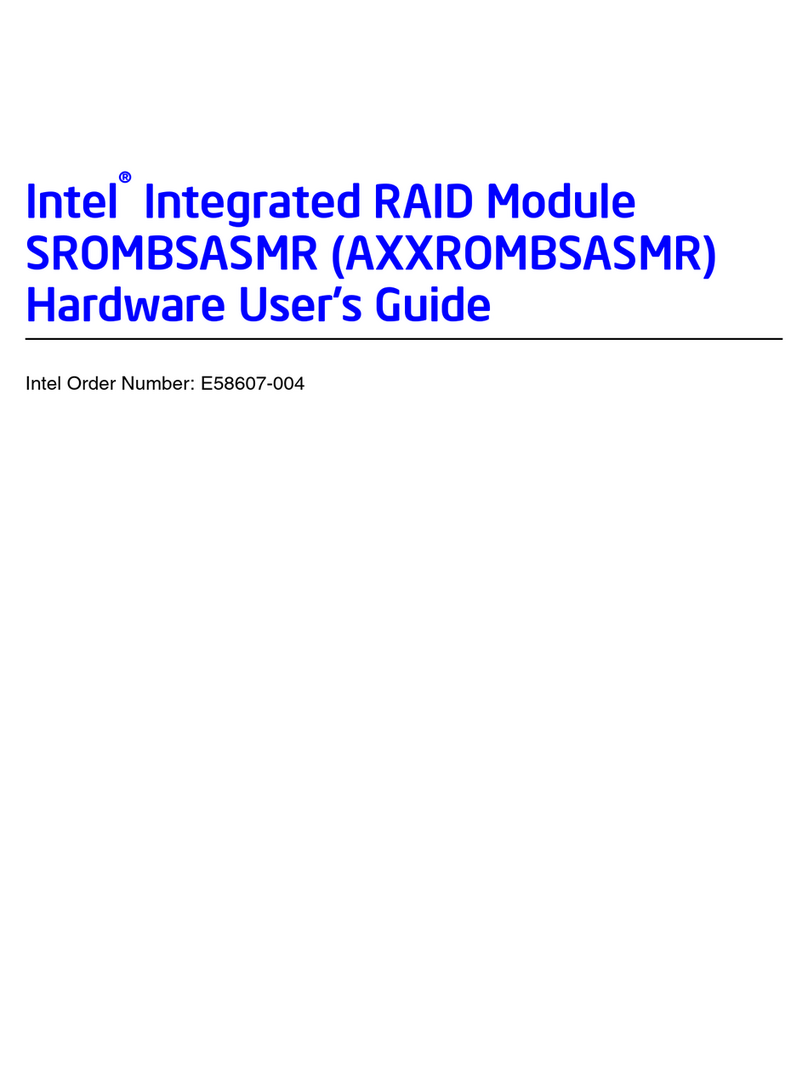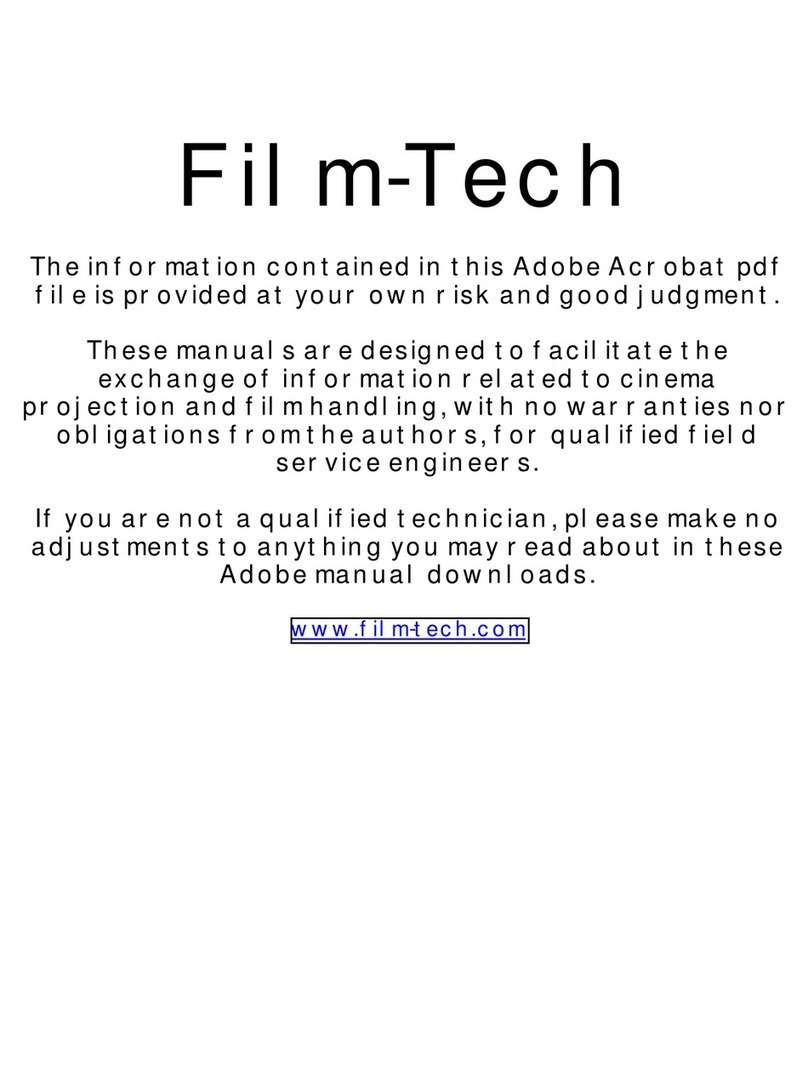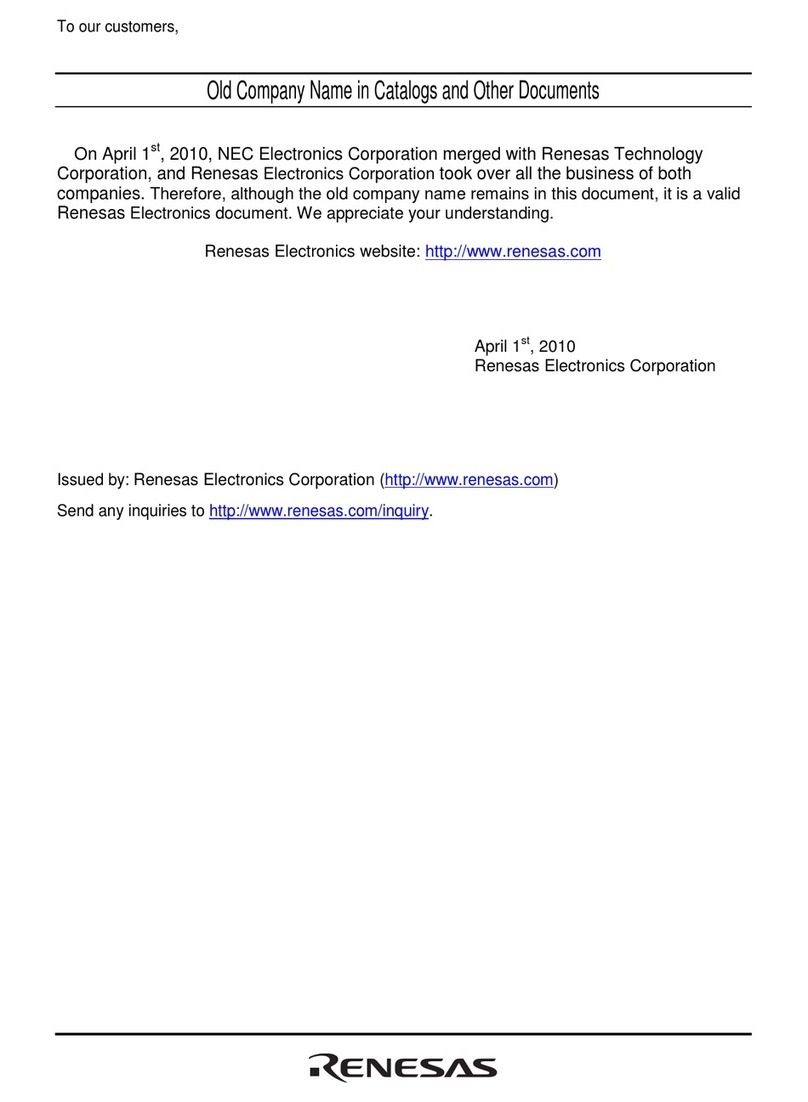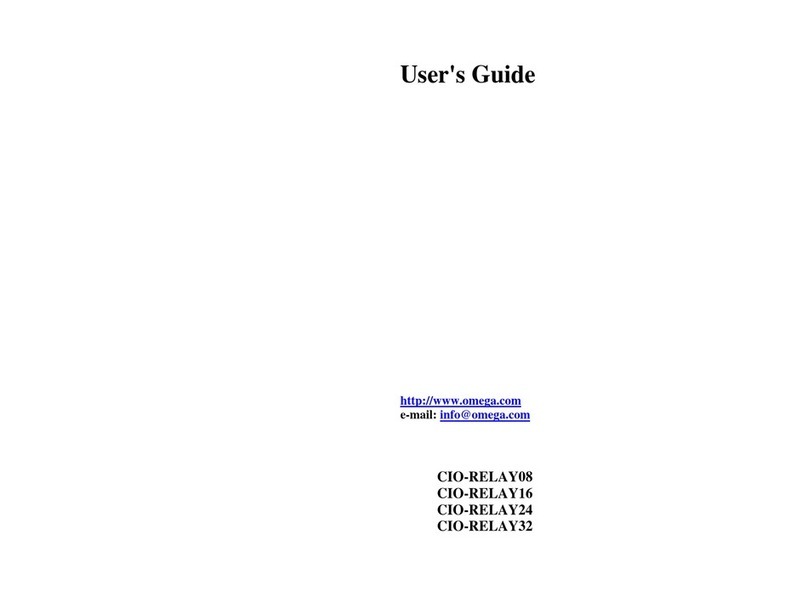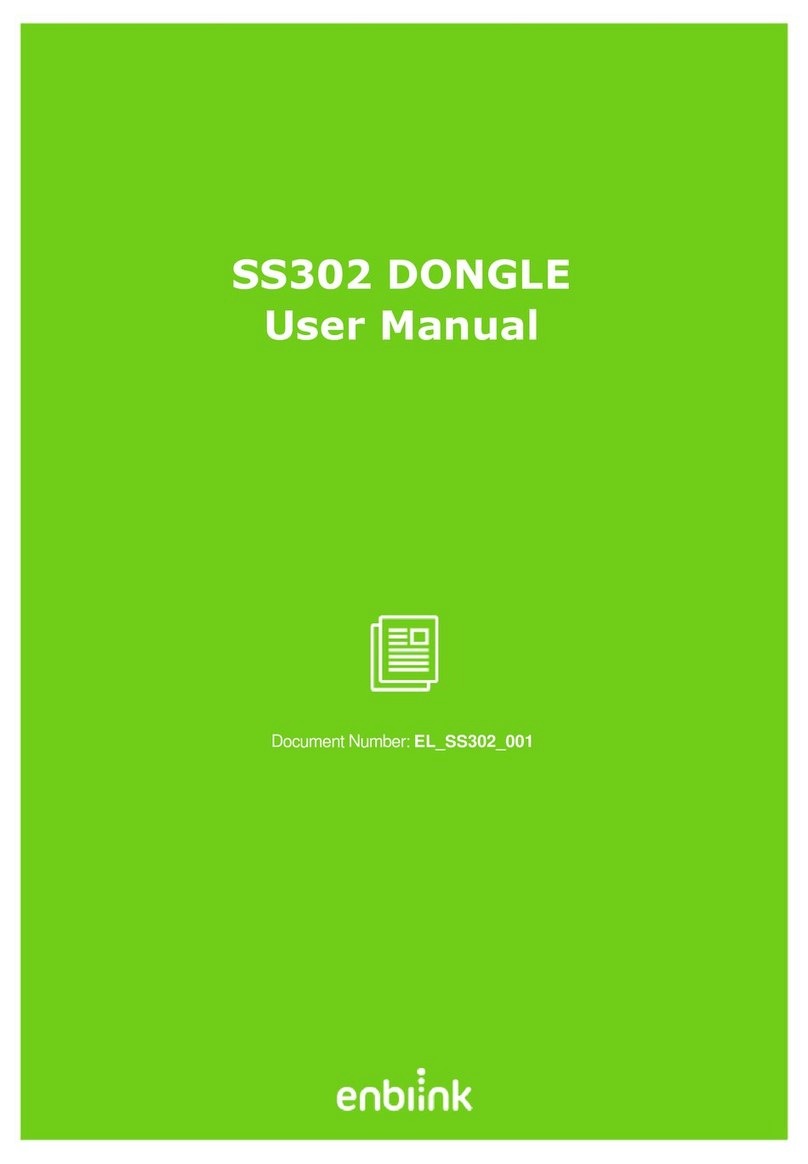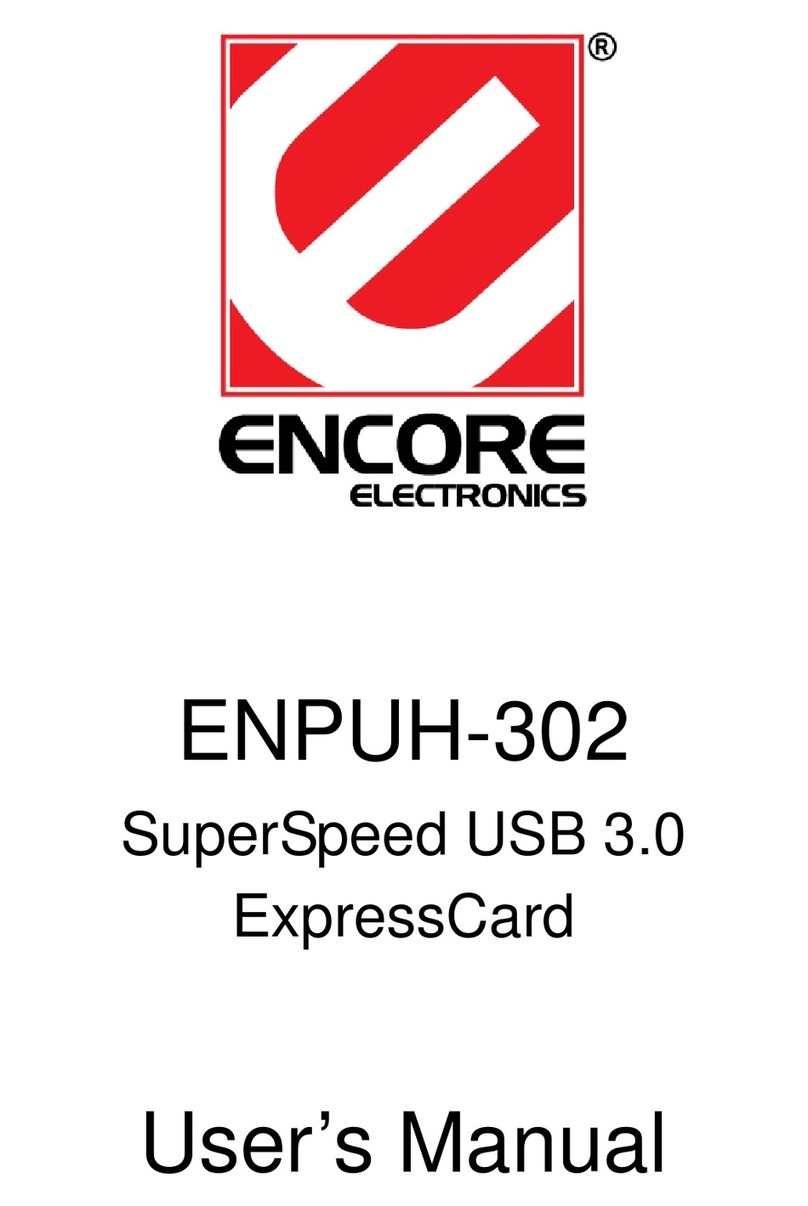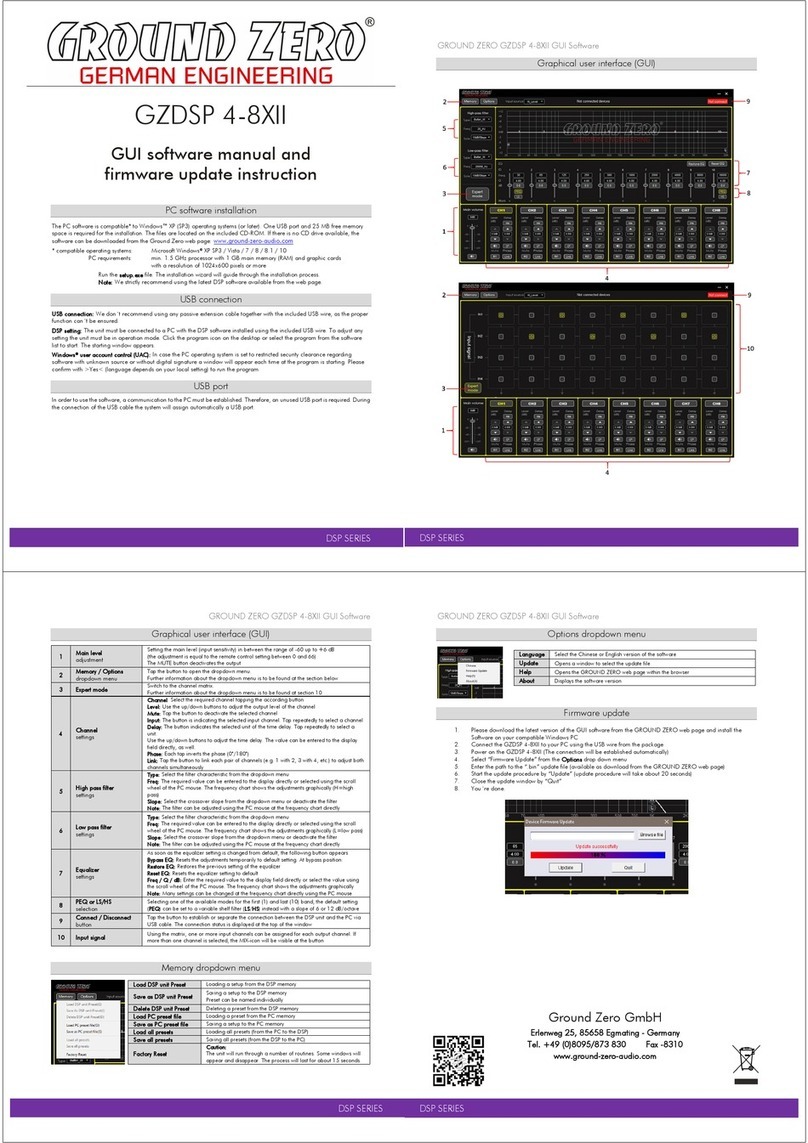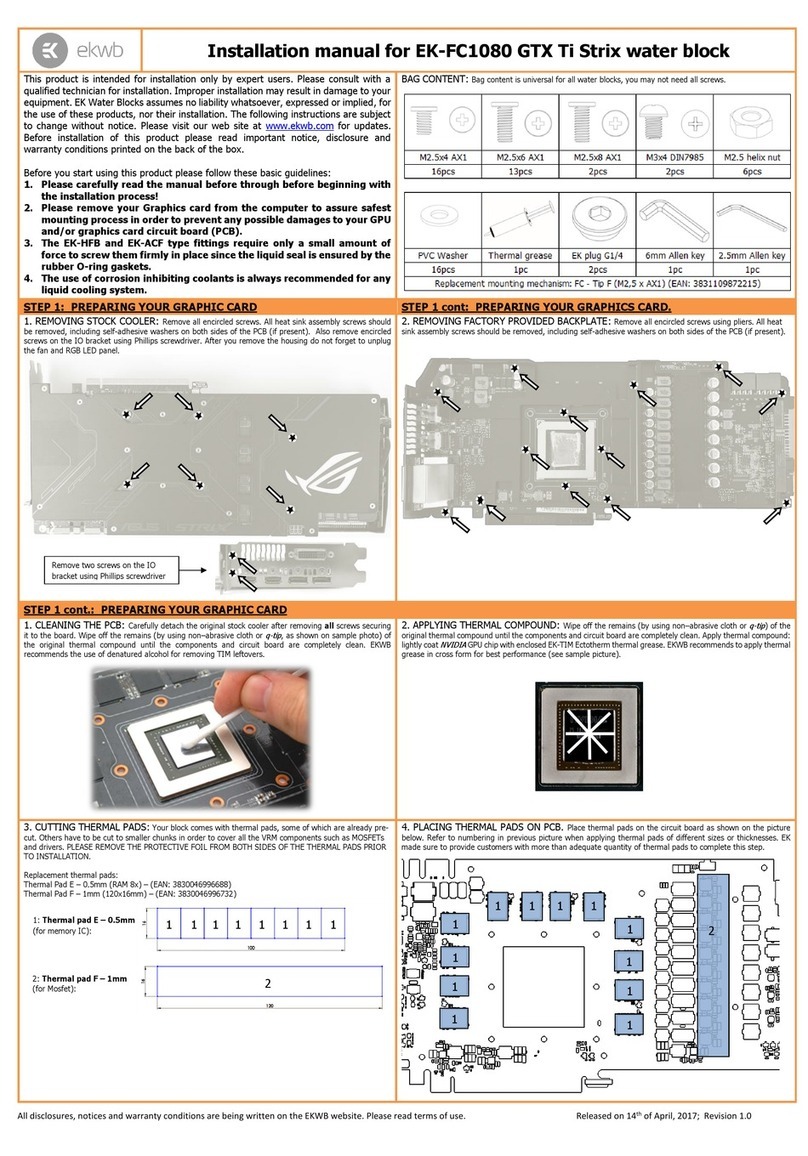Enconi MA SYSTEMS OMNIGRAPH User manual

OMNIGRAPH is an intelligent, easy to use Graphics Printer
Interface for your Apple computer system. OMNIGRAPH gives
™your computer the capability to reproduce pictures, charts,
and graphs on all popular dot matrix printers, including:
Apple dot-matrix, C. Itoh, Gorilla, IDS, Mannesmann Talley,
Okidata, Star Micronics and more.
Graphics Printer Interface OMNIGRAPH’s on-board intelligence makes operation simple
™and convenient —no disks or programs required.
for your Apple II™ series computer OMNIGRAPH meets your creative needs by offering aversatile
selection of dazzling effects, including:
@High resolution screen dumps
®Dual split screen hi-res dumps
@Zoom graphics
@Inverse graphics
®Left and right margin controls
®Picture rotation
@And many more
OMNIGRAPH is built for years of reliable performance and is
backed with afull ONE year warranty.
MA SYSTEMS F
An Enconi Company
2015 OToole Ave., San Jose, CA 95131
(408) 943-0596
Omnigraph is atrademark of MA Systems, Inc.

Omnigraph
User’s Guide and
ERE
ReeEREEER
Pt
SERRE
ERR
EEE
EEREEEREPET
LT
tT
EEREEREBREEERE
EREERR
BERRY
EEE
EEE
enn
eeeee8
SaeeeeenaePPEaSanneeeSeeeeeee
MO
SRGeEeee
e.
SREREEEE
Ww
-
SRSSRRE8
|--
ERESEEEE
CCC
Ss
SRR
eeee
U-
EEEREeeeBeeman
C-
SREB
Eeee
E-
-CCCCC
i
Seeee008CCEaeeeeenSERRE
SEER
Reference Manual
2015 O'Toole Avenue, San Jose, California 9513] (408) 943-0596

OMNIGRAPH
USER’S GUIDE AND
REFERENCE MANUAL

TABLE OF CONTENTS
INTRODUCTION ....... 0. cece eens 4
INSTALLATION 2.0... cc cee cece cece nee nee eee ees 5
OPERATION 20... ccc ccc cece eee ence eee nee 7
Turning ON OMNIGRAPH ........ cececece eeeeeeeee 7
Turning OFF OMNIGRAPH .......... cccececece
eens 8
OMNIGRAPH’s “Wake Up” State .........0..0...000 00a 8
Issuing OMNIGRAPH Commands .............00c eveeae 8
TEXT COMMANDS. ...... 0... ccc cece cece eee n ees 10
Changing the Command Character ..............es cease 12
GRAPHIC FUNCTIONS AND COMMANDS
eee eee e eee 12
Combining Graphics Commands
PASCAL and CP/M Compatibility
Using PASCAL to Print Graphics
PROGRAMMING TUTORIAL ........ 0.ceceenecenceeeneee 16
TECHNICAL REFERENCE
Memory I/O Locations Used by OMNIGRAPH
Printing Large and Continuous Images ...............0.. 18
COMMAND REFERENCE TABLE .............-00 ceeeeeee 19
Text Commands .......... cecececeeteeeeneeeen eeeeens
Graphics Commands
LIMITED WARRANTY
MA SYSTEMS INC. warrants to the original user of this product that it shall be free
of defects resulting from faulty manufacture of the product or its components and
to be in good working order for aperiod of one (1) year
from the date of purchase.
Defects covered by this Warranty shail, at the option of MA SYSTEMS INC., be
corrected either by repair or replacement. In the event of replacement, the
replacement unit will be warrantied for the remainder of the original one (1)
year period.
If this product should require service, return it to your original place of purchase,
along with acopy of your Warranty card with serial number, your proof of purchase
and abrief explanation of the suspected defect. If you are unable to return this
product to the original place of purchase, return the product along with the afore-
mentioned items to: MA SYSTEMS INC., c/o Customer Service Dept., 2015 O'Toole
Avenue, San Jose, California 95131.
MA SYSTEMS INC. MAKES NO WARRANTIES, EXPRESSED OR IMPLIED
INCLUDING BUT NOT LIMITED TO THOSE OF MERCHANTABILITY OR
FITNESS FOR A PARTICULAR PURPOSE, WHICH EXTEND BEYOND THE
DESCRIPTION AND DURATION SET FORTH HEREIN.
THE SOLE OBLIGATION OF MA SYSTEMS INC. UNDER THIS WARRANTY IS
LIMITED TO REPAIR OR REPLACEMENT OF PRODUCTS WHICH PROVE
DEFECTIVE WITHIN ONE (1) YEAR OF PURCHASE. MA SYSTEMS INC.
SHALL NOT, IN ANY EVENT, BE LIABLE FOR ANY INCIDENTAL OR CONSE-
QUENTIAL DAMAGES OF ANY KIND RESULTING FROM USE OR POSSESSION
OF THIS PRODUCT.
Some states do not allow limitation of the duration of implied warranties, or the
exclusion or limitation of incidental or consequential damages. So the above
limitations or exclusions may not apply to you. This Warranty gives you specific
legal rights which may vary from state to state.

Your OMNIGRAPH™ Graphics Printer Interface carton contains
the following:
©Graphics Printer Interface-
eParallel printer cable
eUser’s Guide and Reference Manual
eWarranty and User Registration Form
If these items are missing or damaged, please contact your place
of purchase.
Omnigraph is atrademark of MA SYSTEMS INC.
Apple li, |I+ and Ile are trademarks of Apple Computer, Inc.
IBM is aregistered trademark of International Business Machines Corporation.
©1983 MA SYSTEMS, INC.
INTRODUCTION
Thank you for purchasing your new OMNIGRAPH Graphics Prin-
ter Interface. OMNIGRAPH will provide you with years of reliable
performance and satisfaction. You will find your new
OMNIGRAPH
easy to use and versatile to meet your growing needs.
COMPANY PROFILE
MA SYSTEMS INC. is aleading manufacturer of enhancement
products for Apple and IBM personal computers. Our commit-
ment to state-of-the-art engineering has vaulted our products
to the forefront of the personal computer industry. It is this
commitment that provides our customers with maximum product
satisfaction and unsurpassed reliability.
Our Research and Engineering departments are continuously
developing new and innovative products to meet your growing
needs. We look forward to providing you with our growing line of
quality products for your computer.
MA SYSTEMS INC. is asubsidiary of ENCON INCORPORATED,
aResearch and Engineering conglomerate involved in Nuclear
Engineering. Its subsidiaries are involved in the development,
manufacturing and distribution of computer and electrical prod-
ucts for industry, business, home and education.
AWORD BEFORE YOU BEGIN
Before you attempt to install your new OMNIGRAPH, please
read through the User’s Guide thoroughly.
This guide is intended to provide all necessary information for
the installation and operation of your OMNIGRAPH Graphics
Printer Interface. If you have any questions not addressed in this
guide or you encounter difficulty installing or operating your
OMNIGRAPH, please consult your local computer dealer.
INTRODUCING OMNIGRAPH
The OMNIGRAPH Graphics Printer Interface is aplug-in circuit
board which allows you to reproduce, design and manipulate
graphics and text on any Centronics standard parallel printer.
OMNIGRAPH provides these versatile printing capabilities and
connects your Apple to all popular parallel printers including:
C. Itoh Mannesmann Tally* Star Gemini
Epson NEC 8023 Transtar 315
IDS* Okidata
*Requires optional OMNIGRAPH version.
4

Your OMNIGRAPH provides an exciting array of graphics and text
capabilities including high resolution screen dumps, dual hi-res
screen dumps, color graphics reproduction on color printers,
zoom graphics, inverse graphics, 90° picture rotation, left and
right margin controls, page and line length controls and more.
OMNIGRAPH's on-board intelligence makes operation easy
and convenient —no disks or programs required. OMNIGRAPH
provides its versatile selection of dazzling effects by using simple
control commands. And OMNIGRAPH is compatible with PASCAL
and CP/M.
INSTALLATION
Installing OMNIGRAPH in your personal computer is easy and
requires only afew minutes. To ensure simple, safe installation,
please follow these instructions.
Your OMNIGRAPH is designed with aswitch set, commonly
referred to as a “dip switch,” which allows you to connect awide
selection of popular printers to your computer. Specific instruc-
tions for setting the appropriate switches for the desired printer
are provided in this section.
Here is apicture of OMNIGRAPH. Connectors and switches
are pointed out. Study this picture to familiarize yourself with
this board.
OMNIGRAPH’s Intelligence (EPROM) Cable Connection
__ DipSwitch —
Printer Selection
Turn the power OFF to your computer and all connected
peripherals. WARNING: Never install or remove devices from
your computer with the power ON as this will result in serious
damage.
Most of the printers available use different methods and com-
mands to accomplish their respective graphics capabilities.
Because of this non-standardization, your OMNIGRAPH
provides aset of switches which configures your computer
system for the unique characteristics of your printer.
The OMNIGRAPH dip switch is located in the rear bottom
section of the board as shown in the previous photograph.
The dip switch has four switches labeled 1, 2, 3 and 4. The
ON side of the dip switch is marked with either aplus (+) sign
or the word “ON.”
Make the appropriate switch settings on the dip switch. Use
the table below to determine the required switch setting for
your printer.
Printer Switch #
1 2 3 4
Okidata 82, 83, 84, 92, 93 ON OFF OFF OFF
Transtar 315 OFF ON OFF OFF
C. Itoh 8510/NEC 8023 ON ON OFF OFF
Epson series/Star Gemini OFF OFF OFF OFF
Now you are ready
to install OMNIGRAPH into your computer.
Remove the cover from the Apple. First, grasp the rear edge of
the cover at its corners and gently pull UP just until the corner
fasteners pop apart. Then slide the cover in the direction away
from the keyboard until it is removed.
The internal circuitry of your computer is now visible. As you
view this circuitry, looking from the keyboard (front) to the
back panel (rear), you will notice a row of peripheral con-
nectors, referred to as “slots” (the Apple Ile contains seven
slots and the II+ contains eight). The leftmost slot is desig-
nated as slot #1 for the Ile and slot #0 for the IIl+. NOTE:
OMNIGRAPH MUST NOT BE INSTALLED IN SLOT #0.
Though OMNIGRAPH is “slot independent,” meaning that it
can be installed in any available slot except 0, most programs
look for the printer interface to be located in slot #1. We
strongly recommend that you install your OMNIGRAPH in
slot #1. NOTE: When using PASCAL and CP/M, OMNIGRAPH
MUST be installed in slot #1.

5. You will notice an extended lip with gold “fingers” on the
bottom of your OMNIGRAPH. Install the OMNIGRAPH by
holding the top of the board and gently inserting these fingers
into one of the available slots (preferably slot #1). Press the
board firmly into place making sure that it is securely seated.
6. Next, slide the cable through one of the openings in the
Apple’s rear panel.
7. Replace the Apple’s cover. Slide the cover towards the key-
board until it goes no further, then press down on the rear
corners until they fasten into place.
8. Connect the universal OMNIGRAPH cable to your printer.
WARNING: Make sure that the printer is OFF when connecting
and disconnecting the cable.
9. Turn your Apple and printer ON. You will see the prompt “]”
in APPLESOFT or “>” in INTEGER displayed. To test the
OMNIGRAPH, type: PR#S (where S=the slot #of the OMNI-
GRAPH). Press the RETURN key afew times. The printer
should now be operating and printing aprompt character
each time you press the RETURN key.
If this does not occur, make sure that the printer power is ON,
that the printer is on-line to the computer and check to ensure
that OMNIGRAPH has been installed properly.
OPERATION
With installation completed, you are now ready to use your
OMNIGRAPH. The following section provides you with all of the
necessary information for operating your OMNIGRAPH.
TURNING ON OMNIGRAPH
To turn your OMNIGRAPH ON, you must:
When using APPLESOFT or INTEGER, type:
PR#S (RETURN) (where S=the slot # of OMNIGRAPH)
When using PASCAL and CP/M, simply follow their standard
printing commands.
TURNING OFF OMNIGRAPH
To turn your OMNIGRAPH OFF, you must:
When using APPLESOFT or INTEGER, type:
PR#0 (RETURN)
When using PASCAL or CP/M, simply follow their standard
printing commands.
OMNIGRAPH’S “WAKE UP” STATE
When OMNIGRAPH is turned ON, it is pre-set for the following
printing functions:
1. Tosend an Automatic Line Feed to the printer when it receives
acarriage return command (RETURN key) in BASIC. Auto-
matic line feed is OFF in PASCAL and CP/M.
For 255 characters per line.
Left margin =0.
Right margin =255.
Paging feature is turned OFF.
Video Echo: ON in BASIC. OFF in PASCAL and CP/M.
BELL: OFF.
Current command character: CTRL-I.
Most Significant Bit (MSB): Masked to 0(set low).
©
PNOA
AOD
Instructions for changing these options are given in the follow-
ing sections.
ISSUING OMNIGRAPH COMMANDS
OMNIGRAPH uses one of Apple’s special keys to activate its
functions. This key is the CONTROL key, marked “CTRL.” The
CTRL key is located on the left, center section of the Apple
keyboard. We will frequently refer to the use of the CTRL key
throughout this guide.
To activate OMNIGRAPH functions, you will use the command
sequence: CTRL (key) I(key).
NOTE: Remember, before selecting OMNIGRAPH functions,
make sure that OMNIGRAPH has been turned on using the
“PR#S” command (where S=the slot #of OMNIGRAPH).
8

To activate an OMNIGRAPH command from the keyboard, press
the CTRL and “I” keys SIMULTANEOUSLY. Then, release
these keys and press the key or keys corresponding to the
OMNIGRAPH function you want to use. Do not enter spaces or
punctuation marks.
As an example, let’s see how you would turn OFF OMNIGRAPH’s
Automatic Line Feed function, CTRL-I K.
Assuming OMNIGRAPH has been turned ON, you would:
1. Press the CTRL and “I” keys simultaneously.
2. Release the “I” key, then the CTRL key.
3. Press the “K” key.
Following these steps, your OMNIGRAPH will be instructed not
to generate an automatic line feed to your printer when it receives
acarriage return command.
You can also activate OMNIGRAPH functions from within
programs. BASIC “PRINT” statements are used to activate
these functions.
For our previous example, here is how you would activate the
command from aBASIC program:
In APPLESOFT: 10 PRINT CHR$(9);“K”
In INTEGER: —10 PRINT “CTRL key” Is"K”
NOTE: CHR§$(9) is the BASIC programming value for CTRL-I.
Control commands do NOT appear on your display
when entered from the keyboard.” Press the “CTRL” key.
OMNIGRAPH does not activate special printer functions nor alter
printer command codes. Each printer’s command codes operate
independently of OMNIGRAPH. To activate aprinter’s special
modes, such as correspondence quality or condensed print, enter
the appropriate printer commands as detailed in the printer’s
manual BEFORE you turn OMNIGRAPH ON.
TEXT COMMANDS
The following is alist of the commands used to activate OMNI-
GRAPH text functions. An example of activating these com-
mands within an APPLESOFT BASIC program is provided for
each command.
Command
Sequence
Entered from
the Keyboard
CTRL-IA Turns ON the Automatic Line Feed function. Aline
feed will be sent to the printer when OMNIGRAPH
receives acarriage return command.
PRINT CHR$(9);“A”
CTRL-I BTurn ON bell. This allows the CTRL-G bell charac-
ter to be sent to the printer.
PRINT CHR§(9);“B”
CTRL-I C Turn OFF bell. This prevents the bell character
from being sent to the printer.
PRINT CHR$(9);“C”
CTRL-I H The Most Significant Bit (MSB), the 8th bit, is sent
to the printer. This function has no effect on many
printers. However, with some printers, this com-
mand allows the printing of graphics or special
characters.
PRINT CHR$(9);"H”
CTRL-I |Sends characters to both the video display and the
printer. This is known as “video echo.”
PRINT CHR$(9);"I”
CTRL-I KTurns OFF the automatic line feed function.
OMNIGRAPH will not generate aline feed to
the printer when it receives acarriage return
command. NOTE: This overrides the CTRL-I A
command.
PRINT CHR$(9);“K”
CTRL-I nb Sets the left margin to “n,” where “n” is between 0
and 255. The printer will begin printing after the
“nth” column position.
PRINT CHR$(9);“nL”
10
Description

CTRL-I nN
CTRL-I nP
CTRL-I nR
CTRL-IS
CTRL-I 2S
CTRL-I X
Sets the characters per line length to “n” char-
acters. “n” can range from 0 to 255. After this
function has been activated, characters will NOT
be sent to the display. (To re-activate the video
display, use the CTRL-I |command).
The printer will generate an automatic carriage
return command after “n” characters have been
printed.
NOTE: When listing BASIC programs, printing will
be formatted for 40 columns unless the formathas
been changed using this command.
PRINT CHR§$(9);“nN”
Setnumber
of lines per pageto “n.”Theprinterwill
generate six line feeds after “n” lines have been
printed. To turn off this page length function, type
CTRL-I OP.
Typical page length is 66 lines. Therefore, for
most uses, set the page length to 60, so that your
printer will issue six line feeds to skip over the
form perforation.
PRINT CHR$(9);“nP”
Sets the right margin to the “nth” column. “n” can
range from 0 to 255. This function will end the
line at the first space that occurs after the
“nth” column.
PRINT CHR$(9);“nR”
Duplicates the current 40 column text display on
your printer. The text display will be printed 20
spaces from the left edge of the paper. Text display
will only be printed in 40 columns. This function
may be incompatible with some 80 column video
boards.
PRINT CHR$(9);"S”
Duplicates the text screen memory located in
pages 1and 2. These pages are printed side by
side for 80 column output. NOTE: This function
may not be compatible with some 80 column
video boards.
PRINT CHR§$(9);"“2S”
Disables the output of the Most Significant Bit
(MSB) to the printer. Sets the value of MSB to 0.
PRINT CHR$(9};"X”
4
CHANGING THE COMMAND CHARACTER
The standard OMNIGRAPH command character which activates
selected functions is CTRL-I. If you wish, you may redefine the
control command character to any other letter.
To redefine the control character, issue the command:
CTRL-X CTRL-Y (where Xis the current CTRL character and
Yis the desired CTRL character)
For example, we want to change the command character to
CTRL-W. To do this, we would issue the command:
CTRL-I CTRL-W
GRAPHICS FUNCTIONS
AND COMMANDS
OMNIGRAPH offers aversatile array of graphics functions. These
graphics functions are initiated by using the simple command:
CTRL-I “G”
This command is then followed by the command character of the
listed graphics functions and activated by pressing the RETURN
key. OMNIGRAPH allows you to reproduce images on your printer
from either page 1or 2of HIRES (high resolution) graphics.
PROGRAMMING NOTE: To activate OMNIGRAPH's graphics
functions from within aprogram, use the same BASIC format as
previously described. Example:
PRINT CHR$(9);“Gx” (where “x” is the command character of
the selected function)
NOTE: We will refer to pages 1 and 2 in this section. Page 1and 2
graphics are the image displayed on the Apple screen. BEFORE
you print graphics, make sure that OMNIGRAPH’s switches have
been properly set for your printer.
The OMNIGRAPH graphics functions are:
Command
Sequence Description
CTRL-I'G Prints page 1of HIRES graphics.
CTRL-I G2 Prints page 2of HIRES graphics.
12

CTRL-I Gl
CTRL-I GR
CTRL-! GD
CTRL-I GC
CTRL-| GE
Prints the inverse image of graphics page 1.
Normally, awhite dot on the display is reproduced
as ablack dot on the printer paper. This com-
mand will print the background portions of the
display as black on the printer paper, thus repro-
ducing the displayed image as it appears on the
screen. This function is particularly useful for
pictures and portraits.
Rotates graphics image (page 1) 90° in aclock-
wise direction. NOTE: Some printers may require
this function when printing adouble size (zoom)
image (see CTRL-| GD).
Zoom graphics. Prints adouble size graphics
image from the screen. Some printers, such as the
Epson MX-80, FX-80 and Okidata 82A, 92 do not
have enough character positions to print adouble
size image horizontally. Therefore, to print the
double size image properly, the image must be
rotated 90° using the CTRL-| GR command.
Images will be printed in color with color printer.
You can use this function if you have either mono-
chrome (single color) or color display. The colors
of the image are determined by the software
package you are using. When you activate this
command, the software package will send the
color values of each text or graphics character to
the printer. If you wish to change the printed
colors, refer to the software and printer manuals.
THIS FUNCTION IS VERY USEFUL WITH THE
TRANSTAR 315 PRINTER.
Prints an “emphasized” image of the screen.
“Emphasized” means adding more dots to the
characters, creating a more fully-formed, clearer
character. The printer will printtwo closely spaced
dots for every one it would normally print.
NOTE: The Transtar 315 does not support
the “R” or “E” graphics functions when printing
color graphics. .
13
COMBINING GRAPHICS COMMANDS
OMNIGRAPH allows you the flexibility of combining more than
one graphic function in your graphics command. For example, if
you want to print the inverse of page 2graphics, double size and
rotated 90°, you would enter:
CTRL-I GI2DR (RETURN)
The order in which you enter “I2DR” does not effect the activa-
tion of the function. All functions will be activated. But note: 1) the
CTRL-I G command characters must precede the selected func-
tion characters; 2) the entire command must be activated by
pressing the RETURN key.
PROGRAMMING NOTE: When you are using APPLESOFT
BASIC, you will get aSYNTAX ERROR message when entering
commands from the keyboard. This occurs because BASIC
attempts to interpret these commands as BASIC program state-
ments —which the CTRL commands are not. This occurrence
is merely anuisance and has no effect on the activation or opera-
tion of the selected function. If the SYNTAX ERROR message is
too bothersome, issue commands from PRINT statements as
described in this section.
PASCAL AND CP/M COMPATIBILITY
Your OMNIGRAPH is compatible with both PASCAL and CP/M.
Both require the OMNIGRAPH to be installed in slot #1.
Since the command character, CTRL-I, is used in PASCAL and
CP/M for tabbing, OMNIGRAPH automatically changes the
command character to CTRL-Y (internal to the board) to avoid
any incompatibilities. Use the CTRL-Y command to activate
functions.
Both PASCAL 1.0 and CP/M use the same Input/Output memory
location that OMNIGRAPH uses to activate the right margin
function. To eliminate any incompatibility, the right margin func-
tion is disabled when using PASCAL 1.0 and CP/M. The right
margin function remains active when using PASCAL 1.1.
14

USING PASCAL TO PRINT GRAPHICS
The following program demonstrates how to print graphics from
PASCAL. To stop the program, hit any key on the Apple keyboard.
This program uses PASCAL turtlegraphics.
PROCEDURE CRAWL;
BEGIN
MOVE (2*DISTANCE)
TURN (ANGLE);
END;
BEGIN
REWRITE (OUT,'PRINTER’);
ANGLE:=30;
REPEAT
INITTURTLE
PENCOLOR(WHITE);
FOR DISTANCE:= 1TO 50
DO CRAWL;
ANGLE:=ANGLE +10
WRITELN(OUT,CHR(25),‘G’);
WRITELN(OUT,CHR(25),‘GR’);
UNTIL KEYPRESS -
END.
PROGRAMMING NOTE: When you are setting the right margin
and line length you should turn the automatic line feed ON. This
is necessary, because OMNIGRAPH sends acarriage return to the
printer when printing reaches the right margin or defined line
length. If you do not have an automatic line feed enabled, the
printer will overwrite on the same line.
15
PROGRAMMING TUTORIAL
This section will guide you through the use of OMNIGRAPH
functions and how to activate these functions from within a
program. Specific examples are provided to guide you and
demonstrate the procedures.
Here is ashort tutorial on outputting to the printer from APPLE-
SOFT BASIC using PRINT statements. This program will
demonstrate the use of the BASIC TAB function and the “L”
command.
NOTE: When “PR#S” is shown, S= the slot #of OMNIGRAPH.
If you are not using Apple DOS, you do not need to enter the
“CHR$(4)” command.
10 PRINT CHR$(4):“PR#S”
20 PRINT CHR$(9);20L”
30 PRINT “HAVE A GOOD DAY”
40 PRINT TAB(20):“HAVE AGOOD DAY”
50 PRINT CHR$(4);“PR#0”:REM TURNS OFF PRINTER
60 END
RUN
This program demonstrates the use of CTRL-I nN, setting the line
length. In this case, 10 characters per line.
10 PRINT CHR$(4);“PR#S”
20 PRINT CHR$(9);"10N”
30 PRINT “1234567890123456”
40 PRINT CHR$(4);“PR#O”
50 END
RUN
This program demonstrates the use of CTRL-I nR, setting the
right margin. In this case, we are setting the right margin at the
40th column.
10 PRINT CHR$(4);“PR#S”
20 PRINT CHR$(9);“40R”:REM SETS RIGHT MARGIN TO 40.
30 PRINT “WE HOPE THAT YOU ARE PLEASED WITH YOUR
NEW OMNIGRAPH, AND THAT THIS MANUAL IS HELPFUL”
40 PRINT CHR$(4):PR#0”
50 END
Notice that the right margin function did not end the line with a
separated word. Now try the same program but with the right
margin set to the 30th column.
16

This program demonstrates the use of CTRL-| B, turning the bell
ON (If your printer has an operable BELL).
10 PRINT CHR$(4);“PR#S”
20 PRINT CHR$(9);B”:REM TURNS BELL ON
30 PRINT CHR$(7)
40 PRINT CHR$(4)
50 END
This program demonstrates the use of CTRL-I C, turning the
bell OFF.
10 PRINT CHR$
20 PRINT CHR$
30 PRINT CHR$
40 PRINT CHR$
50 END
NOTE: If video echo is ON, you will hear the BELL from the
computer. ,
“PR#O0”
“PR#S”
4);
(9);“C”:REM TURNS BELL OFF
7
4);“PR#O”
This program demonstrates the command which redefines the
command character. In this case, we will change the command
character from CTRL-I to CTRL-Y.
10 PRINT CHR$(4);"PR#S”
20 PRINT CHR$(9);CHR$(25)
30 PRINT CHR$(25);"K”
50 PRINT “HAVE A GOOD DAY”
60 PRINT “BE HAPPY”
70 PRINT CHR$(4);"PR#0”
80 END
This program demonstrates the method for sending graphics to
the printer. In this program, replace “FILENAME” with any actual
filename that contains agraphic image.
10 PRINT CHR$(4);"PR#S”
20 PRINT CHR$(4);“BLOAD FILENAME,A$2000”
30 PRINT CHR$(9);“G”
40 PRINT CHR$(9);“G2R”
50 PRINT CHR$(4):“PR#0”
17
TECHNICAL REFERENCE
MEMORY I/O LOCATIONS USED BY OMNIGRAPH
OMNIGRAPH uses I/O memory locations pertaining to the slot
in which it is installed and “scratchpad” memory locations. The
OMNIGRAPH entry points and various memory locations are:
(NOTE: S=slot #of OMNIGRAPH)
COLD START-UP: $CS00
WARM START-UP: $CS06
LINE LENGTH: $478+0S
PAGE LENGTH: $4F8+0S
LINE COUNTER: $5F8+0S
RIGHT MARGIN: —
$678+0S
LEFT MARGIN: $6F8+0S
COMMAND CHARACTER: $778+0S
CHARACTER COUNTER: $578+0S
TEXT FLAGS: $7F8+0S
TEXT FLAG SETTINGS
Bits 0,2-4: Reserved
Bit 1: Line feed ON
Bit 5: Turn bell ON
Bit 6: Output to screen
Bit 7: Output MSB
PRINTING LARGE AND CONTINUOUS IMAGES
You can print large and continuous graphic images on your
printer with OMNIGRAPH. This can be done by loading portions
of the graphics images to the display and then sending them to
your printer.
The following program demonstrates how to print the entire image
of two graphics pages so that the images appear continuous.
10 PRINT CHR$(4);“BLOAD PIC1,A$2000”
20 PRINT CHR$(4);“BLOAD PIC2,A$4000”(4);
30 PRINT CHR$(4);“PR#1”
40 PRINT CHR§$(9);“GR”
50 PRINT CHR$(9);“G2R”
60 END
You can accomplish the same continuous printing using another
method. Simply, load aportion of the image into graphics memory
and then send it to the printer. You send one portion at atime, one
after the other, until the entire image is printed.
(Note that you are using the picture rotation function, CTRL-I GR,
to make the image appear continuous.)
18

COMMAND REFERENCE TABLE
TEXT COMMANDS
COMMAND FUNCTION
CTRL-I A Automatic Line Feed ON.
CTRL-I B Bell ON.
CTRL-I C Bell OFF.
CTRL-I H MSB’s present value is sent to printer.
CTRL-I I Video echo ON.
CTRL-I K Automatic Line Feed OFF.
CTRL-I nL Set left margin to “n”
CTRL-I nN Set line length to “n”
CTRL-I nP Set page length to “n”
CTRL-I nR Set right margin to "n"
CTRL-IS Print page 1 of text.
CTRL-I 2s Print pages 1& 2 of text memory side by side.
CTRL-I XSets MSB to value.
GRAPHICS COMMANDS
CTRL-I G Print page 1of graphics.
CTRL-I G2 Print page 2of graphics.
CTRL-I Gl Print inverse of graphics.
CTRL-I GR Rotate picture 90°
CTRL-I GD Zoom graphics (double size)
CTRL-I GC Print image in color on color printer
CTRL-I GE Print “emphasized” image
19