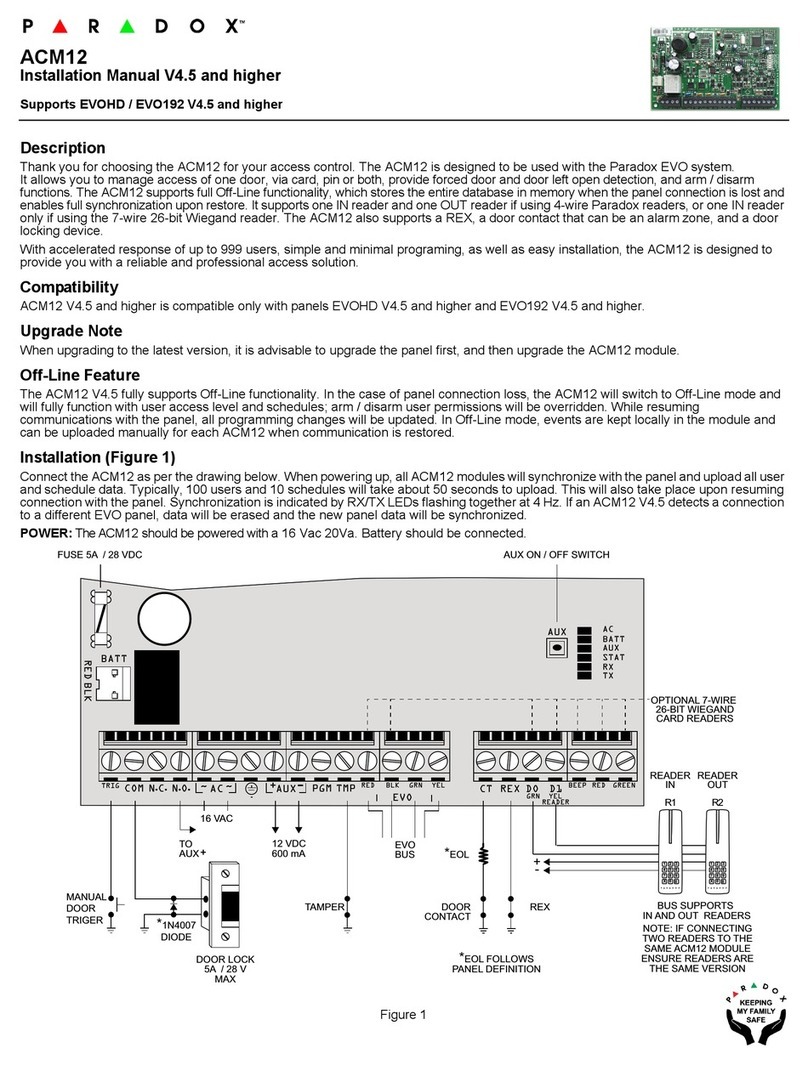ZX32D - page 2
Wiring
Related Topics Specifications
Installation / Wiring
• DIN Rail Enclosures
• System Diagrams and Wiring Tips
• Wire Gauge Selection
Features
• Bi-directional Locate Feature (see page 3)
• Remote Firmware Upgrade (see page 4)
BabyWare
• BabyWare
Power
Input Voltage
16-24Vac (50 or 60Hz), or 16-36Vdc
20VA, 20VA or 40VA (see "AC/DC Input with
Transformer Sharing” on page 2)
Aux. Output 10.8 to 13.8Vdc, 700mA maximum with fuseless
shutdown at 1.1A. With local control button.
Battery 12Vdc, 4/7Ah gel cell (see "Battery Input” on
page 2)
Multibus 12Vdc, 4-Wire RS485 at up to 900m (3,000ft)
Current
consumption
150mA maximum
Number of
device inputs
32 standard device inputs
Dimensions Standard DIN12: 21cm X 10cm X 6cm (8.4” X 4”
X 2.5”)
Operating
Temperature
-10ºC to 50ºC
(14ºF to 122ºF)
1INPUT DEVICES
For input device wiring options, see ??
2EXTERNAL MODULE TAMPER SWITCH
Zone 32 (N.C.)
3AC/DC INPUT WITH TRANSFORMER
SHARING
Modules with this feature can share a
central transformer (16-24Vac, or 16-
36Vdc) throughout the system. Ensure
that the total power output of the
transformer is respected. There is no
specific polarity.
4BATTERY INPUT
Connect a 12Vdc (4Ah or 7Ah)
rechargeable gel cell battery. Apply
AC power before connecting the
battery. If battery wires are extended,
use an external fuse to protect against
a short.
Detection Device
N.O. N.C. C +_
12Vdc
Battery
+
-
AUX
BUS INPUT
23 24 25 26 27 28
19 20 21 22 29 30 31 32
3456 789 101112 13 14 15 16 17 1812 CCCCC
C
C
C
C
CC
INPUT INPUT INPUT
INPUT INPUT INPUT
C16 / 24 Vac
~ ~
16-24Vac, or
16-36Vdc
Transformer
16 / 24 Vac
Transformer sharing
compatible modules
Imperial Multibus
1
24
3
Transformer requirements table
Power
Rating
Max. Aux
Power
Max. Battery
Charging
40VA 1A 300mA
20VA 700mA 300mA
Time to fully charge battery
Battery
Type
Batt Charge
300mA
7Ah 24 hours
4Ah 14 hours